We’ve designed a series of nine steps, with how-to info, to help you with your class blogging.
This step is to help parents and family members connect with your class blog.
Educating Parents and Students About Blogs
Blogs are a totally foreign concept to most students and parents.
It’s important to educate them so they appreciate the value of blogging, support the process and understand expectations for interacting with the blogs.
Obviously one approach is to set up your blogging rules and guidelines like we did in the Step 2’s task.
However, it’s also a good idea to provide handouts to send home to families. No point having all the information online if they can’t even find the blog!
Examples of Handouts
Here’s two handouts used by Kathleen McGeady for her Grade 2 class blog:
1. Introduction to Blogging Handout explains:
- What is a blog?
- Provides the blog URL
- Online safety rules
2. Guide to Getting the Most out of 2KM’s Class blog explains:
- How to be automatically notified of new posts
- How categories are used to make it easier to find their child’s work
- How to leave comments
- How to be notified of new comments on posts
- How to search for content and reminder to check Pages for helpful information
- Connecting and sharing with other classrooms through their class blog
Creating Your Own Handouts
Use Kathleen’s handouts as a guide to the type of info and detail to include — and customise it for your situation and student ages.
A powerful component of her handouts is her use of screenshots.
Here’s a list of screen capture software you could use:
- MWSnap – free (PC)
- Jing – free (PC and Mac)
- Skitch – free (Mac)
- SnagIT – US$49.95 (PC) – this is what I use for all my screenshots
Alternatively you could use PrtScrn and paste the image into MS Paint.
Sett Up Email Subscription
With younger students, such as kindergarten to Grade 3, an important aspect of the class blog is sharing, with parents and family, what’s happening in the class and what the students are learning.
Email subscription makes it easier for parents and other readers to be automatically notified of new posts.
Email subscription is definitely a ‘must have’ widget on class blogs.
There are three main options for adding email subscription to your blog:
- Feedburner email subscription – all blog users except private blogs
- Email Subscription Widget – Edublogs Pro only
- Subscribe by Email subscription- Edublogs Campus only
Email Subscription Widget
The email subscription widget (Edublogs Pro only) is the fastest and easiest way of adding email subscription to your blog.
It sends an email immediately when the post is published. Readers click on the link in the email which takes them to the post on your blog.
Adding it is as simple as:
1. Go to Appearance > Widgets in your blog dashboard
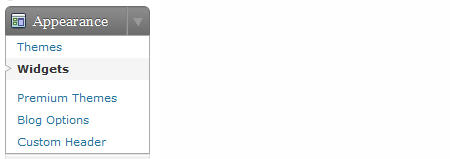
2. Click on the desired Sidebar to expand (so you can add the widgets)
3. Drag the Email Subscription Widget from the Available Widgets area into the Sidebar area on the right
- It’s a good idea to locate the email subscription near the top of the sidebar
4. The widget will automatically open — just add your desired title to the widget\
5. Presto! A simple email subscription is now added to your blog sidebar
Final Thoughts
Thanks Kathleen McGeady for sharing your handouts with us! Her blog Integrating Technology in the Primary Classroom is definitely worth subscribing to!
And here’s where you find the other steps for setting up your class blog:
- Step 1 – Set up your class blog
- Step 2 – Set Up Your Blogging Rules and Guidelines
- Step 3 – Teaching Commenting Skills and Etiquette – Guest post by Kathleen McGeady
- Step 4 – Help Parents Connect With Your Class Blog
- Step 5 – Add Students To Your Class Blog So They Can Write Posts
- Step 6 – Add A Visitor Tracking Widget To Your Blog Sidebar
- Step 7 – Setting Up Student blogs
- Step 8 – Add your student blogs to your blogroll
- Step 9 – Add Your Student Blogs To A Folder In Google Reader
If you are enjoying reading this blog, please consider ![]() Subscribing For Free!
Subscribing For Free!
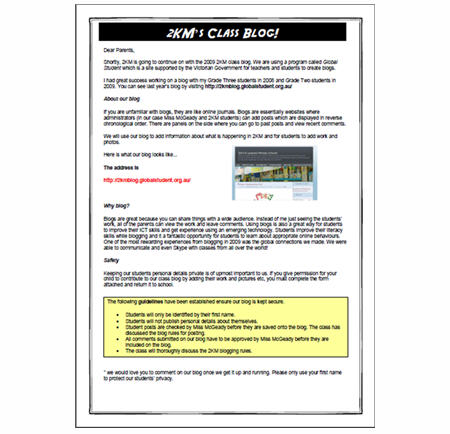
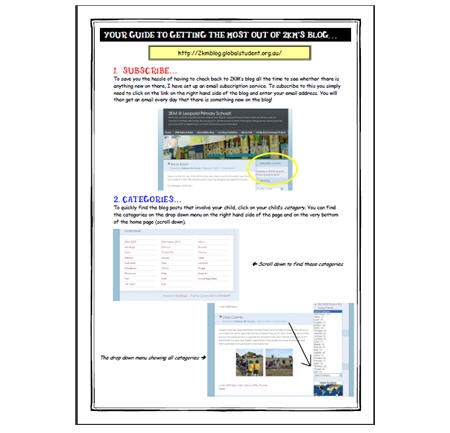

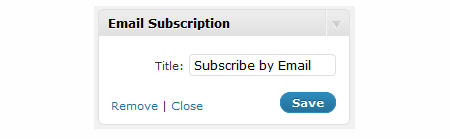
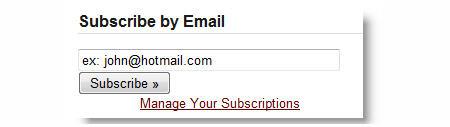
Great suggestions to get parents involved! I am going to try these tips out next year with my classes. Thanks a lot!
@Sally Can I get you to give me your blog URL so I can check it for you? For example my blog URL is http://theedublogger.com/
Hey – I’m brand new at blogging – and I’ve made a mess on my page that I don’t how to correct. It has to do with pages . . . parent page/hidden pages . . . somehow my page names don’t line up with the tags in the top right section on my blog page. I’ve tried all that I know – please direct me to instructions. Thanks.
heyy!!
Hi Kathleen, thanks as always for sharing them. They really are such a great idea for parents.
LOL you can see who isn’t running Windows 7 on her computer. Thanks for that tip!
Thanks for the write up Sue. I hope it helps some people! I know my parents have found these documents quite useful as many of them can be apprehensive about blogging when they first hear about it.
Another point about screen captures. If you use Windows 7, there is now a “snipping tool” which I’m loving. You simply open the snipping tool in the start menu, highlight the area you want to take a screen capture of and save your image as a jpeg or whatever format you want!
I’m loving it as I used to use the prtsc – paint method but this is much quicker!