We’ve designed a series of nine steps, with how-to info, to help you with your class blogging.
This step to add your student blogs to your blogroll (if you have student blogs).
Alternatively you can follow these directions to add links to helpful websites.
What is a Blogroll?
A blogroll is a list of links that you display on your blog.
Bloggers commonly use blogrolls to list their favourite blogs. Blogrolls help readers locate other blogs worth reading — you are saying “these are some blogs I like – which are worth checking out!”
Blogrolls on class blogs are used slightly differently.
Your class blog is the central hub that connects your student blogs together; making it easier to share their learning, interact with each other and a global audience.
The blogroll on your class blog is what links together all the blogs — helping you, your students and others locate the student blogs easily.
Here’s an example of a blogroll on a Huzzah‘s class blog:
How to Add Links To Your Blogroll
Every newly created Edublog has the same default widgets in its sidebars — including a blogroll.
You add links to your student blogs as follows:
1. Go to Links > Add New
2. Add the first name of your student (and initial of last name if necessary) to the Name Module
Tips:
- Normally only first names of students are used online.
- This is the text that will be clickable and takes you to their blog
3. Add the student’s blog URL to the Web Address Module
4. Select Blogroll in the Categories Module and click Add Link
How To Use Link Categories To Organise Your Student Blogs
You can sort students from different classess into separate categories as follows:
1. Click on Add A New Category in the Categories Module
2. Add the Class name then click Add
3. Now instead of selecting blogroll you just choose the correct category for their Class and click Add Link
Check out Huzzah to see how categories can be used to sort links in blogrolls:
- Student blogs are listed using the catgeory Class Blogs
- Class blogs they read are listed using the category Our Blogroll
How To Edit Links
After adding links, you may want to edit them or delete the default links included on the blogroll of newly created Edublog.
1. Go to Links > Edit
2. To delete a link, hover over the link name and click the Delete option that appears below it.
3. To delete multiple links, select several links and then choose Delete from the drop down Bulk Action menu, and click Apply.
4. To edit a link, hover over the link name and click the Edit option that appears below it.
5. An edit screen will open — just edit the link details and then click Update Link
Adding your Blogroll to Your Blog Sidebar
The Links Widget is used to display the links you added to your blogroll in your sidebar.
Every newly created Edublog has the same default widgets in its sidebars — including a blogroll. However, when you add any widget to a newly created blog (via Appearance > Widgets) it automatically removes the default Edublogs widgets.
You add your blogroll back into the sidebar as follows:
1. Go to Appearance > Widgets in your Dashboard
2. Click on the desired Sidebar to expand (so you can add the widgets)
3. Drag the Links Widget from the Available Widgets area into the Sidebar area on the right
FINAL THOUGHTS
These steps were created as part of the preparation for the Student Blogging Challenge — the next challenge starts in September 2010.
You can read more about the Student blogging challenge here:
And here’s where you find the other steps for setting up your class blog:
- Step 1 – Set up your class blog
- Step 2 – Set Up Your Blogging Rules and Guidelines
- Step 3 – Teaching Commenting Skills and Etiquette – Guest post by Kathleen McGeady
- Step 4 – Help Parents Connect With Your Class Blog
- Step 5 – Add Students To Your Class Blog So They Can Write Posts
- Step 6 – Add A Visitor Tracking Widget To Your Blog Sidebar
- Step 7 – Setting Up Student blogs
- Step 8 – Add your student blogs to your blogroll
- Step 9 – Add Your Student Blogs To A Folder In Google Reader
Please a comment on this post if you need help setting up your class blog just — I’m always happy to help!
If you are enjoying reading this blog, please consider ![]() Subscribing For Free!
Subscribing For Free!
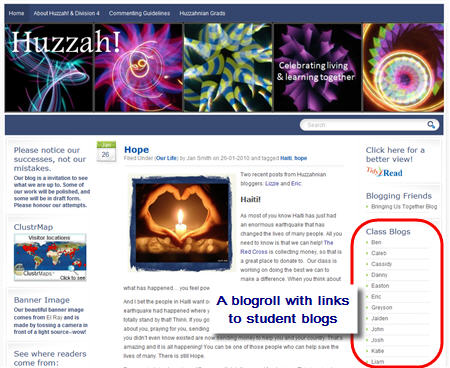
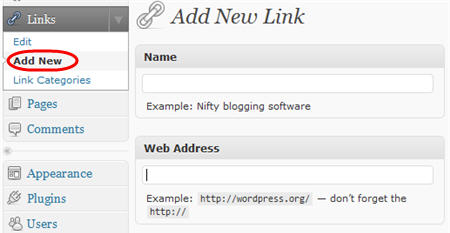
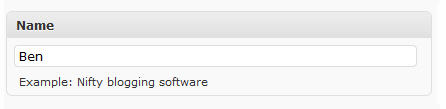
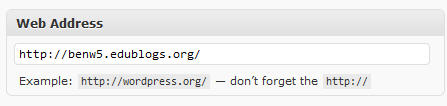
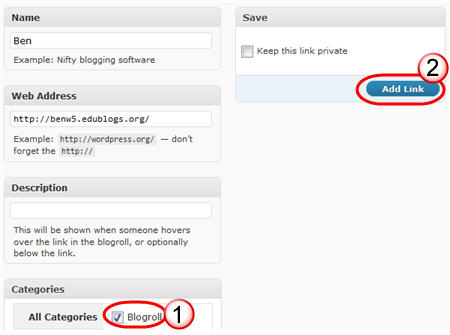
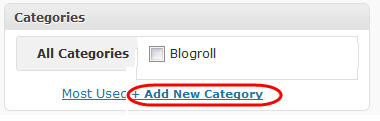
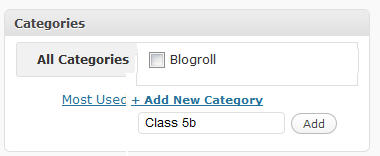
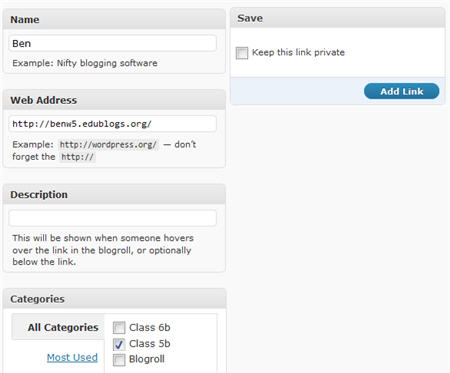

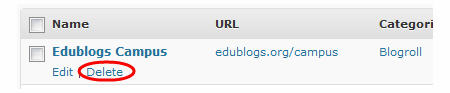
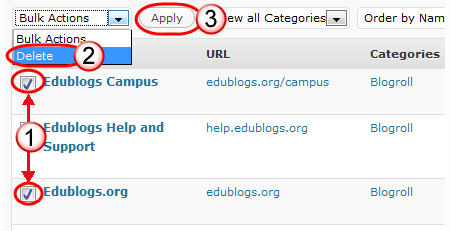
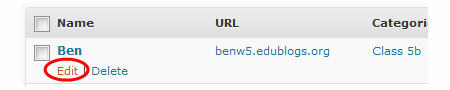
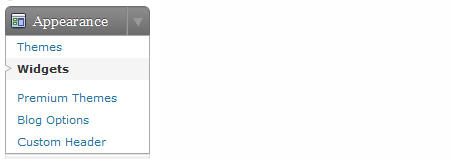
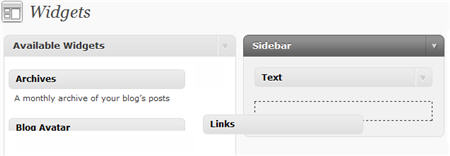
I’m really enjoying the theme/design of your site. Do you ever run into any browser compatibility issues? A few of my blog readers have complained about my website not operating correctly in Explorer but looks great in Safari. Do you have any recommendations to help fix this problem?
Have a look at my web site Locksmith Sidcup
Magnificent site. A lot of helpful information here.
I am sending it to a few buddies ans also sharing in delicious.
And naturally, thank you on your sweat!
Here is my web-site; SEO Tools
I pay a quick visit every day some web sites and websites to read articles or reviews, however this
blog gives quality based posts.
Here is my weblog; infant to toddler rocker reviews
That’s a nice explanation on how to make a blogroll.
I agree with you. This in probably the best blog roll instruction I have ever come across because of the blend of instructions and screen shots.
really useful info thanks
Hi Sue – is there a way in Edublogs to add a picture beside the blog roll link? I see this often on blogspot blog rolls – check the blog roll on this blog to see what I mean:
http://artwithmre.blogspot.com/
Thanks!
Hi Josey, sure! When you write your link in Links > Add New go to the Advanced module and add a link to an image. You can upload the image to your media library by going to Media > Add New then grabbing the image URL.
Then when you add the Links widget you select Show Image.
Hope this has helped and let me know if you need more details.
Wow this is great learing I have never blogged before so looking forward to learn
Hi Ellen, can you give us her blog URL so we can look at what you mean?
Hello everyone.
I was happily organizing my widgets and adding to my blogroll when I came across a slight setback. A student in my teacher training course happens to be a Japanese teacher. When she set up her blog, she called it Blogblog blog, except the last blog is is Japanese characters. Does anyone know how to add Japanese, or should I ask here to create another blog?
I can do this….Ellen
Hi Sue.
Thanks for the good tips. I just want to share some more. I hope you don’t mind. There’s a plugin called easy links to exchange link. Feel free to check it out.
@karenl I definitely would use your blog directory and not the blog roll as it will make it easier as your blog numbers increase. I’ve sent an email with more details.
We just started a schoolwide blog. The main blog is essentially nothing but a blogroll of the individual teachers’ blogs. I found one theme (I don’t remember how) that automatically sets up a page for all the blogs that exist in the campus. It’s veryplaintxt. Does anyone know of another theme that will do the same? Or do most people just manually do the links for all the teachers’ blogs on a blogroll?
hackersinci
great!thank you very much for the detail explaination
That’s a nice explanation on how to make a blogroll.