First published March 8th 2020. Last updated April 27th.
How would you feel if someone said you need to change your whole approach to teaching immediately? Imagine if, instead of interacting face to face with students in your classroom, you had to create and deliver a virtual program.
Perhaps you’d feel nervous? Overwhelmed? Excited? Unqualified? Inspired? Or perhaps plain lost.
During April 2020, remote learning became a reality for over 90% of students worldwide. Teachers, students, families, administrators, departments, and whole communities are being forced to respond and adapt quickly.
Referring to COVID-19 (coronavirus), UNESCO Director-General Audrey Azoulay warned,
…the global scale and speed of the current educational disruption is unparalleled and, if prolonged, could threaten the right to education.
The rates of school closures have soared in the last month:
- In mid-February, China was the only country mandating school closures.
- Two weeks later, 22 countries were closing schools.
- As of April 3, 188 countries have implemented nationwide school closures.
If your school is still open, it’s never too soon to calmly plan and prepare. Things are changing rapidly and exponentially.
Want a live update on school closures across the globe? Check out UNESCO’s tally.
What’s In This Post?
Our guide will give you insights into how educators around the world are approaching school closures.
Thousands of teachers worldwide are currently sharing snippets of their experiences via social media or their blogs. We’ve compiled, curated, and built on some common themes and ideas to create this extensive guide.
Click on the links in the menu below to help you navigate the post.
This post also includes a range of useful graphics to help you that you’re free to use and share. If you use the images in your own work, please attribute our article and link back.
Here’s a sneak peek of some of the graphics:
Let’s dive right in to the resources!
Daily Structure Options
The first question educators might be asking themselves is what does a “school day” look like when it’s no longer happening in a school?
Let’s talk about timetables, hours, and the overall structure you might implement.
In most cases, your school day will have to be based on technology although some departments, such as New York, are open to the option of mailing out work the old fashioned way. This is a good fallback if technology can’t be used but you may not want to get into the habit of only handing out packets (worksheets) if you can avoid it.
📌Note: It’s important to find out about students’ technology/internet access at home and we have a Google Form survey you can adapt to survey your parents towards the end of the post.
The old fashioned approach can also work well to complement online learning and is important for younger students. Check out the fabulous “Learning Boxes” staff in Vietnam put together for their young learners.
We’ll discuss many useful technology tools further on.
The issue of daily structure and timetables is a major consideration and some schools are constantly tweaking their approaches.
Do you stick to your regular school timetable? You could, but many schools are finding a modified approach is more realistic.
Lessons can take longer for students to complete at home for many reasons including:
- Technology difficulties
- No teacher guidance to keep students on track, engaged, and informed
- A busy household (multiple family members and responsibilities)
- Varying degrees of parent/caregiver involvement (there can be barriers like language, competence with technology and the curriculum, parenting younger children, or trying to keep up with work responsibilities)
- Illness (let’s not forget the reason for the school closures)
Some teachers are finding what they could get done in one period of class requires two periods when it’s online.
Consider a “Percentage” Approach
Most teachers who have some experience with online schooling realize that the pace is slower and expectations need to be reduced.
Some teachers provide and expect a certain percentage of the normal student workload. For example, an elementary student might have a 50% workload, although a senior high school student may be given a 90% workload.
Suggesting a percentage might give teachers and families a ballpark if they’re wondering what to expect.
Synchronous or Asynchronous Learning?
A question that may come up a lot as you plan and tweak your approach to online learning is whether your program will be synchronous or asynchronous. That is, whether it will be conducted in real-time or whether students will complete tasks according to their own schedules.
Here’s a quick comparison:
You might find a mix of both is a useful strategy. Your own unique situation, including your students’ age, might have a big impact on this decision too.
For some families, asynchronous learning can be more convenient: if parents are working, they may have more time to support/supervise student learning outside of business hours.
Other schools are finding synchronous learning is a powerful way to keep the class connected.
If your teaching and learning program involves video then you’ll once again face the question of synchronous (e.g. live conferencing) or asynchronous (pre-recorded videos or screencasts).
We’ll dive in to the video options further on, however, let’s take a quick look at how some teachers are weaving conferences and recorded videos into their weekly schedules:
Examples of how Video Conferences are Being Used:
- A 10 minute video conference to begin the day.
- A whole class video conference at regular times during the week (e.g. 30 minutes every Monday and Friday afternoon).
- A whole class video conference to introduce important lessons or projects.
- A video conference to check in with each individual student each week.
- On-demand video conferencing — students can sign up during a teacher’s “office hours” if they want to book a session.
- Small group video conferences for students with similar needs.
- Optional “live recess” to allow students to connect and hang out.
Examples of how Screencasts or Recorded Videos are Being Used:
- A video introduction or screencast for key lessons (might not be possible for all lessons).
- A short welcome video each morning and/or reflection video each afternoon.
- A screencast to offer feedback on student work and progress.
- Student created screencasts to demonstrate learning.
Let’s look at some specific options for daily timetables.
More Flexible Option: Distribute a Daily “To Do List”
When schools decide on expectations, they often need to consider whether they should give lesson guidelines that can be completed at any time, or stick to a traditional structure.
For example, if you were offering a flexible program, you could build on a checklist like this:
Today you need to complete:
- 30 minutes reading
- 30 minutes writing
- 30 minutes science
- 30 minutes math
It’s optional whether you give an actual time requirement (e.g. 30 minutes) or just a task, however, a time suggestion can be helpful so students don’t spend either all day working, or not enough time on task.
More Structured Option: Distribute a Timetable
Alternatively, students might be issued with a structured timetable that all students will complete at the same time, e.g.
- 9am – 9:45am reading
- 10am – 10.45am writing
- 10.45am – 11.30am recess
- 11.30am – 12.15pm science
- 12.30pm – 1.15pm math
- 1.30pm – 2.15pm lunch
- 2.30pm – 3.30pm catch up/specialist subjects
Factoring in time for catching up seems to be proving extremely useful for many schools. You might schedule learning activities in the morning and leave the afternoons free for catching up and offline pursuits. Alternatively, you could schedule one day a week for completing unfinished work or even have a weekly “screen-free” day.
Here’s an example of a weekly screen-free day from Shekou International School in China.
#Grade4SIS has implemented a device free day each week during #onlinelearning… & I had so much fun creating this week’s choice board for our learners! #choice #learnerprofile #SISrocks #ISSedu #flipclass #disted #mlearning #elearning @SISGeckos @ISSCommunity pic.twitter.com/tNoKEIzjjn
— Mr. Peter Damroth (@PDamroth) March 25, 2020
Rather than a daily approach, some schools are taking the whole week into account and giving projects or assignments that need to be completed or worked on over 5 days. Based on progress, a new plan might then be made for the following week.
Example: Kindergarten
Ashley in the middle east is not doing any live teaching via video conference due to cultural and religious reasons.
Ashley’s team sends a weekly plan to the parents of their kindergarten students along with a suggested timetable. There are no expectations that the timetable is followed exactly due to parents working and a variety of family situations.
The planners are given out two weeks in advance to help families plan ahead. The links to learning tasks go to YouTube videos and Ashley’s Office 365 cloud account of activities or readings. Ashley’s kindergarten class also uses Flipgrid.
Example: 5th Grade
Laura Faulk at ASIJ (American School in Japan) is a 5th grade teacher who has recently started teaching online.
Her team created a daily planner using Google Docs. They share it each morning on a website that was created for their new distance learning program.
They are currently surveying families to find out whether they’d like to have the planner in advance.
The Google Doc planner has links to all the students’ classroom and specialist work. The students are given a guide as to how long to spend on each activity.
The ASIJ team adapted their ideas from the work of Hong Kong International School (HKIS have a fantastic home learning website that is worth checking out too!).
You can follow Laura and her team on Twitter (@asij_g5).
Example: Google Slides
Some teachers put their planners on a Google Doc, or Sheet. Google Slides can be another awesome way to send out a daily plan and work (but even better if these Slides presentations are added to a blog, LMS, or website so they don’t get lost).
- You can include text, links, and videos of yourself teaching to a Slides presentation amongst other things.
- One major benefit is you can copy and edit your planner so you don’t have to start from scratch each day.
- Check out this post by Alice Keeler for more advice on using Slides in remote learning.
- We also have a beginner’s guide to Google Slides on The Edublogger for a broader overview.
Here’s an example from US kindergarten teacher Megan Peschke @MeganPeschke). Don’t be put off by the age group. This idea could be adapted for any age!
Click here to view the Google Slides presentation in a new tab.
Instructions for Editing and Using Megan’s Google Slides
1. Click on this link:
https://docs.google.com/presentation/d/1Bl534rtloR0AjD2wgfLPVrJs2Q6BDS9DEz2G2m9Fzgs/copy
2. You will be prompted to make a copy (screenshot below).
3. The Slides will be saved in your Google Drive.
4. You can edit the Google Slides to suit.
SlidesMania have also published a fantastic free weekly planner template that can be used in Google Slides or PowerPoint. Find it here. 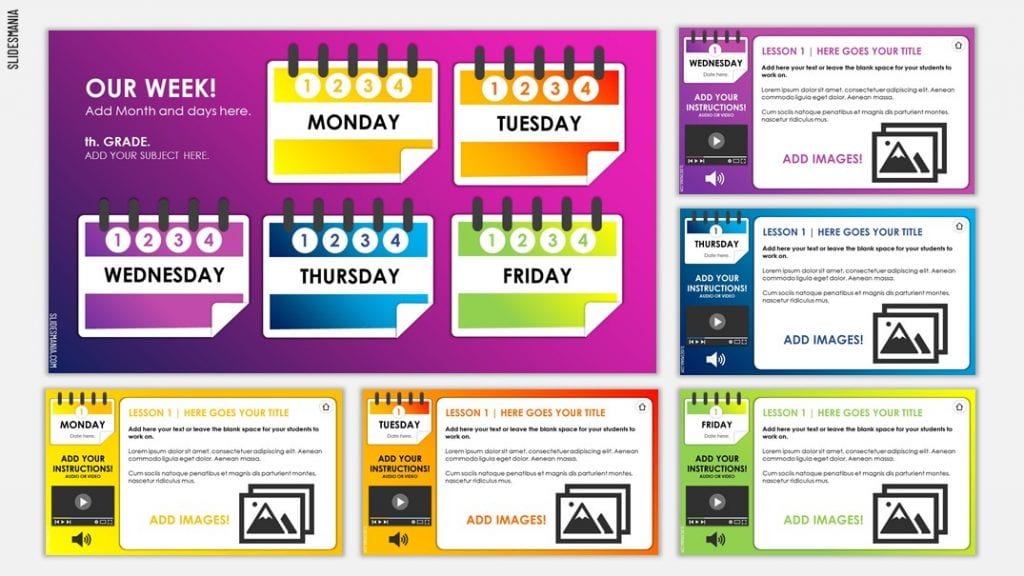
Help Students Plan Their Day
Some teachers, especially those who are giving out ongoing assignments or projects, encourage their students to plan out their own days. You could give them ideas or a template.
Here is an example which you’re welcome to copy and adapt,
People seemed to like the student planners a non-twitter teacher created for our #continuouslearning students, so here is blank version. Feel free to make a copy and make your own! https://t.co/3ZzKKpUA2F
— Rebekah Madrid (@ndbekah) March 5, 2020
Instructions for use:
- Click here to open the Google Doc
- Go to File > Make a copy
- Type a name and choose where to save it
- Click Ok
- You’ll then find an editable copy of the Google Doc in your Google Drive
How do you Plan an Online Lesson?
Once you have ideas on how your school day will be structured, you might start zooming in to the planning of actual lessons.
What do lessons look like when they’re online rather than face to face?
Despite being physically distant from your students, you still want to be as present as possible virtually. Online teaching and learning isn’t a “set and forget” situation.
Like all lessons, you may want to start with learning outcomes, and possibly success criteria (your school might already have a framework for this). The delivery of the lesson will be the part that might just look a bit different.
Remember, there’s nothing wrong with keeping your lessons quite simple, and in many cases they’ll be similar to what you’d do in the classroom, perhaps with more autonomy and technology.
For example, your normal lesson structure might involve a warm up, revision, an explanation, student activity that aligns to outcomes, then reflection. The same sort of structure is possible with virtual lessons.
Easily Adapting to Virtual Lesson Planning
Timothy Malan (@timothy_malan) is a middle school science teacher at an international school in Spain. He has created a detailed video to explain how a regular classroom lesson can be transformed into a virtual lesson. He reassures teachers that it doesn’t have to be overly complicated!
The first 12 minutes of the video goes through the framework, and then Timothy dives in to an example lesson.
5E Model for Creating Online Lessons
Have you heard of the 5Es framework? It’s an instructional model that’s been around for 20+ years. Using the model, teaching and learning progresses through five phases: Engage, Explore, Explain, Elaborate, and Evaluate.
Author and educator, Catlin Tucker has published a post called, Tips for Designing an Online Lesson Using the 5 Es Instructional Model.
In her post, Catlin provides a simple framework that shows how the 5Es can be used to create online lessons. Catlin has also recorded a video for each “E” that explains the model further.
While the 5Es approach is far from the only way you can go about designing online lessons, it may be a useful framework for those who don’t know where to start.
💡 Catlin also shares a good tip about using Google Docs to share lessons with students. Google Docs are easy to copy and edit. That means teachers can create different versions of the same lesson with minimal work. Any suggested videos, readings, or activities can be differentiated to meet the individual needs of learners.
Useful Online Tools
For some teachers, the technology part of virtual learning will be the scariest obstacle. Before we dive in to useful options, take a deep breath and remember:
- Less can be more: you don’t need to be using a huge range of different tools.
- Start with tools students and teachers are already familiar with: there are probably some technology tools, apps, or platforms you’ve used in class that can be useful.
- Remember, despite technology being a crucial tool for most closed schools, teaching and learning isn’t about the technology. Try to focus on the core business of schools: relationships and learning.
Virtual Home Base or Online Platform: 3 Step Approach
There are some awesome tools out there for learning and creativity but first consider what you’ll be using as your home base. When your classroom and school assembly halls aren’t in use, your virtual hubs are more important than ever.
What will communication look like and where will learning take place? Here are three common steps you might see:
- Communication will probably begin with information from the school district or state education department.
- Then a school website might provide an overview of your plan for the whole community. (Need a better school website? CampusPress can help with that!).
- From there, you could have individual class blogs or other approaches like a learning management system (e.g. Moodle, Canvas, or Google Classroom), a Facebook group (for older learners), Slack, or Seesaw.
Read on for more information and examples of this three-step approach.
1) District/State Education Department
Let’s zoom out for a moment. When a school is to be closed and learning is transitioning to online, the first step is often clear communication from the top level — your district or state education department (if your school falls under one of these authorities).
Here’s an example from Northshore District School in Washington state. They published a blog post on their district website to inform everyone in the school community of school closures.
It’s an honest and dynamic announcement as they’re still figuring out arrangements. The beauty of blog posts is you can keep publishing as more information is made available.
Of course, a blog post or website update may be followed up with a direct notification to families to ensure the news is received (e.g. SMS or email).
2) School Website or School Blog
A school website (or temporary site) can be an important next piece in the puzzle. It can provide an overview of your plan for the whole community to ensure everyone is on the same page, knows what to do, and knows where to seek help.
Website Example: YIS Continuous Learning Plan
Yokohama International School (YIS) in Japan has been closed since early March. They’re becoming leaders in the community of global educators scrambling to find out how to approach school closures.
YIS has created a website to communicate a clear approach to their changed schooling format,
Although campus is temporarily closed, “school” continues as we engage students with experiences that continue the planned learning program and help them to stay connected with teachers and classmates. These learning experiences offer authentic opportunities to focus on key concepts, knowledge, and skills. They emphasize interaction and creativity, and involve a balance of on-screen and off-screen tasks that help connect to previous learning and the current curriculum.
Vice principal, Rebekah Madrid, explains the choice of the term “continuous learning”,
For the first day, people weren’t sure what we meant by “continuous learning”. But now it makes sense for us. We didn’t want online (because not always online) and we didn’t want distant (because that’s not the vibe we wanted). So continuous worked for us.
— Rebekah Madrid (@ndbekah) March 3, 2020
3) Classroom Hub: Blog, LMS, or Other Online Community
The third step is an online hub where you can distribute student learning tasks, share resources, gather feedback, and keep everyone in the loop.
While you could just email out assignments to students, there may be better options (emails can be better for one on one communication; they can get lost and can be hard to refer back to.).
You might already be using a learning management system or other platform (e.g. Seesaw, Sensei LMS for WordPress, Google Classroom) at school that you can continue to use after your school closes. If so, there is probably no need to reinvent the wheel! Go with what you and your students know.
But maybe you don’t have a place set up already where you can post learning tasks and resources that students can use on a daily basis.
Google Classroom is a popular choice. If you want to learn more, check out this demo from Alice Keeler and Vicki Davis. This cheat sheet from Ben Cogswell also goes over the basics.
Consider a Blog For Your Classroom Hub
A blog is a free, basic, and flexible tool that acts as a classroom hub and more.
Here are some reasons why you might consider a blog as your online classroom while your school is closed:
- A blog is a space you can own (you don’t have control over some online spaces like social media).
- It’s a place where all the bits and pieces you create and explore in the online and offline world can be housed.
- Blogs aren’t just text and images, you can include videos, slideshows, infographics, podcasts, posters, polls, charts and more. Here are just six tools that allow you to create interactive learning content for your blog (online worksheets, games, and so on).
- Blog content can be organized in a systematic way and searched for as needed.
- Comments and forums allow two-way interaction.
- Blogs can be public or private (learn more about the pros, cons, and options in this article).
💡 We have a post that compiles some examples of class blogs from a range of age groups and locations. You’ll notice that there is a lot of flexibility in the way blogs are used.
Team 2 Eagles Blog Example
Becky Versteeg is a wonderful grade two teacher in Canada.
She is using her class blog to share daily ideas. Her posts include videos, printables,photos from students and fun ideas to try at home.
Class Blog And/Or Student Blogs?
You might be only interested in having a class blog to share learning resources and so on. Alternatively, you might want all students to use their own blog to complete learning tasks, publish online, reflect on their experience privately, or even connect with the world.
- Learn more about the different approaches to student blogging and digital portfolios
- Read about student blogs in the middle and high school classroom
- Explore an example of grade two students using individual blogs
My Class is a free management tool from Edublogs that brings a class blog and all your student blogs/accounts together. It makes it easier for teachers to set up and monitor their classroom blogging program.
Learn more about My Class in this post.
Example: Art Blog
Here is an example of a fantastic blog with lessons for home art activities by Chris Gadbury.
One of the great things about the blogging community is you cannot only make your own blog but benefit from other educators’ blogs as well!
Want To Start Blogging But Not Sure How?
Check out our Blogging 101 page. It includes a 15-minute tutorial video and all the help guides you’ll need to get going!
Educators and students can set up as many blogs as they need using Edublogs for free (no ads or time limits). Compare all the features here.
Videos And Online Learning
You can come up with fantastic tasks for students to work on at home but your program will run so much better if students can still feel your presence as a teacher. Videos are such an important part of online learning and a great way to maintain relationships.
Your familiar face will grab students’ attention while building engagement and understanding.
Nervous about being on camera? Don’t worry! Just start small. It will be worth it. Many teachers are nervous to start and want to re-do their video over and over (some students are like this too!). It won’t take long for you to realize your videos don’t have to be perfect and students will appreciate your efforts.
Let’s take a look at some options.
👉🏽 Note: If you want to look at using video more deeply, check out our new Educator’s Guide to Using Video in Teaching and Learning.
Synchronous or Asynchronous Videos
There are two main options for sharing videos with your learners:
Synchronously: That means real-time streaming. It could be a live stream (like on YouTube) or an interactive video conference (like on Zoom).
Some synchronous videos can be recorded so they can be viewed again at a later date. This is useful if students can’t attend the live stream, they have technology issues, or need to revise the content.
Asynchronously: That means you record videos that can be viewed (and reviewed) when it suits the student. Your videos could be a simple “piece to camera” or a screencast.
Screencasting is where you narrate a video recording of your computer screen. Sometimes it’s just audio and sometimes you can see your face in the video as well.
The benefit of asynchronous videos is there are no time pressures, however, the connections that can be formed in synchronous video conferences can’t be underestimated.
Popular Tools for Synchronous (Live) Video Conferences
There are many tools out there that allow you to connect with students via video. This can really help to unite the class.
Four of the most popular video-conferencing options for teachers and schools include:
- Zoom — Robust software designed exclusively for video conferencing.
- Google Hangouts Meet — The evolved version of classic Hangouts that’s part of G Suite.
- Microsoft Teams — Communication and collaboration platform that’s part of Office 365.
- WebEx — Cisco tool for video conferencing, online meetings, screen share, and webinars.
These tools all allow video conferences with screen sharing capabilities.
- The teacher can start the conference and share the access link with the students.
- Students can access the conference at the specified time using any device (e.g. laptop or tablet).
- Some users like to use external microphones, headphones, or webcams, however, the camera and microphone attached to your device are probably fine for getting started.
Here is a quick comparison of the free/free education plans for Zoom, Microsoft Teams, Google Hangouts Meet, and WebEx Meetings:
Notes on Live Video Tools:
- Safety comes first! Your school or district probably has advice about which video conferencing tool you should use and which settings should be employed. As an example, Zoom has released some best practices in this PDF.
- Zoom, Meet, and Webex temporarily upgraded their free plans for educators but these offers have now ended for Meet and Webex. If your school Zoom account hasn’t already been upgraded, you can apply here to remove the 40 min time limit.
- Some teachers are also experimenting with live streaming on YouTube. For teenagers, it’s a platform they’re often already familiar with and they can comment in real-time.
- Mix it up: Principal at International School of Dongguan, Todd Brink, suggested that, “One-on-one, small group, or whole group sessions are a must. Just like the classroom!” Video conferencing software allows these sorts of options.
Example Video Conferences From Teachers
Teachers at American International School of Guangzhou are doing a fantastic job of setting up engaging video conferences using Zoom.
Here are two examples that were recently shared on Twitter,
Using #zoom_us to create a collaborative story this morning … once we had our order, can we work together to build a story one word a time? A myth about an earthquake that goes with our #unitofinquiry #howtheworldworks ? Even better! #AISGZ #onlinelearning #virtuallearning pic.twitter.com/W4EvYnGK2B
— Katie Robbins (@krobbins84) March 5, 2020
Another #zoom meeting with second graders. I think they only come to see a mess I make doing my science experiments. Today there were beans spilled all over my coffee table and the smell of vinegar is overpowering. Science #onlinelearning is still fun. #aisgz #pypchat #sciencefun pic.twitter.com/XSjc19ltCQ
— Inga Bela (@inga_bela) March 5, 2020
Jennifer Wathall is a teacher from Hong Kong who began teaching online earlier than most of the world. She shares her tips for teaching online, most of which apply to synchronous video conferences.
John Sowash shared these tips for running a virtual lesson on Google Meet (they can apply to other video conferencing tools as well).
Popular Tools for Recording Asynchronous Videos and Screencasts
There are a number of tools available to record screencasts. Like many online tools there are free plans and paid plans.
Let’s compare four of the most popular screencasting tools teachers are using for recording lessons.
This chart compares the features of the free plans (paid plans have more features).
Note: As of March 12, Loom Pro is now free for teachers and students forever. The chart below has been updated.
Notes On Screencasting Tools
- I’ve written a blog post specifically about Loom if you want to learn more. There are no age restrictions so students can use Loom if you want them to make screencasts.
- You’ll remember that Zoom is a popular tool for video conferencing. To record a screencast using Zoom, you start a meeting with yourself as the only participant and record the conference. You can’t record if you’re using the Zoom iOS app.
Record a Piece to Camera
Your videos don’t have to be part of a video conference call or a screencast. You can record a simple piece to camera using your phone or webcam.
That is, a video of your happy self teaching and talking!
In our Educator’s Guide to Video on The Edublogger, we outlined ten tips for recording a piece to camera. Read the full post (you’ll find a PDF copy to download) or check out the summary below.
Video Editing
Made a video and want to edit it? Maybe it needs trimming, captions, or other effects?
For quick video editing on my phone, I love two free apps from GoPro called QuikStories and Splice. QuikStories puts everything together for you with music, transitions, and other cool effects. Splice is handy if you want to make more manual edits and don’t necessarily want too many effects.
Try not to get carried away though, it can be a lot of fun creating videos but a raw edit is fine!
We have more advice about editing and other video tools in our Educator’s Guide to Video in Teaching and Learning.
Example Videos from Teachers
This year 1 teacher from Tokyo International School demonstrates a wonderful reading lesson,
@Ms_SarahVaughan nurturing ‘reading as thinking’ remotely. #distancelearning keeping @tcrwp as alive as possible during this #peskycoronavirus @holleytcrwp @clemenkat pic.twitter.com/cWeCWnUBIX
— TokyoIS (@TISlearns) March 5, 2020
For older students, here is an example from two creative art teachers.
E-learning commenced today @TISLearns worried that Middle School Art & Design teachers Sara and @mandurubell Andrew might ‘make it’ as the next celebrity YouTube stars! If they earn their fortune and leave us what would happen to our Arts department and staff room giggles?! pic.twitter.com/ZQYpvpTLvR
— Christopher Frost (@FrostChrissy) March 4, 2020
For more tips on using live or recorded video in your online teaching program, check out this article from Richard Byrne. He has some great suggestions such as keeping your webcam on, using check-in questions, and using a $20 whiteboard.
Other Online Tools to Consider
So you have your home base set up, you’ve considered recording some videos to share with students, now what other online tools can you use to engage students and fuel their learning?
Here are some suggestions with a very brief summary of each. This list is far from exhaustive Leave your own ideas in a comment!
Kahoot!
Create fun learning games for your students called Kahoots. Classes can play live against each other or students can complete the quiz at their own pace.
*Premium features are currently free for schools facing closures. Learn more.
Quizlet
A free tool that allows students to study information via learning tools and games (flashcards, quizzes etc). A new individual mode has just been replaced so students can play together while they are physically apart. The free account has advertising.
*Learn how to use Quizlet for remote learning here.
BrainPOP
These short educational videos are fantastic for online learning. There’s also BrainPOP Jnr. for K-3 and BrainPOP ELL for English language learners.
*Currently free for educators affected by coronavirus school closures. Learn more.
Canva for Educators
Online tool that allows you to make all sorts of graphic designs (perfect for communicating with students and families). Learn more about Canva in our guide on The Edublogger.
*Educators can get a premium account for free (not just during school closures).
Edpuzzle
A popular tool to create interactive YouTube videos to check students’ understanding. Basic plans are free for teachers and students.
Pear Deck
Design lessons with interactive questions, polls, quizzes, and formative assessments. Works with Google Slides.
*Pear Deck Premium is free for 90 days for schools affected by closures. Learn more.
Anchor
Anchor.fm is a popular free service for recording, hosting, and distributing podcasts. Check out our guide on The Edublogger to learn more about using podcasting with students.
Flipgrid
Create grids to facilitate asynchronous video discussions that are very engaging for students. This tool is totally free.
Padlet
Padlet is an online bulletin board where you can display text, images, video, and more. Padlets can be embedded in blog posts. It used to be free but now there is a limit of three Padlets before you need to upgrade.
Students at the International School of Buscan recently used Padlet for a virtual art show!
Today’s Grade 3 Virtual Art Exhibition on @Padlet is brilliant! #ISBlearning pic.twitter.com/rqJqwiN5Nt
— Simon McCloskey (@SimonJMcCloskey) March 5, 2020
Book Creator
Simple tool for younger students to create books or learning journals that combine text, images, audio and video.
*Schools that are closed for COVID-19 can get 90 days free of the premium plan. Learn more.
WeVideo
Cloud based video editing tool that allows students and teachers to get creative. Students could have fun responding to some of learning tasks as a video and can collaborate with peers on projects. WeVideo have also recently introduced screencasting.
*WeVideo For Schools free for schools affected by COVID-19. Learn more.
Newsela
Real world texts at different reading levels with built-in activities.
*Free for schools affected by COVID-19 closures until the end of the 2020 school year. Apply here.
Wakelet
A curation tool that allows you to save, organize, tell stories, and share content from around the web. See the example Wakelet embedded below.
Read all about how to use Wakelet in this post.
More Ideas for Online Tools
To stay up to date with more useful online tools that teachers are using as they switch to online learning, follow this Wakelet by Erin Flanagan (@erintegration).
There’s also a huge list of education companies offering free subscriptions due to school closings by Amazing Educational Resources that is updated regularly. You can check it out here.
A Note on Students and Books
What’s a classroom without books! If you’re going to be teaching virtually you might be wondering where to find reading material for your students. Some students might be lucky enough to have a lot of reading material at home. No doubt, many will not.
Here are a few ideas for sourcing digital reading material:
📚 Modern books/interface
- Local libraries often offer free access to eBooks and audiobooks (e.g. OverDrive, Tumblebooks, Libby, BorrowBox etc.). Find out what your local library offers and tell families how to become members if they’re not already.
- Newsela — Real world texts presented so that children can access the same text at different reading levels (currently free for schools).
- Rivet — Free app that families can download with thousands of modern leveled readers.
- Epic — Digital library of modern books aimed at children under 12. Always free for teachers and librarians (and students can access it during school hours).
- ReadingIQ — Similar to Epic. There are thousands of modern digital books for readers under 12. Access is free for closed schools — learn more here.
- Oxford Owl — 100 free eBook readers for young children. Free but you need an account.
- Story Shares — American not-for-profit group who shares stories online, that are aimed at older students who read below grade level.
📚Less Modern books/interfaces
Don’t be put off by the “old school” designs of these websites. Many allow access to older works with expired copyright that can be ideal for classroom use.
- International Children’s Digital Library –– A collection of international books for children aged 3-13 presented in 59 languages.
- Project Gutenberg — 60,000+ eBooks that can be downloaded for all ages (most are older works with expired copyright).
- Faded Page — 5000 plus eBooks that are completely free to download. Not designed for children but there are many classics for older students (like Project Gutenberg they are mostly older works with expired copyright).
- Open Library — Catalogue where you can borrow books for free (lots of options for older students).
- Lit2Go — A free online collection of stories and poems in MP3 (audiobook) format with accompanying text. Includes many classics with expired copyright.
Sue Waters has written a post that shows exactly how to find and read eBooks. This is a helpful guide for both educators and students.
Can I Read Aloud to my Students?
This question is being asked over and over by the online education community in recent weeks.
Many teachers are keen to read aloud to their students using video, however, remember there may be copyright issues.
- If you’re in the USA, you should be covered by “fair use” as outlined by EdSurge.
- Some publishers are now allowing teachers to read books to their students during school closure. Kate Messner explains here.
- Pernille Ripp and Kate Messner have both written about other places to find online read alouds.
- My favourite site for free read alouds (by professional actors) is Storyline Online.
- Some authors are hosting their own online storytimes during the pandemic. Find the details in this post.
10 Tips for Virtual Teaching and Learning
Transitioning to online schooling is a learning journey for everyone. While everyone’s circumstances are different, these tips might offer you some food for thought. Chime in with your own tips in a comment!
Here’s a summary and read on for lots of ideas and examples:
1) Encourage Fun, Play, and Activity
In the traditional classroom setting, many teachers plan physical activity breaks for good health and productive learning.
Many PE teachers are leading the way, sharing their creative approaches to get students moving. If you follow the hashtag #HPEatHome on Twitter, you’ll find a plethora of movement activities. Many are being added to a Google Drive of resources that you’re free to access.
These PE teachers in Vietnam are sharing daily “Get Up and Go” videos with students. No doubt students love seeing their teachers on screen.
A PE teacher in China is using Flipgrid to teach dancing. Great to see parents getting involved too!
This made me smile. Mother and daughter working together on @flipgrid to learn the dance. It is great to see her mum supporting her during this unique e-learning time. note: this video has been posted with permission from both dancers #aisgzhpe #physed #elearning #movementmatters pic.twitter.com/KGqjx8Hky3
— Adam Tomassen (@AdamHPE) February 28, 2020
Well known Australian P.E. teacher Andy Hair has made up an easy game that his students can play while in lockdown at home.
If you haven’t yet tried GoNoodle or Cosmic Kids Yoga (free on YouTube) I highly recommend them for elementary-aged students.
The only problem is, they still involve technology so you probably want to consider some options that give students a break from devices.
Minimizing screen time is becoming a big concern for parents and teachers.
Perhaps you could publish a daily challenge to keep students active and off screens? Take it a step further by asking students to send in a photo of their experience.
Here are some ideas. You’re welcome to use this resource however you see fit.
📌 Download a PDF copy of the poster
Many teachers are also trying to set learning tasks that are offline (such as “hands-on” math for younger students — baking, measuring objects, shape hunts and so on).
British International School in Hanoi ran a LEGO Challenge and asked students to send in photos of their creations. What fun!
This teacher asked her students for their own ideas of how they like to spend their time offline.
Grade 4 came up with ideas to stay balanced and get offline sometimes during these days of #virtuallearning. They connected their tips to the #pyp #learnerprofile. They were thoughtful, funny, realistic and relevant. Thanks for the idea @ALMcCloskey #isblearning pic.twitter.com/fe2g4K56kE
— Laura-Claire Corson (@LauraClaire_C) March 3, 2020
2) Communicate Clearly and Frequently
When the school community is scattered, clear and ongoing communication is essential!
Ensure everyone knows how messages will be communicated and what channels they should be checking in on (e.g. email, LMS, blog, school website).
Make sure students and parents know how they can contact teachers for learning support and how they can get tech support. Some teachers are holding “office hours” (e.g. I am available for email support from 10am to 2pm daily; or “I am available for Google Hangouts Meet sessions from 12.30-1.30pm each day”).
You might err on the side of overcommunicating to ensure everyone feels connected, supported, and confident.
Make instructions as clear and concise as you can. Effective communication will really pay off.
3) Seek Feedback Regularly
On the flipside of communicating, it’s important to also seek feedback from students and families.
The team at Google recently made a suggestion that many closed schools are already trying out,
Using Google Forms, create mood check-ins for students to share their emotional state on a daily basis. Within the Form, students can request a conference with the teacher if they need extra support.
Jennifer Findley has created some great Google Form check ins that you’re free to copy and use. There are forms for the start and end of the day.
This situation is new for most schools and families. Engage in a cycle of continuous improvement and refinement based on feedback from families, teachers, and students.
Check out our Google Form later in the post that can be sent to parents if planning for a school closure to find out about their devices, confidence, resources etc.
4) Give Choices
There’s never been a better time to empower learners and offer choice. Online learning can offer a lot of flexibility so it’s a great idea to take advantage of that.
By giving students some choice in the demonstration of their learning, you can also naturally differentiate and cater to a variety of learning styles and needs.
You’ve probably heard of a choice board? It’s a graphic organizer that allows students to choose different learning activities. They’re set up in a grid, perhaps with a choice of 9 activities. Some teachers like to include one mandatory activity.
💡 Kim from Seoul Foreign School created this photosynthesis choice board for her 8th grade students.
💡 US teacher Pernille Ripp created a “Choose Your Own Adventure” two-week exploration.
This, hopefully, continues the honoring of their individual needs and desires, while still helping them with their growth. There are different levels of independence for them to choose from, as well as choices for recording or writing their responses. There are different levels of teaching involved that will unfold once they select their choice.
Check out Pernille’s post for more details.
💡 In his post on online learning, John Spencer presented an amplified version of choice boards.
John’s variation goes beyond choosing topics or activities and allows for some student ownership of the learning targets and resources.
Something else to think about as you move forward and become more confident with online learning.
5) Set Up Guidelines
School guidelines are an important part of the transition process to online learning. These guidelines can be established even before your school has closed.
Not sure where to start? Check out this advice and examples from International Schools Services. You’ll find online learning policies, parent guidelines and more.
Guidelines for students are also important but for a lot of students, a simple PDF with slabs of text won’t be an effective way to communicate.
Yosef Tewolde in China shares a clear overview in a student friendly format.
VS basic @ncpa_china . Sending out tips for students each day in our VS daily bulletin. #onlinelearning #issedu #pulaoproud pic.twitter.com/R8bkTeZOHo
— Yosef Tewolde (@YosefTewolde) February 12, 2020
American International School of Guangzhou shared this appealing resource on Twitter about videos.
Here’s another great example from teachers at Seoul Foreign British School,
#virtuallearning guidelines for primary students collab with @emcslack and Becca Cook. https://t.co/XCoRPuWNq7 #onlinelearning #sfs1912 @SFBritishSchool pic.twitter.com/zVH2jvtV1W
— Jill Zappia (@JillZappia) March 5, 2020
6) Ensure Teacher Wellbeing
This meme inspired by teacher Nancy Breau sums up online teaching pretty well,
It’s crucial to consider teacher wellbeing. Teaching is hard enough in the traditional sense but moving online with minimal preparation or planning can be very stressful. In addition, some teachers are also trying to teach their own children whose schools have closed.
Effective leadership and communication are key. As a teacher, try to take care of yourself. Go offline at the end of the day, take breaks, keep moving, eat well, drink water, get fresh air… you know the drill!
Perhaps you could set up a little routine for yourself at the end of the day, This checklist for health care workers in the UK might give you some ideas.
Will Arnold is a teacher in Guangzhou, China, who wisely told me via Twitter,
My perspective from week 6 is that “how will teachers/staff be supported” should move to the top of the list. It’s like putting your own oxygen mask on before you help others.
Touche, Will, touche.
7) Consider Student and Family Wellbeing
Switching to an online schooling program presents many challenges to students and families. Listening to families and sharing tips to ensure their wellbeing is very important.
There are many ways to go about this. You might be able to get the help of school counselors or welfare officers. Or, you might invite students and families to share their own tips on what they’re doing to stay happy and healthy during this challenging time.
The International School of Busan shared a short video on their Twitter account with basic tips for families.
Staying healthy in a virtual learning environment. #ISBlearning pic.twitter.com/HdcwWWlxol
— International School of Busan (@ISBLearning) February 29, 2020
It’s also important to remember that it can be hard to predict which students might struggle with the virtual school program. For example, students who generally thrive in the classroom may find the adjustment very difficult. Keep the lines of communication open and don’t make assumptions!
Rebecca Barrett-Fox wrote an article called “Please do a bad job of putting your courses online” (hat tip: Raymond Rose in the comment section below). Rebecca does a great job of stressing that students and teachers are currently facing enormous and diverse pressures. The article is designed for higher ed but can definitely be extended to K-12. Show as much empathy as possible and keep things as simple as possible.
📌 Tips For Parents With Young Children
In terms of helping families switch to teaching their children at home, check out my post with 10 tips for teaching younger children — many of these apply to older students as well.
This is a guide that you can share with families for practical help and ideas.
You’ll also find a sample home schedule (there is a blank version that can be downloaded as well).
8) Embrace the Online Community
School closures are fast becoming a global issue. You might have a million questions racing around your head but you’re not alone. There has never been a better time to connect with the online communities of teachers who are keen to offer tips, support, and examples.
There is a Facebook Group set up by Kirsten Durward that is very supportive and helpful. It’s called Educator Temporary School Closure for Online Learning.
Click here to find the Facebook group and remember to answer the questions that pop up when you request access.
Also, use the search function or click here to find a breakout Facebook group. Due to the huge growth of the group, there are now many breakout groups that are regional, subject specific, year/grade specific.
No idea how Facebook groups work? We have a guide that will help!
You’ll also find some fantastic posts from community minded teachers on Twitter. Many teachers are using the hashtags #schoolclosures #virtuallearning and #onlinelearning. At this stage it looks like #schoolclosures is the leading hashtag?
New to Twitter? Check out our Ultimate Guide to Twitter to get started. It’ll be worth it!
9) Keep Your Class Connected
Keeping your class connected can be a challenge when students are scattered around the community (and around the world in some areas).
As we’ve mentioned, video conferences are a good way to overcome this. While most video conferences would be lessons, consider adding in some fun conferences that are either structured (e.g. play a game together) or unstructured (e.g. live recess where students can just hang out).
If you’re not using conferences, consider a tool like Flipgrid where students can respond to each other with short recorded videos.
You might be able to come up with ways for students to work on group projects together. This can add a layer of stress for students who might be struggling so of course, you’d gauge whether group work is a positive option.
Librarian Jen Caressimo (@Zenkenjen) runs Virtual Spirit Weeks to bring the school community together. She invites you to check out her Google Drive of examples.
Camps and field trips are a great way to bring your class together. Did you know your class can also take virtual school trips. Check out this list of ideas from Freedom Homeschooling or this one from Mrs. Fahrney.
Maybe you can hold virtual assemblies for your whole school or year level, just like these folks in South Korea,
Today’s virtual learning highlight – The PYP Assembly! Puppet shows, dance-offs, jokes and shoutouts. The PYP team broadcasting live to the Elementary School. What a fabulous way to end the week! I’m lucky to work with so many wonderful educators. #ISBlearning pic.twitter.com/JHFu0SA0zX
— Simon McCloskey (@SimonJMcCloskey) March 6, 2020
10) Keep it Simple 💓
The message you’ll hear over and over from school leaders and teachers who have been at this for a while now is clear: keep it simple!
Don’t overthink things and create complicated lessons.
Don’t invest in expensive technology or reinvent the wheel.
Don’t expect that you will be able to cover as much as you would in the classroom.
Just do your best. That is enough!
Obstacles and Issues Created by School Closures
The rapid school closures we’re seeing across the world raise concerns for teachers, parents, students, and the wider community.
Some issues that are currently being navigated include:
Students/Families
- Do all students have access to devices and the internet?
- Who will look after students who are home from school? Are some students being left home alone?
- How can parents manage their own careers? Do their employers allow them to work from home or have time off?
- What about students who rely on getting free or subsidized meals at school? How can they be supported? What are the ramifications for farmers and food suppliers if orders are suspended?
- Are there concerns with excess screen time and lack of physical activity?
- How can students stay connected to peers?
- How can students with disabilities or additional learning needs be catered for?
Teachers
- How can educators juggle teaching if they have their own children home from school?
- How can teachers maintain work-life balance?
- Can teachers work from home or do they need to be on campus? Are teachers trusted and supported to work remotely?
- Do teachers need PD? Can the transition to online learning happen immediately or does there need to be a bridge (for example, students are provided with work/a packet for a week while teachers set up the online learning program)?
- What role will non-teaching staff take on?
- Who will take classes if teachers become ill?
- Will teachers continue to get full pay during ongoing school closures?
Schoolwide issues
- Will testing and report cards need to be delayed? What other assessment and reporting concerns are there?
- How is attendance monitored? For some, attendance or class numbers are linked to school funding.
- Should teachers/administrators chase up students who aren’t participating?
- What will non-teaching staff do during school closures?
- How should the school day be balanced with synchronous and asynchronous learning that’s both online and offline?
- How can individual students be catered for and work be differentiated?
- How can you prevent all the student work from becoming a scattered mess? Are they going to publish items on a digital portfolio (e.g. blog) or something similar?
- Will you face copyright issues if you try to use learning materials online (e.g. replicating textbooks or reading picture books aloud?)
- For private schools with longer closures, will parents continue to be charged full fees?
- What will the transition back to online schooling look like?
- What sort of “gaps” may need to be filled if students miss out on essential learning or assessment?
- Are their implications for senior students graduating and moving on to tertiary education?
Schools, teachers, and families may also face different issues depending on whether they are part of an international school, private school, or public school. Each situation is unique and throws up so many different variables.
As you can see, these issues are broad and complex. Perhaps at this stage there are more questions than answers.
Planning for a School Closure: Parent Survey
No matter where you live in the world, it’s highly unlikely that you can now rule out the possibility of your school closing in the future.
Now is the time to plan. If you don’t need that plan, great! However, many schools around the world are closing suddenly with minimal preparation. Teachers and staff end up scrambling to get their virtual learning programs together.
The first step in planning for a possible school closure may be to survey your parents and families. It’s important to find out what technology, child care, and other resources they have available.
We created an example survey in Google Forms. You’re welcome to use it or adapt it for your own school. You’ll find instructions on how to make a copy under the Form below.
Instructions for Editing and Using the Google Form Survey
1. Click on this link:
https://docs.google.com/forms/d/1viFs7kqOmJOBs-vzVX6pCbhd8rgSda0K-00LAjqruLM/copy
2. You will be prompted to make a copy (screenshot below)
3. You can edit the Google Form to suit your own school
💡 Google Forms Tips:
- Don’t know how to edit a Google Form? It’s pretty intuitive. This document will help.
- When you have your Google Form ready, you can send the link to your community or embed the Form on your blog or website. Find out how to share your Form here.
- When people fill out your Google Form, the results go to a Google Sheets spreadsheet. Learn more about that here.
Planning for a School Closure: Taking Home Resources
If your school hasn’t closed yet and you’re planning for an upcoming closure, you might be thinking about what you should take home with you.
Every situation is different but in some schools, no one is allowed on the campus once the school is closed. In other schools, teachers are actually required to work from the school (while students are at home).
If you’ll be working remotely, you might think about taking home some of the resources listed on the graphic below.
Checklist for Administrators and Educators Facing a School Closure
This post has covered a lot of information and offered a lot of ideas and options.
The following checklist might be a useful starting point if your school is beginning to discuss an upcoming or possible school closure.
Of course, this is just a very simplified checklist for schools that are beginning to think about transitioning.
📌 Click here to download a PDF copy of the checklist
Over to You
We’d love to keep this post updated with practical information. Please leave a comment if you have any tips, questions, or examples. We want to hear from you!
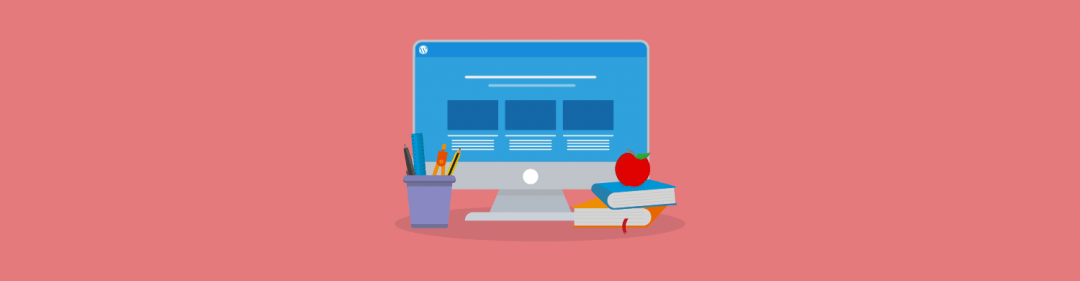
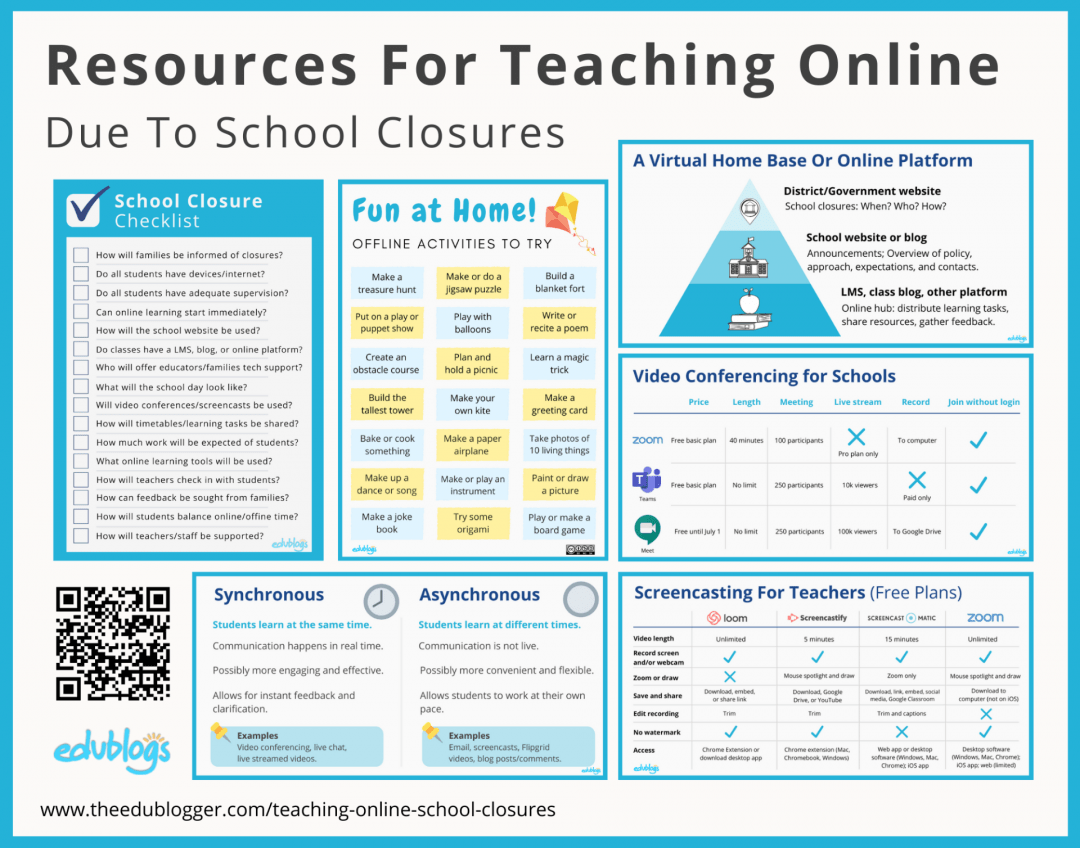
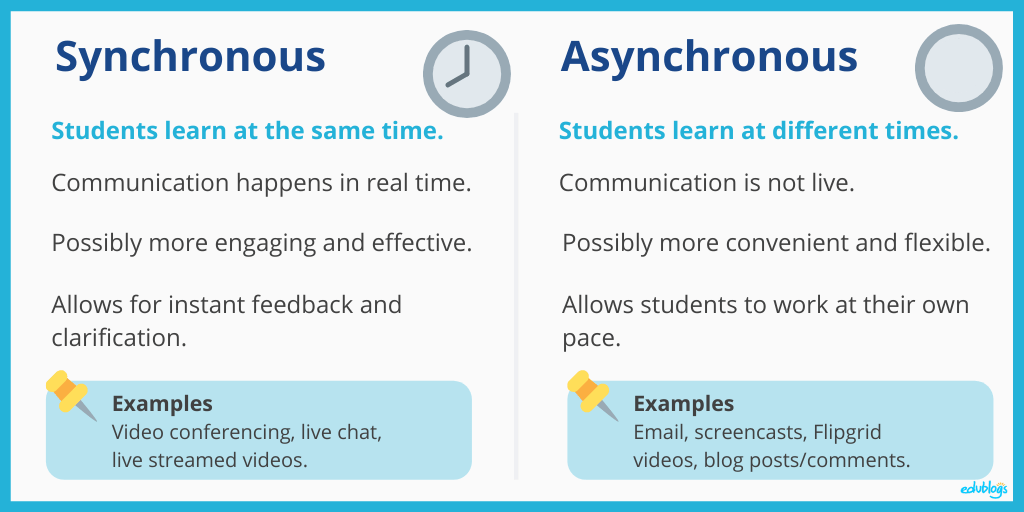
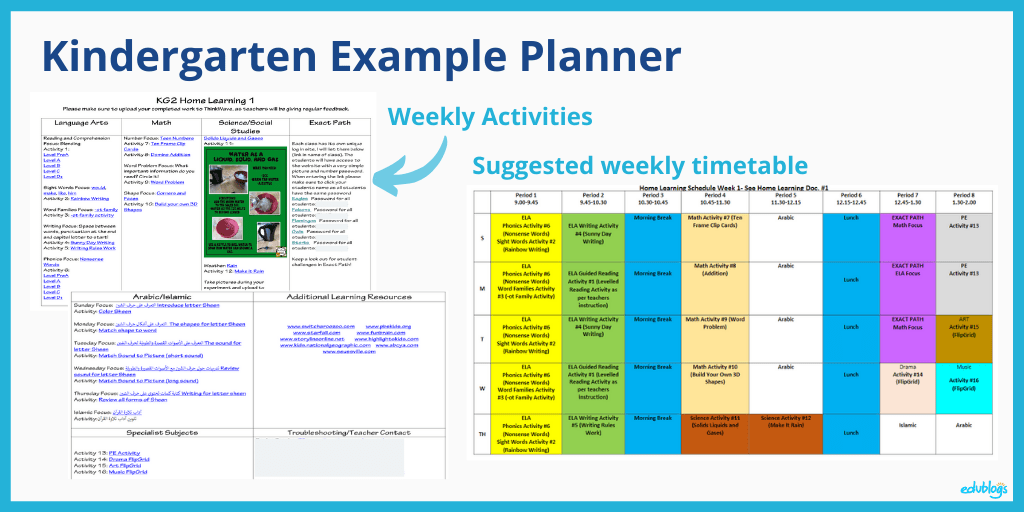

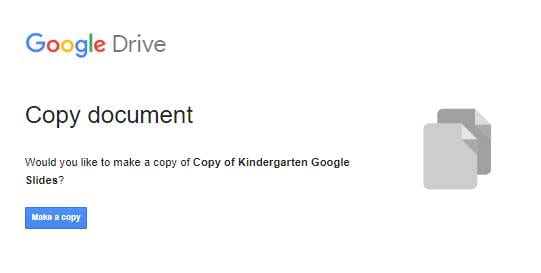
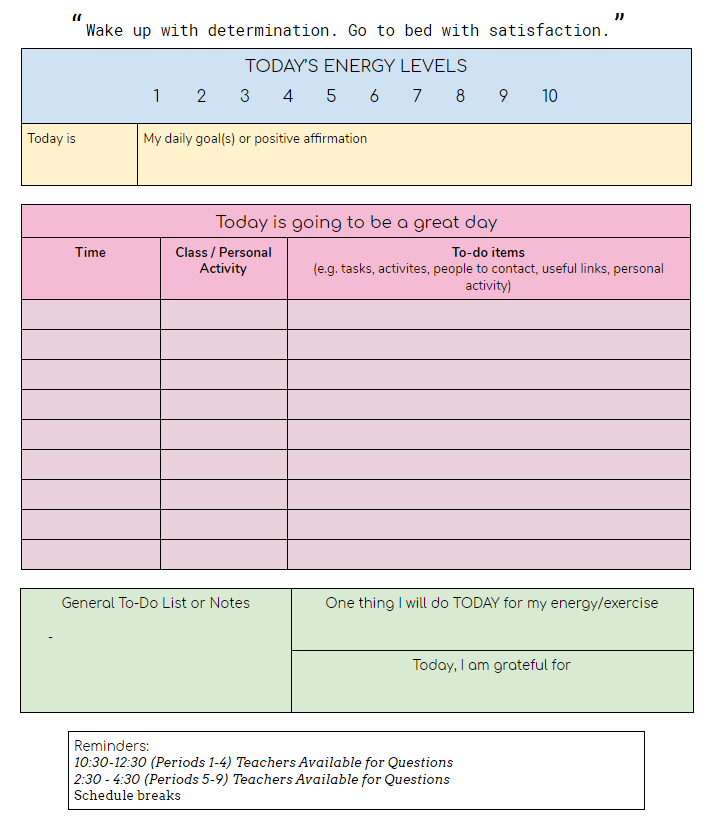
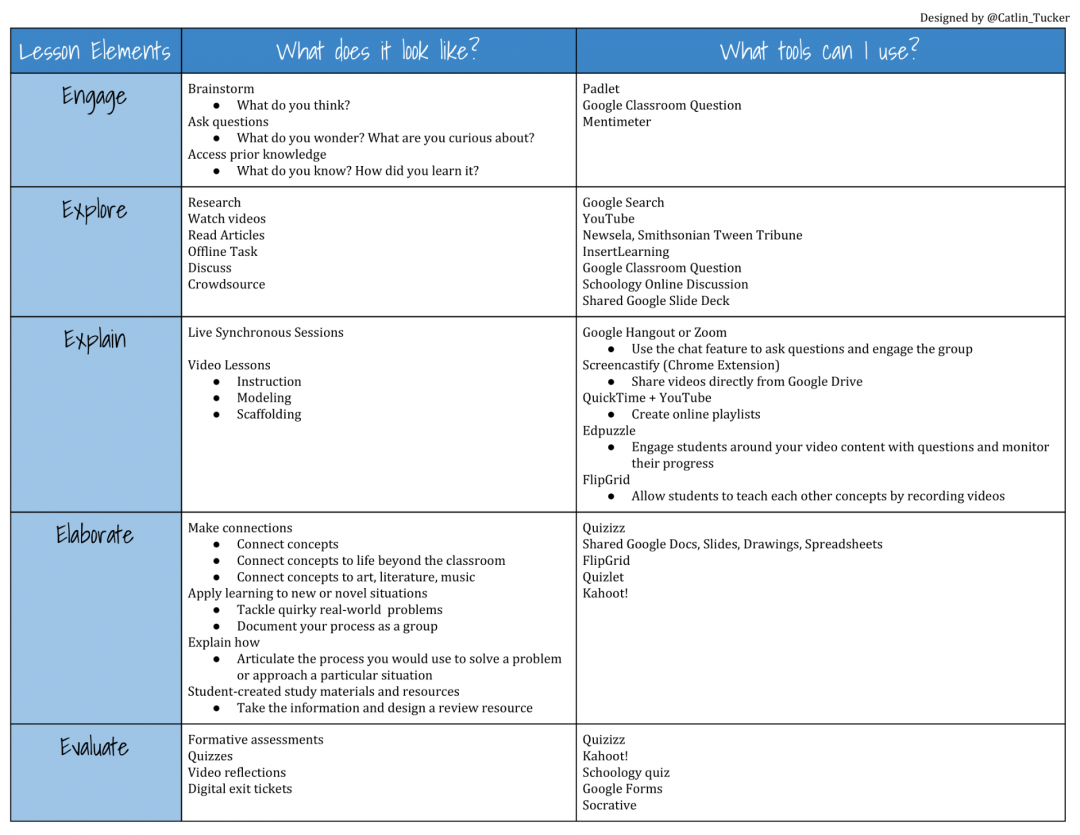
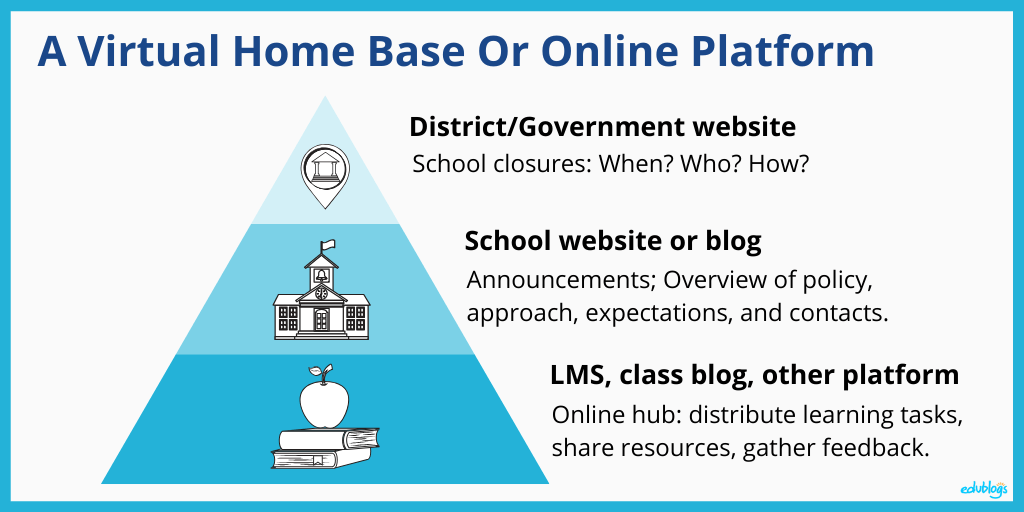
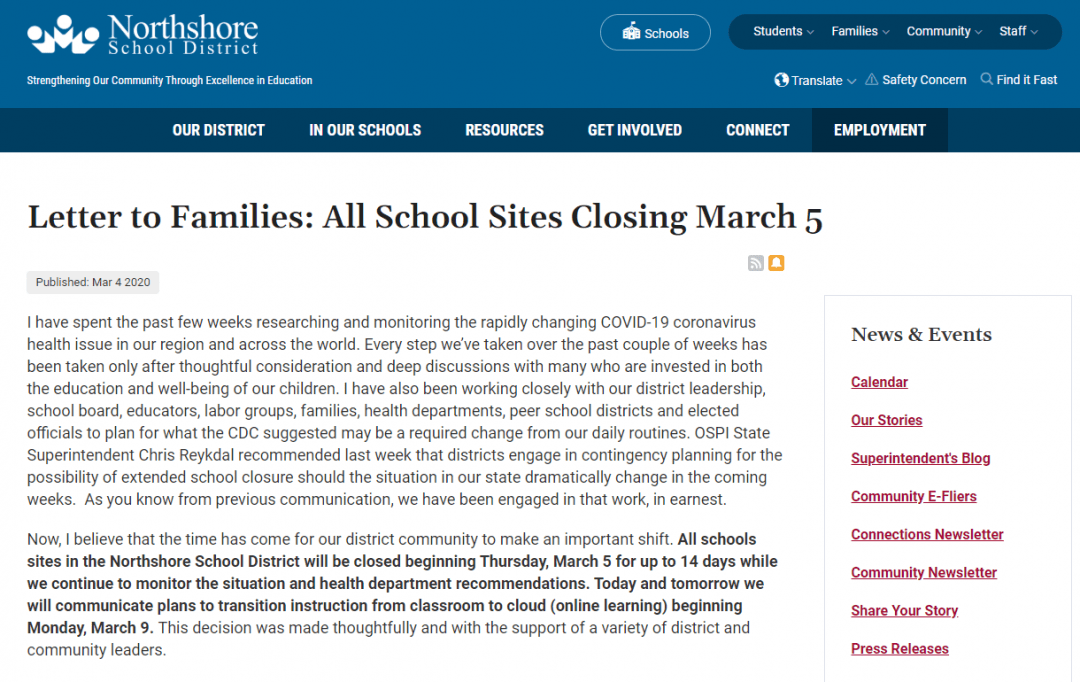
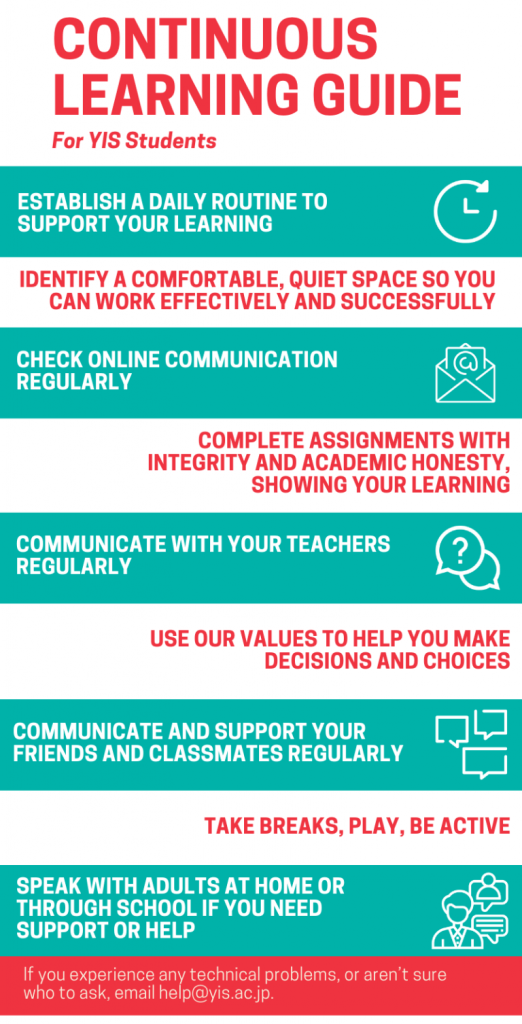
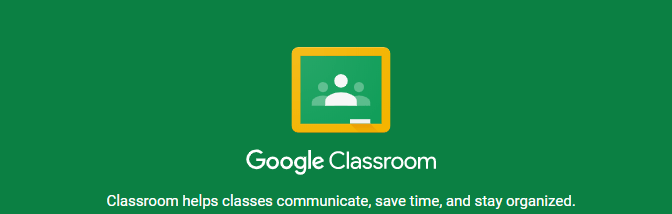
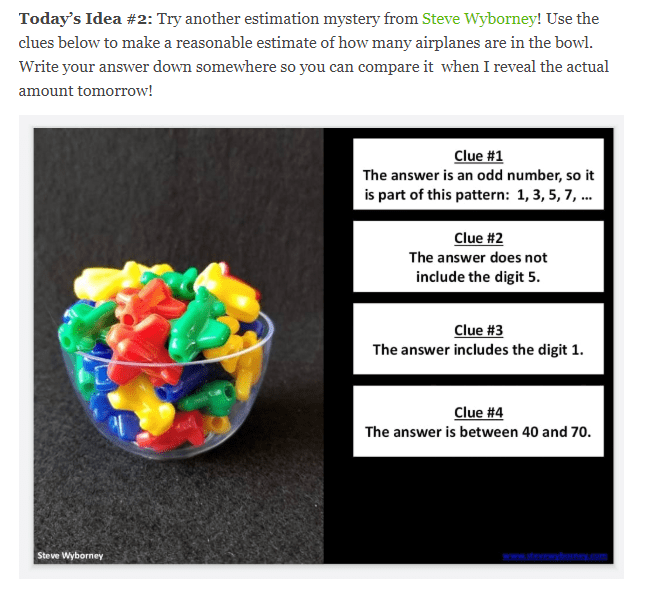
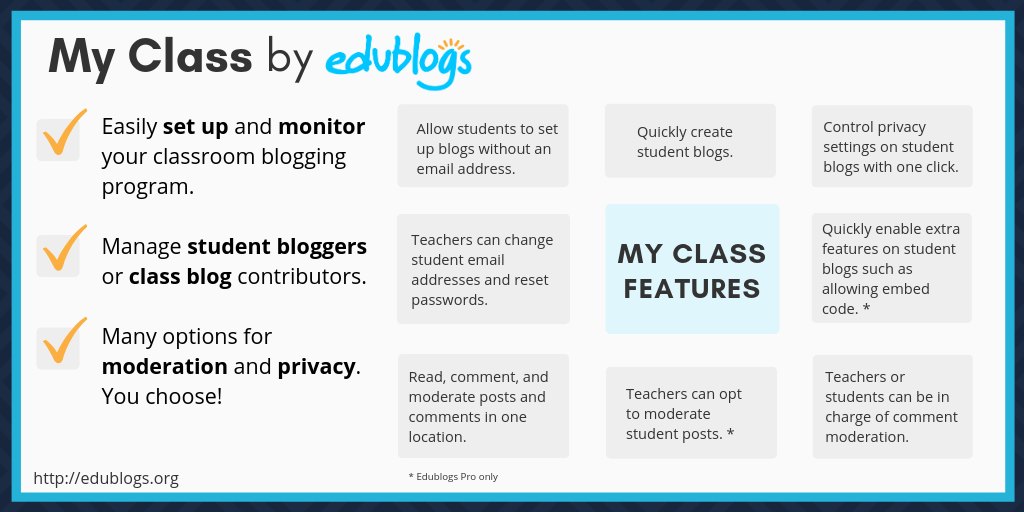
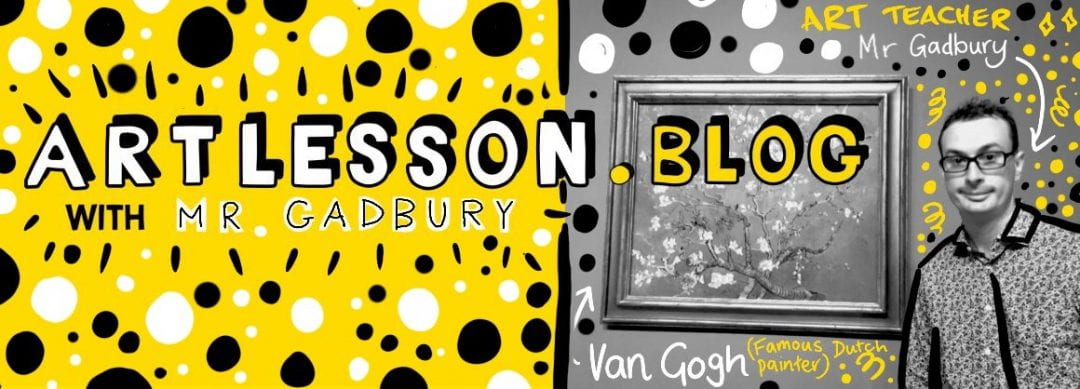

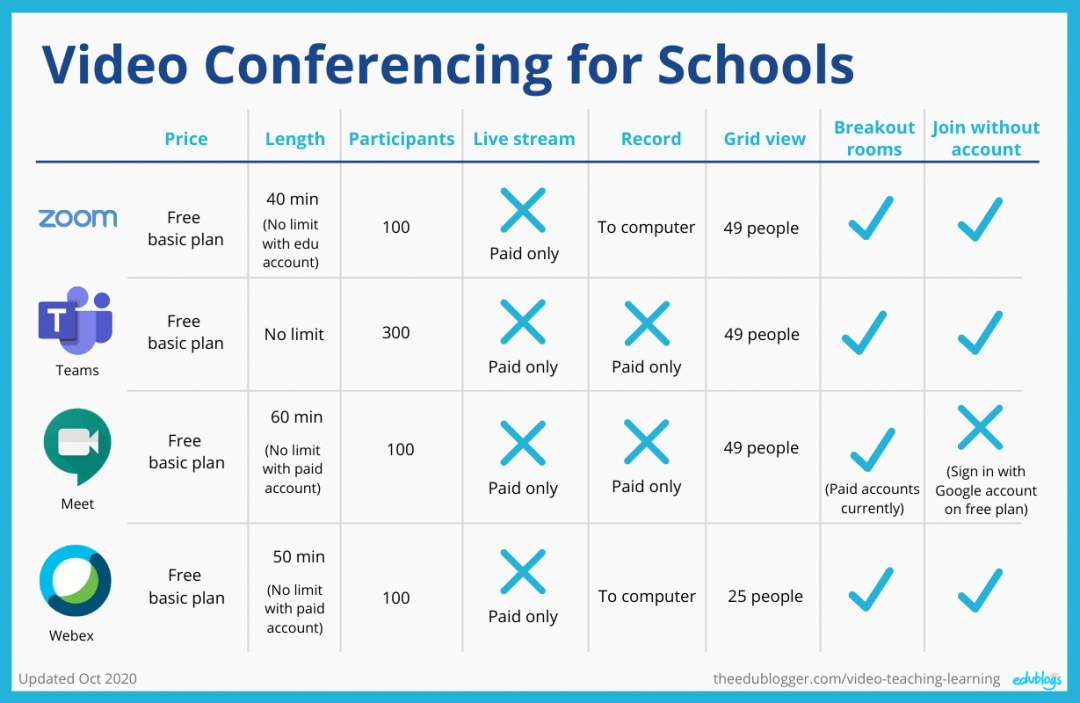
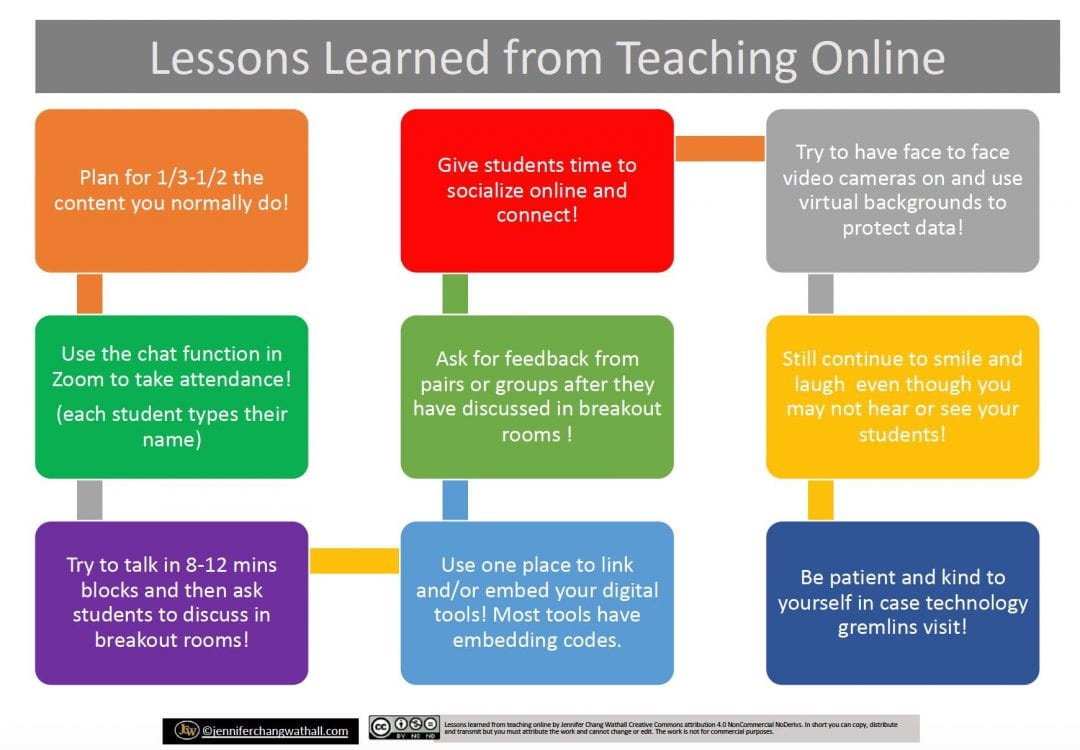
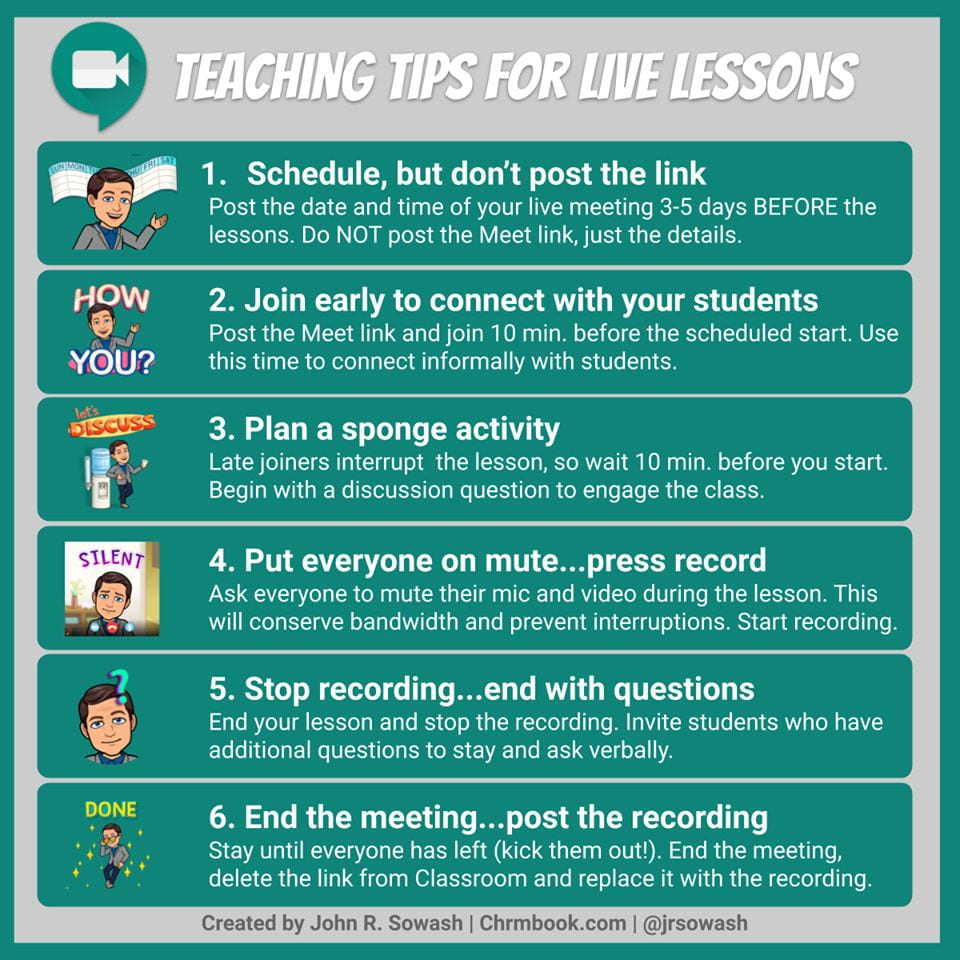
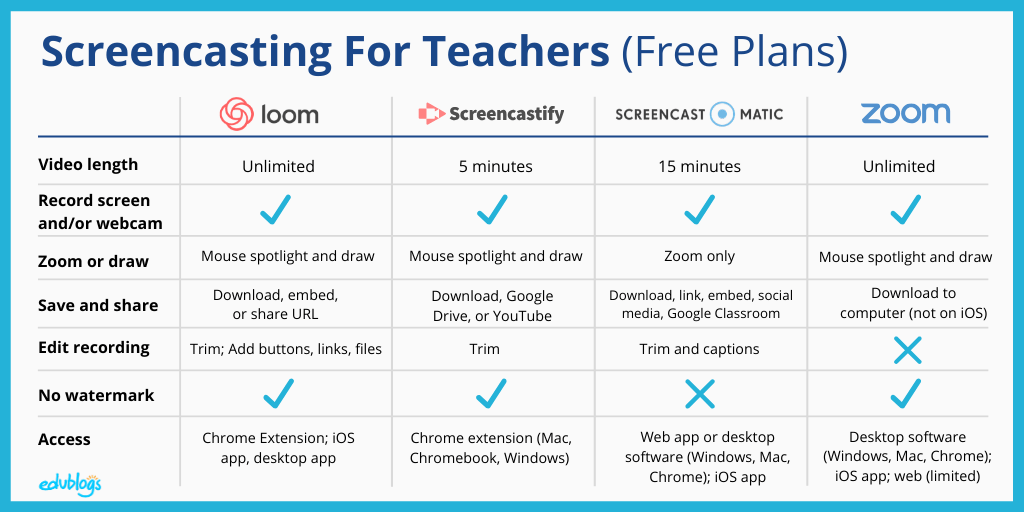
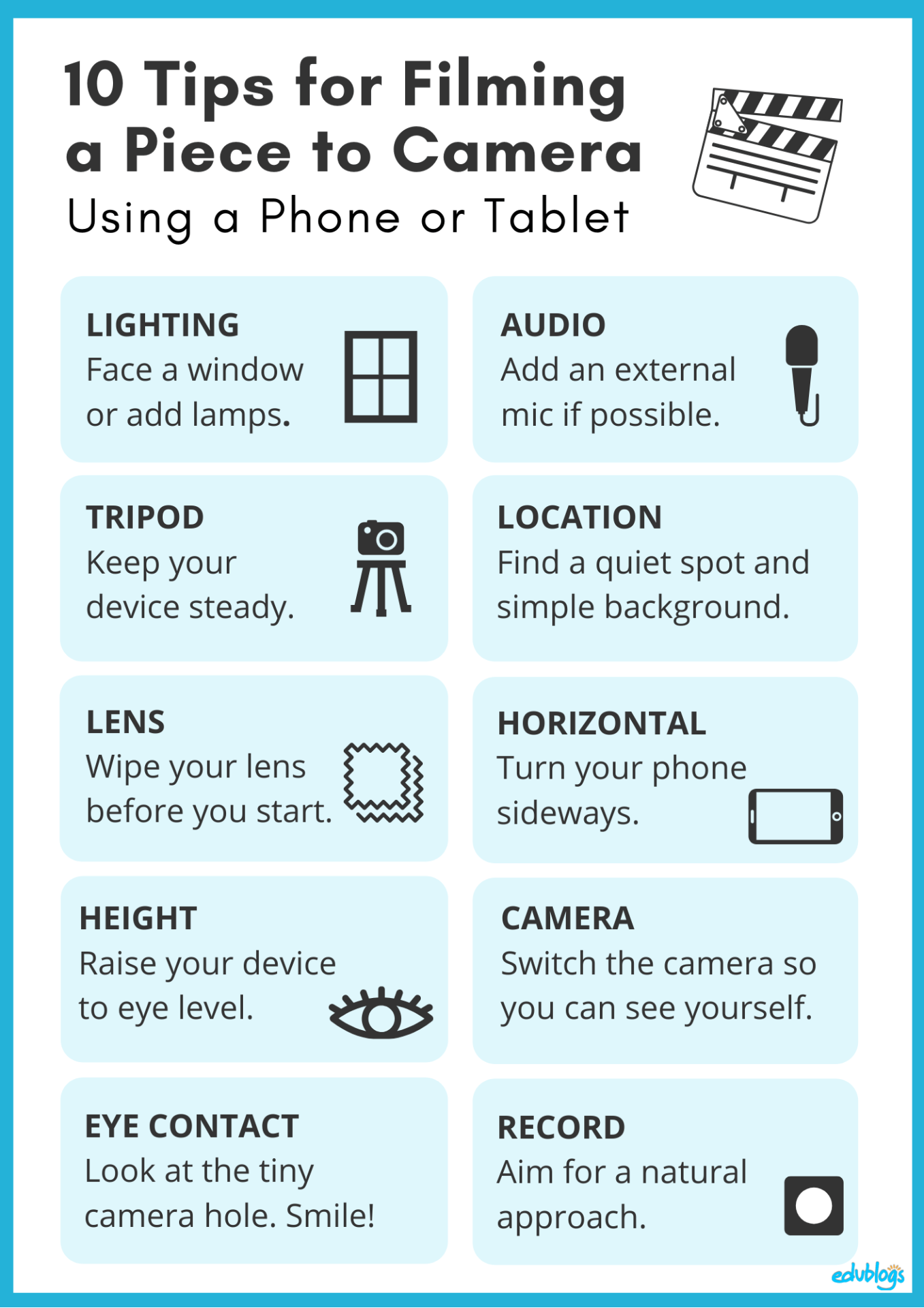
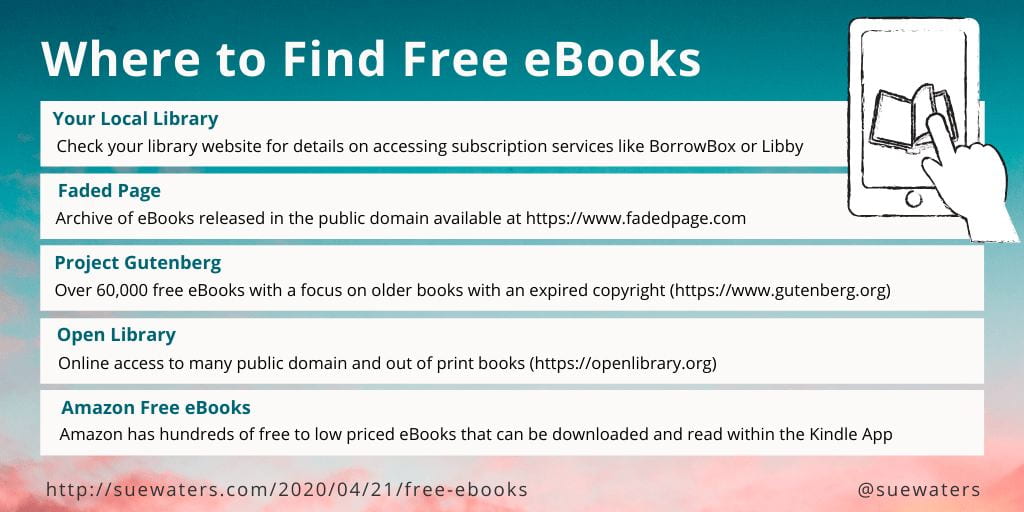
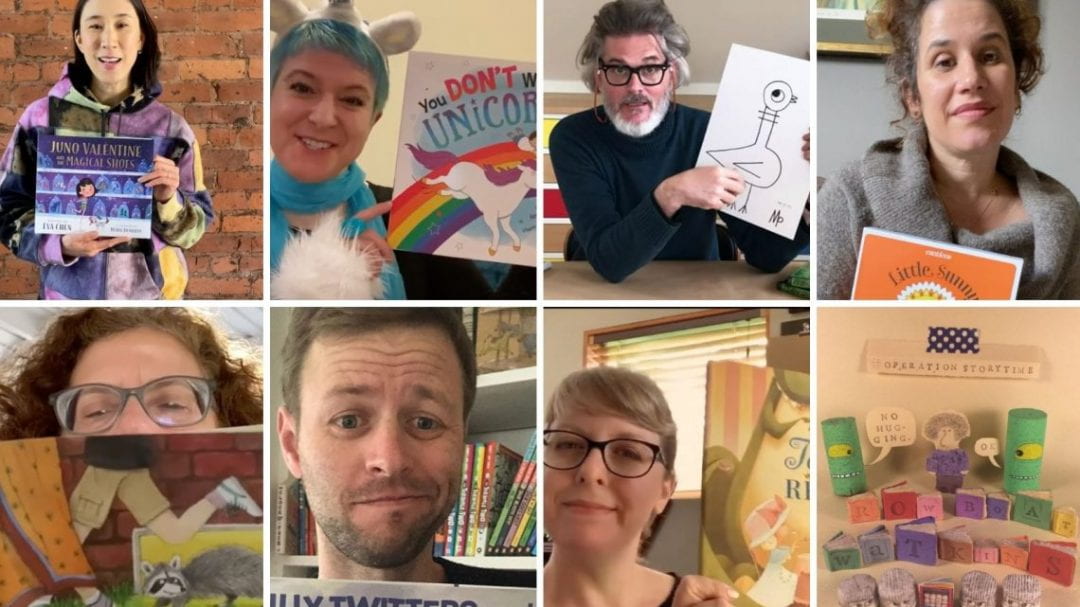
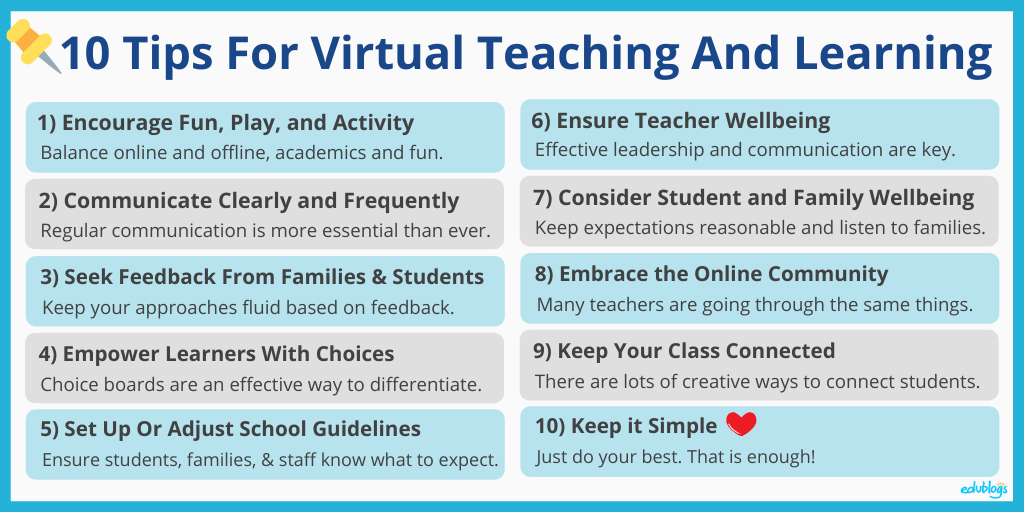
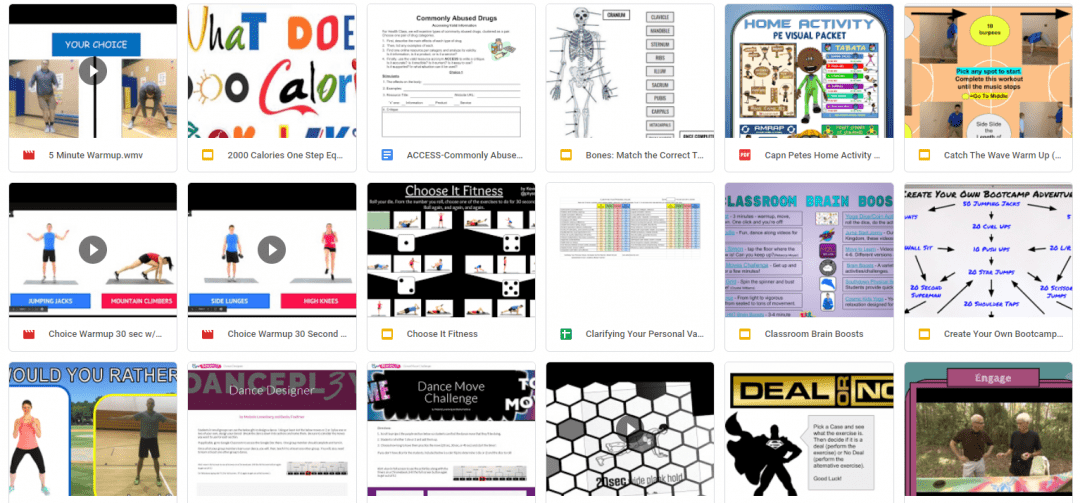
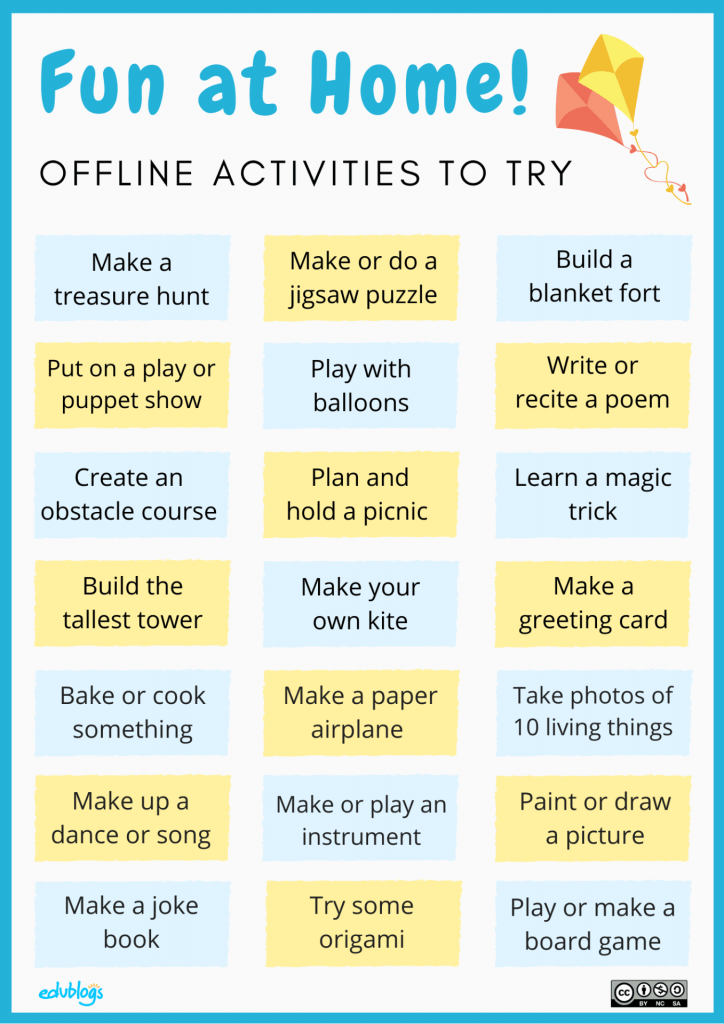
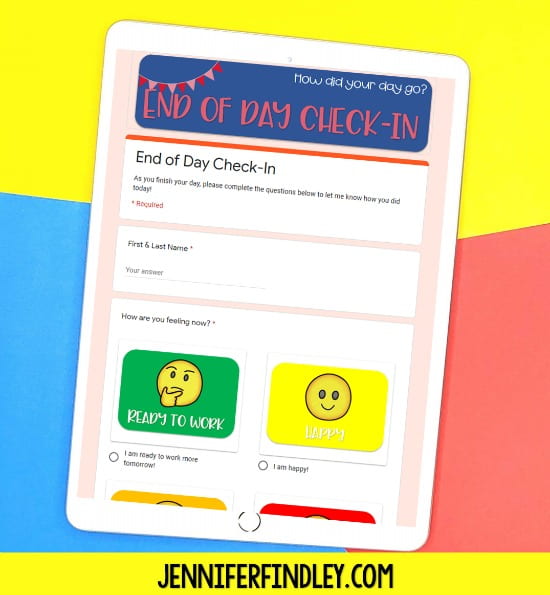

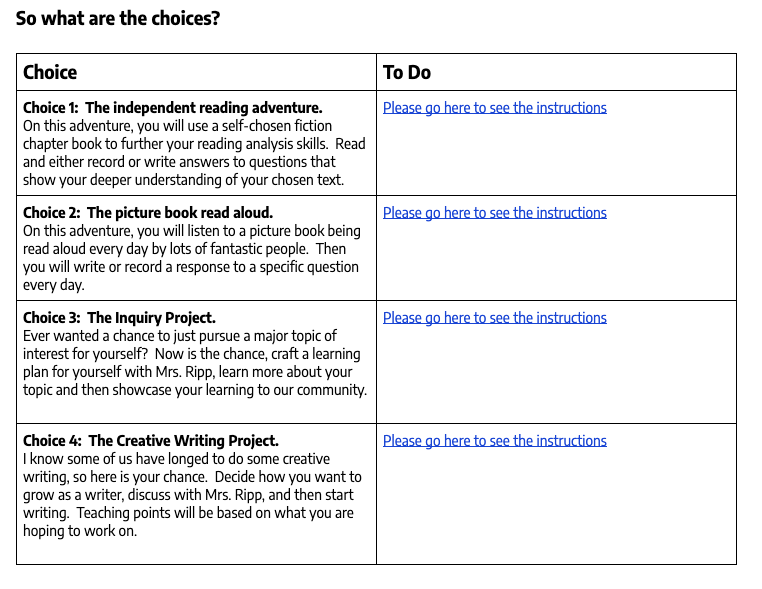

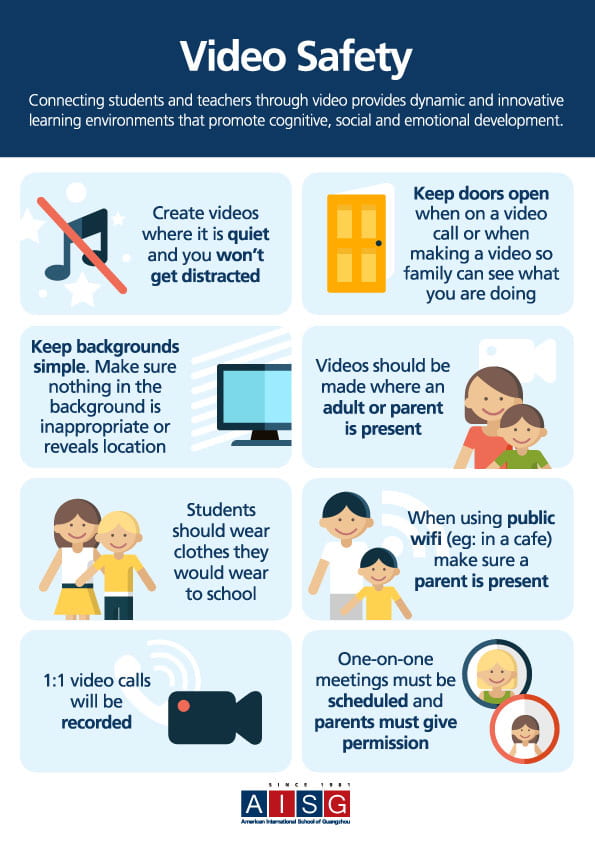

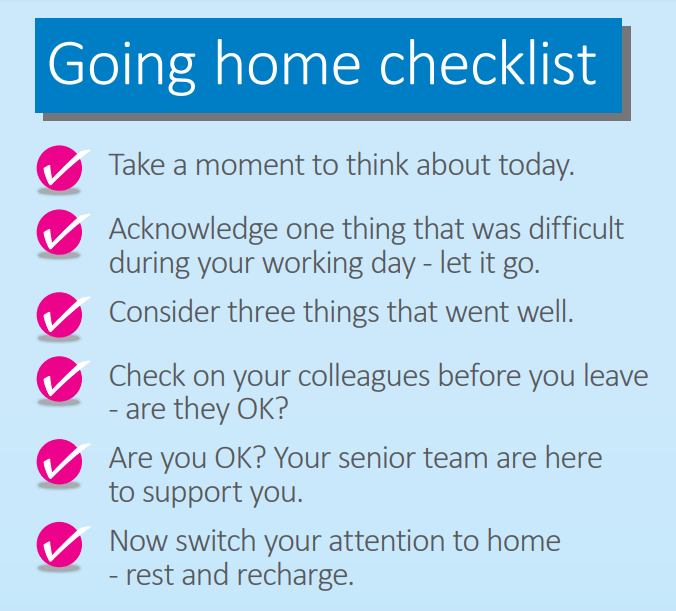
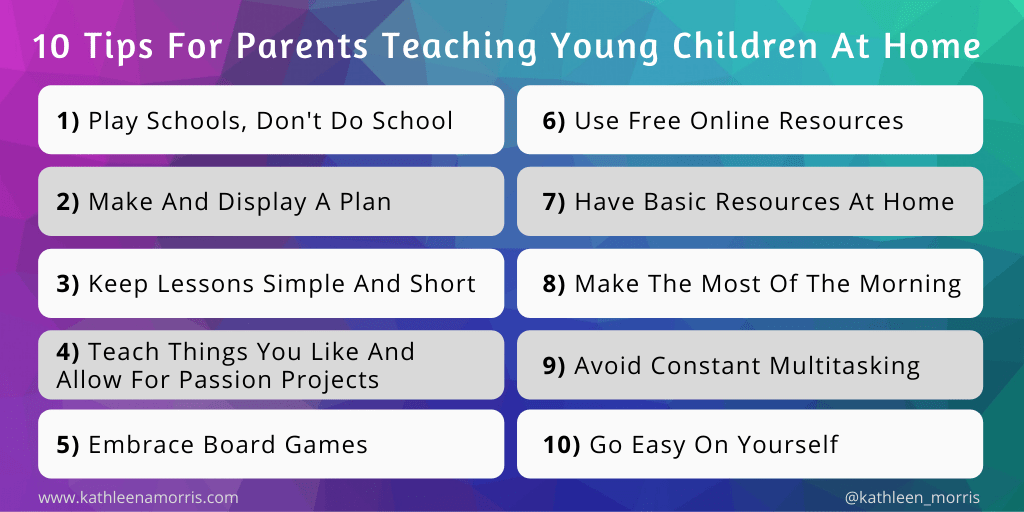
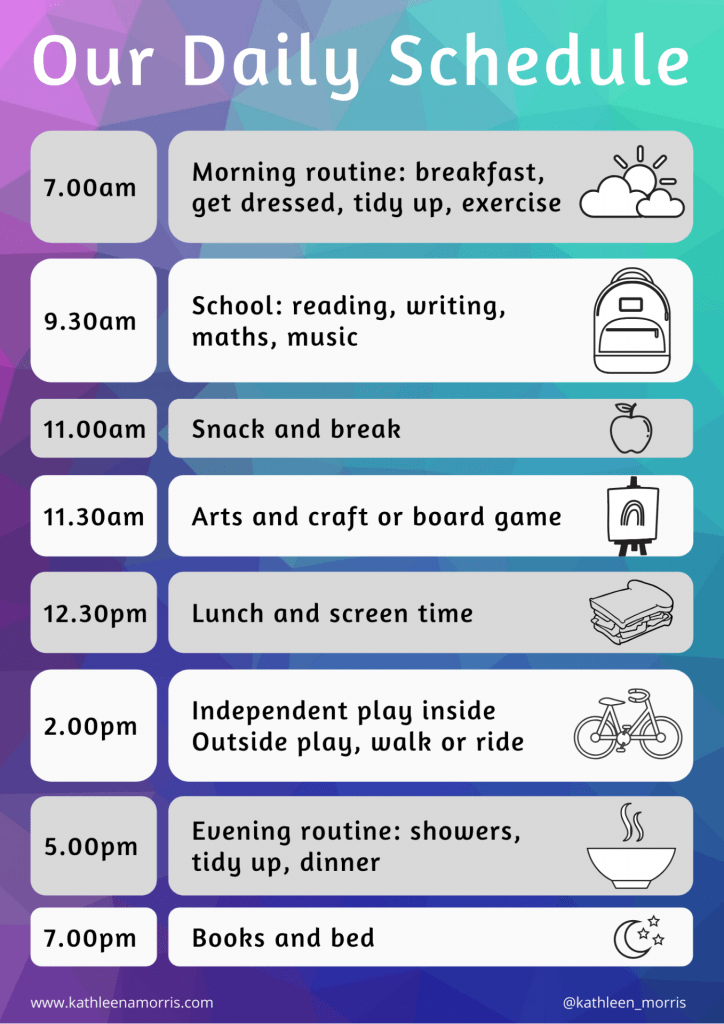
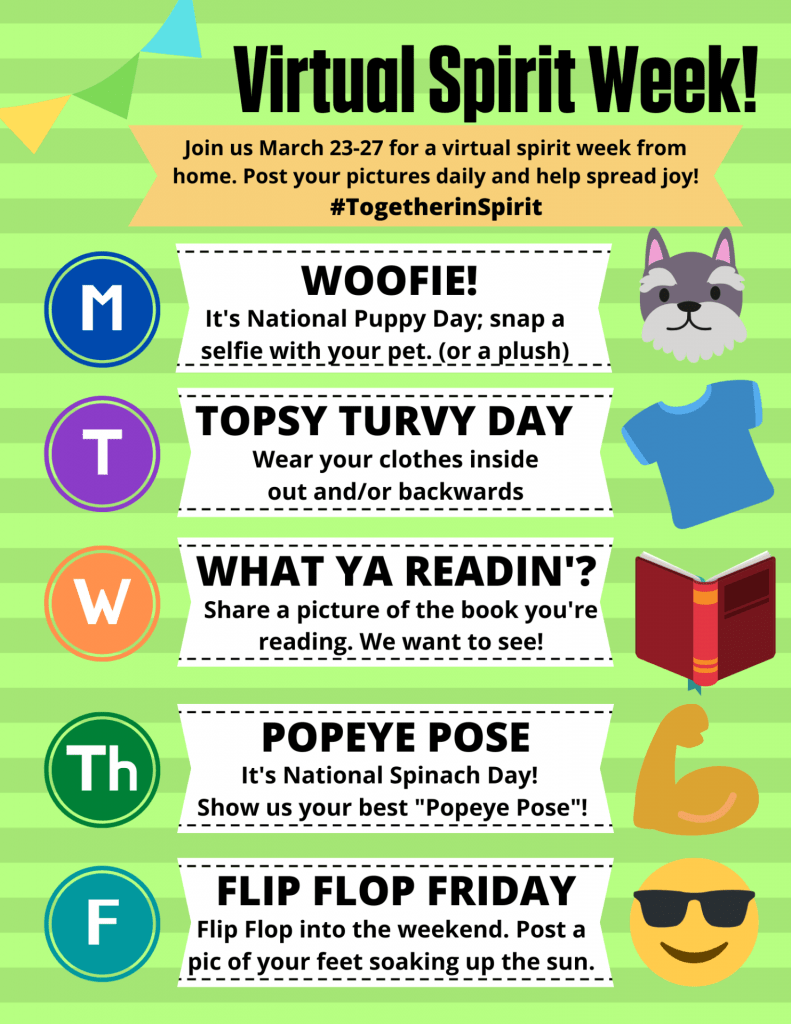
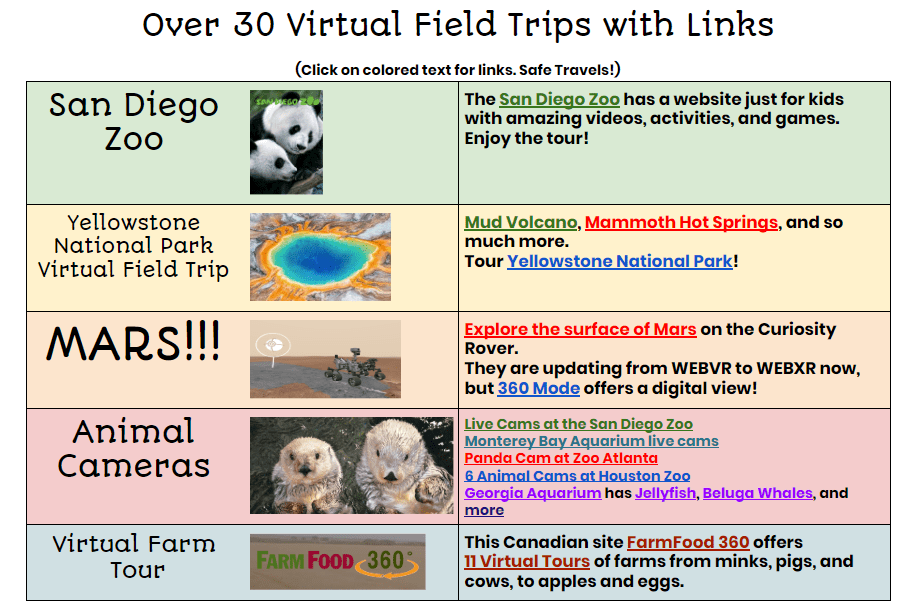

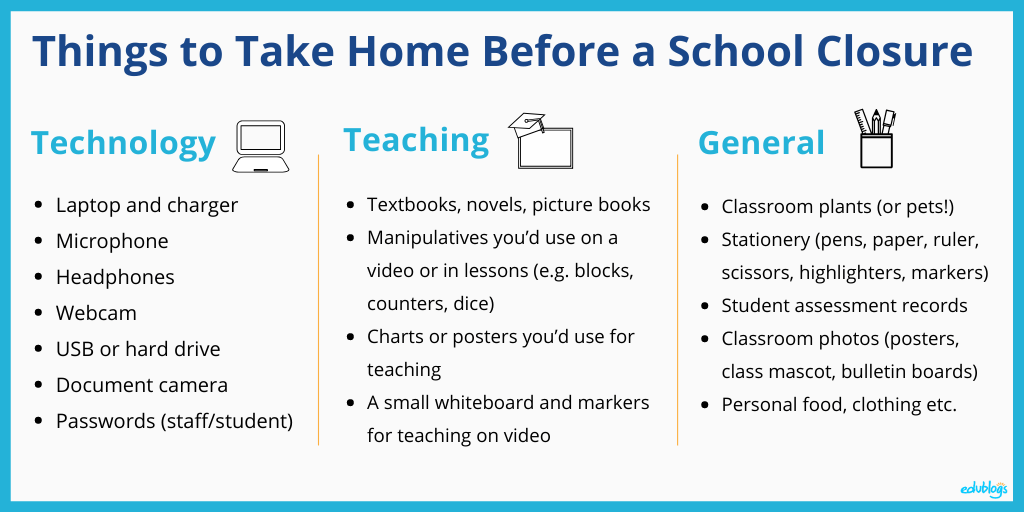
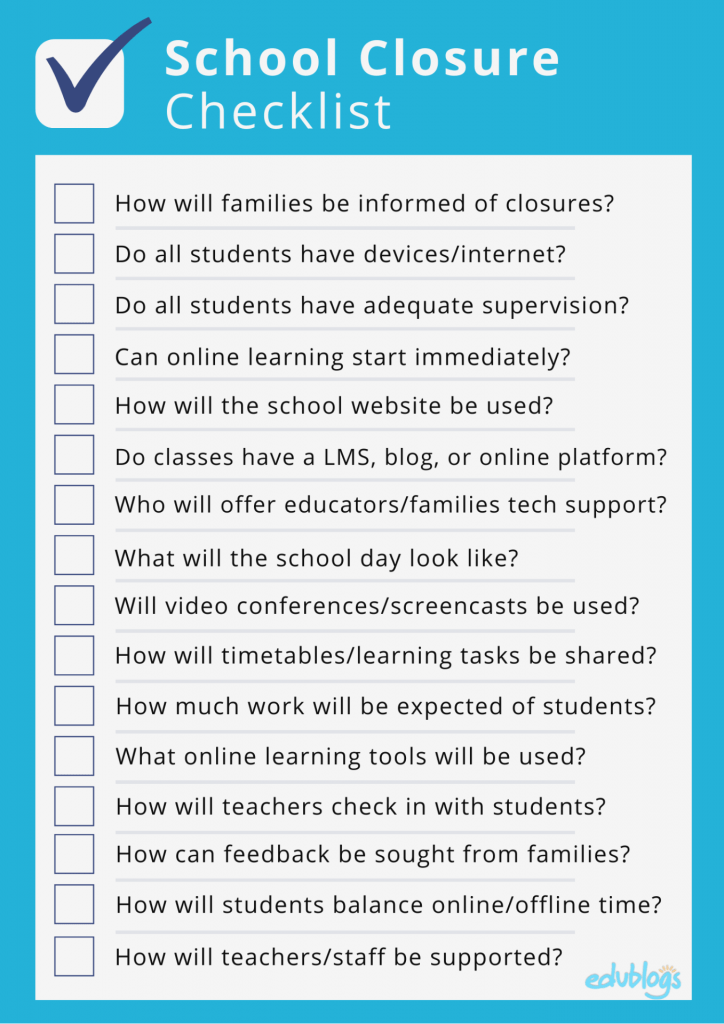

How would you feel if someone told you to change your entire teaching approach immediately, especially if it involved shifting from face-to-face interactions to creating and delivering a virtual program?
Visit us IT Telkom
Good
Thank you for your time and sharing all these resources. Found them to be very useful! Would it be possible to use/share a few of the images in this post for a online teaching guide that we are creating with a link back to this post, or will be there any copyright issues? Thanks!
Great blog, I learned a lot from your research and the charts and graphs that you placed and how you explained everything in simple terms. One of the things I most enjoyed about it was the questionnaire at the end I believe you called it a survey. I think a lot of educators don’t really think about these questions, and depending on the student and their socio economic status, these questions if not answered, can cause a hindrance to the learning process for the student. I think that you provided a lot of information not only for teachers and parents but also for students because they can see how the process comes about. It’s not the same teaching in a classroom as opposed to having to conduct classes in an online format. Even though there are many tools available and they are a lot better than their predecessors, there are a lot of bugs that need to be worked out . Teachers must also deal with computer etiquette that students might not know about or be unfamiliar with. The way children and teens interact with each other is a lot different than how you would want them to interact in a online classroom environment. Your blog showed me that there is a lot of items that must be covered and it’s a collaborative effort between parents , educators , students and others in order to make the distant learning a success .
Joel,
I also found the survey/questionnaire at the end of the posting extremely helpful. Several aspects and factors are affecting this shift from in-person to online and socially distanced learning that is leaving behind students due to their socio-economic status. On the Indian reservations in Arizona, such as Navajo Nation and the Gila River Indian Community, the pandemic has emphasized the effects of the digital divide and how learning has become a struggle for those without the necessary resources and a privilege for students who have access to the technologies needed. You make some great points!
(https://www.nbcnews.com/news/us-news/native-american-teachers-entrepreneurs-seek-new-ways-close-digital-divide-n1243746)
Joel,
I also found the survey/questionnaire at the end of the posting extremely helpful. Several aspects and factors are affecting this shift from in-person to online and socially distanced learning that is leaving behind students due to their socio-economic status. On the Indian reservations in Arizona, such as Navajo Nation and the Gila River Indian Community, the pandemic has emphasized the effects of the digital divide and how learning has become a struggle for those without the necessary resources and a privilege for students who have access to the technologies needed. You make some great points!
(https://www.nbcnews.com/news/us-news/native-american-teachers-entrepreneurs-seek-new-ways-close-digital-divide-n1243746)
Thank you thank you thank you! This is wonderful!
Thank you for the valuable information.
The resources and information included in this Blog and thread are very useful. With school starting back and all of the different requirements and changes that are being imposed, teachers are also being forced to change their teaching methods and focus on ways to help students adapt to online learning. It’s important to analyze the needs and concerns of the students. The parent surveys are a great way of getting the perspectives and suggestions from the opposite point of view.
What great information. Thank you for sharing
Thank you so much for all the valuable information. This blog really helped me a lot in my preparation to online teaching. Regards!
These are really helpful resources and ideas to take into account for our classes. Thank you so much for sharing them!
You’re welcome, Marly! Glad the resources are helping. 🙂
Fantastic collection of resources Kathleen!
Thank you, Stuart! I hope things are going well with your planning.
Thank you so much for these really helpful posts and resources…your work is appreciated. Do you have any links to approaches to assessment (and reporting) and what other schools may be doing?
I would appreciate any direction,
Margaretr
Hi Margaret,
There is a great group on Facebook where there have been lots of discussions about what schools are doing for assessment. Here is the link to the group https://www.facebook.com/groups/Temporaryschoolclosuresupport
If you join the group, type ‘assessment’ into the search box to see what discussions have been going on amongst teachers.
I also noticed Edutopia has published a few articles which are fairly short but interesting starting points:
Formative Assessment in Distance LearningSummative Assessment in Distance Learning
Good luck!
Kathleen
Thank you so much for your work!!