Please note this post has been updated and it is better to refer to our new “The Twitteraholic’s Ultimate Guide to tweets, hashtags, and all things Twitter” post since:
- It is a more detailed post
- Includes an updated version of this post
- Covers additional topics.
Here is where you’ll find our new Guide to Using Twitter.
Conferences can make you feel really overwhelmed and alone — especially at a conference like ISTE amongst 13,000 ed tech professionals participants who attend each year.
But never for a twitterer.
For us Twitter users conferences are like walking into a big party where you know everyone and are meeting up with old friends.
So how do we use Twitter?
Here’s advice on using Twitter written with assistance from my twitter network and readers comments on this post — thanks everyone for sharing their tips!
And for those of you who have heard of twitter and have dismissed it thinking ‘”Twitter is for people with too much time on their hands” — think again 🙂 Educators are connecting with each other on Twitter and using it like a big teachers lunch room that’s open 24/7 whenever they need help, assistance or just want to connect with others.
Here’s tips for signing up for your Twitter account:
- Go to Twitter and create your account.
- Remember first impressions count! Choose your username and an avatar carefully
- Choose a username that makes it easier for others to relate to you as a real person and conveys the right impression of who you are. e.g. Compare spwat3 with suewaters — which is easier?
- But don’t stress too much — your username can be changed anytime without affecting your twitter account (Settings > Account)
Before you start following other people make sure you:
- Complete your bio and add your blog URL (if applicable) — people use this information to decide whether they follow you (Settings > Profile).
- Upload your twitter avatar — people are less likely follow those using the default avatar (Settings > Profile)
- Don’t start following people on twitter until you’ve published some tweets! Why would anyone follow you if you haven’t even bothered to update?
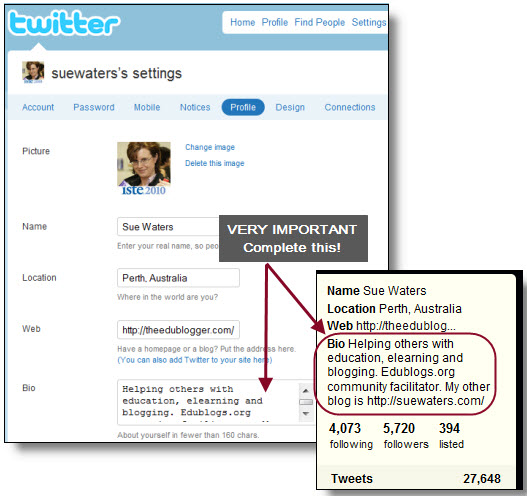
Tips for who to follow:
- Choose about 100 people to follow initially
- Find people to follow who have similar interests or with blogs you like who either share great info and links or who willingly engage in conversations
- Follow a few people you know and follow who they follow
- Find a twitter mentor who will help and guide you. Get them to ask their followers to add you.
- You can always ask me to help by sending an @suewaters tweet. Make sure when people do start adding you that add them back quickly plus thank them for adding you to their account!!!
- Don’t just follow anyone — follow those who have the same interests and who you like
- Remember following does not have to be forever — vet your following list to suit your needs
- And think about how you want to use it — to follow latest news? to follow other educators? to share what you know?
- Check out the Edublog Awards Best Individual Tweeter 2010 list to find educators others recommend following or quickly add all 42 of the top educational tweeters to instantly create or grow your PLN!
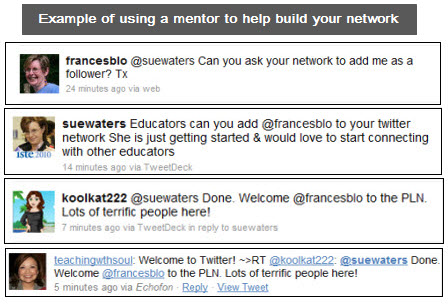
Tips for engaging in the conversation:
Twitter is very similar to a face to face conversation. A mixture of small talk, relationship building, helping others, getting help and sharing.
- Be patient it takes time to build your network.
- Use it everyday for four weeks, even if only for 5 minutes per day.
- Remember twitter is a two way conversation — you need to answer as much as you ask but most importantly share, share, share.
- Participate and say something, anything
- Get involved in the conversation. Don’t be afraid to reply and if you don’t get a response back, don’t be offended. It happens — you’ll soon see those that do/don’t engage in conversations
- Learn the twitter language and how to use it well i.e. @, DM, #, hashtags, RT — here’s information that will help.
- Use a twitter client where possible and not the web interface
- Avoid using up all 140 characters as it makes Retweeting harder
- Remember online is forever. If you didn’t want it online don’t say it in the first place.
- It’s extremely easy for others to misinterpret your written text. Remember this!
- Think about how what you say reflects on how people visualise you.
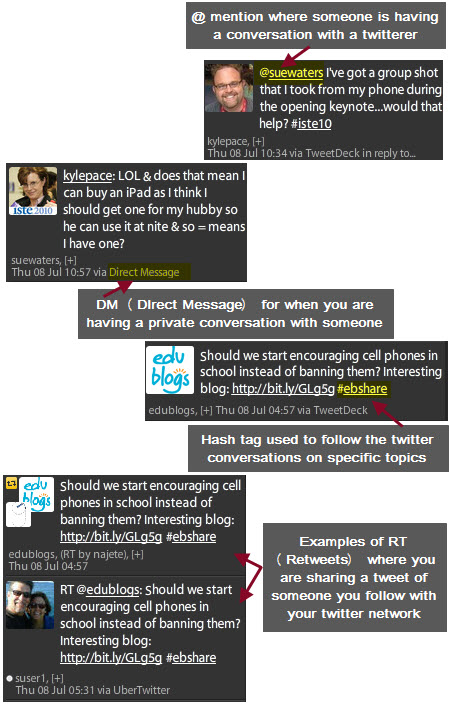
Getting more out of Twitter Using Twitter Clients
A twitter client is a MUST as they provide instant notification of the latest updates and easy response to the tweets.
Which Twitter client you use is personal. Here’s recommendations from my twitter network:
For your computer:
- TweetDeck
- Seesmic
- Hootsuite
- Yoono – FireFox addon
- Accessible Twitter – optimized to assist disabled users
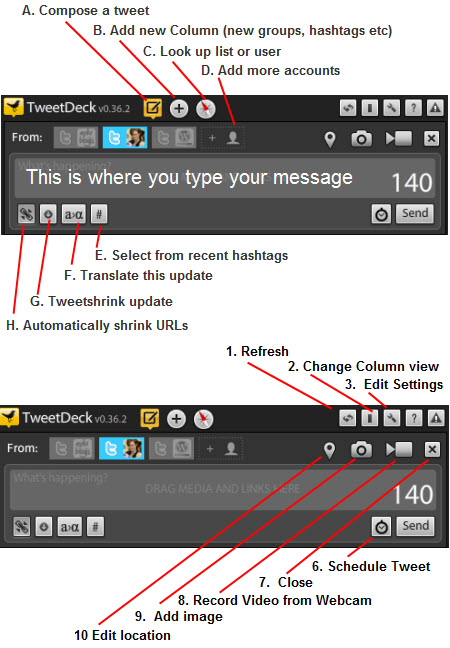
For your mobile device:
- Twitter for iPhone – iPhone, iPod touch
- TweetDeck – iPhone, iPod touch
- Twitterific –– iPhone, iPod touch
- Twitbird – iPhone, iPod touch
- echofon – – iPhone, iPod touch
- Osfoora – iPad
- Uber twiter – BlackBerry
- Twitter for BlackBerry – BlackBerry
- Tweetcaster – Android
- Gravity – Nokia, Symbian

Connecting using Hashtags
A hashtag is any word on twitter that starts with the “#” hash sign.
Hash tags make it easier to search and follow the twitter conversations on specific topics.
How it works is everyone agrees to use a standard hash tag in their tweets when they tweet about a specific topic. Then you set up a search for that hashtag using your twitter client, or use twitter search tools such as Twitter Search and Twitterfall to track the conversation.
Hashtags are commonly used at conferences to share thoughts on presentations, organise meet ups and coordinate after parties. For example, the hashtag used at ISTE 2010 conference was #iste10.
Check out What is a Hashtag by Silvia Tolisano for a more detailed explanation.
Hashtags commonly used by educators include:
- #edchat – used for discussions between educators on thought provoking topics. You can read more about #edchat here
- #ebshare – Edublogs Twitter hashtag for sharing good links and for educators to tweet links at Edublogs so we can share them with our community
- #teachertuesday – used on Tuesdays to recommend educators worth following
- #followfriday or #ff – used by Twitterers on Friday to recommend people worth following.
- #comment4kids – used by educators to tweet student posts that deserves to be commented on such as a post that is awesome or student that needs encouragement.
- #lrnchat – used for discussions on thought provoking topics. You can read more about #lrnchat here
And here’s the Edublog Awards Most Influential Tweet Series 2010 list:
- #Comments4Kids– used by educators to tweet student posts that deserves to be commented on such as a post that is awesome or student that needs encouragement (learn more about Comment4 kids here)
- #cpchat -where Principals can go to connect on Twitter and have an ongoing conversation with other Principals (learn more here).
- #edcamp– Edcamp are educator unconferences and #edcamp (or variations of #edcamp with the conference) is the hashtag used for them Here’s where you can learn more about Edcamp.
- #edchat – used for discussions between educators on thought provoking topics. You can read more about #edchat here
- #edtech
- #eltpics – used by EFL educators to tweet images that they upload, tag and make available on Flickr to share their diversity
- #ELTchat-used for discussions between EFT educators on thought provoking topics. You can read more about #EFLchat here.
- #ISTE10 – used for the ISTE 2010 conference
- #lrnchat – -used for discussions between educators interested the topic of learning (learn more about #lnrchat here)
- #midleved
- #nswdet – used for discussions by public school educators from New South Wales, Australia
- #ntchat – used for discussions by new teachers (learn more about #ntchat here)
- #scido – used for discussions by science educators (learn more about #scido here)
- #slpeeps – used for discussions by Speech Language Pathologists and students (learn more about #slpeeps here)
- #speakloudly
- #tlchat –
- #ukedchat – ukedchat is a more UK-educator friendly version of the very popular twitter discussion #edchat (learn more about #ukedchat here)
- #ultranet – used by public school teachers in Victoria, Australia to discuss topics related to the use of their State’s Ultranet
Tips for using Hashtags
- Do not place hashtags in front of keywords in your tweet for no real reason
- Hastags are referencing events, news, software, or memes, not for random words
- Commonly used hashtags such as #edchat are great for finding new people and conversations you would never have discovered otherwise
- Excessive overuse of hashtags can make you look like a twitter spammer
- Most twitters don’t mind hashtags when used for specific things such as conferences, events, groups but can get annoyed with excessive use of silly hashtags like #thingsthatannoyme
- Always check the hashtag you’re planning to use by searching Twitter Search to make sure it isn’t already being used for another purpose
- Set up a search for that hashtag using your twitter client to make it easier to engage in the conversations
Thanks everyone who shared their tips on using hashtags!
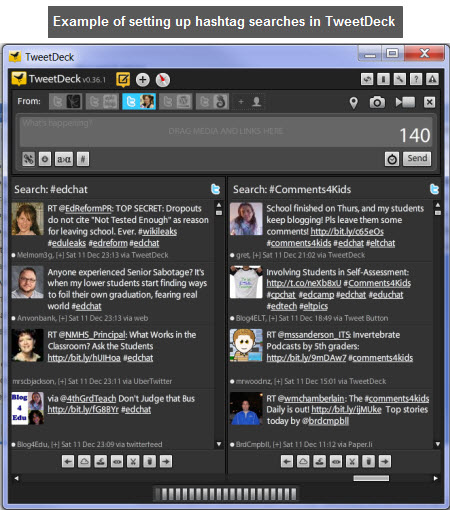
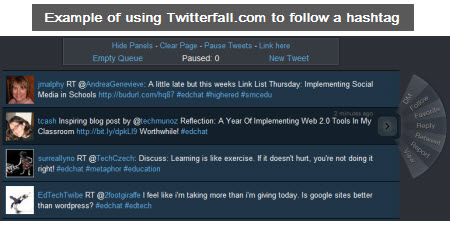
Public vs Protected Accounts
By default, when you sign up for Twitter your account is public and any one can see your tweets.
Some twitter users prefer to use Protected twitter accounts where their updates are kept private — where only approved followers can see their tweet updates. You change your privacy options in Settings > Account.
If you choose to use a Protected Twitter account then you need to appreciate there are people who won’t follow some one who uses a protected twitter account.
For those who won’t follow protected twitter accounts it is important to appreciate there are a range of reasons why an educator might choose to use a protected account and often it isn’t related to concerns of posting an inappropriate tweet.
It is also important to consider followers may be using a protected account when taking screenshots from Twitter — and where possible I prefer to ask if people mind me taking a screenshot.
Don’t forget here’s a cool way to grab a screenshot of a tweet and embed it to a blog post!
Thanks to Esra and Jane Lofton for reminding me to discuss Protected Twitter accounts!
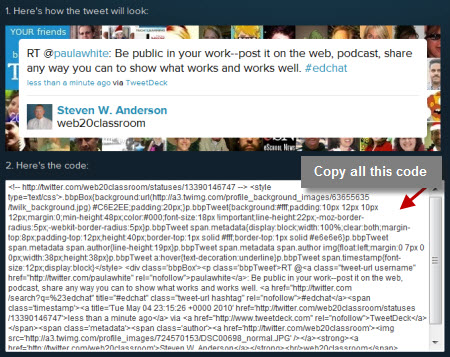
And standing out from the crowd
Customzing your twitter background can make you really stand out from the crowd.
You change or upload your own twitter background via Settings > Design.
There’s a few options for creating your own twitter background such as:
- Use software like PhotoShop to design it yourself. Here’s some helpful “Design to and best practice tips”!
- Use one of the many free online twitter background generators.
Here’s some worth trying:
1. Freetwitterdesigner.com
Freetwitterdesigner.com is very easy to use and provides a wide range of options for uploading your own images and adding text anywhere on the background.
2. TwitBacks
TwitBacks is also very easy to use. Creates a design with a text block on the left side of the background.
3. The Escape
The Escape is a very simple, cute twitter background creator.
Keeping up with links shared on Twitter
A twitter network is a rich source of great links to read and it’s handy to grab these links using twitter tools so you can check them out at your leisure.
Here’s a couple of options:
- Shiftlinks – creates an RSS feed of your links posted by your twitter followers which you can subscribe to using an feed reader such as Google Reader. This works works well when following a small number of people.
- The Twitter Times – creates a daily newspaper based on the top links shared by your twitter follower. This works works well when following a large number of people. Here’s my personalised Twitter Times. You can also subscribe by RSS.
- Backtweets – used to monitor who is tweeting links to your blog and posts.

Thanks to Dolores Gende for reminding me to discuss how to monitor links shared!
And let us not forget how we can use with our students
Check out Tom Barrett and friends 30 Interesting Ways to use Twitter in the Classro0om from Tom’s Interesting Ways To… Series.
Download a PDF version of 30 Interesting Ways to use Twitter in the Classroom here!
Final thoughts
Everyone has their own secret ingredients for using Twitter.
- What did I miss?
- What are your tips for getting more out of twitter?
- Do you have any favourite twitter tools?
And please share your thoughts on why educators should use twitter and how to get more out of using it.
Thanks to everyone in my twitter network that helped write this post –really appreciated it and apologies for not listing everyone’s names but there were so many who helped!
If you are enjoying reading this blog, please consider ![]() Subscribing For Free!
Subscribing For Free!
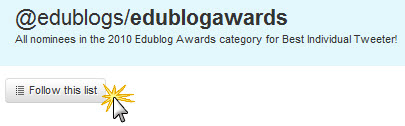

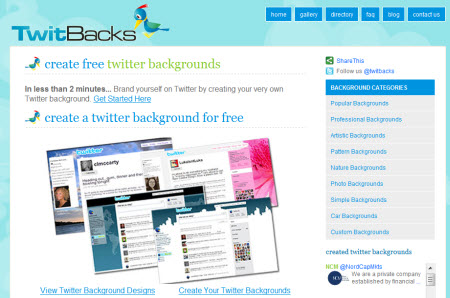

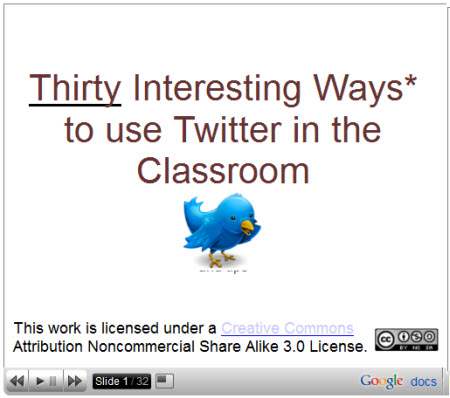
Very Nice Post!!!
Thank you for this post.
I reading it again & again to get some useful information in my Twitter Account…
That is really fascinating, You’re a very skilled blogger. I have joined your feed and sit up for seeking extra of your wonderful post. Also, I’ve shared your site in my social networks
Have a look at my blog … peinture
Just a quick comment to let you all know that I decided to update this post due to how much Twitter has changed and decided it was better to do it as a new post.
The new post covers the same topics, but in more details, plus also included extra topics.
You can check out the new post here:
The Twitteraholic’s Ultimate Guide to tweets, hashtags, and all things Twitter – http://theedublogger.com/2012/02/13/the-updated-twitteraholics-guide-to-tweets-hashtags-and-all-things-twitter/
Hi,
We are interested in forming a content relationship with theedublogger.com.
Our writers can construct a carefully researched guest article for your site. The aim is unique and interesting content for your readers to enjoy. Our goal is to provide high quality content that can naturally attract traffic and links. This way we both win! We just ask that we can place one reference in the article or bio back to our site.
Our site is an education site for students researching college options.
Thanks in advance for your consideration.
Henry Thompson
[email protected]
DegreeJungle.com
I don’t have a twitter account yet, but learning so much about it through this post changed my mind. There are a lot of learning and education you can get by using it, thank you Ms. Sue for this great article!
I found this really useful as i recentley got twitter and didn’t know how to work it
very nice and helpful post I bookmarked it, thanks