So how can you feel the true potential and benefit of using twitter? And how can you fully realize it’s impact on your personal learning?
As Frank commented “the secret is to create a sizable enough network for twitter to make sense or to “get” it”. Unfortunately most new users don’t have the sizable network, established personal connections with followers or skills at using twitter clients to leverage twitter power.
Yesterday Linda, one of my new twitter followers, asked:
Realizing responses would be limited and not show twitter power I decided to utilize my sizable twitter network to show her and convince others of the value of twitter. Plus it’s an excellent idea for a follow up to Are You Twittering? Here’s How I Use Twitter post.
Disclaimer:
- Be very, very careful; use the force wisely.
- Don’t use twitter for only asking questions — you need to build rapport with your twitter network by balancing your tweets with mundane/absurd aspects of your life while also making an effort to help others.
- Asking her question, following up responses, is something I limit to “Once in blue moon” because you can incur twitter penalties and friendly remembers to consider others.
The Results
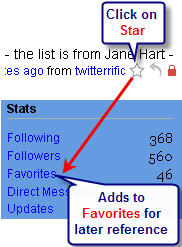 Of 560 followers I received 24 responses to “What Web 2.0 tools (apart from Twitter, delicious & Flickr) people find indispensable? Name your best 3?” which I added to Favorite to make it easier to compile the results.
Of 560 followers I received 24 responses to “What Web 2.0 tools (apart from Twitter, delicious & Flickr) people find indispensable? Name your best 3?” which I added to Favorite to make it easier to compile the results.
Best part of this question is everyone has different favorite tool so you’re introduced to new ones or ones you haven’t paid enough attention to.
Downside for people new to Web 2.0 tools is too many choices is overwhelming — my advice — take your time, pick and choose, learn when you have time and don’t be afraid to ask advice from people like me.
My twitter network named so many free Web 2.0 tools, from various tool categories, as their “best 3” that I’ve decided to break the results into a Best of Web 2.0 series to make the information more manageable.
Google Tools
Google has so many great tools which so many people are totally unaware of; tools that are incredibility useful for increasing work productivity, collaborating with others and using with students.
John H. Curry teaches preservice teachers about Google Docs, Gmail, iGoogle, Google Calendar, Google Reader, Google Apps etc and said they freak out because they had no idea Google had so much. Like so many people, his students thought that Google was a search engine only.
Here are the Google Tools recommended by my Twitter network:
1. Gmail
 Gmail is a very popular web based email that you can access from any computer. Besides being easy-to-use with massive storage (6591 MB), Gmail includes search which means you can search emails and chats for particular words/terms.
Gmail is a very popular web based email that you can access from any computer. Besides being easy-to-use with massive storage (6591 MB), Gmail includes search which means you can search emails and chats for particular words/terms.
Graham Wegner, Jo Mcleay and John H. Curry all included Gmail in their 3 best tools.
2. Google talk (Gtalk)
 Google Talk is Google’s tool for instant messaging (chatting with others) and talking to people (VOIP) using the Internet. If you don’t have a VOIP application, like Google Talk or Skype, on your computer this is a definitely a must – means you can talk or chat to anyone, anywhere, using the Internet, at no cost.
Google Talk is Google’s tool for instant messaging (chatting with others) and talking to people (VOIP) using the Internet. If you don’t have a VOIP application, like Google Talk or Skype, on your computer this is a definitely a must – means you can talk or chat to anyone, anywhere, using the Internet, at no cost.
Jo Mcleay also included Gtalk in her 3 best tools. Features I like about GTalk include:
- Ability to search gmail and chat messages for previous conversations
- Integrated into gmail so you can access gtalk using your gmail if you’re another computer
- gtalk client that you can download onto your computer.
3. Google Docs
![]() Google Docs is a free, Web-based word processor, spreadsheet, and presentation application provided by Google. Users can create and edit documents online plus collaborate in real-time with other users.
Google Docs is a free, Web-based word processor, spreadsheet, and presentation application provided by Google. Users can create and edit documents online plus collaborate in real-time with other users.
No more emailing documents back and forth then forgetting who’s done or where you’re all at; it can now be done online.
Use of Google Docs for your work and with students is only limited by your imagination; this is why Jo Mcleay, John H. Curry, Awyatt and Ken Pendergrass are all included Google docs in their 3 best tools.
Check out these video tutorials on how to use Google Documents (link twittered by Liz Davis) or this how-to guide (link twittered by Kate Olson). Here is Tom Barrett’s post on how to embed Google presentations into an Edublogs blog.
4. Google Reader
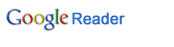 Google Reader is Google’s RSS reader (i.e. takes the RSS feed from a site and present in a readable form for the user). Instead of visiting numerous sites the RSS feeds from these sites comes to one location — your feed reader, where you read the information.
Google Reader is Google’s RSS reader (i.e. takes the RSS feed from a site and present in a readable form for the user). Instead of visiting numerous sites the RSS feeds from these sites comes to one location — your feed reader, where you read the information.
Sue Hickton, Awyatt, Britt Watwood, Chad Lehman and Allison Miller chose Google Reader as part of their 3 best tools. It’s a popular feed reader because it’s fairly easy to use, can be accessed online anywhere, provides options for tagging and sorting RSS feeds into folders, provides search facilities so you can search for specific terms within your RSS feeds, and has excellent tools for sharing your favorites posts with others.
Read these posts to learn how:
- To Make Your Life Easier By Using RSS
- I Use RSS To Make My Life Easier
- To Get More Out Of Google Reader, Update On Get More Out Of Google Reader and Be More Sharing And Caring With Google Reader
5. iGoogle
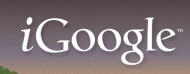 Personalized Start Pages are homepages on your web browser where your information is brought to you via RSS and where you can check all your important bookmarks/links. They normally have options for embedding widgets or gadgets onto the page. iGoogle is Google’s personalised start page.
Personalized Start Pages are homepages on your web browser where your information is brought to you via RSS and where you can check all your important bookmarks/links. They normally have options for embedding widgets or gadgets onto the page. iGoogle is Google’s personalised start page.
Sue Hickton, John H. Curry, Awyatt included iGoogle as one of their 3 best tools. Check out what an iGoogle page looks like on John Larkin’s post.
6. Google Earth
Google Earth puts the world’s geographic information at your fingertips by combining the power of Google Search with satellite imagery, maps, terrain and 3D buildings.
Sonja selected Google Earth as her top 1 best tool because:
has to be one of the best tools out there that I can think of. There are so many ways this application can be utilized for just about any class and learner. There are also many, many resources out there showing you the golden brick road to best useage of Google Earth.
Check out Sonja’s post for links to help educators use Google Earth with their students and Tom Barrett’s excellent Google presentation on Eighteen Interesting ways to use Google Earth in Your Classroom.
FINAL THOUGHT
Twitter can save lots of time searching for information; because your friends help you find it and are able to give you their recommendations.
Other posts from this Best of Web 2.0 series include:
- Are You Making Your Life Easier By Using A Personalized Start Page?
- Setting Up iGoogle For Your Personal Learning
- Blogging Tools To Help You Blog
- Getting More Out Of Blogging And Edublogs
- Are You Getting The Most Out Of Your Web Browser?
If you are enjoying reading this blog, please consider ![]() Subscribing For Free!
Subscribing For Free!
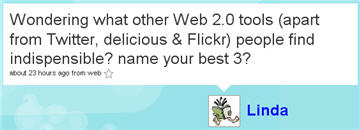
Great post. I really like this type of post very much. I like twitter very much as it make me up to date with news and other things. Thanks for sharing such a great and informative post with us. Keep blogging.
My class decided they would first post a reply to you and then reply again when they finish the task and have the answers. We are on holidays after tomorrow so may not be up until term 2. They are enjoying their work which is great.
@Grace I’m glad they liked the comment – have they managed to answer the questions?
@Linda I was such an excellent question that provided an excellent opportunity to demonstrate the power of twitter. So much information was provided I need to write several posts to cover the excellent tips for the twitter network. Definitely the right message – tools I like may not be what you like but if enough people whose judgment you respect recommends then it’s worth giving it a test. Also important to realise that the network will rush to try the next best thing — which I resist because there is no urgency it will be there tomorrow or the next day or next week etc if it is any good.
Well, it was an innocent little question from someone ‘testing the waters’ at Twitter! Wow! I wasn’t expecting the ripple effect that occurred…
I was probably also unaware of the extent of developments, in particular, with Google tools which I will certainly have to investigate and read more on when I have the time.
To me the message is loud and clear – try a few tools, but also talk to others about their experiences, since what one person values may not suit everyone. If we can find a way to share what is valuable then we may in fact save time enough to even socialise a bit!
Thanks for the comment on my student blog Sue – my kids will be tickled and won’t let me teach them anything till we start work on your questions 🙂
Grace
@Rafa I can sooo feel your plain with the HTML. If you have lots of links it normally will post but I have to moderate it – so doesn’t show up straight away. I’m glad your join twitter and I look forward to chatting with you there. Oh no a confession – I haven’t tried Zoho so looks like I’m going to have to give it a go. Wikispaces I think is definitely a good way of engaging new educators because they like the concept of them and wikispaces wikis are easy to use.
@Grace (gkat) I haven’t tried seedwiki – is wikispaces blocked in NSW? Wetpaint is definitely a pretty wiki. I dropped past your class blog and it’s going really well. Totally facinated by the results from the science experiment and am interested to compare costs of each with how long they lasted (the scientist in me). I left a comment for your students asking them.
Hi Sue, about wetpaint – made an error – only seedwiki is allowed for both students and staff. (I do web filter checks via our intranet -NSW). My colleague asked the department to unblock it. I believe it was unblocked under the condition it remain private because wetpaint has a clause in their terms that children under 13 are not to be invited. We have students collaborating under teacher usernames. We are using it for our work on the Scientists in Schools Project.
I do not have a personal blog but my students use this space: ( Note: blogging is very very new to us). http://3gkblogs.edublogs.org/
Grace Kat
Awww my lovely bulleted list didn’t show up… and the only link I left was the only > that I forgot… *sobs and goes back to writing plain text*
My pick:
Wikispaces, for their immediacy of use, their willingness to provide an ad-free service for educators and the plenty of opportunities for classroom use
I am a great fan of Google Docs, but I love the variety of tools available in Zoho
I’ll agree with Larry on Edublogs, especially with the new facility to create blogs for my students. I have a small group project started which involves every team running a blog, and this made it so easy to monitor!
No, twitter isn’t there yet… give me some time… or <a href=”http://twitter.com/rafaribas”add me!
I had not written so much plain HTML in ages… I am dreading the way it is all going to look when I press go…
Update: When I pressed go, it told me I had used so many links so edublogs thought I was a spammer… Oh well, I was only showing off, you all know the address to those services!
@Larry thanks for telling us about your favourite tools & asking your readers to share theirs also. Several people in twitter choose Edublogs in their top 3; and you make an excellent point about tools not being blocked.
@Derek I was also interested in how high the different Google Tools rated. We have to admit their tools are becoming better all the time. I do think we should worry when a select few companies start to dominate. Epic 2014 & 2015 are videos definitely worth waking.
@gkat I’m glad my posts are helping you. Thanks for feedback about Yahoo haven’t used their email. Also very interesting point about Wetpaint – I plan to talk about wikis in my next post so will mention this. Do you have a blog that I can link to? Cant’ believe you mentioned the Site that Can’t be Named 🙂
I get so much out of reading your posts Sue. With google I use the Reader (overflowing at the moment), Docs (to access relevant material at work) and gmail (I’ve found yahoo mail too ‘busy’ with pop-ups and ads). I’m trying out these with my year 3 class – (very slow going though). Voicethread: because it can be a slideshow, video, annotating tool and people can share their thoughts; edublogs: to get students publising online and adding comments to other class blogs; and wikis; wetpaint is the only one unblocked and we are only allowed to use it if it’s private 🙁
For my bookmarks I use pageflakes – pretty interface. Not wishing to annoy you Sue but D__ __ go is great so moving to that space.
very interesting exercise, Sue – well done.
I’m very interested to note the extent to which Google applications have emerged in the favourites list here. I’m a big fan and user of many of these myself, but recently have become aware of the potential impact of Google’s reputation of being “hostile” towards users privacy – see http://www.computerworld.com/action/article.do?command=viewArticleBasic&articleId=9024239
This was brought home to me further recently by this article: http://www.theglobeandmail.com/servlet/story/RTGAM.20080324.wrgoogle24/BNStory/Technology/home which highlights that the Google on-line services (Docs, Sites etc) are subject to the US “Patriot” Act, which could make the use of the sites they consider (a) a threat to academic freedom, or (b) in breach of Canada’s privacy laws – depending on what data is put there.
I suspect we’ll see more debate on this emerging in the next few months.
Hi, Sue,
Here are my three top picks:
1) Edublogs. Not only is it easy to use for my professional blog and for the blog we share with international sister classes but, even more importantly, it’s one of the very few blog applications that is not blocked by lots of School District filters.
2) VoiceThread. I don’t think there’s another web application out there that has so many uses and, again, is less likely to be blocked by School District filters.
3) Mozy (http://mozy.com/). It automatically backs-up everything I put on my desktop every few hours. I love the peach of mind it provides…
Larry