Being able to create screen captures of your desktop or parts of a web site are easy and a great way of enhancing your blog posts with images. The great news is there are numerous free tools for creating screen captures which offer a range of different features. This post reviews a range of these tools.
Kwout
Kwout is an online web tool that you can use to create screenshots of web sites which retain the clickable 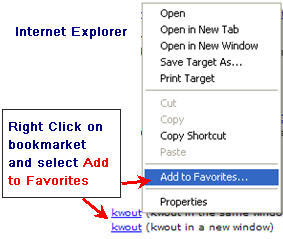 links within the screenshot i.e. if you click on a link to a web site in the screenshot it takes you to that web site (check out the links on Vicki Davis’s Kwout). Unfortunately Kwout’s clickable links in the screenshots aren’t supported by all web sites.
links within the screenshot i.e. if you click on a link to a web site in the screenshot it takes you to that web site (check out the links on Vicki Davis’s Kwout). Unfortunately Kwout’s clickable links in the screenshots aren’t supported by all web sites.
Using Kwout is really simple. Read their instructions first then install the bookmarklet or FireFox Add-on as follows:
- For Internet Explorer users – right click on the bookmarklet and select “Add to Favorites”
- For FireFox users either:
- Drag their bookmarklet to your bookmark toolbar.
- or install their FireFox Add-0n
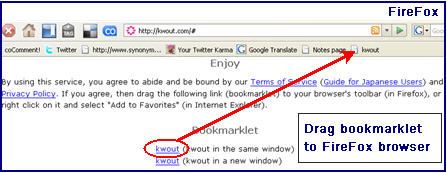
To use the FireFox Add-on to take screenshots you just right click and select Quote this Page.
Picnik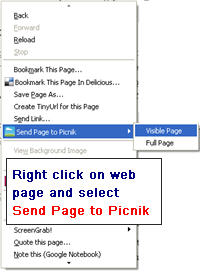
Picnik is a free online photo editor which is becoming increasingly popular especially since became integrated with Flickr. What many people probably don’t realise is that you can use Picnik to create screen captures by installing the Picnik FireFox Add-on.
Once the add-on has been installed you just right click on the web page and select Send Page to Picnik. An image of the visible page or full page is taken and sent to Picnik where you can edit to add notes to the image by clicking on the Create tab.
Skitch
Skitch is a popular screen capture tool for Mac Users which allows the user to add notes to the image. Check out this post by Darren Draper for examples of Skitch screen shots. You can’t use Skitch on PCs.
Jing
Jing is a free program, by TechSmith, which you can use to instantly capture and share images (with notes if you like) and videos from your computer to anywhere. You can also share these images and screencasts free online at screencast.com. Check out their video tour to learn more about Jing and how to use.
People like using Jing because:
- It’s very easy to use
- Can be used on Macs and PCs
- It’s easy to share images and screencasts
- It creates superior quality screencasts – doesn’t change or diminish the resolution of your content like some screencast applications will. You can easily record the entire desktop and viewers will still be able to read the text in the screencast.
SnagIT
I get a lot of questions about which tools I use to create my screencaptures. The program I use is SnagIT, which does cost and can be purchased from TechSmith. I like using SnagIT because its really easy to use and provides more features than most of the free tools.
Comparison of The Screen Capture Tools
- Kwout is great for taking really quick screenshots that you can easily embed in blog posts but doesn’t provide the ability to add notes to images
- Picnik is an excellent solution for creating screen captures with notes if you need to use an online application.
- Neither Kwout or Picnik can be used take screen shots of applications that use Flash such as Wordle and some comic tools
- Both Jing and Skitch are excellent for adding notes to screen shots. Both these tools can be used to take screen shots of applications that use Flash such as Wordle
FINAL THOUGHTS
The screen capture tools I’ve listed were chosen based on those I found relatively easy to use. Please let me know if you recommend a screen capture tool that I haven’t included. Also make sure you check out the student-safe image tools that educators could use, other than Flickr, that readers have been recommending.
You might also like to check out all our posts on using images in blog posts.
If you are enjoying reading this blog, please consider ![]() Subscribing For Free!
Subscribing For Free!
You can easily capture screenshots without software. You need only the Print Screen/ Sys Req button on the keyboard and MS Paint or similar application.
This is what I use. This link provides detailed instructions.
http://www.iopus.com/guides/screenshot.htm
Thanks, Sue!
I’ll look for it.
Violeta.
@Violeta I use SnagIT to create my screencaptures. Costs approximately $50 but worth every cent as I use it daily.
Hi Sue!
Thanks for the info, I usually use screenhunter, but I will try those that you suggets especially for capturing images of Flash applications. One question, thou. What is the program you use to create you how to’s? I mean to insert the text bubble, arrows and numbers? I am planning to make some how to tutorials for a class I will teach next semester. Thanks.
Violeta
@Ines Jing is really good and lots of educators like using it. I must admit to feeling uncomfortable using Credit Cards online so I use BPay or PayPal instead.
Hi Sue,
Thank you for such useful information. I’ve used Jing in school activities since you presented it in your blog. I mentioned it to my colleague who teaches ITC and he promptly downloaded it to our computers at school. He also has indicated this tool in another school where he works and, since then, in that school, Jing is being used together with Smartboard with great success.
Personally, I would like to purchase some tools on line, but I daren’t for I’ve been advised, at my bank, not to risk the credit card, because it is not completely safe. Strange advice, I guess.
Ines
@Ken Allen & Paul Can either of you tell me MWSnap only do screen shots? Or can you also add notes to your screenshots? Or let me know any other features about the application that you like and I will add information on this tool to the post.
I concur with Ken about MWSnap. I use it every day as a free and effective alternative to Snagit. –Paul
@Jan Smith Glad I helped with your Wordle problem. I noticed quite a few in the forum have had trouble embedded Wordles.
@Ken Allen Thanks for telling me about MWSnap. Always happy to add another to the list.
@Peter Checked out your site. Looks full of great tips.
@Westy Well there are quite a few post to read through. I have to admit I also like lots of the free stuff but am very attached to SnagIT.
@Chris Thanks for your feedback. Heard you liked Skitch 🙂
Great post. Skitch is my favourite!
thanks for posting…
Chris
Hi Sue,
played around with Jing a lot and find it very useful. Would have saved myself a great deal of time if I had read your earlier posts though. Having a look at camstudio and snagit and maybe I need to stop being a cheap scotsman and purchase camtasia…..I always want more than the free stuff offers!
Hello Sue,
Great list, thanks!
I am (of course) a Snagit and Camtasia fan, but I will take a look at kwout and picnik.
Kia ora Sue!
MWSnap is a screen-snap app that I’ve had some time with. It has featrues that I’m sure are to be found on the other apps.
Anyway, here’s another for your list.
Ka kite
from Middle-earth
Fabulous, Sue!
I was trying to find an elegant and easy way to do a screen capture of a wordle–Jing was was it. Many tanks for the great tool.