Wondering if people visit your blog and what interests them?
There are statistics tools that you can install on your blog that help answer these questions. Problem is working out which tools to use when you first start blogging can be overwhelming because there is so much information on too many options.
So let me explain why most bloggers use Google Analytics and show you how to set up Google Analytics on your blog. The next post will explain how to use Google Analytics.
What is Google Analytics?
The two main tools used by bloggers to monitor their blog statistics are:
Feedburner is important because it provides information about your subscribers i.e. people who read your blog using a feed reader such as Google Reader, Bloglines or NetVibes. If you are an Edublogs supporter you can redirect all your blog feed to Feedburner which means you know exactly how many of readers subscribe to their blog (here is how to Add a RSS Feed From Feedburner To Your Blog and How To Add a Feedburner Email Subscription to Your Blog).
But subscribers are only part of the picture; it’s also important to know about your other blog readers i.e. the readers who visit your actual blog site. This is where Google Analytics helps you out by providing statistics of visits to your blog such as who’s coming to your blog site, how they’re getting there and what interests them.
Setting Up Your Google Analytics Account
- Create an gmail account. Gmail is Google’s free webmail that you can access from any computer, anywhere. Ideally use a login name that people can identify easily as being you
- Go to Google Analytics and sign in using your gmail account.
- Now click on Sign up for Google Analytics and grab your User Account String.
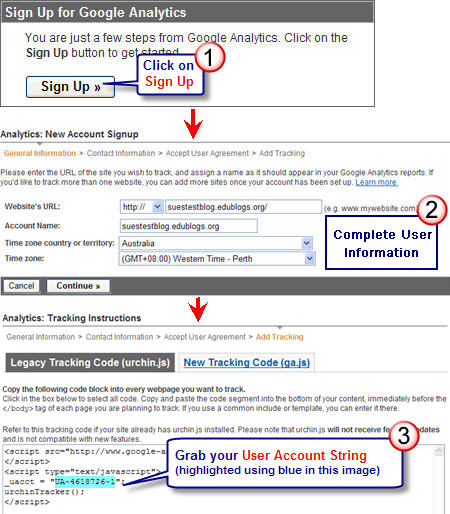
- Go to Plugins > Installed in your blog dashboard
- Click Activate below Google Analytics

- Go to Settings > Google Analytics in your Dashboard
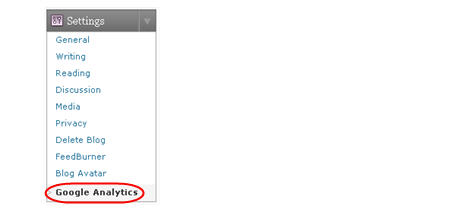
- Paste the User Account String into the Google Analytics box and click Update UA String
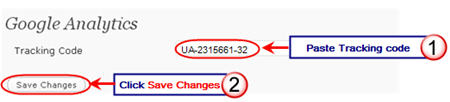
- Next click on Check Status to finalise setting up your Google Analytics account.
- Google Analytics takes 24 hours before it starts displaying your statistics.
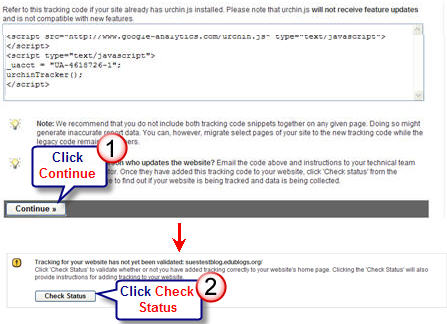
FINAL THOUGHTS
There are a range of tools you can use for providing blog statistics. Which one(s) are you using, what features do you like and how do you use them to analyze your blog’s statistics?
Please let me know if you have any trouble setting up your Google Analytics account. Refer to our next post to learn how to analyze the data Google Analytics provides.
If you are enjoying reading this blog, please consider ![]() Subscribing For Free!
Subscribing For Free!
Sue, I am paricipating in Steve Dembo’s 30 Days to Being a Better Blogger. Today I was trying to figure out how to add Google Analytics to my edublog and there was a link to this post! This post made it so easy! Thanks so much.
@Bill Lingle Did you manage to get it working?
@svine Glad it has been helpful. Don’t forget to check out the manuals on The Getting Started With Edublogs page.
Great post Sue – being new to blogging and setting up one for my classroom I found your information extremely useful and easy to follow 🙂
I am having the same message as MuslimTeacher was having…it says that tracking is not installed.
Thanks for your help!
wow – super easy step by step directions for someone who really didn’t have a clue what they were doing! nice job and thanks!
Thanks Sue (again)
@captfizziz Good question. No you don’t 🙂 . When you install the Google Analytics plugin it automatically applies to every page, post, tag and category on your blog and will record the required information.
Excellent instructions, thanks!
One question: I have 5 pages (with links on my blog) do I have to set up google analytics to look at each page’s address as well as my blog’s address?
Thanks Sue. Yes, I just got it… James and his team are awesome… they really do a great job. Everything is working perfectly. Again… thanks, Sue, for your response… and for all the help and resources you provide!
@ksctlbt they may have now upgraded global teacher — do you have this option now?
@jason Glad you are finding the Edublogger useful. I believe that James has sent a response to you regarding Google Analytics plugin?
What ever happened to the google analytics plugin? We were using it… and it was great… but it has since disappeared (as of June 30th). Is it no longer offered? I’ve been unable to find an answer.
Thanks! Your site is so helpful… just thought you might know.
I have set up google analytics on one of my blogs at edublogs. I have tried on the other blog with global teacher but there is no ‘pluginns’ link on my dashboard there, only settings and users. What can I do?
@Muslim Teacher I hope you have got it worked out. You should be able to see statistics after 24 hours if it is working.
Never mind, I think I realized what I did.
~Thx again
I followed the directions exactly and I get the following message: “Tracking Not Installed (Last checked: 2008-07-02 10:50 AM PST.) The Google Analytics tracking code has not been detected on your website’s home page. For Analytics to function, you or your web administrator must add the code to each page of your website”
What am I doing wrong?
~Thx
Thanks everyone for your comments. I’ve just finished my post on the basics of using Google Analytics if you were waiting for it.
@Janet Glad you liked.
@Chris Sorry for my delayed response 🙁 — hectic week. I assume you are using self hosted WordPress? Did you manage to get it working? Edublogs uses 0.50 version of this Google Analytics plugin — if that helps.
@Ken Hope its working for you and now you have some statistics you might want to check out the latest post on using it.
@Sarah Statcounter provides good statistics. I know of bloggers who use several different tools. Another popular one that I have seen people use with Google Analytics is Site Meter.
Sorry Sarah for my late response regarding Feedburner. I definitely don’t believe you only have 27 subscribers — it is just that most of your subscribers are probably using your Blog URL to grab your feed and not feedburner.
Now I’m not quite sure of how you have tried to redirect your feed to Feedburner but I do know there is a problem. Why? Because if I hover over your Blog URL in Google Reader it is showing your normal URL not your feedburner URL. If I hover over a post it provides an unusual Feedburner URL for each post and not the original Feedburner that you burnt for your blog (which according to the link in your blog sidebar is http://feeds.feedburner.com/SarahsMusings ).
How I would correct it is to go into your Blog dashboard > Settings > click on Site Feed Tab > and paste http://feeds.feedburner.com/SarahsMusings in the Post Feed Redirect URL area then press Save Settings. This will automatically redirect all your posts through Feedburner and you will now see your true number of subscribers (in about 24 hours — fingers crossed). I would also suggest moving your subscribe in reader link to the top of your blog sidebar.
@Antoino Gracias Antonio. Me alegro de mi explicación ayudado y espero que mis instrucciones sobre la manera de utilizar sino que también ayuda. Por favor, perdone mi español porque yo estoy usando Google Translate – a fin de culpar a Google si escribo mal las palabras.
@John Thanks for letting me know. I’m going to investigate further since I haven’t experienced that issue at all when using IE7.
Hi Sue
An excellent and informative post. One word of warning re Google Analytics. The latest versions of Internet Explorer and some security software tools have phishing filters built in.
If the phishing filters are configured and active a page with Google Analytics code embedded will be highlighted as a ‘phishing page’ with a warning that may deter users from visiting your site.
Cheers, John.
Hi Sue, a question about Feedburner.
I have Feedburner widgets on my blog which allows people to subscribe by RSS and email. According to my Feedburner stats I have 27 subscribers. Is that the number of people who have subscribed via the two widgets or is that absolutely everyone who is subscribed, even via other means? cheers Sarah
Muy buena explicación. En este momento la estoy poniendo en práctica.
Gracias !!
I have been using Statcounter. And I had to laugh because just as I was reading this post, I was also mucking around with my statcounter and discovered a feature I never even know it had – now I know see information about a specific page. What fascinates me most is to see how people got to my blog. cheers Sarah
@Sue – looks like it’s just what I need right now – thanks for this 😉
Ka kite
Another great post Sue! I have been trying to install Firestats on my WordPress blog but it has defeated me so your post is very timely. I have followed your directions and Google Analytics tells me it is installed & waiting for stats. Was puzzled by your instructions though as I pasted the code into footer.php thinking that that would do the trick. However that has not installed Analytics as a plugin. So guess I need to wait and see if it manages to collect any data.
Thanks so much for this Sue!