Wondering if people visit your blog and what interests them?
There are statistics tools that you can install on your blog that help answer these questions. Problem is working out which tools to use when you first start blogging can be overwhelming because there is so much information on too many options.
So let me explain why most bloggers use Google Analytics and show you how to set up Google Analytics on your blog. The next post will explain how to use Google Analytics.
What is Google Analytics?
The two main tools used by bloggers to monitor their blog statistics are:
Feedburner is important because it provides information about your subscribers i.e. people who read your blog using a feed reader such as Google Reader, Bloglines or NetVibes. If you are an Edublogs supporter you can redirect all your blog feed to Feedburner which means you know exactly how many of readers subscribe to their blog (here is how to Add a RSS Feed From Feedburner To Your Blog and How To Add a Feedburner Email Subscription to Your Blog).
But subscribers are only part of the picture; it’s also important to know about your other blog readers i.e. the readers who visit your actual blog site. This is where Google Analytics helps you out by providing statistics of visits to your blog such as who’s coming to your blog site, how they’re getting there and what interests them.
Setting Up Your Google Analytics Account
- Create an gmail account. Gmail is Google’s free webmail that you can access from any computer, anywhere. Ideally use a login name that people can identify easily as being you
- Go to Google Analytics and sign in using your gmail account.
- Now click on Sign up for Google Analytics and grab your User Account String.
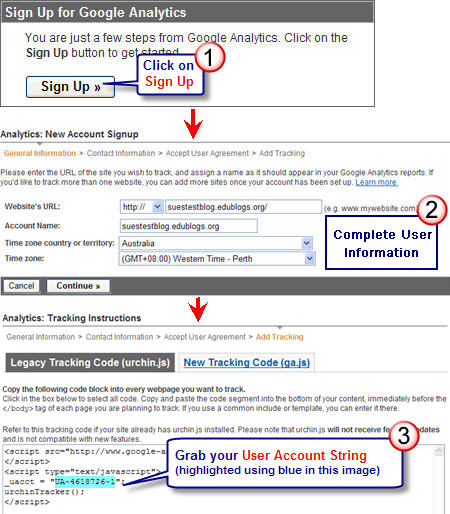
- Go to Plugins > Installed in your blog dashboard
- Click Activate below Google Analytics

- Go to Settings > Google Analytics in your Dashboard
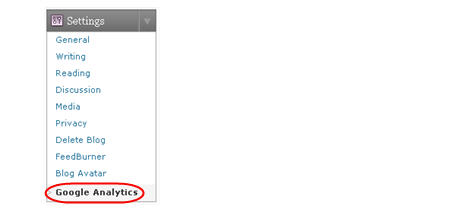
- Paste the User Account String into the Google Analytics box and click Update UA String
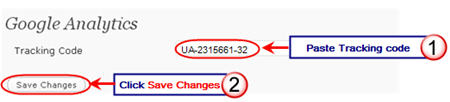
- Next click on Check Status to finalise setting up your Google Analytics account.
- Google Analytics takes 24 hours before it starts displaying your statistics.
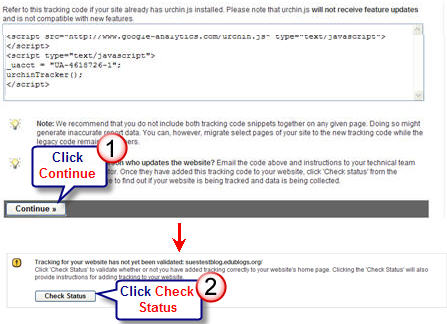
FINAL THOUGHTS
There are a range of tools you can use for providing blog statistics. Which one(s) are you using, what features do you like and how do you use them to analyze your blog’s statistics?
Please let me know if you have any trouble setting up your Google Analytics account. Refer to our next post to learn how to analyze the data Google Analytics provides.
If you are enjoying reading this blog, please consider ![]() Subscribing For Free!
Subscribing For Free!
Hi Shawn, you can’t use Google Analytics on WordPess.com blogs. You will find more information that explains it here – http://en.support.wordpress.com/stats/
Hi Sue,
I am having the same problem with WordPress(.com) as @ksctlbt did with Global Teacher. Is there a way to activate Google Analytics on a blog without accessing plugins, which WordPress does not support for security reasons? (Google Analytics is set up up to the plug-in step.)
Thanks, Shawn
@deem No problem at all. Best of luck with your blogging.
This is a great resource. Thanks for all your help and information.
@Nedra Glad my post has helped you. Good luck with the Challenge it made so a difference to me last year when I did it.