Lots of people have been asking me about RSS feeds and Feedburner over the past few weeks.
So I’ve decided it’s time to update my ‘how to’ Feedburner info so that:
- All the required instructions are in one post
- It is current for the latest version of Edublogs and Feedburner
What is RSS?
The easiest way to receive latest posts from your favorite blogs is to subscribe to RSS using feed readers such as Google Reader, Bloglines, NetVibes.
RSS (means Really Simple Syndication) retrieves the latest content from the sites you are interested and pulls them into your feed reader where you can read them all in one location rather than visiting each site separately.
Watch RSS in Plain English to learn more! ![]()
The presence of the orange RSS icon indicates a site has an RSS feed and means you can subscribe to it using a feed reader.
What is FeedBurner?
Most blogs have RSS feed which is detected automatically by commonly used feed readers when the blog URL is added to the reader.
However, if you want to make it more obvious and easier for readers to subscribe using RSS, or want to know exactly how many people subscribe to your blog then the best option is to add a Feedburner RSS feed and email subscription to your blog.
Feedburner is a free web service which enhances bloggers and podcasters ability to manage their RSS feeds and track usage of their subscribers. 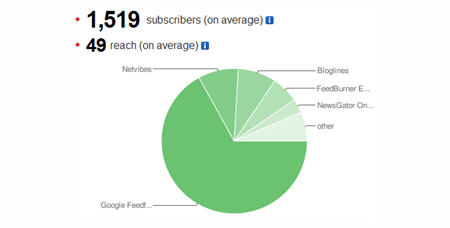
Setting Up Your Feedburner Feed
1. Go to Feedburner and sign in to Feedburner with your Google Account (create a Google Account first if you don’t have one!).
2. Add your Blog URL to the Burn a Feed Right This Instant and click Next.
3. Leave RSS 2.0 source selected and click Next.
4. On “Welcome” page, make sure you are happy with the title and FeedBurner address (URI) of your new feed and then click Next. 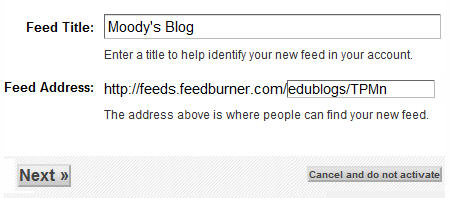
5. On the Congrats! page click Next
6. On the stats configuration page select Clickthroughs and I want more! and then click Next.
Adding Your Feedburner Feed To Your Blog
This is used to add the RSS icon and easy subscribe options to your blog side bar using a text widget as explained below:
1. Click on the Publicize Tab > Chicklet Chooser in your Feedburner account and copy the HTML code.
2. Go to Appearance > Widgets in your blog dashboard
3. Click on the desired Sidebar to expand (so you can add the widgets) Please note: In new blogs sidebars in your dashboard are empty and adding widgets automatically removes the default Edublogs widgets 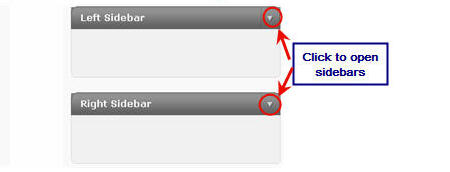
4. Add a text widget to the desired sidebar by dragging it from the Available Widgets into the Sidebar area on the right.
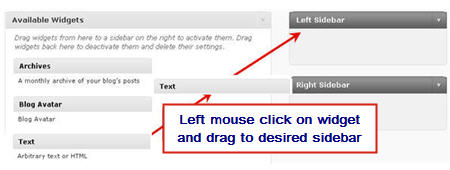
5. The widget will automatically open — just add the HTML code from FeedBurner, click Save and then Close.
Adding a FeedBurner Email Subscription
It’s important to add an email subscription option to your blog sidebar as some readers prefer to receive latest posts from blogs using email subscription.
1. Click on the Publicize Tab > Email Subscription in your Feedburner account and click on Activate.
2. Copy the HTML code.
3. Go to Appearance > Widgets in your blog dashboard
4. Click on the desired Sidebar to expand (so you can add the widgets)
5. Add a text widget to the desired sidebar by dragging it from the Available Widgets into the Sidebar area on the right.
6. The widget will automatically open — just add the HTML code for Feedburner email subscription, click Save and then Close.
7. Now readers simply enter their email address and then click on “Subscribe” and Feedburner emails your entire post to them on the day after it has been published on your blog.
Redirecting All Your Blog Feed To Feedburner
Unless you redirect all your blog feed to Feedburner you won’t get accurate subscriber numbers because some of your readers subscribe using your original blog feed.
If you’re an Edublogs supporter you can redirect your blog feed as follows:
1. Go to Settings > Feedburner in your blog dashboard
2. Add your Feedburner address and click Save Changes.
3. Now all your feeds is automatically redirected through FeedBurner and you’ll be able to track subscriber numbers accurately.
If you are enjoying reading this blog, please consider ![]() Subscribing For Free!
Subscribing For Free!

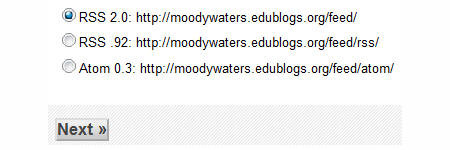
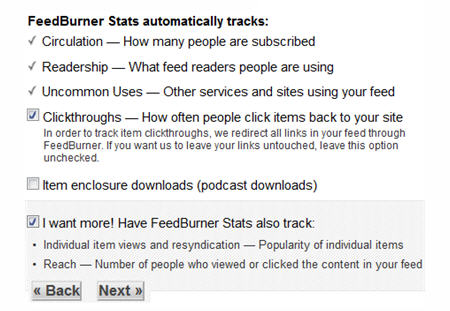


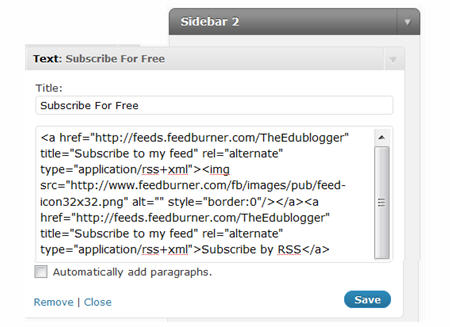


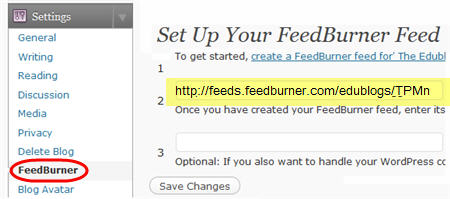
Your post was very useful. Thank you very much!!!
Thanks for helping to rss feedburner…
Awesome article! I have been racking my brain trying to find this information and no one else provided it. Now I finally have my RSS feed set up on my website: http://www.jaysuneatstaipei.com thanks to you.
Thanks so much, Sue 🙂
Finally, I got the email subscription on my blog. Thanks a lot.
Ah, Sue! This is wonderful, thank you! I’ve been struggling with RSS at http://www.halecollege.com. I tried the Subscribe2 plugin for email subscriptions and was very unhappy with it. I know RSS is old news, but this has finally cleared things up for me. Now I have to go implement this at my other blogs. Thank you!
Thank you for article .It’s so good. http://www.tooktaall.com
Thank you for the great tutorial
thanks a lot for this great tutorial, of late i have been searching for similar steps and yours is just the best. it is really a detailed one of course
Thanks for the tip….
Easy and useful. I just set up my feed burner URL. Thanks.
This is so great,i’ve tried several techniques,but to no avail,but trying this techniques once,i’m successful.thanks,you really know how to explain things.i’ve set up my feed at
http://www.freebrowsingtime.blogspot.com
thanks.i’m grateful.
thank u so much for this great article.. 🙂 after getting error, now I can set up feedburner.. 🙂
Thanks for the info I now see the logic of a feedburner
Thanks for the step by step info – i now see the logic of using a feedburner
I am not sure if you could help me with this. But I am using feedburner as a newsletter option also. Via just having the feeds from a particular wordpress category, be delivered to subscribers via a rss feed. The only thing is, I have myself on the mailing list to test to see if this is working and unfortunately, I have yet to receive any posts to my email address via the rss feed. Do you have any suggestions or idea why this would be happening? I have searched all of google and it seems it’s a recurring problem but I am hoping I can figure out a solution =/
thanks for shedding more light on this
How to change how many posts get listed in FeedBurner Email Subscription. Right now is limited to 10 only, and I have around 30 posts daily. Thank.
Did you find out how to get more than 10 posts in the email? I only have 10 showing up too and I’d like them to all be included in the email!!!
Excellent!!! Bravo!!!
You have provided a great tutorial to follow. Thanks for the great content on your site. I was able to follow this tutorial very easily. I have been trying to do this for some time now. Thx to your blog post I completed the set up in 10 min.
thanks for nice information about rss feed creations…
Hi Sue,
I was in a quandary last night when I found out all my readers/subscribers are all gone, I checked my feedburner acct, and it said the feed was re-burned. I don’t know what happened but I didn’t do anything with my feed. What could be the possible reasons, please help, thanks
Great article Sue. I am trying to figure out how to feed content from my blog to my website. If I set up feed burner is there a way to automatically feed it to my site?
Thanks,
Joe