Lots of people have been asking me about RSS feeds and Feedburner over the past few weeks.
So I’ve decided it’s time to update my ‘how to’ Feedburner info so that:
- All the required instructions are in one post
- It is current for the latest version of Edublogs and Feedburner
What is RSS?
The easiest way to receive latest posts from your favorite blogs is to subscribe to RSS using feed readers such as Google Reader, Bloglines, NetVibes.
RSS (means Really Simple Syndication) retrieves the latest content from the sites you are interested and pulls them into your feed reader where you can read them all in one location rather than visiting each site separately.
Watch RSS in Plain English to learn more! ![]()
The presence of the orange RSS icon indicates a site has an RSS feed and means you can subscribe to it using a feed reader.
What is FeedBurner?
Most blogs have RSS feed which is detected automatically by commonly used feed readers when the blog URL is added to the reader.
However, if you want to make it more obvious and easier for readers to subscribe using RSS, or want to know exactly how many people subscribe to your blog then the best option is to add a Feedburner RSS feed and email subscription to your blog.
Feedburner is a free web service which enhances bloggers and podcasters ability to manage their RSS feeds and track usage of their subscribers. 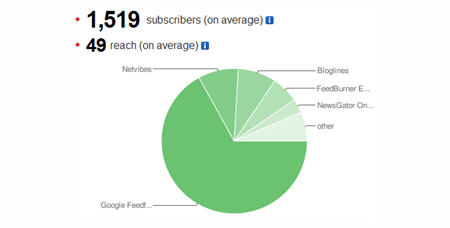
Setting Up Your Feedburner Feed
1. Go to Feedburner and sign in to Feedburner with your Google Account (create a Google Account first if you don’t have one!).
2. Add your Blog URL to the Burn a Feed Right This Instant and click Next.
3. Leave RSS 2.0 source selected and click Next.
4. On “Welcome” page, make sure you are happy with the title and FeedBurner address (URI) of your new feed and then click Next. 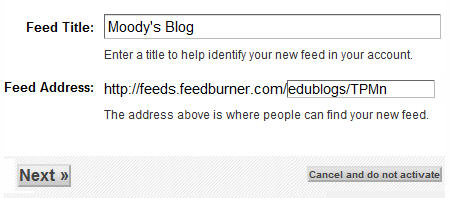
5. On the Congrats! page click Next
6. On the stats configuration page select Clickthroughs and I want more! and then click Next.
Adding Your Feedburner Feed To Your Blog
This is used to add the RSS icon and easy subscribe options to your blog side bar using a text widget as explained below:
1. Click on the Publicize Tab > Chicklet Chooser in your Feedburner account and copy the HTML code.
2. Go to Appearance > Widgets in your blog dashboard
3. Click on the desired Sidebar to expand (so you can add the widgets) Please note: In new blogs sidebars in your dashboard are empty and adding widgets automatically removes the default Edublogs widgets 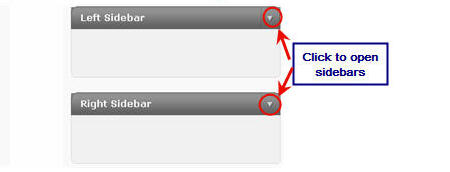
4. Add a text widget to the desired sidebar by dragging it from the Available Widgets into the Sidebar area on the right.
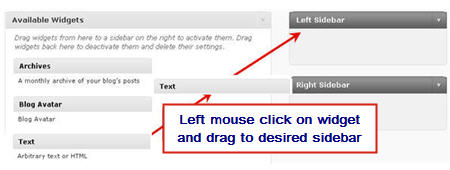
5. The widget will automatically open — just add the HTML code from FeedBurner, click Save and then Close.
Adding a FeedBurner Email Subscription
It’s important to add an email subscription option to your blog sidebar as some readers prefer to receive latest posts from blogs using email subscription.
1. Click on the Publicize Tab > Email Subscription in your Feedburner account and click on Activate.
2. Copy the HTML code.
3. Go to Appearance > Widgets in your blog dashboard
4. Click on the desired Sidebar to expand (so you can add the widgets)
5. Add a text widget to the desired sidebar by dragging it from the Available Widgets into the Sidebar area on the right.
6. The widget will automatically open — just add the HTML code for Feedburner email subscription, click Save and then Close.
7. Now readers simply enter their email address and then click on “Subscribe” and Feedburner emails your entire post to them on the day after it has been published on your blog.
Redirecting All Your Blog Feed To Feedburner
Unless you redirect all your blog feed to Feedburner you won’t get accurate subscriber numbers because some of your readers subscribe using your original blog feed.
If you’re an Edublogs supporter you can redirect your blog feed as follows:
1. Go to Settings > Feedburner in your blog dashboard
2. Add your Feedburner address and click Save Changes.
3. Now all your feeds is automatically redirected through FeedBurner and you’ll be able to track subscriber numbers accurately.
If you are enjoying reading this blog, please consider ![]() Subscribing For Free!
Subscribing For Free!

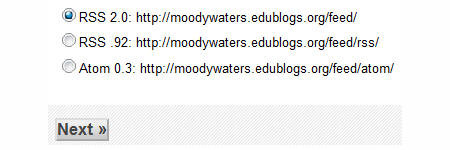
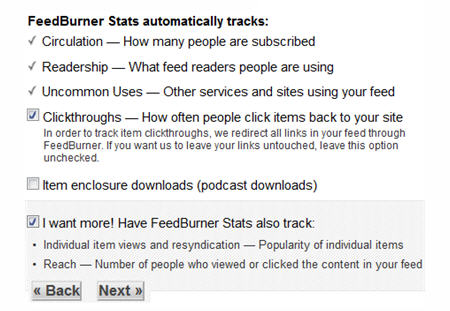


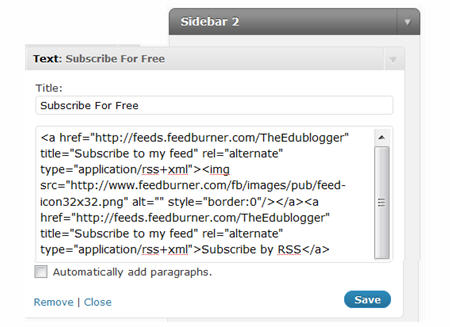


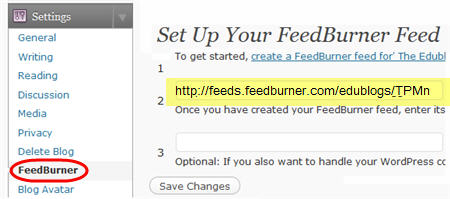
Thank you for this step by step. I didn’t realize that one advantage of feedburner over the wp rss is that you can see number of subscribers. That is helpful. I also think an email list is still helpful for sending out additional info to readers of the blog so am glad you mentioned that.
Deb
Hi, great post.
I am wondering if it is possible to feed two different parts of my website, from my blog, based on the post tags.
Many thanks
Tara
That was terrific. I found you be accident and the information you provided was a godsend.
Thanks a bunch for the directions. I was up all night trying to figure out how to get the RSS Feed for Email Subscription on my blog. I followed your directions step by step and finally it’s on my site. I have learned so much since starting a blog.
Yay! I can’t believe I couldn’t find the email subscription thing because it was so simple when you explained it. But this saved me tons of time. Thank you!
Cool guide..its very good if you are new to feedburner..
but the description is very clear for rookkies as well
Very helpful. Nice
I am a bit lost because i have taken the step by step actions & added the subscription to my blog & have had a couple of my friends “subscribe”…it all flows…they receive the email they click on it etc…but when i go to my feedburner page to see how many people have subscribed it says “0”…am i being anxious? because i have only just created this last night & it has not been a full 24 hours or did i take a wrong turn somewhere & i have no subscribers… so confused please help…
In Feedburner Sent Mails,how to change the ” From ” tag in Email received.
for eg.
my users are getting emails with
From : Repository Blog|Sharing Experiences|Capturing Moments
Subject : <>
I want to change the From Part to my Email id or something else, how can i do that.
plz help
thanx in advance.
Thanks for the easy to follow instructions. I have now set it all up. No problems at all!
Thanks for the info .. I am really find a guide step for feedburner..
Hello
I have a specific icon image and i would like to add on my blog and link it to the subscription email but it does not work with me so what is the best way to do this??
I just added a widget from blogspot that will allow people to just enter an email and receive updates…but it is not beautiful. Do you have anything that looks better?
b
[email protected]
This is an awesome resource. Thanks so much for putting it together in such a well organized and complete manner.
Nicely done.
Thanks for the clear instructions…also love the concept of having a link for first time visitors
Hi, is there a plugin that convert your feed in email, or something like this?
Thanks Sue for the comprehensive guide and for supporting your tips with images. Ti’s clear and very useful. Actually I am looking for a way to send my blog posts RSS weekly instead of every post update. Do you know how?