There are many spell checkers that can be added as browser extensions/add-ons to your favorite browser. These extensions are great for checking your spelling when writing online using a platform like WordPress that does not have a built-in spell checker.
One thing I have discovered, however, is that not all spell checkers are created equal. And, while most do a good job catching obvious misspellings, that is pretty much all they do well.
Enter Grammarly. Grammarly goes a step beyond most other spell checkers. It not only checks your spelling, but also corrects grammatical mistakes as you write. It has a Vocabulary Enhancement tool, which makes suggestions to help diversify your writing. And you can enable Plagiarism Check, which finds unoriginal text by checking your draft against a database of 8 billion sites.
Using Grammarly
Grammarly can currently be installed as a free browser extension in Chrome. Versions for other popular browsers will be available later this year. Once installed in Chrome, Grammarly will automatically check any writing you do in that browser.
When typing in programs like Gmail or WordPress, misspelled words and grammatical mistakes will be underlined with a red line. By hovering over any underlined word, you will open a window that contains an explanation of the mistake and the suggested correction.
In the screenshot below, we see that Grammarly has caught the use of “their” rather than “there” and suggested the use of the correct word. By clicking on the green word “there” in the window, the change will be made for you. This is a great example of a mistake that is often overlooked by other spell checkers as many would not catch an improperly used word if it was spelled correctly.
Another nice feature of Grammarly is that you have the option to click the “Correct With Grammarly” link. When you click this link, your entire draft is pulled into a Grammarly editing window and you can quickly see all the suggestions it makes for your entire draft.
In the example below, you can see how this blog post draft looks when I use the “Correct With Grammarly” link.
You can see that all of Grammarly’s suggestions for my post are listed along the right-hand side of the page.
By clicking the drop-down arrows, I can expand each suggestion to view a detailed explanation of the error before deciding whether or not to make their suggested correction. In this particular example, I am viewing the details of their suggestion that I use a word other than “underlined” because I had just used it in the prior sentence.
I am impressed that the program suggested using the word “highlighted” in place of “underlined” because as I was writing the post, I actually considered using “highlighted” in that sentence. I chose to stick with “underlined” in my post, however, because I when it comes to online word editors there is a distinction between a word being underlined and a word that is highlighted, and, in this case, the words are underlined.
There is value in the explanations that Grammarly provides in their editing windows. These explanations move Grammarly past being just a spell checker, and make it a teaching tool. Writers using Grammarly are not just seeing corrections, but also the reasons for the suggested corrections. This helps writers to learn from their mistakes, and inevitably helps them become better writers.
When you are finished making the suggested corrections you can click the site icon in the top left corner of the Grammarly window to return to the original site. Any corrections you made in Grammarly will be applied to your original draft.
Criticisms
While I did find this tool to be better than the standard spell check extension I used previously, I did have a few issues now and then. First, I noticed that some grammatical issues were not highlighted in my post until I opened the Check With Grammarly window.
For instance, the first sentence of paragraph above begins,”When you are finished making the suggested corrections, you can click the site icon in the top left corner of the Grammarly window to return to the original site.” I did not initially have the comma after the word “corrections,” and this issue was not underlined in my draft.
It was, however, underlined once I opened the Check With Grammarly window.
I’m glad it was caught in that window, but I’m not sure why I need to go through that extra step to catch all my mistakes. They should all be highlighted in my original draft without having to open the additional editing window.
I also experienced some issues with using Grammarly while writing emails in HelpScout, the program we use to handle Edublogs support emails. I found that when a sentence contained multiple errors Grammarly would cause my sentence to be erased when I tried it fix the second or third error. When I would then undo the edit, then the sentence would revert to it’s unedited state with all of my mistakes still there.
You can see the progression in the screen captures below:
I did not experience this issue on any other site. It did not happen while writing in Edublogs (WordPress), Gmail, or when I tested the premium version with Microsoft Word. It is, however, a nuisance if your spell check extension does not work well with a program that you use on a consistent basis. Since I use HelpScout almost all day every day, this has caused some headaches during my trial period.
Grammarly Premium & Grammarly@EDU
Grammarly’s browser extension for Chrome is free, and it’s a very useful tool. Teachers and students may, however, find added benefit in the Premium version of Grammarly.
Grammarly Premium offers over 250 more checks for sentence structure, writing style issues, and effective vocabulary suggestions. The premium version gives users a login and allows them to upload entire documents to be checked. The Premium version also has an Add-in that can be added to Microsoft Office so that Office documents can be automatically checked as you write them. Customized writing corrections for over 30 document types like student essays, professional emails, and personal blogs are available.
Grammarly@edu offers all of these same tools to every student and teacher at your school. Rollout for Grammarly@edu is quite simple because, as their website explains, the @edu version, “is a software-as-a-service and is instantly available to every student in your institution, without downloads or installation. There is no additional investment required to roll out Grammarly@edu across your entire institution, regardless of its size…Once your institution subscribes to Grammarly@edu, all students become automatically pre-registered to use the service; all they need to get started with Grammarly is an email address.”
Get started with the free version: For more information about Grammarly, just go to their website at grammarly.com. By clicking the Get Grammarly button (only visible in Chrome), you can instantly add the free Grammarly extension to Chrome.
Grammarly Premium: There is a link at the bottom of their home page for the Premium Plans page where all of their subscription options are explained. Grammarly Premium can cost as little as $11.66 per month.
Grammarly@edu: If you’re interested in a campus-wide rollout, check out the Grammarly@edu page for more information about how to implement it and for plan/pricing information.
Win a Free Year of Grammarly Premium!
Share your thoughts in the comments below! In one week, we’ll randomly select one commenter to win one free year of Grammarly Premium! (UPDATE: The free year of Premium was already awarded.)
If you are a current Grammarly user, we’d love to hear about your experience using. If you have any questions about Grammarly, leave those below as well and we’ll do our best to answer them or get you an answer from the Grammarly team.


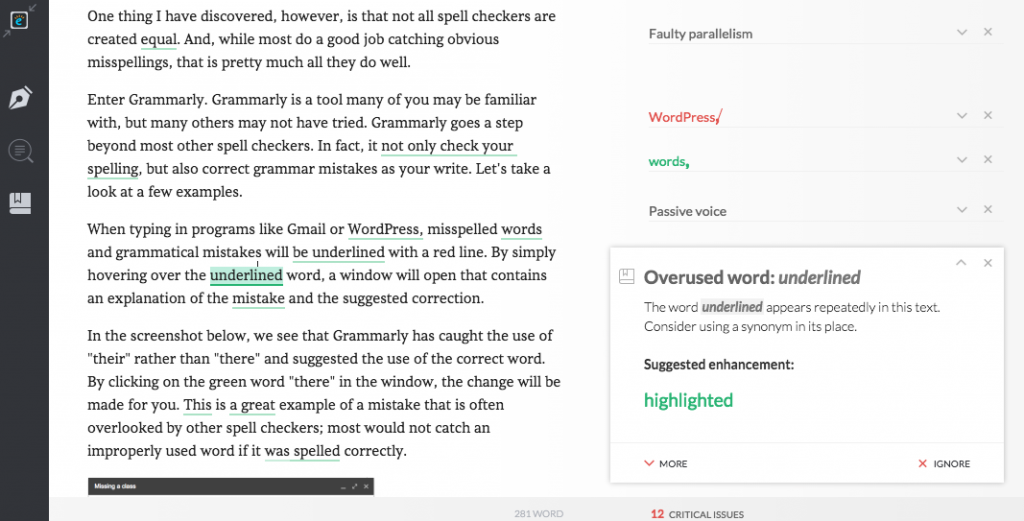
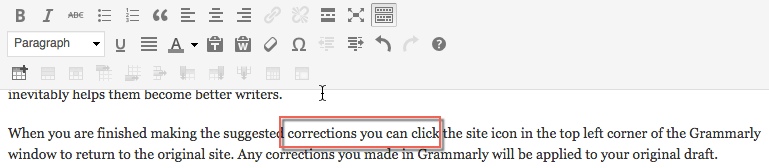
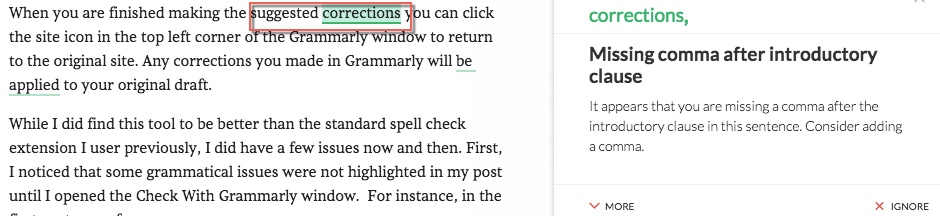
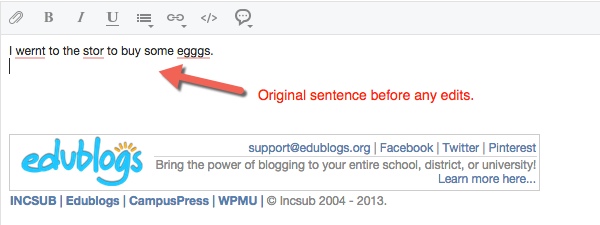
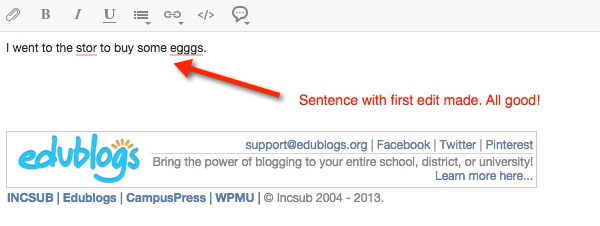
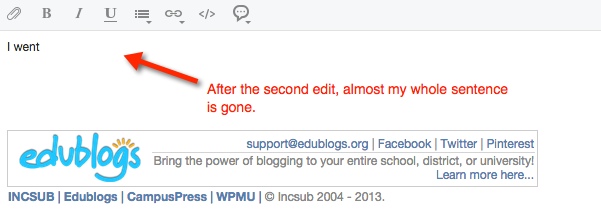
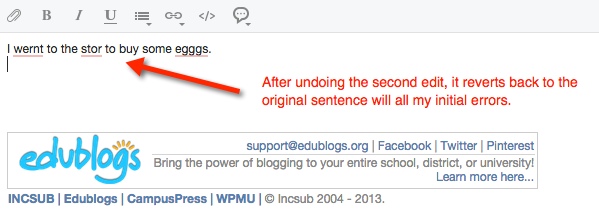
Great article! I’ve been using Grammarly, and it’s a very useful tool. I’ve written a recent review too which can be found on my site, here:
https://www.lingholic.com/grammarly-review/
Wow nice idea to checking grammar. Thanks for sharing these information.
I am studying American literature, therefore I am required to write essays so often. Grammarly will help me a lot to improve my writing.
I really appreciate this article. People need to start using grammar and phonics a lot more. People are so used to texting and using slang they don’t even feel the need to use proper language. It drives me crazy.
I have had a lot of people recommended this to me and have enjoyed checking it out for myself. Looks very useful
As a former educator and current copyeditor, I applaud the most important piece of your blog:
“There is value in the explanations that Grammarly provides in their editing windows. These explanations
move Grammarly past being just a spell checker, and make it a teaching tool. Writers using Grammarly are
not just seeing corrections, but also the reasons for the suggested corrections. This helps writers to learn
from their mistakes, and inevitably helps them become better writers.”
The best use of any spell-checker is as a teaching tool. The writer must consider each suggestion and discern whether it is the correct word and spelling in that specific context. Spelling tools are famous for ignoring words with perfectly accurate spellings and completely wrong meanings. They do not absolve students from learning how to use language—or from thinking.
Although Grammarly takes a huge step toward the all-important consideration of context, students must continue to learn punctuation and other basic rules of grammar. Without that foundational knowledge, writers will not be able to see what Grammarly misses (and my copyediting eye caught a few of those skipped basics, even in this great blog), nor will they be able to make good choices when Grammarly presents options for writing revisions.
I do appreciate Grammarly’s attention to potential plagiarism, because in an age where information is so easily obtained, students need to begin their writing careers with a strong appreciation for the necessities of proper attribution and original thought.
I look forward to following Grammarly’s use as a writing tool and assistant, trusting that students, teachers, and writers won’t rely on it for more than it is able to deliver.