Oh dear! Not good 🙁
I’ve seen numerous people not protecting their email while reviewing blogs recently!
Definitely not a good idea!
Writing your email as [email protected] in a blog post or on a page means it can be picked up by search bots and then spammers may use it to send you unwanted emails.
I’ll share some ways of protecting your email below — but first let’s talk about student emails.
Emails on Student Blogs
There are numerous reasons why it mightn’t be appropriate for student emails to be displayed publicly on a blog.
If you are a student please DO NOT display your email on your blog unless your teacher or parents says otherwise!
Educators please make sure you’ve provided clear guidelines for appropriate email use and being Internet Savvy otherwise this can happen….
Ways of Protecting Your Email
# 1 Use an image to display the email address
Search bots aren’t able to read email addresses in images.
This is easy as either:
- Creating your own email image using a photo editing program like I’ve done on the contact page of my personal blog
- Using email image generators such as:
#2 Writing it in a different format
Others understand your email when written as yourname[at]gmail[dot]com or yourname at gmail dot com but search bots don’t.
While an image is a better way of displaying email on a blog this is the best method for posting emails in a forum.
#3 Use A Contact Form
Edublog Supporters can add a contact form to their blog as simply as:
- Activating the WP-Contact form plugin
- Configuring the settings for the plugin (Settings > Contact Form)
- Adding the contact form code to a post or page using the HTML tab
Here’s how to:
- Go to Plugins > Installed in your Dashboard
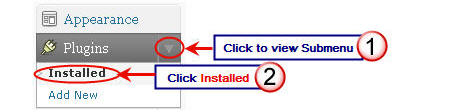
- Click on Activate below WP-ContactForm

- Go to Contact Form tab in Settings menu
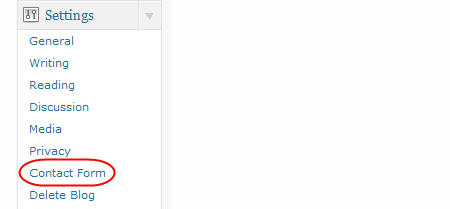
- Insert your email address, adjust the settings as you desire and then click Update Options at bottom of page
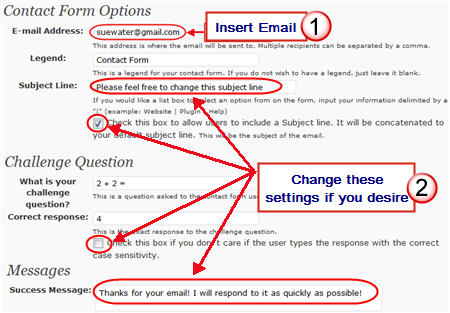
- Copy the contact form code at the bottom of the page in Settings > Contact Form

- Create a new page or post. Click on the HTML Tab and add the contact form code then press Publish.
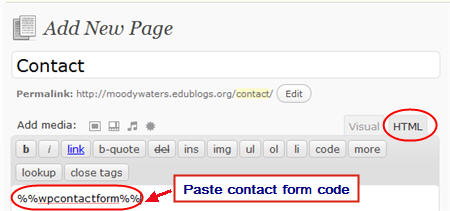
- Presto! You now have a contact form on your blog!
FINAL THOUGHTS
Here are other ways of protecting your email – thanks to Robin Martin for sharing the link!
If you are enjoying reading this blog, please consider ![]() Subscribing For Free!
Subscribing For Free!
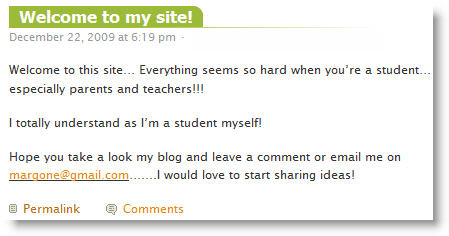


very good point about the spam emails with images as I get them.
I disagree with the main idea being expressed in this post.
If somebody want to make their email address accessible to blog visitors then it’s better to make it as easy as possible for those visitors to be able to click on a mailto: link or else copy and paste the address without having to un-munge it first with the possibility of introducing errors. There are enough typos and mispellings introduced into email addresses as it is, without making it more complicated. Breaking email addresses for fear of spam is not helping to combat spam in fact it’s a form of compromise with the spammers. Using an inbound email system that carefully filters out spam is better than hiding your correct address.
I also think it’s an abuse of authority to suggest that students should seek permission from a teacher or parent if they don’t want to make it difficult for people to email them. Students should control their own email addresses independently. In fact they should really be given control of their own domain at the outset.
So tips #1 and #2 are a bad idea in my opinion. #3 – the contact form is much better but will still lose a certain number of potential emailers especially if there is a horrible captcha and will also attract probably just as many spam bots looking for data entry forms as a plain text email address or a mailto: link, as built into the original design of the internet which was meant to make it easier for people to to communicate in a variety of ways, not harder.
@Andy Roberts, Sorry Andy but your comment was also caught in my moderation queue.
I knew this would be one of those posts that people either agreed or disagreed with. Similar to my post on copy/pasting from Word into a blog post which fortunately I no longer need to worry about it breaking Internet Explorer.
There was an option that created a mailto: link that protected you from the search bots. I’m happy to add that into the post?
If you use gmail then yes you are protected to a large extent from spam but not everyone has that option (unfortunately).
And I agree that images can easily be misinterpreted. I do have a chuckle thinking how may people are adding the s to the end of waters and how many emails the other suewaters is receiving into her gmail account (she shouldn’t have stole my s!).
It really depends on the students, their ages and the policies/guidelines in the school/District. There are a lot of school districts where it is against policy for students to use their own email address. There are also a lot of school districts where it is a requirement that educators have to monitor both comments and posts closely — hence the reason why they’ll often use the gmail+ method. It doesn’t necessarily mean that I always agree but it does mean that I have to highlight this aspect because my blog is read by both educators and students; all who are required to compile with different guidelines depending on where they are based.
Sue, after posting above, I was writing my blog post about this topic and zemanta.com gave me this site with additional ways to block your email: http://www.makeuseof.com/tag/5-ways-to-protect-hide-your-email-to-stop-receiving-spam/
Enjoy!
@Robin Martin, I think every thing I’ve ever blogged about I’ve done myself 🙂 You should see my gmail account and the amount of emails that go to spam daily. Fortunately gmail does protect you from spam (lucky for me).
Thanks for writing about this post on your blog and sharing the information you found. I’ve added in EmailCover to my list of email image generators and included your link to the bottom of my post.
Sue, Thanks for this explanation. I am one of those who has not protected my email, but will today after reading your post. The email generator was very helpful so I created some for each of my email addresses to keep for future use. This post was right to the point and made a great impression on me. I will be posting for others to visit your blog and lean too.
Great post- very helpful and important. Thanks!
@anne marie, definitely very important especially with students.
Just want to say thanks a ton for this tip. Just today I was actually adding email contacts onto a new blog and didn’t care for the link feature as I’ve heard bots get around them quite easily. You’ve always got so much useful stuff over here.
@Nick Jaworski, No problem at all Nick and glad my tip helped.
My main incentive for writing the post was a post on a student blog which is similar to the screenshot I’ve included. Everything about the post, and then linking to the email address really worried me — it also made me wonder if the teacher or parents were monitoring the student’s online activity closely enough.
#2 Is actually pseudo security as a bot can and most likely does check multiple variations of email formats. The email bot creators have would have seen how people have tried to obfuscate their addresses and would have complied a list of thousands of popular formats. It is trivial for them to check all these formats on a page in a fraction of a second. If by chance many of the bot creators still haven’t caught on then they will one day and your email will still be up there for them to scrape and cpu’s will just keep getting faster making checking more formats even faster.
The suggestion…
This is slightly more complicated, but will keep your inbox a lot cleaner. Firstly two things you should know about gmail accounts.
1. adding a + sign and then some text to the end of the name portion is ignored by Google. So somebody sending an email to [email protected] will still be delivered to [email protected]
2. all dots in the middle of the name portion of gmail accounts is ignored, so sending an email to [email protected] will still be delivered to [email protected]
Using this information we have a good way of posting our email publically. Firstly create a gmail account that you want to post all over the net. e.g. [email protected]. Now set up a filter to send all email being sent to [email protected] straight into your spam folder. Set up a second filter to send anything with a + in the username straight onto your private email account. In your private account you may want to sent this email to a folder called “public_accountable” as it has been sent using your public email address, but has a tag on the end which could be used to block if you ever start getting spam from it. Set the above filter to also forward on anything sent to [email protected] (or another unguessable configuration that uses dots in the name), however you will want to have this put into a folder called “public_uncaccountable”.
Now when you’re posting your email address anywhere you can use [email protected]. If you try to post to a place where they do not allow you to use this format, then they don not deserve as much of your attention so then you either have all their email sent straight to spam by giving them [email protected] or having their email marked as unaccountable and possibly spam by giving them [email protected]
This technique isn’t perfect as if somebody knew what you were doing to filter your email then they could just send an email to [email protected]. For this reason, if you care a lot about keeping yourself free from spam and still receiving email from public places it might be a good idea to keep a list of all the tags you have posted so that you can make a more restrictive filter that will only let through specific tags that you have actually given out to people, however I have never needed to do this as the technique without the final step is a lot more than what most people are doing so it is not worth the time of the spammers to address this. Another method would be to add a prefix that always needs to be there such as pub_ e.g. [email protected]. Then if ever one prefix started to get spam you could just change the required prefix. But this really is overkill atm as like I said, you would are already doing a lot more than just about everybody else.
@Gerry, Sorry about that but because of the number of links my blog held your comment in moderation and I didn’t realise until after responding.
You are correct about #2 – the search bots will or do probably search for the variations.
Using the dots in the email address is a good alternative which I hadn’t thought of. It is a shame that some of the tricks that we can use to protect our email address are the same tricks that splogs are using to create massive numbers of spam blogs.
I did think about adding gmail onto the list of ways to protect your email. I suppose my question back to you is that gmail is already very good at controlling spam. Why wouldn’t you combine all your email into the one gmail account by forwarding them to it as opposed to sending it out from the gmail account? Especially since you can set up gmail to make it look like you are responding from another email account?
@Sue Waters, I also use a Gmail account for my mail account. Gmail does have some of the best spam filtering out there as it uses it uses it’s on users as part of the decision making process, however it does not catch all spam as there are many things which it can not detect. One thing that often gets around their spam filters is emails where the entire thing is one giant image. Google like the rest of the world still has a lot of trouble with anything require computer vision (OCR) , while humans are perfectly able to read these spam emails. So you can’t really rely on Google completely, you have to protect yourself.
Creating a separate account for posting an address publicly and applying all of these filters means that if ever the account stops being useful or completely flooded with spam then you can throw it away and get another one without having the hassle normally involved. All your existing email will still be stored in your main account and you don’t have to get all your personal contacts to switch over to sending you email at a new address because you gave them your private one which is far less likely to ever change.
@Gerry, very good point about the spam emails with images as I get them.
My girlfriend, who is in IT, always uses the methods you discuss here to minimise spam to her account.