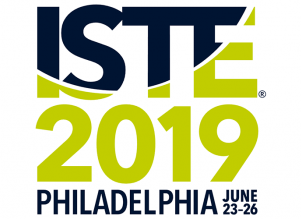 It’s almost that time of year again when thousands of educators and ed tech folks gather at the The International Society for Technology in Education (ISTE) conference.
It’s almost that time of year again when thousands of educators and ed tech folks gather at the The International Society for Technology in Education (ISTE) conference.
ISTE is a non-profit organization that serves educators interested in technology in education and the annual ISTE Conference and Expo is the biggest educational technology conference in the World.
ISTE 2019 is being held on June 23-26 in Philadelphia.
If you’re like us, and not able to attend ISTE 2019, you are still able to learn from the conference by participating remotely as we’ve done for last six years.
This post explains how you can attend ISTE virtually (for free!) wherever you are in the world.
Don’t have time to read the post? Check out our summary poster below.
Print it off and scan the QR codes with the camera of your phone or tablet to go directly to some of the resources.
Contents
Click on the links below to go to the section that interests you.
5) LiveBinder
1) NotAtISTE Community
 The NotAtISTE Community is the first place you should visit if you’re interested attending ISTE remotely. It’s an amazing community set up and facilitated by Jen Wagner, Peggy George, and Vicky Sedgwick.
The NotAtISTE Community is the first place you should visit if you’re interested attending ISTE remotely. It’s an amazing community set up and facilitated by Jen Wagner, Peggy George, and Vicky Sedgwick.
Social networking is an important part of attending conferences. The NotAtISTE Community is a fun way for those #NotAtISTE to connect with each other while sharing learning and tips.
Each year, the #NotAtISTE community organizes a wide range of activities. You can add yourself to the participants list here!
This year’s activities include:
- Create your own #NotAtISTE badge and introduce yourself in the Collaborative Google slideshow (can add your own slide after June 22). You can create your own badge using these templates. Click on tutorials to find video explanations of how to make these. Check out last year’s slide show for ideas.
- Daily Challenge which you can participate in and includes randomly drawn door prizes!
- Add yourself to the #NotAtISTE Map.
- Join the #NotAtISTE Voxer Community.
- #NotAtISTE Ignite sessions where you can share an idea in under 5 minutes.
- Flipgrid Chats.
Check out Sean Fahey and Karly Moura‘s The Educator’s Guide to Flipgrid to learn how to participate in Flipgrid chats.
2) Watch Live Via Periscope
Periscope is a live streaming app that allows whoever is watching live on their mobile device to comment and ask questions.
is a live streaming app that allows whoever is watching live on their mobile device to comment and ask questions.
Best of all, you can watch it after it is recorded if you miss the live broadcast. Periscope is a great way to watch presentations, visit the exhibit hall, and attend poster sessions remotely.
The Team from #PassTheScopeEDU will be periscoping from ISTE and you can follow their hashtag on Twitter.
3) #NotAtISTE Voxer Community
Voxer is an app that allows users to send audio, text messages, and photos to each other.
is an app that allows users to send audio, text messages, and photos to each other.
Voxer allows you to interact either synchronous and asynchronous. This is ideal for the #NotAtISTE community as participants are spread across all time zones.
You can join the #NotAtISTE Voxer community by clicking on this link.
Watch this video to learn how to use Voxer.
You’ll find more information on using Voxer in education here.
4) Hashtags And Social Media
Twitter is one of the best ways to monitor what’s happening at ISTE thanks to the large number of educators tweeting from the conference.
Hashtags and handles
The Twitter hashtags to follow are:
The same hashtags are also being used on Instagram.
The official Twitter handle is @ISTE.
Monitoring social media
There is a range of different approaches you can use to monitor Twitter during the conference. Two popular approaches include:
- Flipboard — Used to monitor content shared when you’re offline (asynchronous). You’ll find a complete step by step guide to setting up Flipboard here.
- TweetDeck — Used to monitor content shared when online (synchronous). You’ll find a complete step by step guide to using Twitter and following hashtags using Tweetdeck here.
Tony Vincent has shared a helpful tip on using multiple search terms in Tweetdeck:
🐦 Catch more of the tweets from #ISTE18 in Chicago by saving a search that contains multiple hashtags.
For example, enter this search:#ISTE18 OR #ISTE2018 OR #NOTatISTE OR #NOTatISTE18 OR #PresentersOfISTE
[Works in TweetDeck too!] pic.twitter.com/Q4BgnvLtPt
— Tony Vincent (@tonyvincent) June 24, 2018
Twitter lists
Another option is to create your own Twitter list of the presenters you’re interested in following or people who are sharing helpful information from ISTE.
Here is my Twitter list of NotAtISTE participants from 2017.
You’ll find information on using Twitter lists here.
Back to top
5) LiveBinder
Peggie George, Barbara Tallent, and Susie Highley are curating resources into a #NotAtISTE19 LiveBinder.
Check out the 2018 LiveBinder to view the resources they curated last year!
Bookmark it, pin it, and keep checking back as the #NotAtISTE19 LiveBinder gets curated all throughout the ISTE lead up and conference.
Start with the “Getting Started” tab.
You’re welcome to share resources with the ISTE hashtags and the team will add them to the LiveBinder.
Click here to open this binder in a new window.
6) Flipboard Magazine
Since 2014, Sue Waters and others have been curating the best information and content shared during the conference into the ISTE Insights Flipboard magazine.
This video explains how Sue uses Flipboard to find, curate and share content.
You’ll find a complete step by step guide to setting up Flipboard here.
7) Shared Google Doc
Since 2014, I’ve created a shared Google Doc for sessions I wanted to attend. I prepared my own notes by:
- Reviewing the handouts and links provided by the presenters
- Reviewing blog posts or articles on the sessions attended by people who are at ISTE
- Adding any photos shared from the sessions
Here are links to my Shared Google Docs:
- Blogging Sessions at ISTE 2014
- Blogging Sessions at ISTE 2015
- Blogging Sessions ISTE 2016
- Blogging Sessions ISTE 2017
- Blogging Sessions ISTE 2018 (Kathleen Morris).
You can check out the progress of my Google Doc here!
Sessions I’ve chosen are based around blogging, online tools, digital writing etc.
Make Your Own Google Doc
Here is how I do it:
1. Work out which sessions I would have attended if I was at ISTE by searching the conference program by adding the search term (1) and then clicking on the Search Icon (2).
- If you log into the ISTE website you can mark your favorite sessions.
- When you’re logged in, you’ll also have access to a ‘digital tote’ where you can store all your conference materials like session handouts and resource lists.
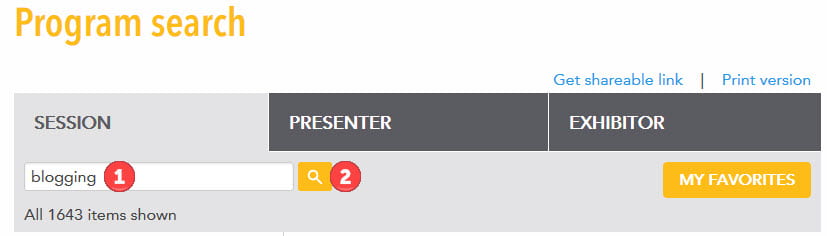
This generates a list of sessions based on the search term.

2. Check each session page for links to the presentation website, handouts etc. and use these to write notes about the session.
Here is an example of a session page!
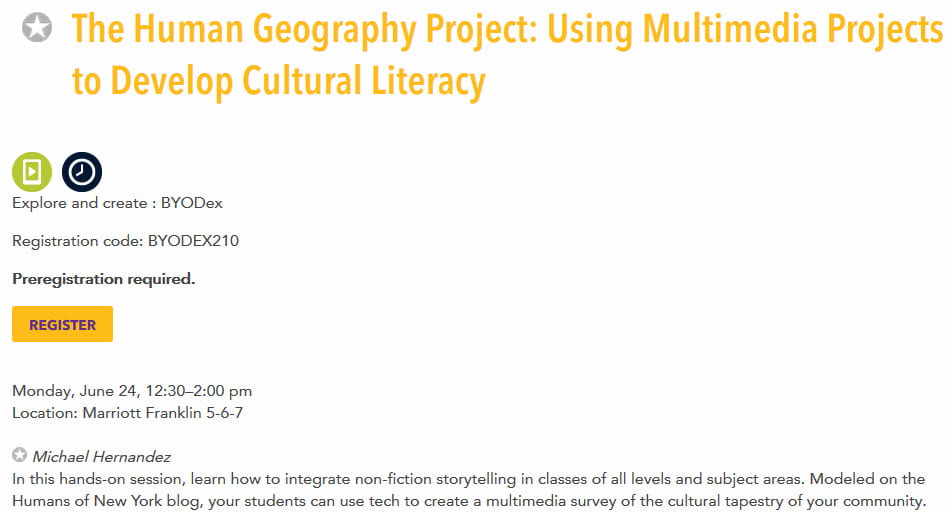
Resources for the session are often listed in the Digital Tote Resources. Michael Hernandez digital tote resources link (1) is a great example of how helpful these resources can be. Click on “Add to digital tote” (2) to store all session handouts, resource lists, exhibitor information, and more for easy access.
Here is what the Digital Tote resource looks like on Michael Hernandez’s session page.
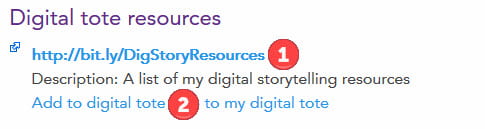
3. Check each of the presenter’s profiles by clicking on their name to see if they include their Twitter username or links to their website.

Michael included his links in his bio which meant I didn’t need to check his presenter profile to find his information.
4. Transfer information about each session I would have liked to attend into a Google Doc including links to the ISTE session page, presenter’s Twitter usernames (or websites), and a summary of the session.
Below is an example of what it looks like from my Google Doc.

5. Before the session, add any additional notes by checking the presenters’ resources, websites, and Twitter accounts.
6. After the session, check if anyone is tweeting information about the presentation by checking the presenter’s Twitter accounts. Work through any relevant information shared.
For example, the Tweet embedded below takes you to the presenters’ resources which I worked through as I wrote my notes for ISTE 2017.
Here is a link to our resources from our Poster session from today on Global Collaboration! #notatISTE17 #ISTE17 #dpcdsb #onted pic.twitter.com/hfjH9Bpp4G
— Vickie Morgado M.Ed (she/her) (@vickiemorgado1) June 26, 2017
Information Overload?
There is so much content shared during ISTE, and so many activities you can join as a #NotAtISTE participant. It can feel overwhelming and lead to information overload!
Here’s my advice based on my 6 years of participating in #NotAtISTE:
My most important tip is don’t place a time limit on your learning!
People often feel that they have a set time to achieve what they are trying to learn based on the duration of a conference.
I take the opposite approach attending conferences virtually. I break what I want to learn into manageable chunks and focus on what I want to learn before the conference starts, during the conference and after the conference finishes.
I also break up activities based on what needs to be done synchronously vs what I can do asynchronously. I accept that with a conference like ISTE, even as a NOTAtISTE participant, it’s impossible to participate in everything so I prioritize what I do based on achieving the maximum outcome for the time I have available.
Here’s a summary of my approach:
- Before the conference — Organize your Google Doc by working through the ISTE program and the resources shared by presenters while also researching different options for participating as a NOTAtISTE participant.
- During the conference — Participate in the different NotAtISTE communities, curate resources into Flipboard, and focus on any synchronous activities I want to learn or participate in. My goal is to try one or two new things I haven’t tried previously. For example, in the NotAtISTE community in 2014 I learned how to use Voxer and in 2015 I was introduced to Periscope. Add notes to my Google Docs.
- After the conference — Work through the resources that have been shared and continue to research topics that interest me. Participants at ISTE and NotAtISTE will curate the best links which makes it easy to follow them up after the conference.
Time wise, I look for ways I can multitask to work smarter and not harder. For example, with Voxer and Periscope I can listen on my daily walks or when I’m doing work around the house.
Anything else?
Have any more ideas? Please leave them in the comments below!

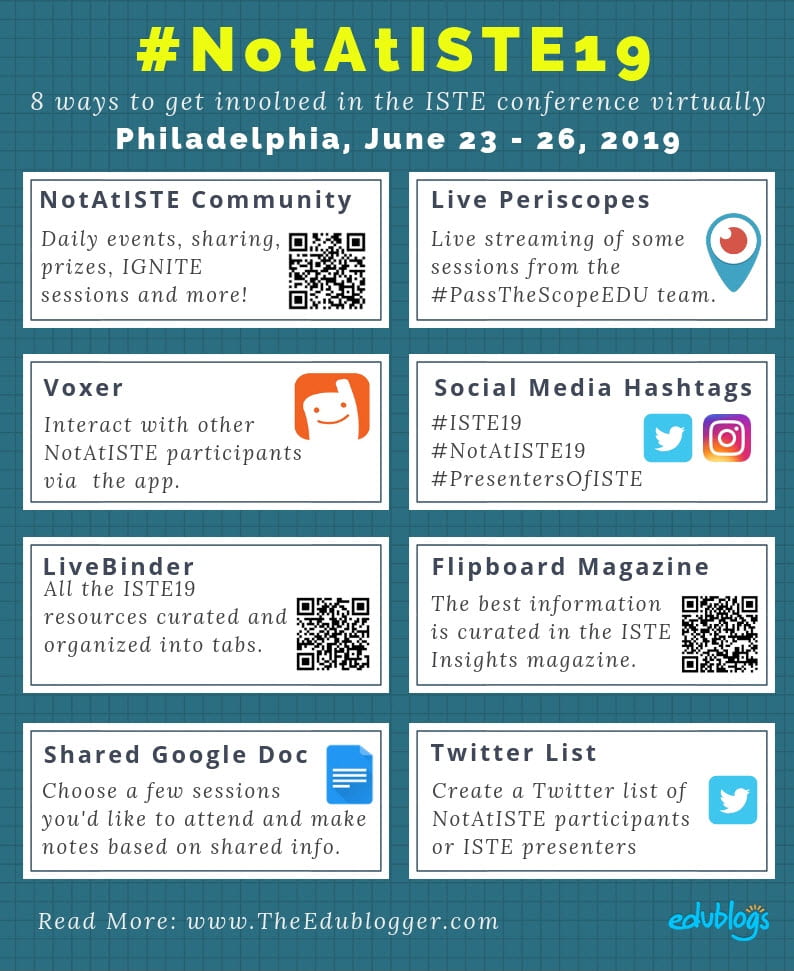
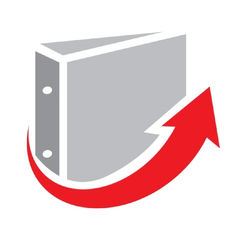
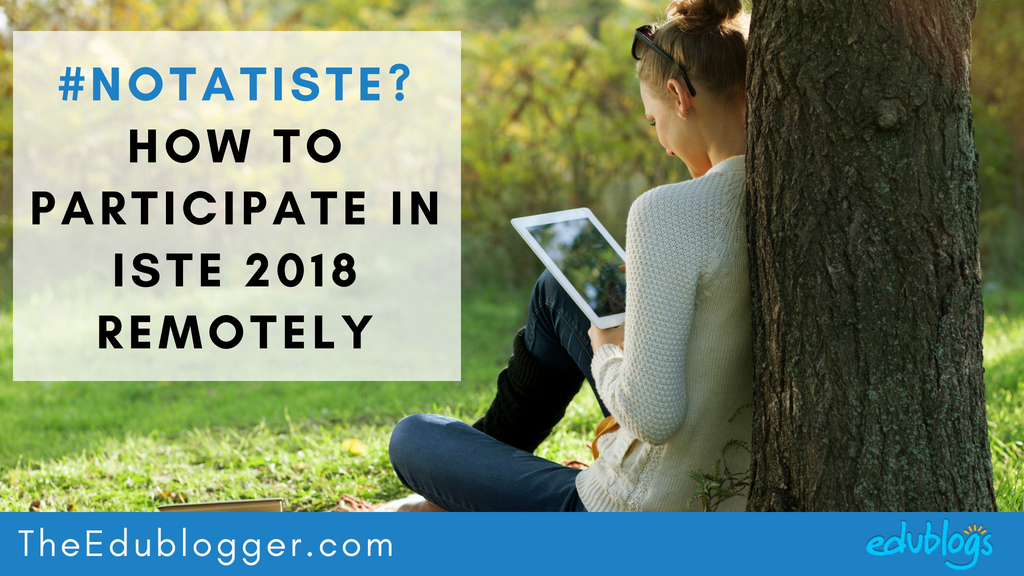
Hello Sue,
Thanks for all the resources on remote participation. If someone hasn’t been able to attend virtually due to conflict with another conference, will that person be able to access the #NotAtISTE resources for 2019?
Thanks,
Sarah @ ReadLearnGrow.Edublogs.org
Thanks Sue, I enjoyed ISTE last year quite a bit via your links and ideas. I apppreciate your hard work.
Wow, thank you, Sue! This is an amazing collection of information. I’m feeling well-informed even though I am #notatiste19. : )
Diane
4th Grade Teacher
Carrollton, TX
I am interested to join. Do you give certificates for participants who cant go to Philadelphia?
This is Great Sue!
Would you mind if I share this resource and some of these ideas in a podcast I am doing?
Hi Cassie, sure! Feel free to share this resource. We also find as ISTE approaches that we become aware of more resources and update the post as needed.
Sue
Thanks for sharing the links for ISTE2019. I tried to access the Live Binder, but was told I need an access key to access it. Can you help?
Hi Jo,
The Livebinder had been temporary changed to Private while they updated the resources. They’ve now changed the Livebinder to public and you can access it.
Sue