ISTE 2017, the biggest educational technology conference in the world is on June 25-28.
Earlier this week, we published The Edublogger’s Guide To #ISTE17 – Sessions, Food, Tips, and More! Those that are able to attend should give it a read.
But if you’re like me, and not able to attend ISTE 2017, you are still able to learn from the conference by participating remotely.
I’ve virtually attended ISTE for the past 4 years and here’s how I do it:
NotAtISTE Google+ Community
 The NotAtISTE Google+ Community is an amazing community set up and facilitated by Jen Wagner, Peggy George and Vicky Sedgwick.
The NotAtISTE Google+ Community is an amazing community set up and facilitated by Jen Wagner, Peggy George and Vicky Sedgwick.
Social networking is an important part of attending conferences and the Google+ Community is an important way that those #NotAtISTE are able to connect with each other, share our learning and tips, while having fun.
Each year, the #NotAtISTE community organizes a wide range of activities to encourage networking including games such having your photo taken with someone at ISTE, PhotoWalk from your current location. You can check out this year’s NotAtISTE challenges here or sign up to do a NotAtISTE Ignite Sessions here.
We also create our own badges and ribbons! You can create your own badge using these templates here!
The community is also hosts IGNITE sessions and Karaoke via Google Hangout. Check out IGNITE sessions from 2016 here to learn more!
Watch live via Periscope
Periscope is a live streaming app that allows whoever is watching live on their mobile device to comment and ask questions.
is a live streaming app that allows whoever is watching live on their mobile device to comment and ask questions.
Best of all, you can watch it after it is recorded if you miss the live broadcast.
Periscope has been an excellent way to watch presentations, visit the exhibit hall and attend poster sessions remotely for the past two years.
Tony Vincent did an amazing job live periscoping from ISTE in 2015 and 2016. Unfortunately he won’t be at ISTE this year but you can check out Tony Vincent’s Live Broadcasts from ISTE 2016 here.
I use Flipboard and Tweetdeck to watch out for the latest Periscope broadcasts. You can read how I do it in my #NotAtISTE 2015 post.
The Team from #PassthescopeEDU will be periscoping from ISTE and you can follow their hashtag on Twitter or read more on the Pass The Scope EDU site.
I’ve embedded Storify of links to the Periscope sessions from #PassthescopeEDU curated by Valerie Lewis for Saturday June 24 below:
I can’t embed Valerie Lewis‘s #PassthescopeEDU Storify slideshows for the other days because they all are auto playing sound which is really annoying for readers.
Here is the links to the other Storify’s:
#NotAtISTE Voxer Community
Voxer is an app that allows users to send audio, text messages and photos to each other.
is an app that allows users to send audio, text messages and photos to each other.
Voxer allows you to interact either synchronous and asynchronous which is ideal for the #NotAtISTE community whose participants are spread across all time zones.
You can join the #NotAtISTE Voxer community by clicking on this link.
Watch this video to learn how to use Voxer:
You’ll find more information on using Voxer in education here.
Hashtags
Twitter is one of the best ways to monitor what is happening at ISTE thanks to the large educators who use Twitter to share what they are learning at the conference.
The Twitter hashtags to follow are:
I’ve created a Twitter list of people who are participating in #NotAtISTE17 to help others connect. Send a tweet @suewaters if you are #NotAtISTE and want to be added to the list.
There is a range of different approaches you can use to monitor Twitter during the conference. The two approaches I use are:
-
- Flipboard – used to monitor content shared when I’m offline (asynchronous). You’ll find a complete step by step guide to setting up Flipboard here.
-
- TweetDeck– used to monitor content shared when I’m online (synchronous). You’ll find a complete step by step guide to using Twitter and following hashtags using Tweetdeck here.
I’ve embedded an important tip below from Tony Vincent on using multiple search terms in Tweetdeck:
https://twitter.com/tonyvincent/status/879456256070647809
Check out the #NOTatISTE Wrap up twitter chat curated by Vicky Sedgwick embedded below.
LiveBinder
Peggie George (@pgeorge) and the team from Livebinders are curating resources into a #NotAtISTE17 LiveBinder. You can check out their Livebinder here!
Click here to open this binder in a new window.
Flipboard Magazine
We’ve been curating our virtual ISTE journey since 2014 by curating the best information and content shared during the conference into our ISTE Insights Flipboard magazine. We will be doing it again this year!
This video explains how I use Flipboard to find, curate and share content.
You’ll find a complete step by step guide to setting up Flipboard here.
Shared Google Doc
Since 2014 I created a shared Google doc for sessions I wanted to attend and prepared my own notes by:
- Reviewing the handouts and links provided by the presenters
- Reviewing blog posts or articles on the sessions attended by people who are at ISTE.
- Adding any photos shared from the sessions
Here are links to my Shared Google Docs for the last 3 years:
I’m using a shared Google doc again this year and you can check out the progress here! Sessions I’ve chosen are based around blogging, twitter, digital writing etc.
Here is how I do it:
1. Work out which sessions I would have attended if I went to ISTE by searching the conference program by title and mark the ones I’m interested in as favorite (you’ll need to log into the ISTE website to favorite a session).
Here’s an example of a session page.
2. Check each session page for links to the Presentation website, handouts etc and use these to write notes about the session.
You can also click on Add to Digital Tote to store all session handouts, resource lists, exhibitor information and more for easy access.
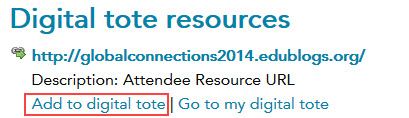
3. Check each of the presenter’s profiles by clicking on their name to see if they include their Twitter username or links to their website.
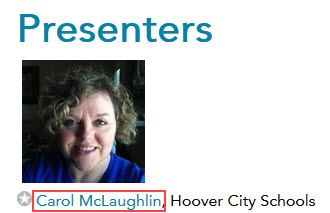
On Carol’s presenter’s detail’s page she has included her Twitter username.
4. Transfer information about each session I would have like to attend into my Google Doc including links to the ISTE session page, presenter’s Twitter usernames (or websites), and a summary of the session.
Below is an example of what it looks like when I am setting up the Google Docs:
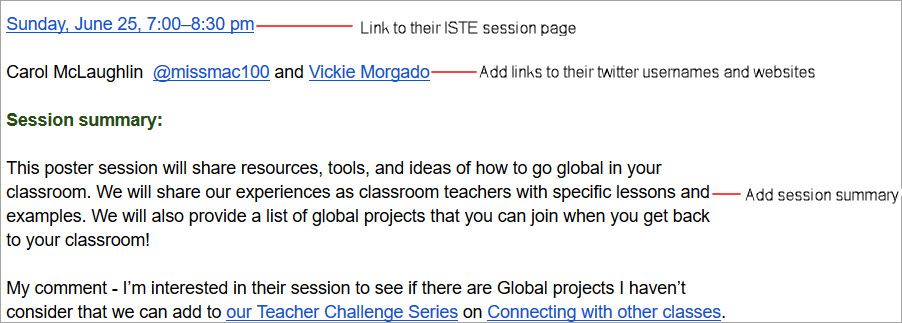
5. Before the session I add any additional notes on the session I can compile by checking the presenters’ resources, websites and twitter accounts.
6. After the session I check if anyone is tweeting information about the presentation by checking checking the presenter’s twitter accounts and then favorite any tweets I find. From these I work through what is shared to write information on the session.
For example, the tweet embedded below takes you to the presenters’ resources which I worked through as I wrote my notes.
Here is a link to our resources from our Poster session from today on Global Collaboration! #notatISTE17 #ISTE17 #dpcdsb #onted pic.twitter.com/hfjH9Bpp4G
— Vickie Morgado M.Ed (@vickiemorgado1) June 26, 2017
You can check out how I added my own reflections and notes in my shared Google Doc for ISTE 2017 which I’ve embedded below.
ISTE 2017 Crowd Sourced Session Notes
I’ve been collaborating with Tzvi Pittinsky to help crowd source notes shared at ISTE since 2014. In 2015 Tzvi and I presented at ISTE on using Crowd sourcing in the Classroom based on what we learnt from the process in 2014.You can check out our presentation here!
I’m helping Tzvi again this year. We would love your help!
Please add any notes, blog posts etc you’ve written or have been shared by others to ISTE 2017 Session Notes.
Information Overload
There is so much content shared during ISTE, and so many activities you can participate as a #NotAtISTE participant, that it can be both overwhelming and lead to information overload.
Here’s my advice based on my 4 years of participating in #NotAtISTE:
My most important tip is don’t place a time limit on your learning!
People often feel that they have a set time to achieve what they are trying to learn based on the duration of a conference.
I take the opposite approach attending conferences virtually. I break what I want to learn into manageable chunks and focus on what I want to learn before the conference starts, during the conference and after the conference finishes. I also break up activities based on what needs to be done synchronously vs what I can do asynchronously. I accept that with a conference like ISTE, even as a NOTAtISTE participant, it’s impossible to participate in everything so prioritize what I do based on achieving the maximum outcome for the time I have available.
Here’s a summary of my approach:
- Before the conference – organize my Google Doc by working through the ISTE program and the resources shared by presenters while also researching my different options for participating as a a NOTAtISTE participant.
- During the conference – Participate in the different NotAtISTE communities, curate resources into our Flipboard magazine and focus on any synchronous activities I want to learn or participate in. My goal is to try one or two new things I haven’t tried previously. For example, in the NotAtISTE community in 2014 I learnt how to use Voxer and in 2015 I was introduced to Periscope. Add notes to my Google Docs.
- After the conference – work through the resources that have been shared and continue to research topics that interest me. Numerous participants at ISTE and NotAtISTE will curate the best links which makes it easy to follow them up after the conference.
Time wise I look for ways I can multitasks to work smarter and not harder. For example, with Voxer and Periscope I can listen on my daily walks or when I’m doing work around the house.
Other people’s NotATISTE Resources
- Vicki Davis’s 5 Ways to participate in #ISTE17 even if you’re not there #NotAtISTE17
- Sheri Edward’s NotATISTE17 June 24 Passion
- Sue Wyatt’s NotAtISTE2017
- Susan Gaer’s NotAtISTE
- Stephanie Jacobs’s ISTE Unplugged
- Mrs Klipfel’s Not at ISTE
Anything else?
Have any more ideas, please leave them in the comments below!


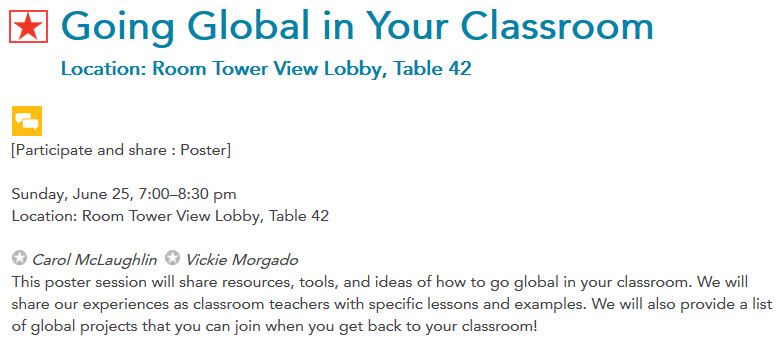
Maybe one of the next #EdublogsClub prompts could be about scheduling posts?
Thanks for the helpful information!
I’ve spoken at ISTE for 30 years. I always consent to them recording or streaming me. They never do.
Excellent information! Guess who’s going to be on #NotAtISTE this year? Yippee!