As you may have heard, the brand new Chromebooks running Chrome OS are being rolled out by Google this week.
These netbooks are the first devices marketed towards the average user, schools, and students that don’t run the more familiar Windows or Mac operating systems. It really pushes the whole cloud computing concept to limits we haven’t before experienced.

But what if you want to try out the operating system before shelling out the $380+ for a new device or committing to the education subscription model of $20 per device per month?
You can download the open-source version, called Chromium OS, for free and boot it up on your computer!
Since we expect at least some of our users to begin using Chrome OS in the near future, I thought I should test it out. Plus, I wanted an excuse to give Chrome OS a spin. So I set out to get my own copy, and have written this entire blog post from the new operating system on an older laptop I had lying around. 🙂
For the record, since Edublogs is completely web-based, the blogging experience is pretty much the same. The only tricky parts come when editing and uploading images, as the file system is not at all what you will be used to (but it’s also fun to figure out).
Chromium OS vs. Google Chrome OS vs. Chrome Browser
First, the title of this post is admittedly a bit deceitful. You see, there are two versions of the Google Operating System (OS) out there.
This can get even more confusing because there is also the Chrome browser available for Windows and Mac machines! That’s a lot of different but similar Chromes.
1. Google Chrome OS – this is what comes pre-loaded on the new chromebooks and offered to schools in the subscription packages.
2. Chromium OS – this is what we can download and use for free on any machine we like. It’s open-source and supported by the development community.
3. Chrome Browser – a web browser, like Firefox or Explorer, which looks almost identical to what you see when you load up either of the operating systems.
Chrome OS and Chromium OS share the exact same code-base – in fact they are much more alike then different. However, Chrome OS comes with automatic-updates and more reliability since it is built specifically for certain machines. There is also a PDF application that is only available on Chrome OS.
Why Chromium OS may be huge for schools!
We’ll get to the play-by-play on how to test out Chromium, but first, a discussion on why school technologists and teachers might be interested in trying this out.
More than likely, there are more than a few older laptops and desktops that have been fazed out at a school or that are now running so slowly they practically aren’t usable. Installing Chromium OS could breath in new life to out-dated computers.
Why?
- A much lighter OS that doesn’t use as many resources – on my laptop it takes nearly four minutes to fully launch Windows 7 to the point that I can use a web browser. On Chromium, that time on the same laptop was right at two minutes. On a true chromebook, that time is supposed to be around 10 seconds!
- With no further software to install, no need to worry about licensing fees or updates. Supporting these devices over the long-term should be easier and less time consuming.
- Similarly, virus protection is built in and if a problem arises, a fresh install of the OS can fix any problems without losing any user data.
- If you are already using Google Apps for Education, then existing login names and accounts work immediately and seamlessly – or users can always login as a “Guest” and data is wiped away after they log out.
This is perfect for library computers to give access to the web for research or in older computer labs running clunkier operating systems that are causing problems. Or even better for a couple of extra classroom computers for students to use for blogging 😉
Possible roadblocks and barriers
It’s not all roses and bliss.
The first time I booted up Chromium OS everything froze. I restarted and things have been good, but it is temperamental with buttons strangely disappearing and fonts that don’t look right on some websites.
It also isn’t compatible with all hardware. Some searching shows that a common problem is not being able to use a wireless connection on many laptops – but an Ethernet connection usually works. The wireless adapter did work without any problems for me. I haven’t tried to troubleshoot, but my webcam doesn’t seem to be working currently.
Chrome OS and Chromium OS will not be good solutions in situations where special software is needed. For example, while there are some online video and photo editing apps and websites, they aren’t as powerful as the desktop versions. Same with Microsoft Office products like Word and PowerPoint.
I’m still experimenting with this and very new at it, so please leave any comments with other points or advice that you may have!
How to download Chromium OS and run from a USB drive
This may sound scary at first – but don’t worry, the process isn’t too bad on a Windows machine.
*You will need a USB flash drive with at least 2GB of memory on it. It must be one that you don’t mind deleting everything else off of it!*
1. Go here to get the latest version of the Chromium OS.
2. Scroll down and click on the latest build’s icon of a USB stick. This is a pretty big file so it may take some time to download.
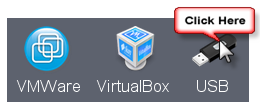
3. Be sure to save the file to your desktop or to a folder that you can easily find again.
4. You will need an extraction software such as WinRar (free!) to extract the file you just downloaded.
5. Unzip the .tar.gz file you just downloaded in step 2.
6. You will now need another piece of software called Image Writer for Windows (also free!). Download it here – you want the one on top that ends in binary.zip. After unzipping this file, click on Win32DiskImager.exe to run the program.
7. Once running the Disk Imager program, click on the blue folder to choose the .img file you extracted in step 5. Choose the file letter associated with your clean and empty USB drive, and click on ‘Write‘. Accept the warning that shows up.
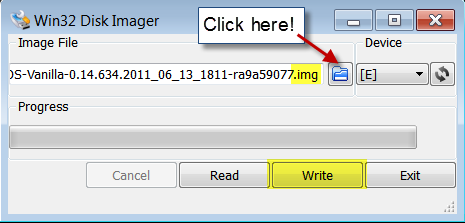
8. Put the USB drive in any computer that you want to test out Chromium OS on. Restart the computer and choose the boot settings before Windows launches. On most machines, this is done by hitting f12 as soon as you turn on or restart a computer. You have to move quick here and other f keys may be needed depending on your computer.
9. Select the option to boot from USB.
10. Login using your Google account or Google Apps account. Welcome to Chromium!
What about ditching the USB drive?
It is possible to install chromium on a machine and not require the USB drive and extra steps to boot from USB. However, this process is a bit more involved and unique to the device you are using. It also requires either erasing your existing hard drive or partitioning one to allow for a dual boot option.
With some work, it could be made so that Chromium OS is the only option users have when hey start up a computer – ideal for school and classroom use. Hopefully the tutorial above will let you try out the operating system first to see if that is a route you want to consider. It should also give you a similar experience to see if you are interested in purchasing one of the new chromebooks as well. Though I imagine the speed and easy of use will be better on those native Chrome OS devices.
So what do you think?
Is Chrome OS a game-changer in education?
Can Chromium OS salvage a few more good years out of older machines?
We’re looking at doing this with the arnoldthebat build, with 200 machines in our several schools.
However, the inability to enroll them for domain device management is a problem.
can also be used on a desktop instead of a laptop
Thanks
How about LaTex or Tex, does Google support it or have plans to support it? It could be one way to support large files and still keep it small.
I’ve used Google Docs and Sheets, but the only problem I’ve encountered so far is that Google Docs won’t accommodate large documents. Large documents have to be broken down into several smaller components. Even if a document is slightly under Google’s 1,042,000 characters, it still won’t open and Google can’t automatically save it. That’s a Google docs problem. Too bad Chromium OS won’t allow Microsoft Office to run under its system. Large docs will open and run in both Windows and the Mac environments.
Hi, If the Chromium OS doesn’t work on your hardware take a look at the http://chromixium.org/ which was created using a mainstream Ubuntu. It appears to have much broader hardware support. I am very pleased with my experience so far.
Tom
Chrome OS is really good for kids. It’s like a Thin Client and is Cheap, just $80-$400.
But i don’t prefer buying a web browser for money. I can use the metro mode in Microsoft Win 8 that doesn’t exactly look like Chrome OS, but some places look the same.
It breathes new life into my old personal computer. I brought a low end one for grandma. It boots like in a few seconds from an USB-SSD. But Chromium doesn’t have flash plugins preinstalled. It can run on 512MB of RAM.
At least it doesn’t work on my apple lisa and the older computers that i kept, and not a programma 101. It has like kB and bytes and bits of RAM
I’m retired and do volunteer work for Seniors and Vets. All my computer “BUY MORE MEMORY”, ” BUY AN EXTERNAL HARD DRIVE” advice after I’ve got their machine up and running worked out well for a while. Now, I tell them “THE FASTER YOU GET ON YOUR COMPUTER IS WHY IT’S GETTING SLOWER”. Buy a new one. I’ve never charged anything for services, so I tell to take the money saved and buy a new one. These people are from the Moose & Elks Lodges, the senior Center and the American Legion. Some do, and they donate the old ones to me to repair and give back to others.
Your blog may have saved the day. Why not dump the unsupported and slow Microsoft XP duds and give them new life with CHROMIUM OS…..
I have 12 machines here that could be Xmas presents for some needy people. Thank you Plenty, Donsco
I run off a wifi as an ethernet cable is just not possible. Is there anyway of booting from USB without a cable?
You should be able to book from USB with wifi in most cases. 🙂
If anyone is interested you can get full chrome os after installing chromium i have had a better experience how this link shows how:
http://zzsethzz.blogspot.co.uk/2013/02/install-chromium-upgrade-it-to-chrome.html
Thanks for this. Will give it a look. Very keen to get Chrome on old Netbooks, Laptops etc.
hi did anybody installed chrome OS on desktop, because when i try to boot from a pendrive which already have OS image in that system is getting blankout, can any one help me out in this
Can you enroll Chromium OS devices in GAFE and apply settings through the management console?
Hi Joshua – unfortunately I don’t personally have any experience with GAFE to be able to help you. Hopefully someone else stopping by may know more.
I have a question, can u put any regular browser on the USB drive and transfer it to a regular computer?
Hi Lilly, you most likely can put the files for any browser onto a USB drive and transfer it to a regular computer. Though it is probably easier to download the browser of choice directly from the web.
Just to make sure for anyone reading the comments, this post discusses Chrome OS, not the Chrome browser, which is different in that with it you can’t/don’t also run Windows or Mac OS – Chrome OS is everything.
I was really hoping you would tell us how to install on a desktop hard drive not just on a USB. Have you done this?
Can you also run this on a desktop? I would really love to have the latest build google has released. It really has come a long way! I think I would use it more than ubuntu.
Should work just as well on a desktop 🙂
I guess if your computer is too old that there is no configuration in the BIOS to boot from USB, you’re out of luck, right?
Do you know if anyone has set this up in a school classroom environment?
I’m an avid Google fan. I love google Chrome and have been using Chrome Canary for a while now. It works super good, it’s fast and has a simple yet elegant design. Go Google! It does indeed seem their expanding is aggressive but for me quality matters most. And Google means quality for me!
I’m assuming win32diskimager won’t run on a Macbook???
I have a folder with an .img file, how does an Apple “write” it to a USB…
Hi Paul – From what I can tell (I don’t have a way of testing), Chromium support isn’t all that good on most macbooks. But these links might be helpful:
http://chromeos.hexxeh.net/wiki/doku.php?id=mac_instructions
http://chromeos.hexxeh.net/wiki/doku.php?id=run_on_mac
I’d love to hear if you have success!
Just an FYI, the cost for education subscriptions is $20 per device per *month*.
Eeek – I knew that – guess it was just wishful thinking on my part. Thanks for pointing that out Lauren, it should now be fixed. 🙂
Sounds like a great opportunity to try it out! And I do have an old laptop lying around… now I only have to find that usb drive!
I got one of the Cr-48 Google Beta Chromebooks back in december [ http://www.facebook.com/thecr.48 ] and I love it!!! Still working on getting the 3G capabilities sorted out with it (partially cause my coverage area is bad) but Google really is taking over [ http://www.uwpexponent.org/2010/03/11/column-global-google-domination-imminent/ ] but that may not just be a bad thing… their motto is afterall “don’t be evil”
iCloud is being talked about being the Windows killer, we’ll see where that goes…