Updated with latest information on Google Reader Replacements on July 30, 2013
For me, the most annoying part of Google Reader shutting down on July 1 was ensuring that we all continue to appreciate that understanding how to harness the power of RSS is an important skill for educators and students.
Google Reader made it easy! You just had to explain RSS, why you use it and how to set up Google Reader.

Thanks Google! Now we need to explain why RSS isn’t dead, why you should use it and which RSS Reader is a good option based on which device you prefer to use.
So we’ve put together the information to help you find a suitable Google Reader replacement, and we hope to convince you that RSS is still important — now is not the time to give up on RSS (even if Google broke our hearts).
We’re also updating this post as we’re made aware of Google Reader replacement that are suitable for educators and their students.
Why RSS is still important
This is for those that don’t appreciate why so many of us are upset by Google Reader being shutdown. RSS is an acronym which stands for Really Simple Syndication.
RSS is a simple and effective way of keeping in touch when new information is added to a website without having to visit the website to check for new updates.
How it works is you subscribe to your favorite website using the RSS feed in a RSS feed reader. Whenever new information is added to the website it is automatically sent to your RSS feed reader where you can read it at your convenience.
Google Reader was the most commonly used feed reader.
RSS isn’t just a time saver! RSS lets you do lots of cool stuff, including adding latest updates from your favorite blog(s) or news website(s) to your own site using RSS widgets like FeedWind’s RSS widget or share your favorite posts and articles with others by creating your own magazines.
And don’t stress that RSS is hard or confusing. The most confusing part of it is the word RSS! Most modern feed readers make it really easy to subscribe to your favorite sites and it can be as simple as searching for the title of the site.
What you need to know about Google Reader Replacements
Google did a great job. Google Reader’s service was so popular that it practically pushed all alternative RSS readers out of the market and as a result, we’re now seeing a mad rush of companies trying to fill the void left by Google.
Here is the key points you’ll need to consider when selecting your Google reader replacement.
#1 The Google Reader Replacement frenzy
Over the next few months we’re going to see new RSS readers developed, like Digg who announced they are building a reader, and existing RSS readers continuing to rapidly develop and enhance their features.
There will hiccups along the way as the alternatives scale up their services to cope with a sudden increase in demand, and you’ll probably see more providing the paid for service approach while some readers will fail to cope with the demands.
Be prepared for the hiccups, be flexible and accept that your preferences for readers may change.
#2 Preferred device for reading subscriptions
Google Reader made it easy; it worked on all devices. Whereas some of the Google Reader replacements are device specific or are better suited for tablets/smartphones or using on desktop computers.
So it is important to consider your preferred device for reading subscriptions and what devices your students can use when deciding which Google Reader replacements best suits your needs.
Below are our current Google Reader replacement recommendations based on reliability, functionality and features:
Feedly
Feedly is currently the most popular Google Reader replacement being chosen by educators. It was first released in 2008. With its one click sync with Google Reader, easy to use interface, familiar format and simple ways of sharing posts with friends and social networks — its popularity is no surprise.
You can log into your Feedly account by going to cloud.feedly.com in your web browser or using a mobile apps for iOS, Android and Kindle. It is a great choice if you like to move between computer, tablets and smartphones like I do!
If you didn’t set up Feedly prior to Google Reader being shutdown, and you have your Google Reader archive from Google Takeout, you can import it into Feedly by following these instructions.
You’ll find our complete guide to Introduction to RSS and subscribing to blogs using Feedly here!
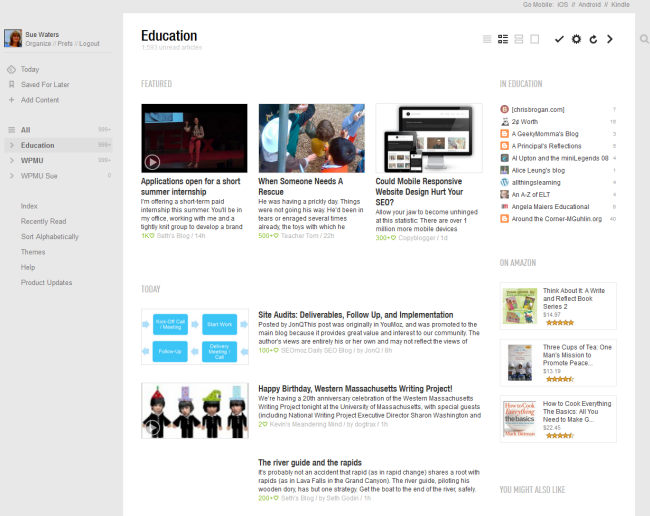
Watch this video to check Feedly out in action in the different devices.
Digg Reader
The Digg Reader was launched on June 28, 2013 as a web and iOS app in response to the announced shutdown of Google Reader. Their focus has been to make the Digg Reader fast, simple, and allow users to easily import feeds and folders from the Google Reader.
Digg is continuing to develop new features for their reader and has plans to release an Android app soon. The Digg Reader is a good option if you are looking for a fast and simplified Reader to use. The web based version works well however the iOS app isn’t as good as some of the other Google Reader replacements but I’m sure this will change as Digg works on new features.
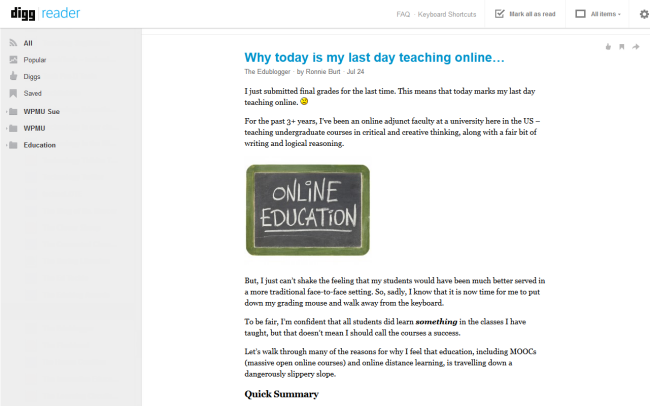
Flipboard was originally designed as a social network aggregation, magazine-format app for iPad in 2010. It is now the most popular of the magazine-like content aggrregator apps for iOS, Android, Kindle and Nook.
It’s not being included in all articles on the top Google Reader replacements because some articles are basing their recommendations on the reader needs to be multi platform and web accessible which Flipboard isn’t. You can’t currently read your subscription on Flipboard using a desktop computer (however you can read Flipboard Magazines on your computer).
The downside of Flipboard is unless you connected your Google Reader account with Flipboard prior to Google Reader being shutdown you can’t set up subscriptions in folders and aren’t able to import your subscriptions ; so you’ll need to set up your subscriptions again.
However, if you’re like me, and read most of your subscriptions on a tablet or smartphone, and your students have access to tablets, then Flipboard is worth considering.
Here’s why:
- Tablets continue to grow in popularity and PC sales are decreasing. Student access to tablets will increase.
- Flipboard is much more than a Google Reader replacement. It has considerably more functionality than the other Google Reader replacements; allowing you to bring all your social networks such as Facebook, Twitter, Instagram into one location with Google Reader where you can easily share with others.
- It allows you to easily create your own magazines which you can easily share with others.
- It’s an easy and fun way to teach others how to subscribe to what interests them!
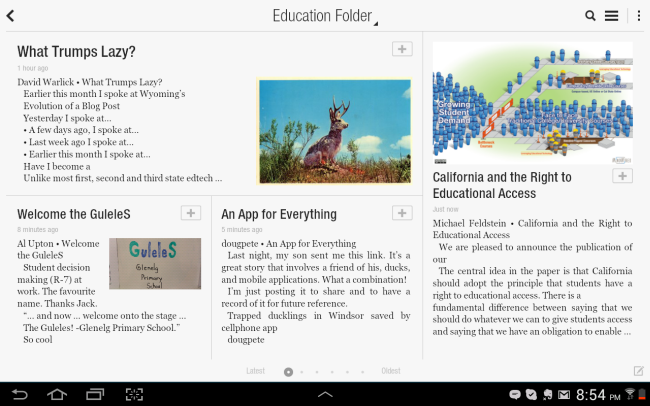
Flipboard’s ability to bring all your social networks such as Facebook, Twitter, Instagram into one location with Google Reader where you can easily share with others makes it a powerful time saving app.
Check out The flip-a-holic’s ultimate guide to subscribing, curating and sharing using Flipboard to get started using Flipboard.
The new Flipboard magazine feature is a powerful tool for educators:
- A Flipboard magazine let you quickly curate and share articles you like directly to your own magazine from within Flipboard or using the Flip It bookmarklet in your web browser.
- Other Flipboard users can subscribe to your Flipboard magazine(s) allowing them to easily read the articles you like to share.
Here’s just some of the ways educators can use Flipboard magazines:
- Sharing articles you like with other educators. You can check out my Education, Blogging and Technology Tips magazine here.
- Get students to create their own Flipboard magazines for areas that they are interested in or on specific topics.
- For sharing posts published on student blogs. You can read how Joe O’Brien is using it with his student blogs here.
Check out my Education, Blogging and Technology Tips magazine here.
Watch this video to learn how to create a magazine using Flipboard.
And check out this video on how to use the new Flipboard Editor.
Here’s a video on how to create a Flipboard magazine for your class.
Netvibes
I confess I unfairly dismissed both Netvibes (and Bloglines) as not being suitable Google Reader replacements when I originally published this post. I was wrong!
Netvibes was first released in 2005 and is better known as a personalized homepage which is why I dismissed it too quickly. The idea of a personalised start page (some call them Personalized Homepages) is to bring all the content you consume on a daily basis onto the one page. It’s all about convenience, saving time and providing what you want in one handy location — which you can access on any computer anywhere. They’re called personalized because we can customize our start page to our own personal preferences and needs.
Examples of personalized homepage were iGoogle, NetVibes, PageFlakes and Protopage. They all use two components: feeds and widgets. Personalized homepages aren’t as popular as they were once. PageFlakes and Protopage have all been retired and iGoogle is being retired on November 1, 2013. However, a personalized homepage are a good option for sharing specific content with students using a public page.
Here’s why Netvibes is worthy of being considered:
- You can switch Netvibes between the default App view (widget view) of a personalized homepage to the reader view. Reader View is the best way to read your RSS feeds using Netvibes and uses a display similar to Google Reader.
- You can set up a public dashboard. A public dashboard is viewable to any one and can be used for sharing sharing specific content with students. For example, with a Netvibes public page you could add a widget for each student blog so that students can read latest posts in one simple location.
While there are no mobile apps for the Netvibes, the web site automatically detects the device you are using and works well in the mobile browser on tablets and smartphones.
To set up Netvibes similar to Google Reader you just need to:
1. Sign up for a Netvibes account.
2. Download your Google Reader subscriptions from Google Reader Takeout.
3. Click on Add Content, Add Feed and Import.
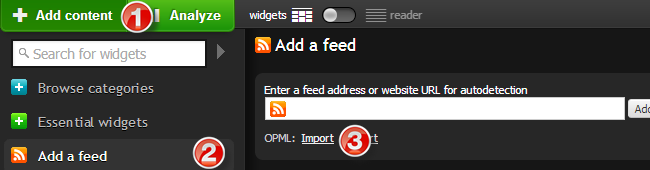
4. Once your subscriptions have been imported change to Reader view.

5. If you are like me and prefer full posts just select the expanded view option.
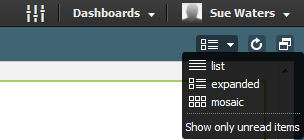
Here’s what it now looks like!

Watch this video to learn more about Netvibes.
http://vimeo.com/28778534
Bloglines
Bloglines was originally founded in 2003 and was originally Google Reader’s main competitor.
The company has links to Netvibes which is why the functionality of Blogline works similar to Netvibes.
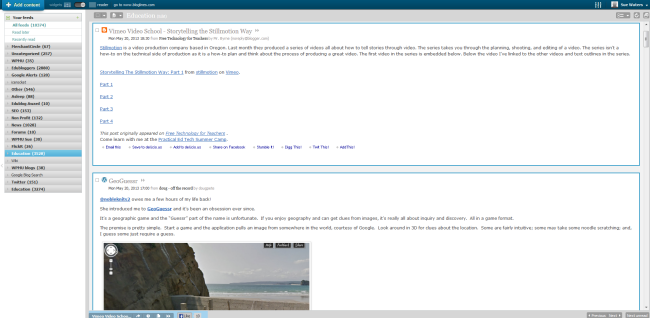
CommaFeed
CommaFeed is a new open source reader. It has been designed as a minimalist Google reader replacement similar to The Old Reader. While there are no mobile apps for CommaFeed it works well in the mobile browser on tablets.
CommaFeed is a good choice if you prefer the more traditional interface you had with Google Reader.
Thanks to Alec Couros for making me aware of CommaFeed!
The Old Reader
The Old Reader was designed to be a direct replacement of Google Reader. Its interface looks a lot like Google Reader and is easy to use. It was first released in 2012 and was inspired by how good Google Reader was prior to November 2011 — and hence why it was given the name The Old Reader. The Old Reader was an excellent choice if you preferred the more traditional interface you had with Google Reader and needed to be able to easily keep articles as unread.
Unfortunately The Older Reader has now suspended their service and you can read why here.

So What’s Your Verdict?
There are several alternatives that I haven’t discussed including self hosted options like David Wee is using.
My personal opinion is those included in this post are the best Google Reader replacements currently for educators. I’ll continue to update this posts as I’m made aware of alternatives.
What are your thoughts? Are you using any of these or an alternative? Tell us what you like or dislike – and why!

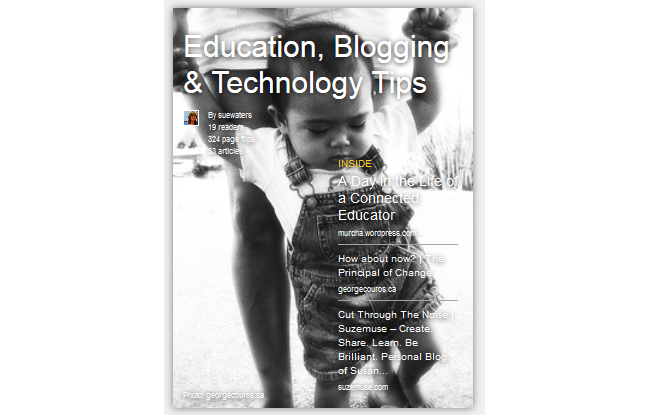

@David Lee thanks for sharing the video on how to create a Flipboard magazine! I’ve added it to the post.
@Jen Both The Old Reader and CommaFeed are great options if you want the simpler look!
@countryfun Feedly was initially my preferred favorite as it has a very smooth interface but I’ve gone back to Flipboard because I do most of my reading on a tablet and it allows me to do everything I need within the one interface.
@David Wees I’m sure that we will see hiccups with some of these services using a self hosted option is worth considering. I’ve added a link to your post so others can look at this option.
I recommend also looking into self-hosted options. Any one of these services could go the way of Google Reader in the future, so hosting your own reader (or using a downloadable reader for the desktop) makes sense.
See http://davidwees.com/content/migrating-away-google-reader for example.
I use my laptop as my primary point of work. I’ve been trying out Bloglovin and Feedly. I’ve found Feedly to work for me. I do not do a lot of sharing other than to “Pin”.
Will be checking out The Old Reader, as I was really comfortable on the old Google Reader.
hi sue
thanks very much for this.
I find it really helpful.
I’m going to go with Old Reader.
cheers
jen
Creating Your Own Class Magazine with Flipboard: http://www.youtube.com/watch?v=dM6RMIwVqoo
I just downloaded my OPML file with Google Reader Takeout! Thanks Sue for the comprehensive post.
I’m using flipboard on my ipad and http://eldonreader.com on my imac. The choice is pretty tough now. but I’m still wondering what was the difference between google reader and google current. because it appears they were doing the same job. right?
Hi Amanda, good question regarding Google Current.
Google Current is more of a social magazine app rather than a Google Reader replacement i.e. fine for subscribing to select publications but not ideal if you are an RSS power user.
Thank you for this!
I’ve been trying different apps like feedly. Feedly forces you to take one or two or three extra steps every time you need to do anything (email, add a feed, etc) — it drives me crazy. Do you know if Old Reader synchs with mobile apps, and/or let’s you export feeds as easily as Google? It’s been great to have Google Reader because I can synch it across apps which lets me play with different ones.
Finally, I like Newsify as an app–any idea if that will transition seamlessly after Google Rader dies? Thanks!
Hi Sean, Darcy and Amy
Google really has made it hard for these companies. Each had good products that are all now under pressure for different reasons due to Google changes.
The Old Reader is a good option but it is possible we’ll see some hiccups with each of the readers due to scaling up to cope with increased load. This has been an issue for NewsBlur and I’m sure others will have similar issues.
Amy – The Old Reader doesn’t have an mobile app option, or sync with mobile apps, but works fine on tablets and computers. Most people who are frustrated with some of the Feedly features are choosing The Old Reader.
Newsify says they will be providing a iCloud based solution for when Google Reader shuts down – http://newsify.co/faq/general/what-will-happen-when-google-reader-shuts-down.html whereas as Darcy highlights Reeder is still trying to work out what approach they want to use.
There has been some articles saying that we really won’t know if Google Reader subscriptions will seamlessly remain in readers like companies such as Feedly have been saying until Google Reader is shutdown.
I’m also happy to switch between readers depending on the device I’m using. For example, on my tablets and smartphone I use Flipboard and on my computer I use Feedly. But I’ve also got The Old Reader set up if needed.
Hi Sue,
Decisions decisions.
I really like Reeder on my iPad, iPhone and Macbook so keenly await their solution: http://reederapp.com/ Currently they are suggesting Feedbin for iPhone only but I hesitate at paying a (albeit small) monthly fee: https://feedbin.me/
The Old Reader may be the immediate answer, I think.
Hi Sue!
Our comm/media team at work are diving into The Old Reader precisely for its “oldness” — love the clean, many-headlines-at-a-glance aspect.
Thanks for this Sue!
My current fave is definitely Feedly. Very simple to use and intuitive to use. I also enjoy Flipboard on my iPad. There the dynamic duo of Google Reader replacements!
Keep well.
John
iPads in Education http://www.scoop.it/t/ipads-in-education
Hi John, sorry for the delay in your comment being approved. It had been automatically sent to my spam folder by Akismet 🙁 Hopefully unspamming it will have retrained Akismet but if you have this issue with any blog using Akismet you might need to follow it up.
Feedly has been very popular. It will be interesting to see what solution Digg provides and if it is a paid service.
Thanks
Sue Waters
Edublogs Support Manager