I confess! I’m a Flipboard flip-a-holic!
I wasn’t always this way. I originally hated Flipboard and found the magazine style layout cluttered.
Life has changed and Flipboard is now the most used app on my tablet.
And since I wrote my post on Google Reader replacements, I’ve had a lot of people ask me what benefits I gain using Flipboard that they missed!
So I’ve put together this information to help you get started using Flipboard or get more out of using Flipboard.
What is Flipboard?
Flipboard was originally designed as a social network aggregation, magazine-format app for iPad in 2010. It is now the most popular of the magazine-like content aggrregator apps for iOS, Android, Kindle and Nook.
Flipboard’s strength is you are able to bring your social networks such as Facebook, Twitter, Instagram, Google+, LinkedIn into one location alongside your favorite news sources and anything else you like to read, or watch (like YouTube) – all while making it easily to share your favorite content with your social networks and enabling you to easily curate your favorite content into Flipboard magazine(s). Phew!
It’s no wonder I’m a Flipboard flip-a-holic when I can do everything I want, easily, with one click using the one app!
Watch this video to see FlipBoard in action.
Below is an example of some of my subscriptions inside Flipboard.
Each tile on the Flipboard dashboard represents a different subscription. The thumbnail image on the tile changes as content is updated.
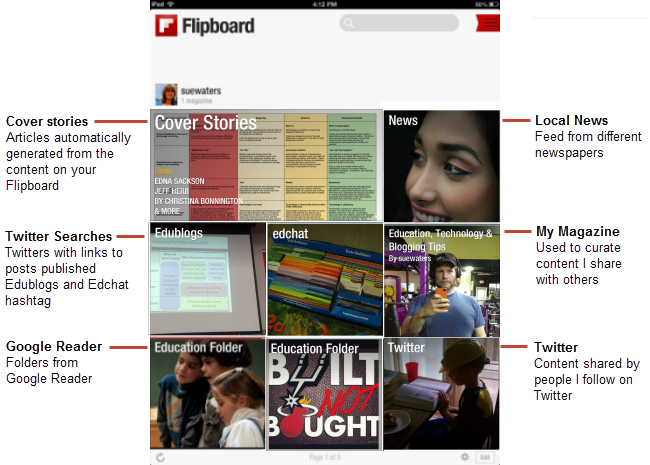
Tapping on a tile opens up the subscription where you can view the subscription content in a magazine layout.
Below is an example from my Google Reader education folder that contains all my favorite educational bloggers:
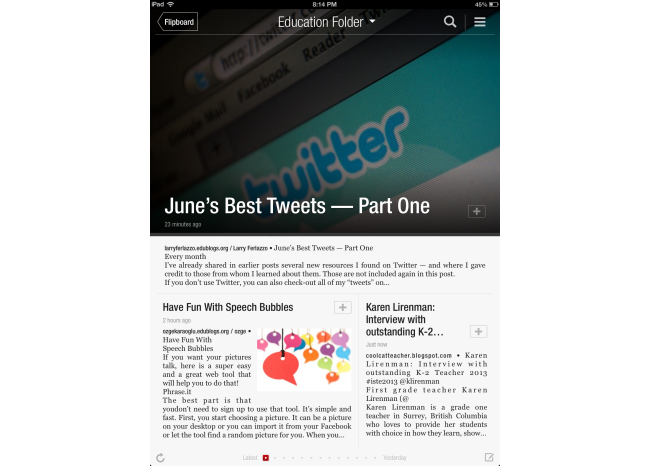
Tapping on the title of an article displays the full article. You can use the social bar to share with your social networks.
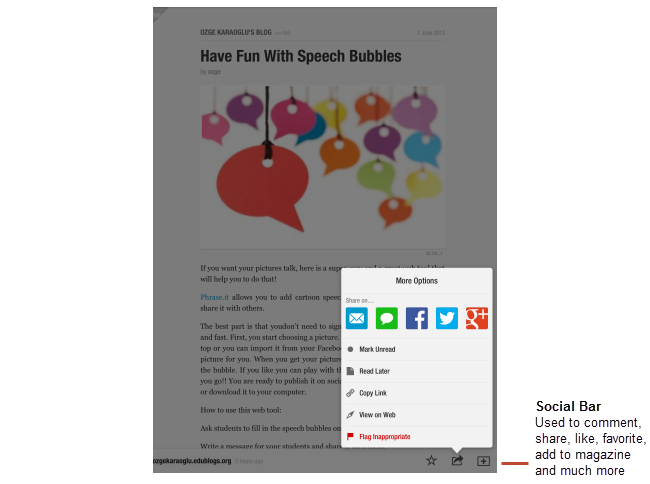
Getting Started
To get started you just need:
1. Download and install the app on your primary mobile device.
2. Launch the app, choose any content to get started and then tap on ‘Build Your Flipboard’.
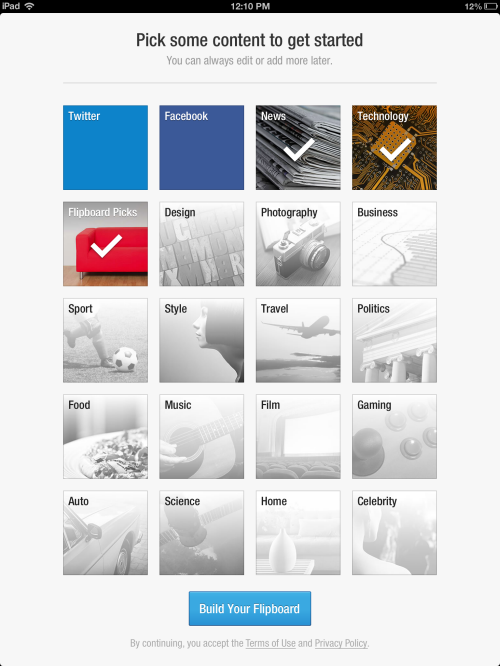
3. Now sign up for a Flipboard account by tapping on the red ribbon in the upper right corner to open the Content Guide.
A Flipboard account is important because it means you can access your Flipboard on any shared device. For example, I access Flipboard on my iPhone, iPad and Android tablet. Once I sign into my Flipboard account on another device, it loads all my subscriptions and saved settings.

4. Then “My Flipboard’ and select ‘Create’.
Connecting your social networks
Flipboard allows you to add your favorite social networks so you can:
- Easily read all the content shared with you on your social networks from directly inside Flipboard.
- Easily comment, share, like, favorite articles and content with your social networks from within Flipboard.
All you need to do is:
1. Tap on the red ribbon in the upper right corner to open the Content Guide.
2. Go to Accounts.
3. Tap a social network you want to add and login.
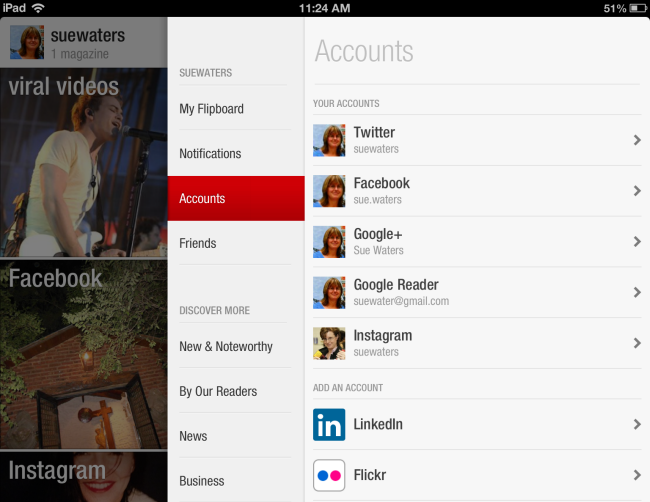
This adds the social network as a tile to your Flipboard dashboard where you can read content shared on that social network and connects the social network to your Flipboard account so you can easily share using the social bar at the bottom of a page.
It’s as simple as tap on the ‘Share’ icon:
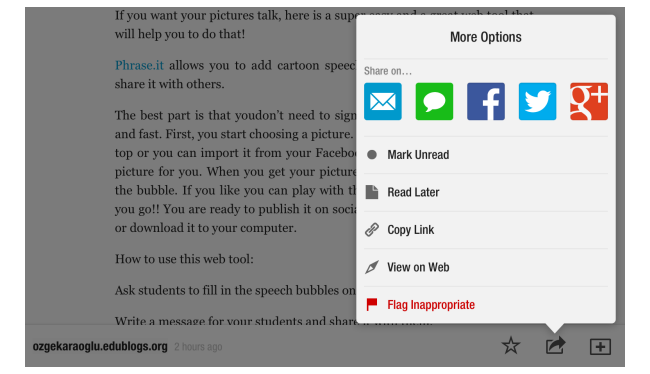
Now tap on the social network you share with!
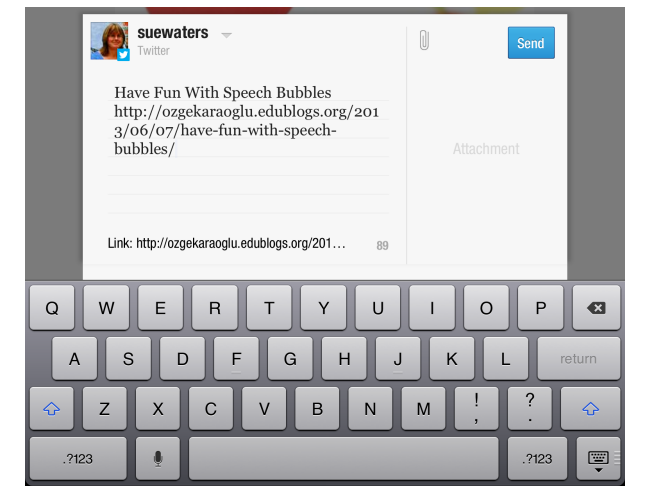
You can also choose which content you subscribe to from your social feeds!
This is as simple as tapping on an social network in the Accounts tab in the content guide or when you are reading any social account by tapping on the “masthead” at the top of the page for the specific section.
For example, if I tap on “Twitter” at the top of the page in my Twitter section it lists the different ways I can view my feeds.
Tapping on “Your Timeline links” loads only links shared by people I follow.
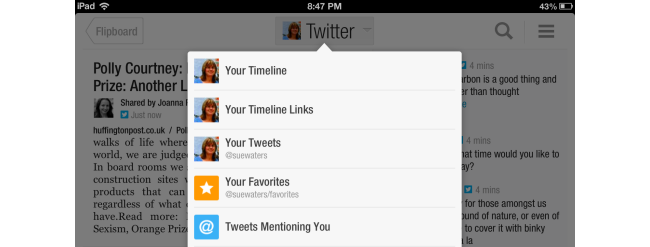
Now you just tap on “Subscribe’ if you want to add this section to your Flipboard dashboard.
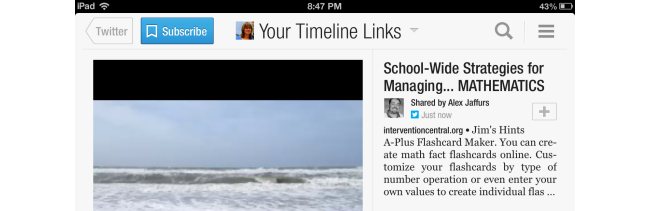
You can easily remove any sections you don’t want to subscribe to as follows:
1. Tap on the red ribbon in the upper right corner to open the Content Guide.
2. Go to My Flipboard.
3. Tap on ‘Edit next to ‘My Subscriptions”.
4. Tap on the cross on the top left hand side of a subscription you want to remove.
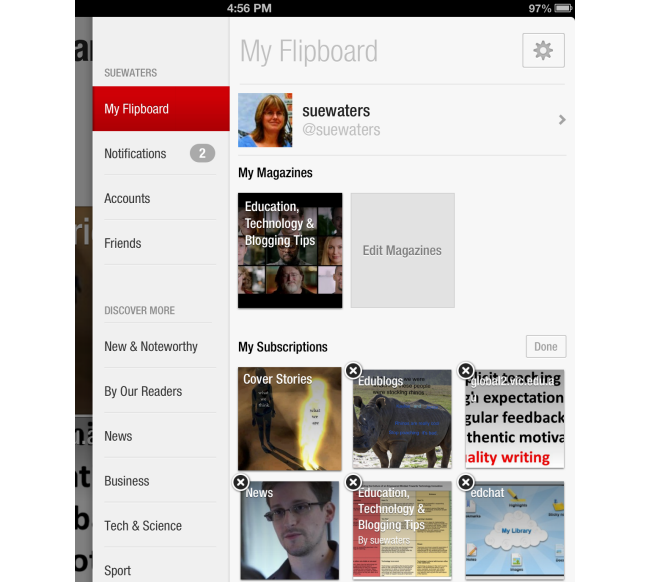
5. Tap on ‘Done’ when finished.
I subscribe to the following social feeds:
- Education folder in Google Reader – RSS feed from all my favorite Edubloggers.
- Google+
Adding More Content
You can easily subscribe to more content by either:
- Tap the red ribbon to open the Content Guide and explore the categories of selected content to find new content you want to subscribe to.
- Use the Search box at the top to search for specific content.
Using the Search box is as easy as:
1. Add your search term.
2. A list of options that include your search term will appear.
Tap on the Show More Results to see more search results.
3. Just tap on the subscription you want to check out then tap on “Subscribe’ if you want to add the section to your Flipboard dashboard.
For example, if I want to add Twitter search for #edchat hashtag, I just need to search for #edchat then subscribe to the Tweets mentioning #edchat.
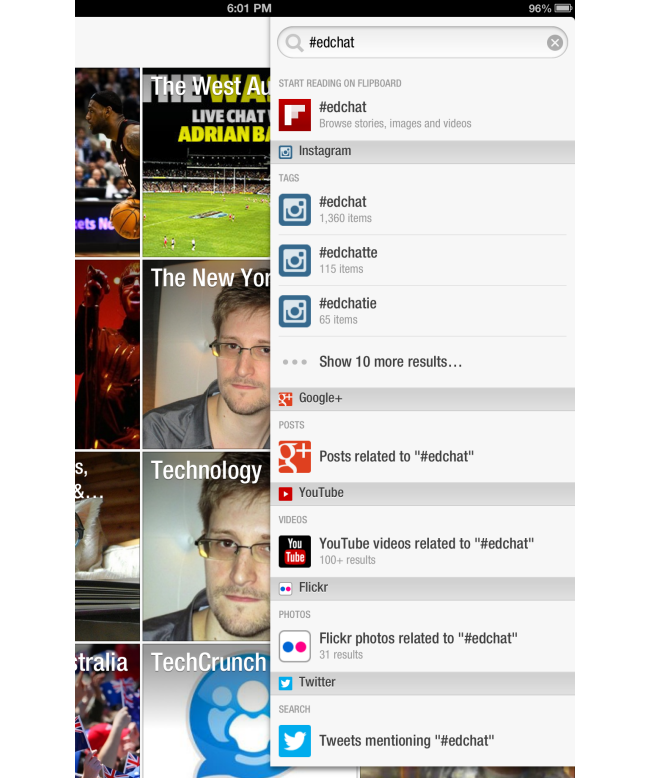
I use this method to subscribe to the following content:
- Local newspapers (search using the name of the newspaper)
- Technology blogs (search using the blog URL or blog title)
- Tweets mentioning posts published on Edublogs and Global 2 (search using edublogs.org or global.vic.edu,au) – finds all tweets that shares a link to a post published on any blog on Edublogs.org
- Twitter hashtags (search using the hashtag)
Check out this video to learn more on searching in Flipboard.
Or this video on discovering content using the Content Guide.
Curating your own Flipboard Magazine
Flipboard is now a powerful tool for curating your own curating your favorite content into Flipboard magazine(s).
The Flipboard magazine feature is a powerful tool for educators:
- A Flipboard magazine lets you quickly curate and share articles you like directly to your own magazine from within Flipboard (or using the Flip It bookmarklet in your web browser) while also sharing the articles with your social networks at the same time!
- Other Flipboard users can subscribe to your Flipboard magazine(s) allowing them to easily read the articles you like to share.
- Flipboard magazines can be enjoyed on the web so that any one who clicks on a link can read your magazine using their web browser regardless of whether or not they use Flipboard. You can check out my Flipboard magazine here.
Here’s how easy it is for me to save an article to my Flipboard magazine and social networks at the same time!
Here’s just some of the ways educators can use Flipboard magazines:
- Sharing articles you like with other educators. You can check out my Education, Technology and Blogging Tips magazine here.
- Get students to create their own Flipboard magazines for areas that they are interested in or on specific topics.
- Get students to work in groups to co-curate Flipboard magazines together. Watch this video to see how you can co-curate Flipboard magazines.
Watch this video to learn how to create a magazine using Flipboard.
And check out this video on how to use the new Flipboard Editor.
Here’s a video on how to create a Flipboard magazine for your class.
Check out EdReach’s Flipboard and your iPad 1:1 to watch a workshop on Flipboard for educators hosted by Mia Quiglarella and Sue Waters.
What do you think?
Have we missed any important tips on using Flipboard? We would also love to hear how you use Flipboard!
Let us know in the comments below and we will be sure to add it to the post!
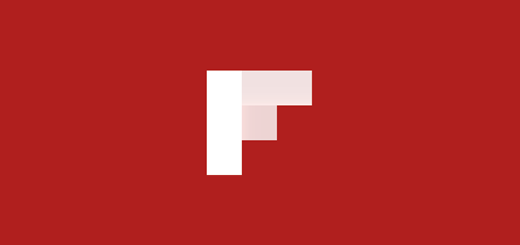
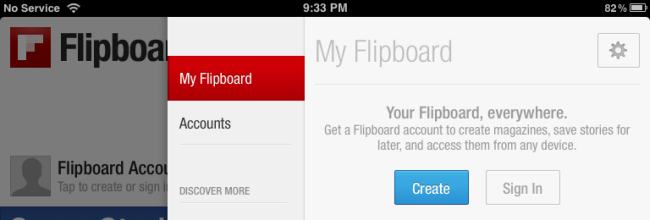
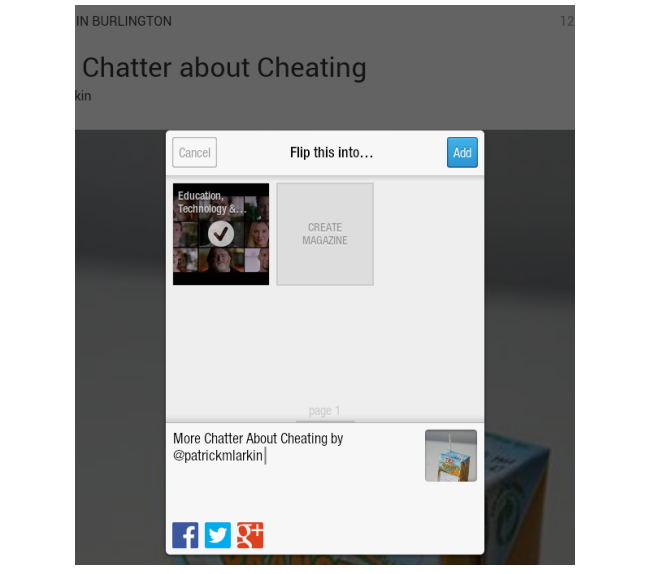
Hi. I was hoping someone can help me out. I was on Flipboard for years, but left for 3 1/2 years, & only recently came back. I noticed that people were liking/flipping/following my magazines & articles, but when I try to go onto some of their flipboard pages, I can’t, there is just a white screen, with a small blue circle in the center that just spins & spins. I have named them spinners. I couldn’t figure it out at first, but the only thing I can come up with is that these people are blocking me & possibly taking my articles from my flipboard page. Since I cannot get onto their page, I cannot block them, so this will stop. Does anyone know if I’m correct or if it’s something else? I really like flipboard & I spend a lot of time reading to find good articles to post, & if they’re just going to be taken then maybe I’m wasting my time. Any info would be greatly appreciated. Thank you!!
How can I remove publications from my Flipboard when they asked me to subscribe, I cannot subscribe to dozens
Hi Pierre,
You can easily remove any sections you don’t want to subscribe to as follows:
1. Tap on the red ribbon in the upper right corner to open the Content Guide.
2. Go to My Flipboard.
3. Tap on ‘Edit next to ‘My Subscriptions”.
4. Tap on the cross on the top left hand side of a subscription you want to remove.
This is a wonderful tool, I am looking forward to spending some time this summer really taking advantage of this tool and organize all of my interests. It makes reading articles so easy and fun!
How do I block specific topics from a source that I want to keep? For example, I’ve subscribed to BBC World News, but I want to never ever again see a story about soccer (football). How can I keep the source and block the topic?
I am having problems flipping my documents from my Google Drive (both on Windows Chrome browser and on mobile Chrome browser) into Flipboard to create a digital portfolio. I am having two separate issues depending on which device I’m using.1. When I try to flip a document from my Windows Chrome browser, using the FlipIt browser add-on, it appears to post the document as any webpage would, but when I check my magazine on Flipboard, it’s not there. All I see is a link: accounts.google.com which goes into my Google Drive. I do not want everyone to be able to access my entire Google Drive, just the documents that I want to post. What am I doing wrong?
2. When I try to access my docs on Google Drive on my mobile device (LG 4), the documents are gray (instead of black like they are when they let me click on them). They won’t let me click on them to post as I normally would be able to do. They appear to be uploaded to the Drive, but for some reason aren’t there. Pleas advise.
A tip I would have found extremely useful before I started: When you initially pick topics, only pick a handful (maybe a dozen at most) of your core interests. It can be tough because there are so many options, but it’s much easier to start with a few and build upward than start with a ton and whittle downward – with the latter approach, you’ll only end up overwhelmed. Besides, most topics have some overlap, so if you have several clusters of similar interests, you probably only have to pick the least common denominator for eac h cluster – do that, and the rest will find their way into your feed.
My comments just disappear into cyberspace somewhere..it’s tallies the comment,..but I can’t see it anywhere ..is there a place I can go see all my comments?
So how do you tag articles??
What I mean by tag… on your magazine ‘Reflecting on 2014-2015’ there is a tag ‘QR Codes’. How is the tag ‘QR Codes’ added to your article?
Yes, I would like to know this also. Some auto-generated tags are way off base and I would like to correct them. Is there a way to do that?
How do I view “liked” articles from tapping the little heart icon?
Hello! Thanks for the above info … I am trying to figure out the work flow for having a Flipboard Magazine that would be a host to student’s blogs. So teacher would set up mag – students would email teacher blog urls – teacher would use an RSS feed to have mag auto update. My issue is I don’t know where the students send the URLS so they teacher and group them in the mag. I know it can be done as I have been on the student end before. Any ideas?
Hi Rachel, a Flipbpard magazine wouldn’t be my first choice for what you are trying to achieve. If your teachers were using Edublogs then I would set up My Class and use the Reader – http://teacherchallenge.edublogs.org/step-11-set-up-student-blogs/ When student blogs are connected to a class blog via My Class all posts are immediately displayed in the reader where the entire class can easily read and comment on posts.
If they aren’t using Edublogs then I would use Feedly. Get the students to send through their blog URLs. Add all the student blogs to the same category in Feedly then send the OPML file to the students so they can add to their Feedly account – http://help.edublogs.org/introduction-to-rss-and-subscribing-using-rss/
Both these options automatically feeds the new posts through. My Class with the reader option is easier because it is integrated within the dashboard of their blogs. Feedly works well but takes a bit more work to set up.
If you use Flipboard someone needs to manually add the posts to the magazine each time a new post is published.
Hope this info helped.
Has anyone got any tips for persuading teachers that allowing their students to download the Flipboard app is not going to lead to online safety issues in their schools? I am a big fan of Flipboard magazines in a classroom environment but due to colleagues caution I have not always been successful in persuading them to download the app. They are happy to read the magazines using the URL link, but I don’t think the reader gets the same amazing feel. Any tips gratefully received!
Hi Sue. How can I create a full magazine (not using info from other magazines), so that others may grab and create their magazine from the one I created?
I have been using Flipboard for a couple of months now and have subscribed to a number of my favourite Websites. I am now, however, experiencing problems subscribing to any further Websites? The red subscription ribbon that used to appear doesn’t any more 🙁 Can you assist?