Finding the perfect image to enhance your blog post can be frustrating and time consuming however there are tools that can make this task faster.
This post explains how to find and add creative commons Flickr images to blog posts. Make sure you also refer to Copyright and Using Images in Blog Posts for an introduction to implications of copyright when using images and how to attribute (acknowledge) the original source of an image.
Locating Creative Commons Flickr Images
Flickr is a commonly used image source because the quantity and quality of creative commons images hosted on Flickr increases the chances of finding the image you’re looking for. Read this post for the explanation why most bloggers use images licensed under Creative Commons.
There are several online tools that make searching Creative Commons Flickr photos less time consuming. My favorites are:
1. Compfight
Compfight can be customized to include search of:
- Tags terms only or within titles and full text i.e. the photo description
- Creative Commons Flickr photos, all Flickr photos or Flickr photos that can be used for commercial purpose
Compfight is extremely fast at displaying a huge number of images on the page. Clicking on an image on the results page takes you to the image’s photo page on Flickr.
2. FlickrCC
FlickrCC is similar to Compfight in that you can customise your search but it also includes the ability to edit images using their in house editor or Picnik (an external photo editor). Their in house editor can be used for:
- Adding attribution to the image
- Cropping
- Adding a frame and/or text to the image
Blogging Images Directly From Flickr
One option for adding Flickr Images is to blog the photo directly from Flickr instead of using your blog dashboard. Besides being a fast and simple option; it also automatically inserts the image attribution for you.
This post blogged from Flickr to my personal blog explains How to Blog an image from Flickr and shows what a post written using Flickr looks like. Unfortunately adding tags and categories to posts written using Flickr does requires you to edit the post from within your blog dashboard. Also I prefer to write blog post first then look for images.
Inserting Flickr Images Into Blog Posts
The easiest way to insert a Creative Commons Flickr image into your blog post is using the image URL and your Insert/Edit Image button ![]() as follows:
as follows:
- Locate and copy the image URL for the creative commons Flickr photo you want to use in your blog post.
- To locate the image URL using Internet Explorer you need to right click on the image and then click on Properties.
- For FireFox you right click on the image and click on Copy Image Location.
- In your Write Post area click on your Insert/Edit Image button add the Image URL, image description and click on Insert.
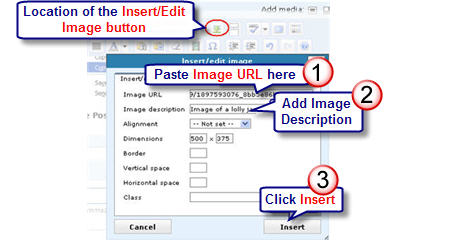
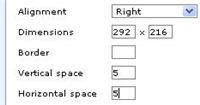 If you want align image left or right you need to click on the drop down arrow next to Alignment and change alignment before clicking Insert.
If you want align image left or right you need to click on the drop down arrow next to Alignment and change alignment before clicking Insert.
- I normally right align my images.
- To prevent text wrapping close to image I add the number 5 to both the Vertical and Horizontal space areas.
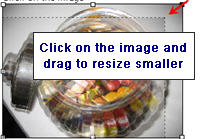 Click on the image and resize to the desired size.
Click on the image and resize to the desired size.
- I normally use 450 pixels wide for my large images.
- Less than 250 pixels wide (mostly 200 wide) for right align images.
- Link image to its photo page on Flickr by clicking on image and then clicking on Insert/Edit Link button. This is a requirement of using Creative Commons Flickr images.

- Add text attribution near image or at bottom of post (refer to Copyright and Using Images in Blog Posts for more information).
Here is an example of how I attribute images:
You might like to also check out all our posts on using images in blog posts.
Photo by cogdogblog licensed under Creative Commons Attribution 2.0 Generic.
If you are enjoying reading this blog, please consider ![]() Subscribing For Free!
Subscribing For Free!
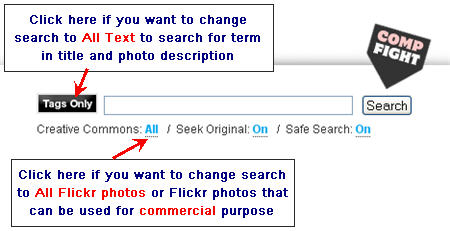
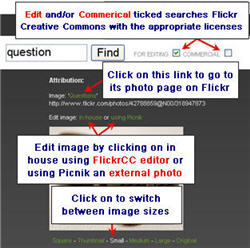
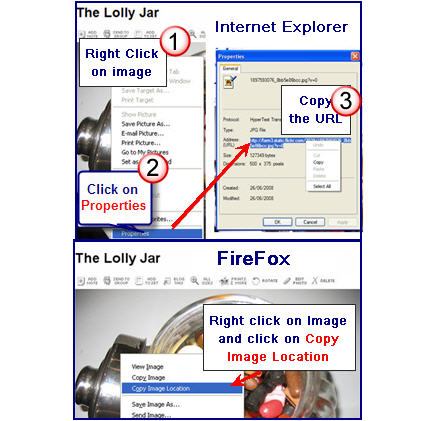
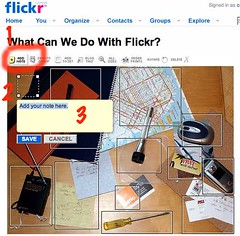
@linelywilliams I’ve sent you an email explain why you can’t — have you received it?
why am i not able to write any posts or do anything with my account
@Tony I believe so regarding your question on videos.
@Pepper Dillinger Using the Add Images button at the top right hand side of your write dashboard. Use of student photos are discussed in this post.
@tmscomputer It i s the same for all blogging platforms not just Edublogs. There are some plugins now that allow your commenters to record their comment using video or audio but I’ve never seen any that allow you to insert images into a comment.
why is edu blogs set up so that only posts can have images, videos, etc? Why can’t comments include these as well?
Or if they can be included..how? I have tried embedding HTML code without success.
thanks
hello
i think that was a good info…
i like it
How do you upload personal pictures. Is it safe to add pictures of students doing class activities to your blog?
Sue
Sorry if this is explained elsewhere, but are the videos I link to using the vodpod widget enough to satisfy video copyright?
@Alysha You are right – many teachers use images from Google Images within their classrooms however these tend to have limited audience compared to using on the web. Its just safer to use creative commons images on the web.
@Marie Totally agree regarding the confusion made more so by the fact that copyright laws vary with country. In Australia the law that relates to this is Fair Dealing. Flickr Storm is also very good and a fast way of finding images for downloading to use with students.
I agree with Alysha: it can be confusing as the copyright laws says that fair use of materials can be used for educational purposes and I have seen educational material with no reference to the source (images). Thanks for a great post. Another useful flickr tool I came across recently is flickr-storm which lets you search for images under the different licences (click on advanced button on the page to see the drop down box).
Sue,
thanks so much for all of your help with seeting up blogs. Your site has been really really helpful for me.
Unfortunately, I got stuck right into making my blog before I found this post.
I am concerned I have been operating under some misinformation. I was under the impression that since educators are not producing their content for reasons other than ‘educative’ and ‘not-for-profit’, that copyright laws would not be infringed.
For instance, often teachers will use google images to drop in photos of film/book covers on their handouts; I saw this as part of this practice and have been doing the same on my blog.
Should I go back and change all of my pictures using creative commons images?
@Rafa Unfortunately some of my readers have Flickr blocked in their school district so I upload them to make it easier for them when they read my posts at school. Flickr community guidelines states that you are required to link the photo to its photo page – which is why I’m now linking. Hope you are having a great time in Greece at the conference — feeling a bit jealous.
@tilgunas Thanks for reminding me of this issue which faces so many educators. I’ve taken your question and made it into a post in the hope others will share their solutions.
@Michael 🙁 would love to have access to Photodroppr” but unfortunately it isn’t available.
Thanks Sue, brilliant as always.
What about the wordpress plugin known as ‘photodropper’? It’s not perfect, but it’s terrific for beginners. Search from within your wordpress posting page .. automatically links to original picture and adds license detail.
(Does edublogs have this one switched on?)
kind regards, michael
Thank you for the directions above and the “Keep it Legal” link. Does anyone know any student-safe options for Creative Commons photos besides Flickr? It’s a blocked site in our district. I love it, but the students cannot access it.
Sue,
Just a quick question – your post suggests inserting the image by pasting the URL, but often – including in your own posts – I have seen the image being downloaded, then uploaded to edublogs as a file. I have even read some references about avoiding linking images directly (“hotlinking”, they call it). Any further thoughts on the issue?
Greetings from a hot IB conference in Athens, Greece! (It’s not NECC, but hey…)