Google Photos is my favorite photo and video sharing and storage service.
My phone is set to automatically upload photos to Google Photos when I’m connected to wifi.
With Google Photos, I can access my photos across all my devices and it’s packed with numerous features that help me organize, use, share, and manage my photos.
Get Started With Google Photos
One of our most popular posts on The Edublogger is our Beginner’s Guide To Google Photos. It explains how Google Photos works, how to get started, and lots of tips and tricks for getting the most out of it.
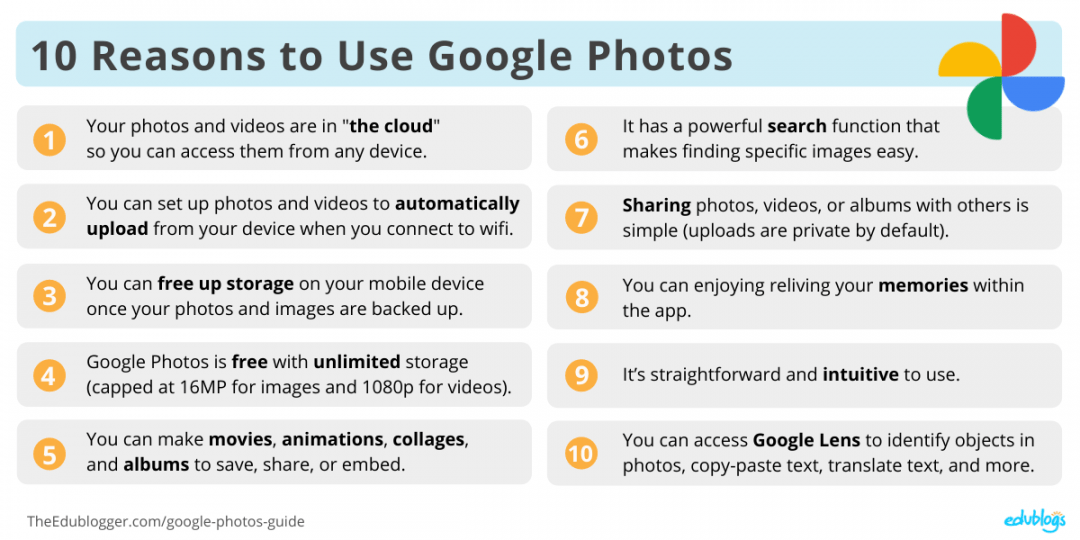
This post expands on our guide and explains how you can embed Google Photos albums into your blog or website.
Embed Google Photos Albums
I really love organizing my photos into albums BUT Google Photos frustrates me as they don’t provide an option to embed my Google Photo albums into my website.
I’ve been searching for the solution for the past year and tried numerous solutions including some WordPress plugins. None suited what I was looking for until now!
Albums are just collections of photos and in your Google Photo account. You can add up to 20,000 photos or videos to an album and you can also add things like maps and text.
Learn more about creating and editing albums in this Google Photos help guide.
Embed Google Photo Album
Here’s how to embed a Google Photos album:
1. Log into Google Photos on your computer.
2. Click on the Album you want to embed. Click on the Share icon.

3. Click on Get Link and then Copy.
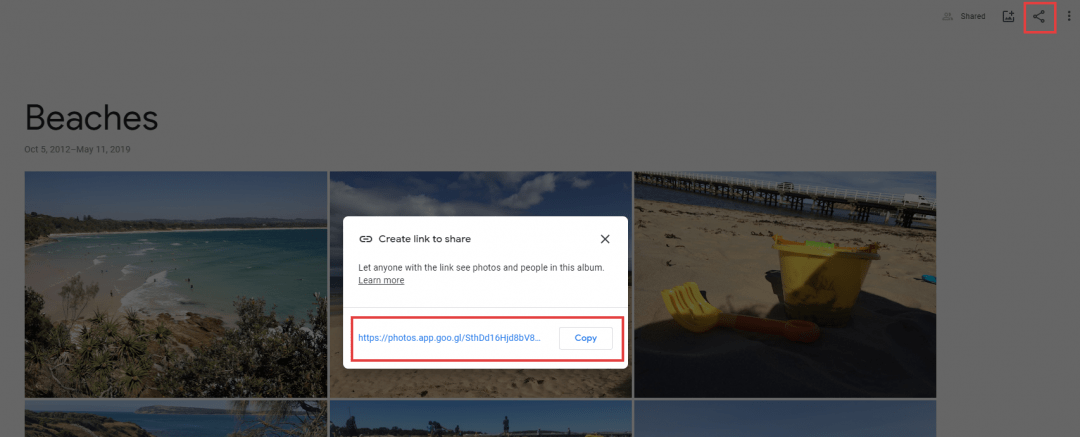
4. Go to Publicalbum.org
5. Paste your Google Albums link into the box and press Create Embed Code.
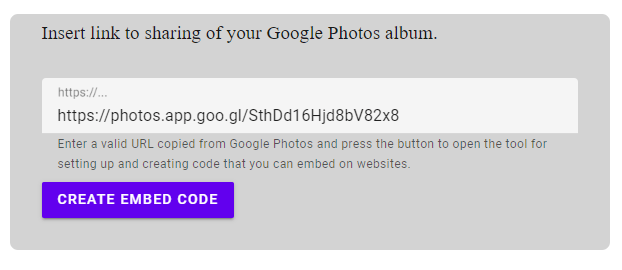
6. Here you’ll be able to change the way your album is displayed if you wish. When you’re happy, select the embed code on the right and copy it.
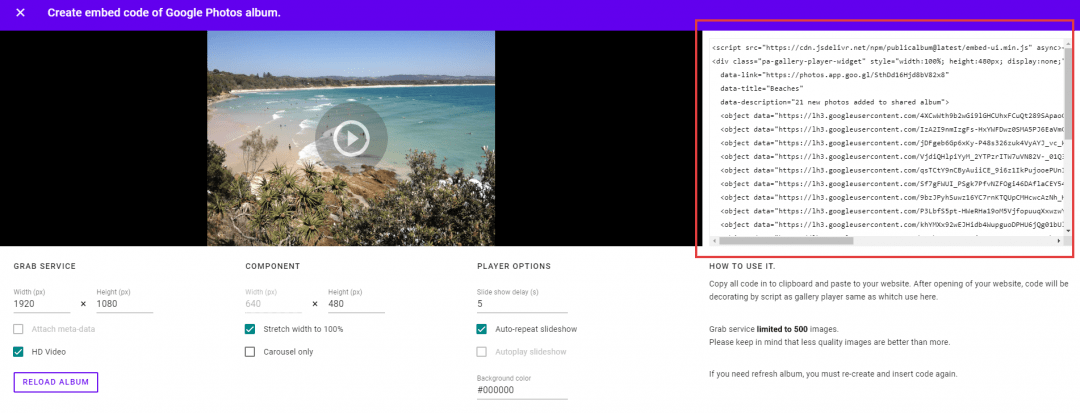
7. In your blog dashboard, add a Custom HTML block and paste in your code.
The method you use will depend on the website or blog platform you use. This is how you do it on Edublogs and CampusPress networks.
8. Once the post is published you will see the album embedded as a slideshow.
Google Photos Album Embed Examples
Below are two different examples of embedded Google Photos albums so you can see what the embed looks like.
A photo album from Sculptures by the Sea.
A photo album of the Western Mail Centenary Number (1828 to 1929)
Viewing this slideshow on a mobile device allows you to zoom in to read the text.
Using Google Photos Albums In The Classroom
There are many ways teachers and students can use albums in Google Photos.
Of course, before using Google Photos with students you’d need to ensure you have the correct permission. You might also find our post on using students’ photos online handy.
Here are a few ideas:
- You (or students) can take photos of work samples. You can store the photos in albums and share with parents, or use the samples when it’s time to write report cards.
- Albums of student work could be handy to show as examples to your future cohorts of students who might be completing the same task.
- Is your filing cabinet full of important testing, planners, reports, and other paperwork that you think you should keep “just in case”? Consider taking photos of them and organizing them in albums.
- Save photos from throughout the school year in an album and use the collection to make an end of year video or slideshow for/with your students. Tip: We have a guide to making a slideshow style video with music.
- When you have events or field trips, put the photos in an album and embed it on your blog to share with the school community.
If you’re scanning documents and images, you might find you get a better result with Google’s PhotoScan app. You can find out how to use it in our Beginner’s Guide To Google Photos.

It works, but it doesn’t auto-refresh the album and the code generated references each image individually rather than the album as a whole.
This means that should you add/remove photos from the album you have to go through this process again and publish the new code to your website in order to have it update.
does this thing still work? tried but no luck….
I just used it, and it worked.
Thank you for this post – I am looking forward to using this as I capture student’s work on their projects in 5th grade.
Fantastic! Hope it works out well 🙂
that is good ill try it out
Thanks for the idea and the helpful guide!