It’s that time of the year again when people get creative and start decorating their houses for the festive season. Everyone loves Christmas decorations, but did you know that you can get just as creative with decorating your blog?
With so many options now available, we’ve decided to show you how easy it is to decorate your blog for any holiday or season!
We’ve also set up a demo blog so you can check out what a live blog looks like when you use different options to customise with a particular feel!
Adding a Custom Background
Most themes now allow you to set your own custom image header and custom background.
Yet most people are unaware of how easy it is to add a custom background to achieve a more customised look while adding a personalized touch to their blog.
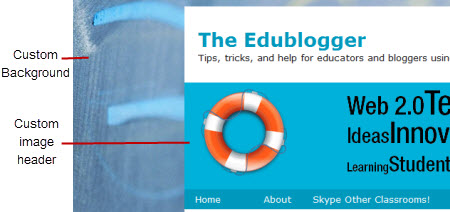
The first step is to search for a free background you’d like to use. Numerous websites provide a wide range of suitable free images and backgrounds.
Here’s some sites to get you started:
- Free Christmas Wallpapers
- Webweavers Free Clipart
- Free webimages & Clipart
- Background Labs
- Layouts for Christmas
- Christmas Free 4 All
- Animated Gif Net
- Cartoon Cottage
Once you’ve located an image you would like to use, all you need to do is right mouse click on the image and select Save Image As (or Save Picture as) to save a copy of the image onto your computer.

Now uploading your background is as simple as:
1. Go to Appearance > Background inside your dashboard.
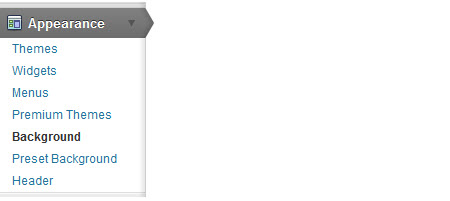
2. Click on Choose File, select the image you want to upload and then click Upload.
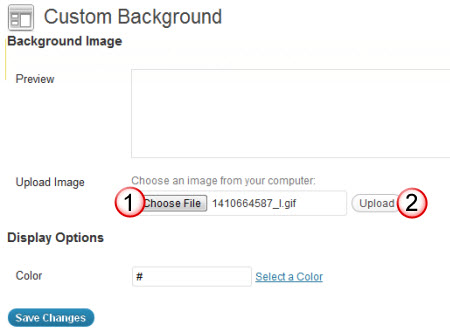
3. Once it is uploaded select your preferred display option and then click Save Changes.
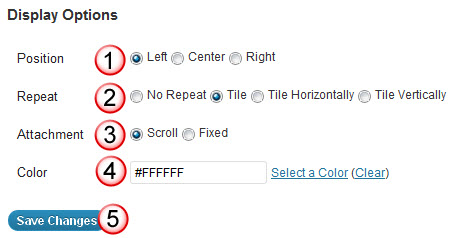
And when you check your blog you should now see your new custom background!
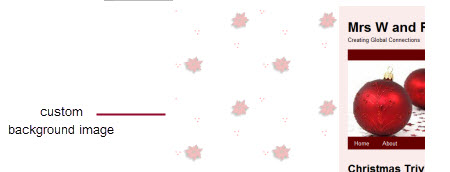
 Student bloggers often like using an animated gif for their background. All they need to do is locate the animated .gif they want to use, save it onto their computer the same as you would save any other image, and then upload it as a background.
Student bloggers often like using an animated gif for their background. All they need to do is locate the animated .gif they want to use, save it onto their computer the same as you would save any other image, and then upload it as a background.

Of course, animated gifs can be a bit overwhelming when used as a background and Ronnie made me remove my pretty ones 🙁
Adding a Custom image header
Custom image headers, like backgrounds can really add to the look and feel of a blog.
You can easily make your own or search for a free image header to use.
Here’s some sites to get you started:
Once you’ve located an image you would like to use all you need to do is right mouse click on the image and select Save Image As (or Save Picture as) to save a copy of the image onto your computer.
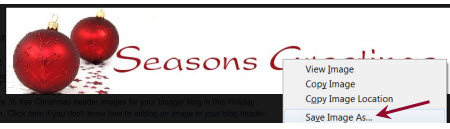
Tip:
- For the best quality use the recommended image header dimensions for your chosen theme (recommend size for your theme is displayed on Appearance > Header)
- I use Snagit to resize and adjust my image headers to the correct size before uploading.
Now uploading your image header is as simple as:
1. Go to Appearance > Header inside your dashboard.
2. Click on Choose file, browse for the image on your computer and then click on Open.
- Only .jpeg, .gif, and .png files can be used for image headers.
3. Next click Upload

4. Your image will upload and if it isn’t the exact dimensions you’ll need to select the area you want to crop and then click Crop and Publish.
 <
<
And when you check your blog you should now see your new custom image header!

Adding widgets to your sidebar
There are lots of seasonal widgets you can add to your sidebar. Widgetbox provides the best selection of Christmas widgets.
You can check out the widgets I liked in the sidebar of our demo blog. I also added a mixpod widget of Christmas music (student’s love music players on their blogs).
Please note you need to be using an Edublogs Pro blog, Edublogs Campus blog or have had extra features enabled on your blog by a Pro blog to be able to add embed code.
Adding a widget to your sidebar is as simple as:
1. Copy the embed code for the widget.

2. Go to Appearance > Widgets in your dashboard.
3. Click on the sidebar to expand it (so you can add the widget).
4. Drag a text widget from the Available widget area into the sidebar area.
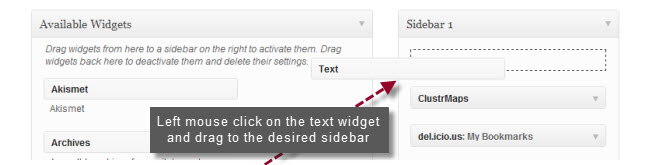
5. Add the embed code to the text widget and click Save.
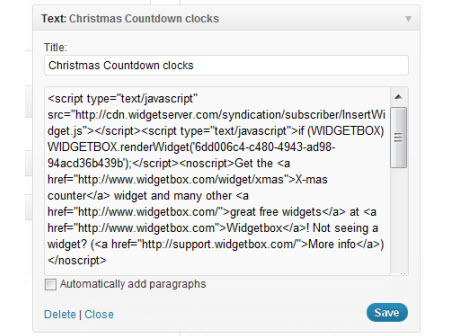
And when you check your blog you should see your new widget!

Enhancing your posts with embedded media
There’s a gazillion tools that you can easily embed into your posts that can create some great seasonal activities and fun.
Please note you need to be using an Edublogs Pro blog, Edublogs Campus blog or have had extra features enabled on your blog by a Pro blog to be able to add embed code.
I’ve added a selection to our demo blog so you can see how you could use them:
- Christmas Trivia Fun – from Widget box
- Christmas Glogster – get your students to create their own Christmas Glogster
- Christmas VoiceThread – create your own VoiceThread
- Christmas LiveBinder – packed full of ideas and Christmas activities
- Christmas AnswerGarden
- Christmas Quizzes – get your students to create their own quizz!
- Christmas Picture Puzzle – from Widget box
- Christmas Coloring pages
- Festive Turkey scoffing game – from Widget box
- Singing Christmas countdown – from Widget Box
Adding them to a post is as simple as:
1. Completely write your post including the title, text, images, tags and categories.
2. Click on Save Draft, preview your post and make all necessary edits.
3. Go to the online tool you want to use and copy the embed code.

4. Click on the HTML tab in your write post area.
5. Paste the embed code into your post where you want it to appear then immediately click Publish
- Don’t click back to Visual Tab before hitting Publish as it can break the embed code.
- Immediately close your post once you’ve published.
- Change back to Visual Editing mode when you write your next post by clicking on the Visual tab.
- You use this same process for any website that provides embed code.
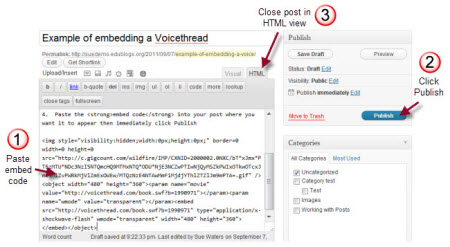
And don’t forget the longtime-favorite Let It Snow plugin on Edublogs which adds falling snow right on your blog!
Leave a link to your decked-out and holiday-trimmed blog below so we can all get in the festive mood.
Seasons greetings and happy blog decorating!


Yea good read read i found this site pretty helpfull as well
Bodybuilding Blog
Your Information is very informative.
Thank you Sue for this great post. My students are enjoying looking around this post and have worked out what they they would like to add to their own blogs. Great end of year activity as students love to customize their own blogs.
Thanks Anne! Looking forward to see how much more creative they’ve been compared to me!
This blog gives me more information and to my students.
Thanks a lot.
Hi!
Thank you so much for creating this page! It has really helped me make my blog CHristmas’y! Thank you for all of the effort you put in to making this blog an awesome and helpful one! Thanks!!!
Dawso
Great,so we can now finally start decorating our blog for the fiesta period?it’s great.thanks for this.i’m working on it right now.
Your Information is very informative.
Engineering jobs
Great info. I always find it really important to interact with your readers/customers anyway you can during the holidays. Just a simple happy thanksgiving post can go a long way to show that there’s a real person behind the articles you post. And of coarse adding the festive design just drives the point home a little further.
This is great for personalisation and engagement… Thanks for this!
Thanks Antony. These new backgrounds (and the custom menu) are new features that a lot of people haven’t realised can be used to give a nice personalised touch to the blog.
We’re finding the students are very adventurous with the backgrounds.
Sue,
Thank you again for such a fun and practical post. My students and I were really excited about the idea of decorating our blog.
We’ve just started with this post: (sdevries.edublogs.org/2011/11/29/deck-the-blog-with-snow-and-countdowns/)
Miss. deVries (and Gr. 5 Delve)
Great to hear you enjoyed the post and it gave you ideas! Your new background looks very festive and I’ve added an answer to your AnswerGarden.
Hope you and your students have fun decorating for Christmas.