The last post showed how you can add links to your sidebar using HTML however the Blogroll and Links widget feature is an easier alternative.
What is A Blogroll?
Bloggers often feature a list of their favourite blogs in the sidebar of their blog; this list is commonly called a blogroll. One of the reasons for adding a blogroll is so your readers can use this list to locate other blogs worth reading — you are saying “these are some blogs I like – which are worth checking out!” The unfortunate downside is readers may get upset if they aren’t on your list — one of the reasons why I call it “Some of the Blogs I read” on my Mobile Technology in TAFE blog.
It is important to realise that the blogroll area of your dashboard is an area for storing any links i.e. not just links to blogs. These links can be organised into categories e.g. blogroll, Favorite Posts, Articles I’ve Written.
Setting up your Blogroll
- Your Edublog blog automatically comes with a blogroll in it’s sidebar. All you need to do is Add or Delete links to change what blogs are displayed.
- On your blog dashboard, go to Write > Links
- Insert the Name of the blog, its URL and tick Blogroll then press Save.
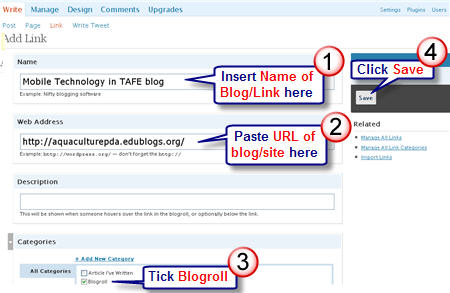
- To remove a link to a blog from your blogroll go to Manage > Links. Tick the blog link you want to remove then click on Delete.
Using Link Categories
Remember that you can also organise links into areas besides your blogroll using link categories.
Here is an example of how Larry Ferlazzo has used link categories on his blog.
Larry’s blog makeover used a combination of links created using HTML and blogroll because link list using the blogroll feature was too long i.e. created clutter on his sidebar.
Another way of setting up your Blogroll is to use Google Reader to create it.
If you are enjoying reading this blog, please consider ![]() Subscribing For Free!
Subscribing For Free!
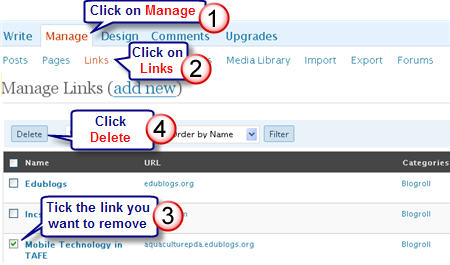
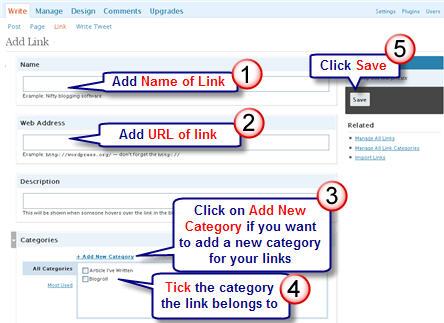
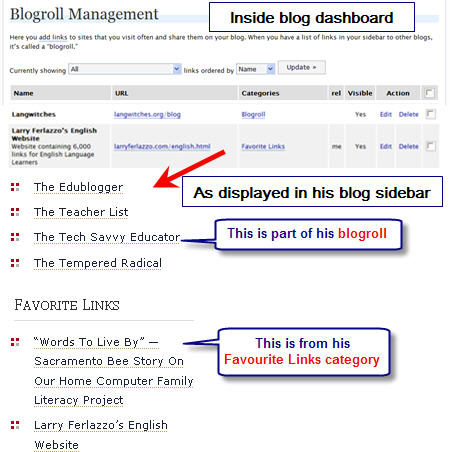
I still don’t know how to do it. But I will be fine. I will get it.
-Rob
=)
Hey Sue,
This post was very ellaborate, no difficulty at all for me to understand.
Thank you for teaching us how to do this!
how to make announcement box that the contains can”move up down”…you can refer to http://www.iiu.edu.my/asasi
look at the “announcement”
very nice story bradhart.
This is a great little tutorial. I am going to have to post a link from my other blog.
Great. Im just getting started as a blogger and like the assistance this site provides
Glad to be of assistance Mrs Vass (P7teach) and look forward to giving you more tips in the future.
Actually Pam – we both need to thank Larry since I hadn’t really thought about this until I did his makeover and saw how he was using them.
Thanks Sue.
I already had a Blogroll but I didn’t realise that I could have categories within the links.
Pam Thompson
Thank You …….. I’ve been trying to work this out for ages – dead easy when you know how 😀
….. Makes me wonder how much more I can learn from visiting here again!
🙂
I’m going to spend any spare moments of the weekend fixing up my new blogroll (and I’ll pass the ‘how to’ info. onto the class on Monday!)
Liz – I haven’t forgotten your questions and am in the process of finding out some information that hopefully helps answers these questions.
Do I have to set each of my students up with an email account?
Liz
How do I add my students to my blog? I have read that I will become the hub, so do I set it up here in the Blogroll? Can I give them a blog each too and link them to me?
Liz
Sue,
Thanks. Works like a charm…
Larry
Update Larry – good suggestion. Didn’t know how to do it so contacted James and he has given me the feed address for the comments. So have added the RSS for comments to this blog onto the Sidebar. Check it out 🙂 hope it is to your satisfaction?
Hi Sue – good luck with your new Smartboard. I look forward to reading your posts on how it goes.
Good question Larry – say you decided that you didn’t want a link but may want to use it again in the future; you change the status to invisible. This means you don’t have to input the information again if you change your mind; which is what you will need to do if you delete it. Not sure about the comment feed. Good point will look into it and get back to you.
Excellent point Sarah – because of the nature of this post I couldn’t go through the pros and cons. In the edublogger community the blogroll is important because it says I belong to this community and these are the people I read. Our community has an expectation to see your blogroll. In your situation, as you use Blogger, I would consider setting up my blogroll using the tag folder option in Google Reader (assuming you use Google Reader). John Larkin does this on his blog and works really well. As he adds and removes blogs from his Reader they are accurately changed on his blog. We can’t use this on Edublogs because it uses Javascript. I explain how to create this using Google Reader in Getting More Out Of Google Reader this post on my Mobile Technology in TAFE blog. My advice would be to put the blogroll at the bottom; kept search and RSS at the top of your sidebar.
The only thing I am concerned with is getting a balance right against the advice to keep your side bar uncluttered. By the time you have your RSS feed and search widget etc, is there room for a blog roll?
Sue,
One more question. I’ve added The Edublogger to my RSS feeds. Is there a feed for comments, too, and I’m just missing it?
Larry
Sue,
Thanks for another helpful post. I have one question: Why would someone want to hide a link? I can’t think of a reason, but, since the option is there, I figure I must be missing something.
Larry
Thanks so much Sue, for all these great tips you are giving us. I had worked out how to include a blogroll after doing some playing around on my dashboard. Now I will be able to start including them under categories but that will have to wait for next week’s list of ‘things-to-do’ on my blog. I will be spending the next few days designing lessons to use with my Smartboard.