The school year is quickly coming to an end for many of our readers in the Northern Hemisphere!
If you have students with their own blogs, you might be wondering what to do with the blogs at the end of the school year.
There are a number of options which we’ll go through in this post. We’ll also offer you some tips for dealing with your class blog.
Contents
Click on the linked headings to go straight to that section
Common Scenarios With Student Blogs
When Students Want To Keep Their Blog
- Asking Teachers About Student Blogs
- Adding and removing teachers assigned to student blogs
- How to hand a blog over to a student
- Asking Parents About Taking Over Student Blogs
- How to hand a blog over to a parent
Dealing With Student Blogs That Are Discontinuing
- Should you delete a blog?
- Archive student blogs instead of deleting them
Changing The Privacy Settings Of A Student Blog
Creating A Memento Of Student Blogs
Approaches Used With Class Blogs
- Changing your class blog URL
- Hiding content from new students
- How to reuse old posts
- Removing email subscribers
- Updating your About page
- Handing a class blog over to a new teacher
Decision-Making Flowchart
This flowchart might help you decide what action you want to take with your student blogs. Read on to find out exactly what you need to do.
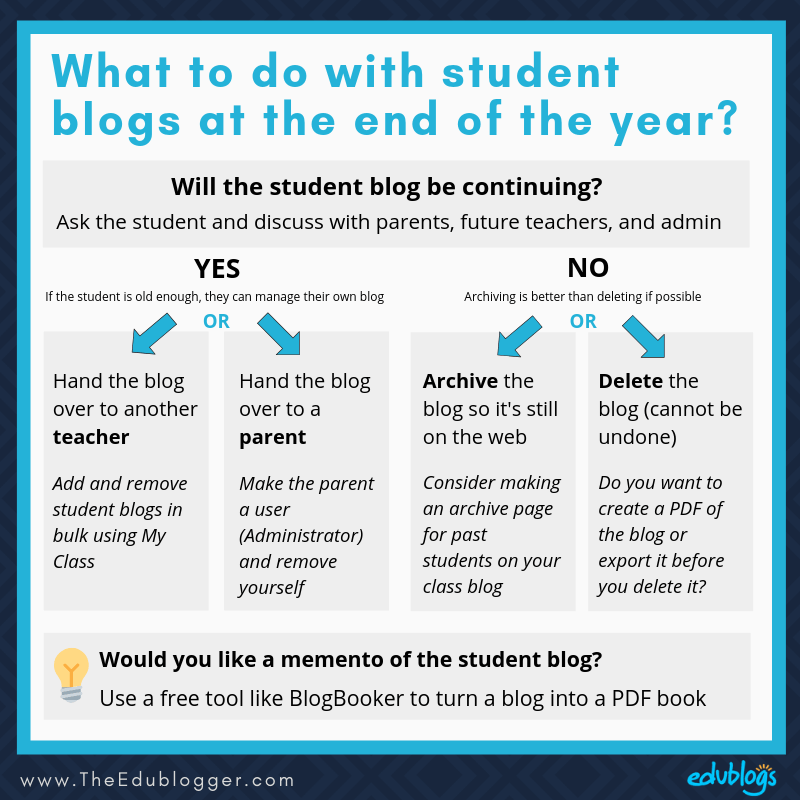
Common Scenarios With Student Blogs
In an ideal world, you’d be part of a school-wide program where students keep working on their blogs or digital portfolios as they progress through their school years.
This is not always the case and teachers are often left with the decision of what to do with student blogs.
Often, there are two main scenarios for the fate of student blogs:
- Students want to keep their blogs. If students are too young, you’ll need a parent or teacher willing to be an Administrator on their blog.
- Blogs need to be archived or deleted. This is due to a parent request, the student moving schools, school/district guidelines, or lack of adults willing to supervise the student blogger.
When Students Want To Keep Their Blog
For students that want to keep their blog you need to consider who will monitor the blog. Or does someone even need to? This depends on the age of your students.
Some teachers are happy to continue to support their bloggers who are no longer in their class although this can get difficult if you have many students.
Some teachers organize for parents to take over the responsibility.
Sometimes the teacher of the class the student will be moving into is happy to take over the responsibility.
You’ll need to work out what works best for you and your school community.
Asking Teachers About Student Blogs
It’s ideal if a student can take their blog with them when they move to a new class.
This is not always possible. The teacher might be unwilling to embark on a blogging program. Or the student blog might be related to a special class that is no longer continuing (e.g. the blog might have been used as a portfolio for a photography class).
A good first step is to find out whether there is a teacher who could take over the blog.
If there is a teacher who is willing to try blogging but not confident in their own abilities, you might like to direct them to our free self-paced Blogging With Students course. Remind them that our support team is also available via email 24/7.
If students have been blogging for some time, no doubt they can help guide their new teacher as well!
Adding and removing teachers assigned to student blogs
If a teacher is taking over responsibility for the student bloggers, then the students will need to join the new teacher’s class using My Class.
First, remove the students from your class
Go to My Class > Student Blogs in your class blog dashboard and remove the student blogs from My Class.
You’ll find the full instructions to do this in bulk here.
Then have the students join their new class
The new teacher will need to have a class blog. It’s okay if they aren’t going to be posting to the class blog but they’ll need one to manage student blogs.
These instructions explain how to set up a class blog using My Class.
To join their new class, students will need to login to their student blogs and follow the instructions below:
1. Login into your blog dashboard.
2. Go to My Class > Join a Class.

3. Search for your class blog.
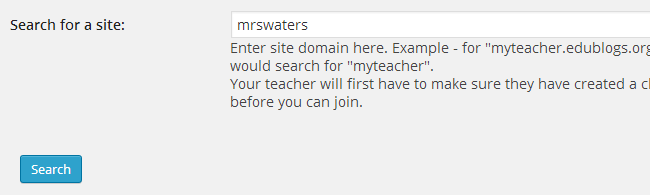
4. Click Send a request to join.
How to hand a blog over to a student
If a student wants to continue blogging on his/her own these are the steps you should follow:
- Go to My Class > Student Blogs in your class blog dashboard and remove the student blogs from My Class. You’ll find the full instructions to do this in bulk here.
- This also removes the Teacher from the student blog and the student automatically becomes the Administrator of the blog and is able to continue blogging.
Asking Parents About Taking Over Student Blogs
If there are no teachers who are willing to take over the blog and the students are too young to continue blogging without support, ask the parents.
This might involve sending a letter or email with clear choices.
Here is a sample letter you can adapt if you like.
>>Click here to make your own copy of this Google Doc
How to hand a blog over to a parent
If a parent is happy to be an Administrator of their child’s blog, these are the steps you should follow:
- Go to the dashboard of the student blog and go to Users > Add Users
- Add a username for the parent and add their email address
- Select ‘Administrator’ as the user role
- Click Add New User
- The parent will be automatically added to Users > All Users and will receive an email with their login details
Dealing With Student Blogs That Are Discontinuing
There are a number of reasons why a student blog might be discontinued when the school year ends.
- There isn’t teacher or parent support to continue with the blog
- The student does not wish to continue blogging and blogging is not part of future classes
- The student is moving schools or has finished school
- There are school or district guidelines that need to be followed
Should you delete a blog?
Unless the parent, student, or school absolutely demands student blogs be deleted, it’s better not to delete the blogs.
A blog is part of a student’s journey; one day they may want to resume blogging or look back at their work.
Delete is DELETE. It’s impossible to undelete blogs.
Archive student blogs instead of deleting them
If you archive a student blog, it stays on the web as an ‘orphan blog’ that’s not attached to a Teacher or Administrator.
This is the approach we recommend to archive student blogs:
1. Set up an Archive page on your class blog of all student blogs. You could call this page ‘Former students’ or something similar.
- The easiest way to do this is to copy and paste the list of student blogs from the sidebar of your class blog (Class blog widget).
- Here’s an example on Huzzah’s class blog and another example on Team 2 Eagle’s blog.
2.a. Change each student’s user role to Subscriber so they can’t write any posts.
- This is only possible if you are an Administrator user or Teacher on the student’s blog
- Go to the Dashboard of the student blog on the Users Tab. Select the student’s username and click on Change role to … Subscriber. Press Change.
2.b. Remove each student from their blog so they can’t write any posts.
- This is only possible if you are an Administrator user or Teacher on the student’s blog
- Go to the Dashboard of the student blog on the Users Tab. Hover over the student’s username, click the Remove link and confirm the action.
3. Disable the ability for comments to be added to existing posts.
- Select ‘Automatically close comments on articles older than 14 days” in Settings > Discussion of each student’s blog
4. Remove yourself from student blogs.
- If you’re using My Class, you can remove the student blogs from your class in bulk by going to My Class > Student Blogs. You’ll find the full instructions here.
- If you’re not using My Class, you can remove yourself from multiple blogs using the bulk actions drop-down menu on your My Sites page. Find the instructions here.
Changing the privacy settings of a student blog
Whether a blog is going to be archived or is being handed over to a parent, the parents may wish for the privacy settings of a student blog to change.
For example, the student might have had a public blog while it was active but they’d now like it to be password protected.
There are 6 privacy options available on the Edublogs and CampusPress network.
The first public option below where sites can be indexed by search engines is only available for Edublogs Pro and CampusPress users to prevent misuse by spammers.

To change the privacy settings, a Teacher or Administrator needs to go into the dashboard of the student blog and go to Settings > Reading.
You can read more about privacy settings in this help document.
Exporting A Blog
One of the great things about using a WordPress based blogging platform is the ability to export your blog.
You can save the export file for future reference or upload it to a new blog (e.g. on Edublogs, WordPress.com, or self-hosted WordPress).
How to export your blog
Go to Tools > Export in your dashboard.
From here you just need to select all content (or the content you want to export) and click Download Export File. 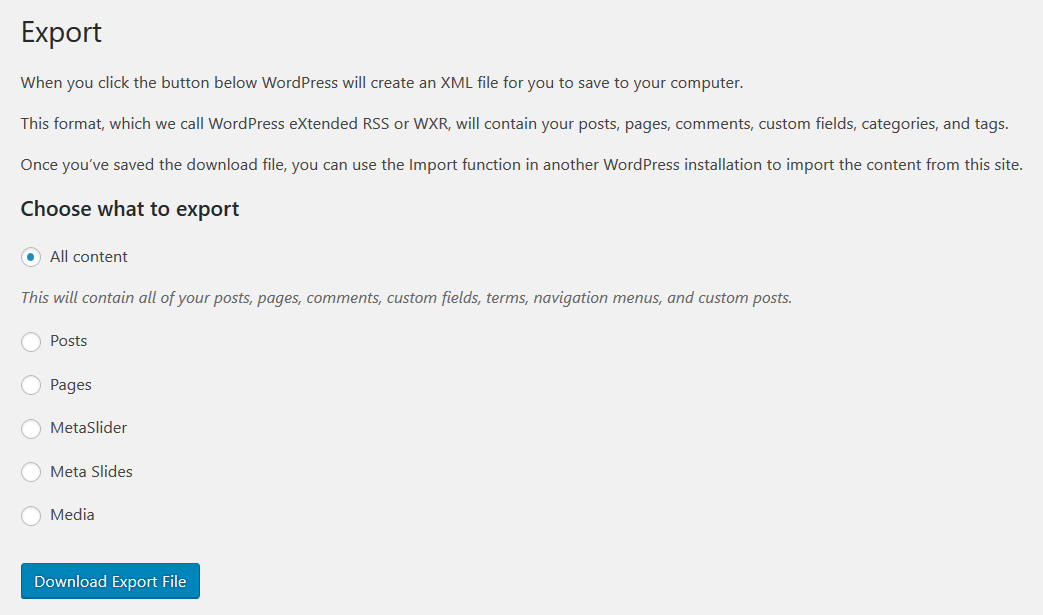
Save the export file to your computer. You can use the file now or in the future to import into a new blog.
Creating A Memento Of Student Blogs
If you don’t delete your student blogs they will remain online and act as a keepsake.
However, if you want the student blogs in alternative formats you could create a PDF version using BlogBooker.
Below are the instructions for turning your blog into a PDF with BlogBooker.
- BlogBooker is a free tool for exporting up to 3 blogs with low-quality images.
- You can convert one year’s worth of content if you’re creating a PDF.
- Otherwise, it’s 6 months for Word document conversions.
- You don’t need to sign up to use BlogBooker.
 Loading...
Loading...
Back to top
Approaches Used With Class Blogs
If you have a class blog, you might also be wondering what you should do. Keep the blog going with a new cohort of students? Start a new blog?
Many educators use the same class blog each year. You’ll get ideas on how they do this by looking at our class blog list here.
Here’s a checklist of what you might need to do to get your class blog ready for a new group of students. We explain each step in detail below.
Changing your class blog URL
Occasionally you’ll have situations where you need to change the URL of your blog.
You might have called your blog “UShistory2019.edublogs.org” and moving forward you might want to change the subject or year mentioned in your URL.
Unfortunately, it’s not possible to change your blog URL. Your only option is to create a new blog with your preferred blog URL and import the content from an existing blog into your new blog.
You can change the title and tagline of your blog as often as you wish. You do this by going to Settings > General in your dashboard.
Tip: When setting up a new blog, avoid including dates or subjects that might change to give your blog more longevity.
Hiding content from new students
You might have posts about lessons or units of work that you’d like to show to your new students in the future. You might like to hide these so students can’t access them until you’re ready.
The easiest way to hide content you don’t want the next group of students viewing is to change the posts to draft mode.
You can do this in bulk by following these steps:
- Go to your dashboard and click on Posts
- Select the posts you want to edit
- Select Edit in the Bulk Actions drop-down menu
- Click Apply
Now you can go to Status and select Draft. Then press Update.
How to reuse old posts
If you want to re-use the same post without the old comments you can just copy the content of the post into a new post then publish it when ready.
An easier way to do this is via the Duplicate Post & Pages plugin. It allows you to duplicate a post or page, including the title, contents, tags, and categories.
To activate the plugin, just go to Plugins in your dashboard and search for the word ‘duplicate’.
Then click on Activate.
Using the Duplicate Post plugin, you can easily turn an existing blog post into a new draft. You can publish the post with or without amendments.
Once the plugin is activated, you’ll notice the option ‘New Draft’ appears under posts when you look at your lists of posts in Posts > All Posts.
Find out more about the Duplicate Posts & Pages plugin here. It’s available to both free and Edublogs Pro users.
Removing email subscribers
If you have set up an email subscription for your class blog, you might want to remove the subscribers for the new year (so parents aren’t alerted to posts about a new cohort of students).
You can remove email subscribers by going to Subscriptions > Subscribers in your class blog dashboard.
You can cancel subscriptions in bulk by:
- Selecting the subscribers you want to cancel
- Selecting Cancel subscriptions from the Bulk Actions drop down menu
- Clicking Apply
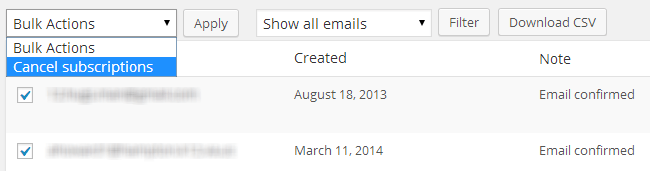
Updating your About page
An About page is a really important part of a blog. It’s often the first thing a new visitor will look at to find out who you are and where you’re from.
If you’ve got a new group of students, don’t forget to check if your About page needs updating.
You can find out more information about About pages in our Blogging With Students course.
Handing a class blog over to a new teacher
If you’re leaving your school or want to hand your class blog over to another teacher, here’s what you need to do:
- Add the teacher as a user to the blog using Users > Add New. Here are the instructions you’ll need to follow
- Change the email address in Settings > General to the new teacher’s email address
- For Edublogs Pro blogs — cancel your Edublogs Pro subscription and get the new teacher to resubscribe when the subscription expires (as per the date shown in the Pro tab) by following these instructions.
Your class blog will now be ready for a new group of students!
Conclusion
If you’re coming to the end of your first year of blogging with students, the decision of what to do with your student blogs or class blog might seem overwhelming.
Don’t worry! Remember, there are options.
Talk to your students, parents, and leaders to decide what works best for you and your school community.
If you need any additional help, you’re welcome to contact our support team at any time.
Do you have any other advice dealing with blogs at the end of the year?
Or perhaps you have further questions?
Feel free to leave a comment below and we’ll get back to you.
Further Reading
My Class: Student Blogs Made Easy
Different Approaches To Using Student Blogs And Digital Portfolios

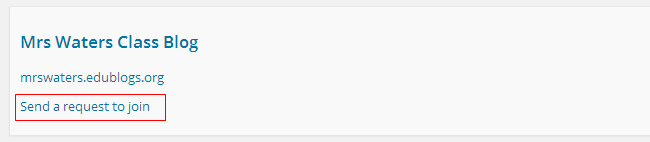
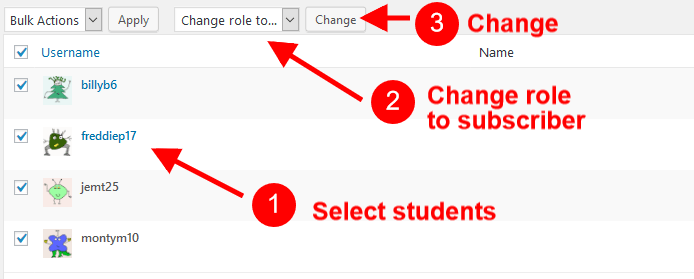
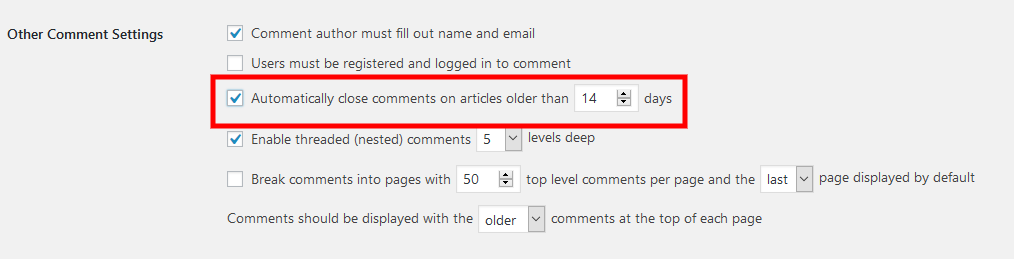
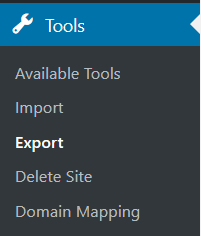

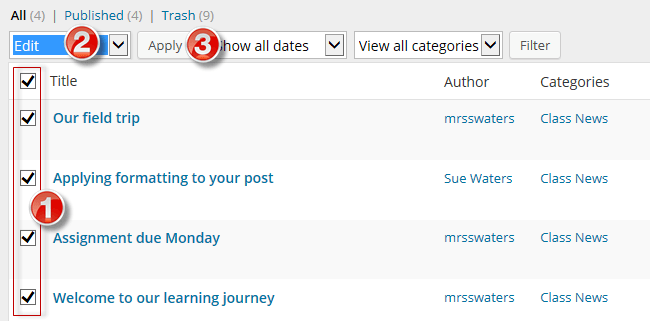

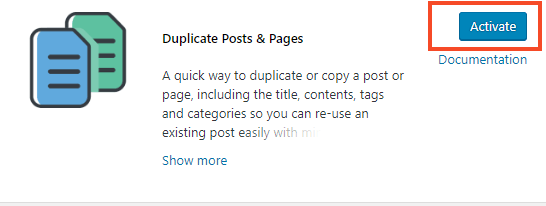

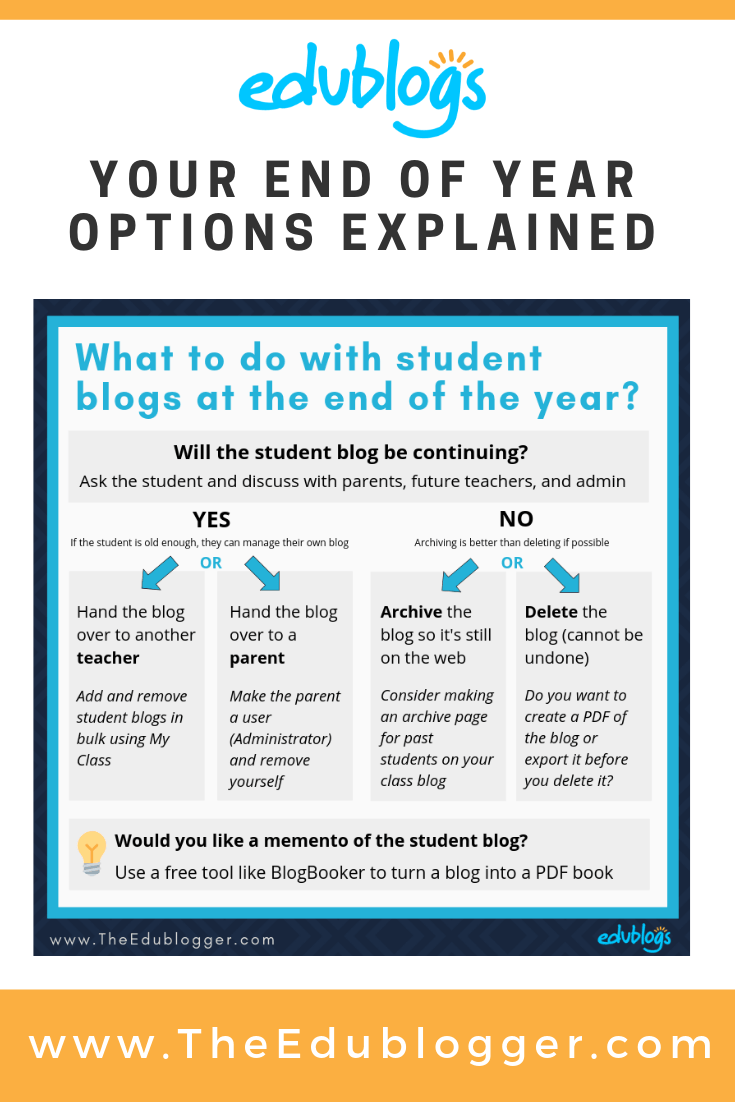
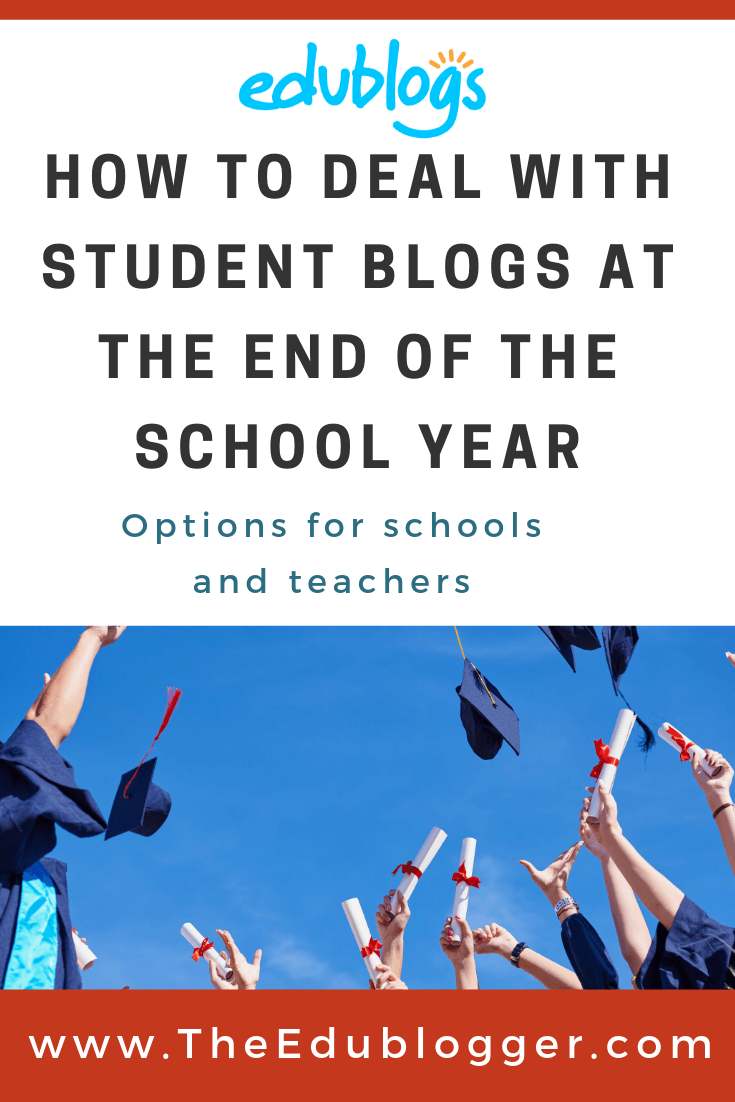
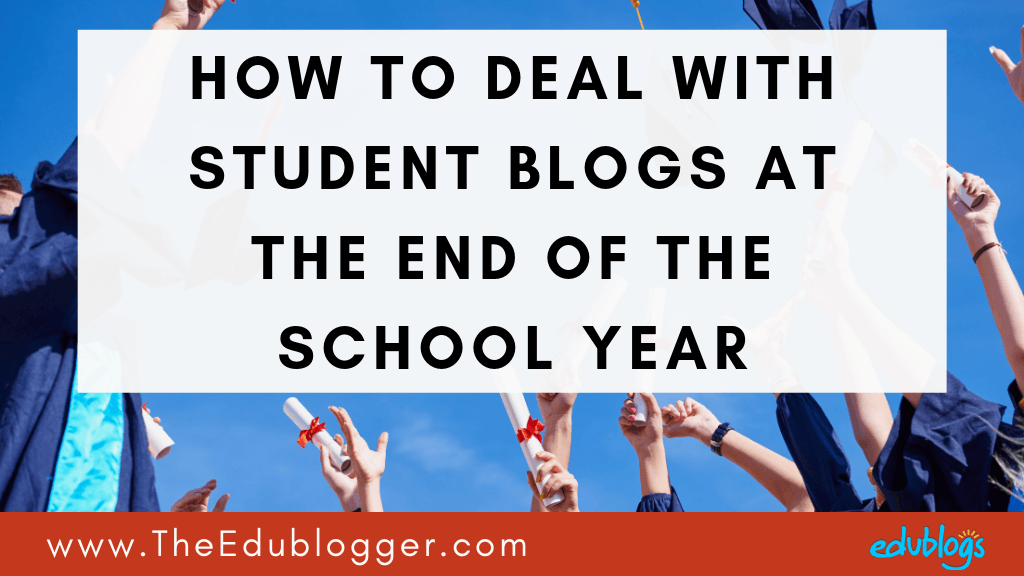
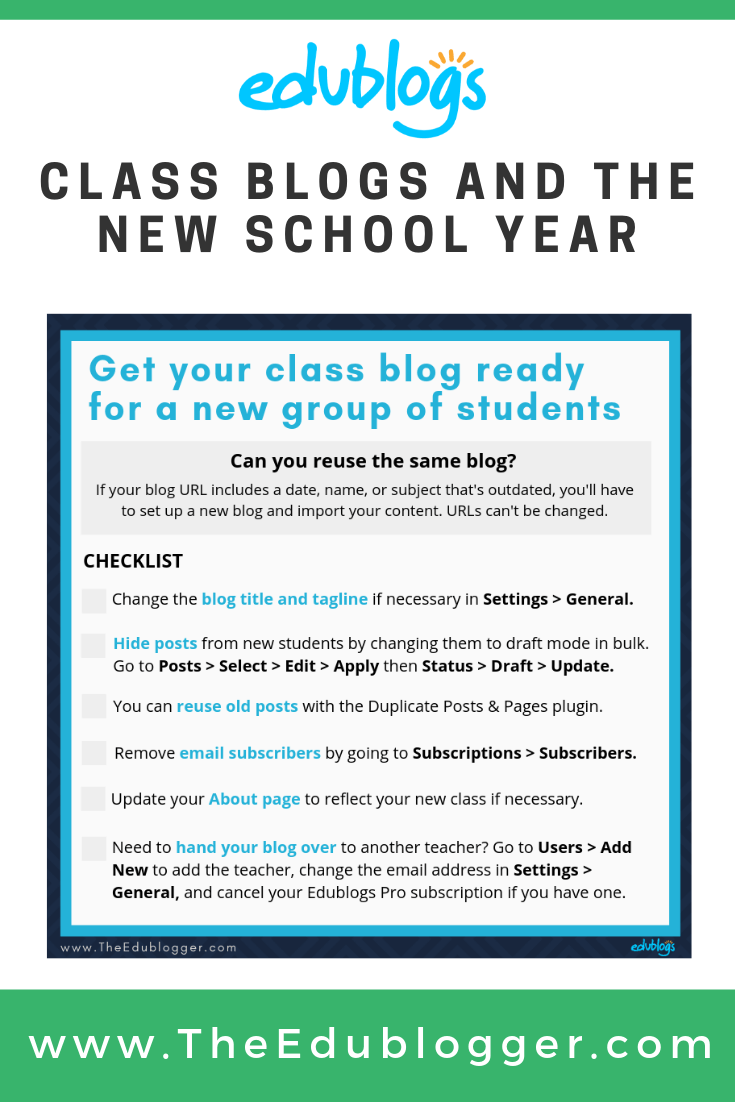
Thank you for the tips, I think we enjoy using the tools during the year and are always stuck as to what to do with the current class interactions at the end of the year.