The most important thing you do when blogging is write posts.
For an iPad to be a suitable replacement for student laptops and netbooks writing posts needs to be as easy or similar to using a computer.
So now I’ve created my blog, set up the theme and added widgets entirely using an iPad it’s time to see how easily I can write posts using just my iPad.
The iPad keyboard
But first we need to discuss the iPad keyboard. My poor index finger still hurts remembering a week of intensive iPad use while travelling without a keyboard.
The onscreen keyboard is fine for occasional typing but you can’t sustain the same quantity or comfort achievable using a laptop or netbook.
And to be honest 99.9% of the time I never use an external keyboard because the sheer size, portability and convenience are what I love the most about the iPad.
But for serious typing on an iPad you’ll want a real, physical keyboard.
Options include:
- Apple Wireless keyboard (US $69) – connects via Bluetooth
- Apple iPad Keyboard Dock (English) (US $69)
- Wireless Folding Keyboard (US $99.95)
- Logitech Keyboard Case (US $99.95)
I use the Apple Wireless keyboard because it’s small, is a fully functional keyboard and I can still laze on my couch while typing.
Would love try the Logitech Keyboard Case as a comparison.
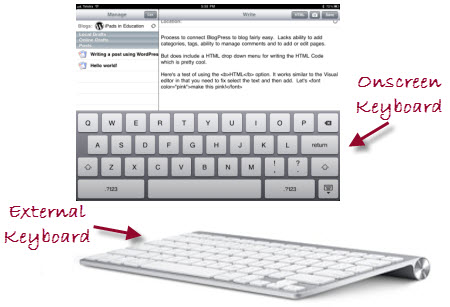
The Visual Editor on the iPad
Unfortunately the visual editor used by WordPress, which powers Edublogs, doesn’t work on an iPad. This means if you write posts within your dashboard you need to be comfortable with writing the HTML code directly into your editor.
The blogging apps on iPads face the same type of issue. Each of them use a different method to tackle the problem.
The more sophisticated apps include simple formatting toolbars for easily adding HTML code to the post while others you’ll need to know how to write the code if you want to apply more formatting like bold, italics, text alignment, links.
Blogging Apps Review
So now it’s time to write posts!
But I still need to decide with app to use? And like with almost anything on the iPad there’s too many to choose from!
Or do I need the app? I could always use the dashboard in iCabmobile (or Safari).
Let’s start with a review of the blogging apps and we’ll discuss the dashboard option in a web browser later in the post.
- If students are sharing iPads writing within the dashboard is the better option than using a blogging app.
Blogging apps for iPads include:
- Blogsy (US $4.99)
- BlogPress (US $3.99)
- BloggerPlus (US $1.99)
- BlogWriter (US $2.49)
- WordPress (free)
Here’s a quick comparison of the main differences between blogging apps:
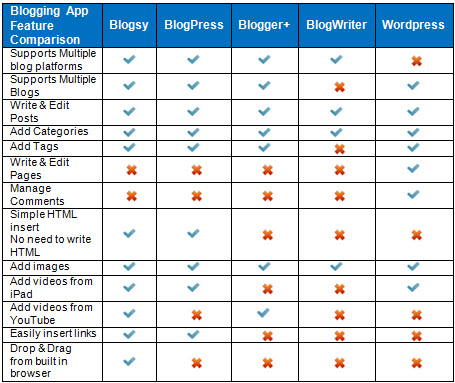
There’s considerable variation between the apps in terms of the features they provide, their ease of use and how they work 🙁
Which would I recommend? The pressure 🙁
And perhaps that’s the answer? On a computer it’s easy. Often you’ll find software provides the entire solution. While on an iPad it’s more common to use several similar types of apps for slightly different purposes.
But here’s what I’m thinking as the purposes of these posts is to give advice:

Blogsy
Blogsy is ideal for educators, or more skilled students, who are wanting most features including the more advanced formatting options and functionality, and who aren’t concerned that it’ll take longer to learn how to use well.
You’re able to do the most with Blogsy including easily drag & drop of images, YouTube videos and links but it does have a steeper learning curve.
This is the app I would use if I was only blogged from an iPad even though the first time I opened it I did run away hiding for a few days.
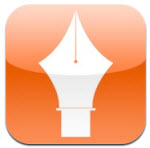 BlogPress
BlogPress
BlogPress is ideal for educators and students who are looking for easy to use app that works well and makes applying simple formatting, adding images, videos and links easy.
WordPress
Personally I didn’t like the WordPress app.

To use well you’ll need to know how to write your own HTML code. However, it’s the only app that allows you to manage comments and write/edit pages.
It’s worth considering if you want an app for those situations where you need it for these types of purposes.
Using a Blogging apps
To be able to use any blogging app XML-RPC first needs to be enable.
XML-RPC is automatically enabled on Edublogs.org blogs if you are using an Edublogs Pro blog or a blog which has had extra features enabled using an Edublogs Pro blog.
If you are using an Edublogs Campus blog you’ll need to enable XML-RPC within your blog dashboard in Settings > Writing.
You aren’t able to enable XML-RPC on free Edublogs.org blogs.

When adding your blog to any app you need to select the Self hosted WordPress blog option.
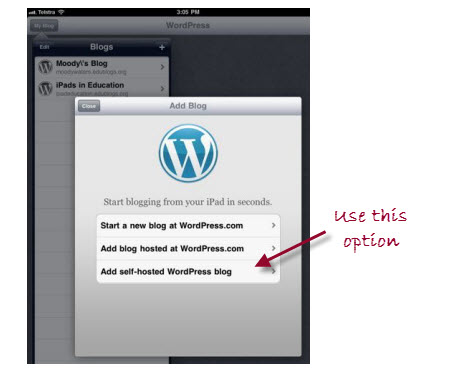
Tips for blogging with Blogsy
Blogsy is a bit overwhelming the first time you open up the app because it looks very different from all the other blogging apps.
Below’s a quick overview of the main parts of the Blogsy to help.
Best place to start is to click on the Settings icon to check out their comprehensive ‘How to” videos and guide.
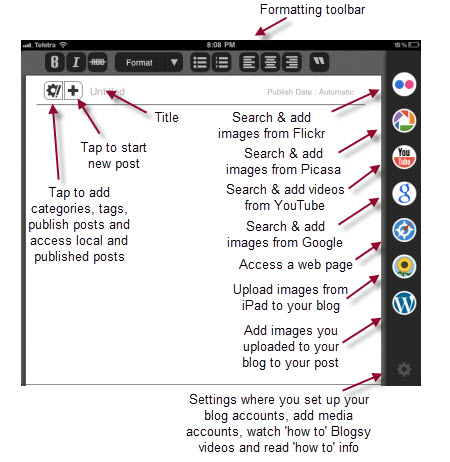
Tips for blogging with BlogPress
BlogPress is considerably easier to use but there’s a few things you need to know.
First it’s important to make sure you’ve set up the correct timezone inside your blog dashboard. I managed to revert a post to a scheduled post when I edited a published post due to the difference between the timezone on my iPad compared my blog setting. Possibly an issue with all blogging apps?
I’m normally too lazy to worry with my timezone but it’s a good idea in this situation!
All you need to do is go to Settings > General and select the timezone for your location.
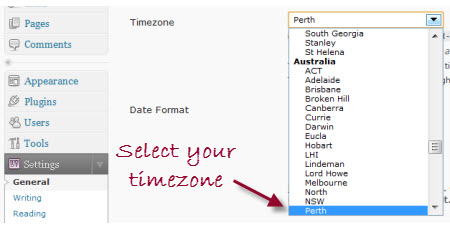
It wasn’t obvious when I first used BlogPress that you could add categories and tags.
However, they’re easily added by clicking on the ‘i‘ to the right of the title.
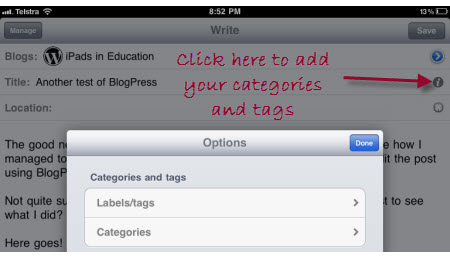
To format text you just need to select the text you want to format and then click on the HTML tab. This automatically adds the HTML needed to apply that formatting to your post.
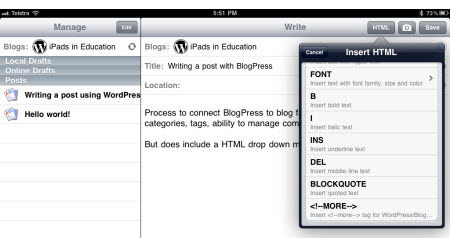
Writing posts in your dashboard using a web browser
You don’t have to use a blogging app to write posts on an iPad. You can choose to write posts directly within your blog dashboard.
On an iPad you have access to anything that you have available to you in the WordPress dashboard. For the most part everything works pretty well.
Biggest pain is you can only write using the HTML editing mode; the visual editor isn’t supported by an iPad.
This means if you write posts within your dashboard you need to be comfortable with writing the HTML code directly into your editor.
- If students are sharing iPads writing within the dashboard is the better option than using a blogging app.
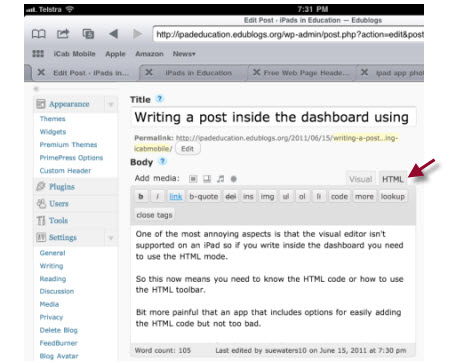
The other pain is most of the iPad web browser won’t let you locate images on your iPad to upload. This is easily solved by using iCab mobile which does support this feature.
However, there’s still a trick to inserting images using iCab mobile 🙁
Here’s what you need to do:
- Click on the ‘Add Image’ icon
- Select and upload your image
- Click on Show next to the image you uploaded
- Copy the Link URL
- Click back in the web browser toolbar to return to your post
- Click on ‘img’ and paste your Link URL
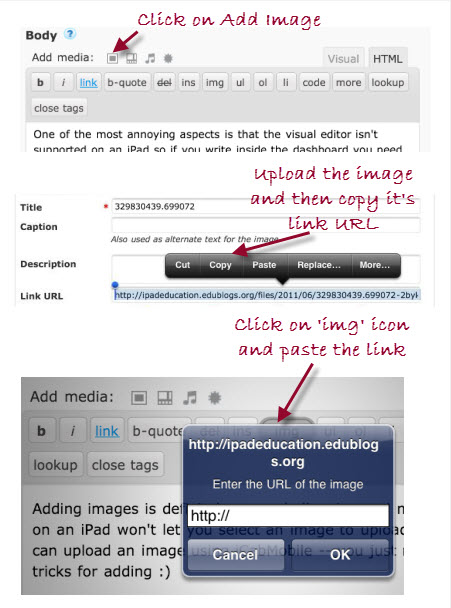
Final thoughts
You can check out my posts written with the different blogging apps and within my blog dashboard on my iPad here (it’s messy as I did a lot of troubleshooting while reviewing the different apps).
Here’s where you’ll find the first post from my iPad series – “Blogging with an iPad: Choosing a web browser, setting up your theme and adding widgets”
Stay tune for the next post in this series!
Please let us know:
- What have I missed?
- What’s your favorite blogging app and why?
- What other advice would you give?
- Or are there any other questions you would like answered?
If you are enjoying reading this blog, please consider ![]() Subscribing For Free!
Subscribing For Free!
its going to be simple for bloggers to using ipad for write a blog.i am so happy to see this and going to download it.nice post you have shared.thanks …
Very interesting post. I have just ordered a zag folio Bluetooth keyboard is my blogging experience will be much better. Great post
I love the blogging app cause it saves time to post and wherever i’m i will be keep on posting and start sharing pics. Nice post and thanks for sharing.
I want to set up a private blog for my son to his class. How do they access it and I am having trouble uploading video.
Hi Richard
The best option is to set it up using the password protected option – http://help.edublogs.org/2012/10/11/blog-privacy/ This makes it easier as the students only need to know the password to be able to view the posts. For larger videos you are better to upload them to a video hosting website and then embed them into your blog posts – http://help.edublogs.org/2009/07/29/embedding-videos-from-video-sharing-websites-into-your-posts/
Thanks for keeping the overview so simple, this helps in understanding if there is a need for ipad. Thanks for the effort posting this wonderful article it sure helped people understand the value of having a ipad.