The most important thing you do when blogging is write posts.
For an iPad to be a suitable replacement for student laptops and netbooks writing posts needs to be as easy or similar to using a computer.
So now I’ve created my blog, set up the theme and added widgets entirely using an iPad it’s time to see how easily I can write posts using just my iPad.
The iPad keyboard
But first we need to discuss the iPad keyboard. My poor index finger still hurts remembering a week of intensive iPad use while travelling without a keyboard.
The onscreen keyboard is fine for occasional typing but you can’t sustain the same quantity or comfort achievable using a laptop or netbook.
And to be honest 99.9% of the time I never use an external keyboard because the sheer size, portability and convenience are what I love the most about the iPad.
But for serious typing on an iPad you’ll want a real, physical keyboard.
Options include:
- Apple Wireless keyboard (US $69) – connects via Bluetooth
- Apple iPad Keyboard Dock (English) (US $69)
- Wireless Folding Keyboard (US $99.95)
- Logitech Keyboard Case (US $99.95)
I use the Apple Wireless keyboard because it’s small, is a fully functional keyboard and I can still laze on my couch while typing.
Would love try the Logitech Keyboard Case as a comparison.
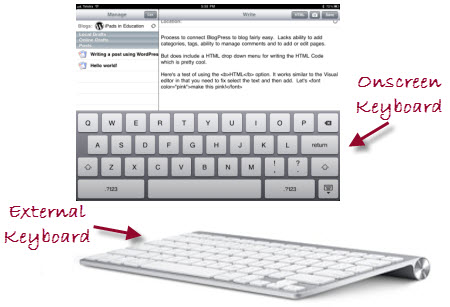
The Visual Editor on the iPad
Unfortunately the visual editor used by WordPress, which powers Edublogs, doesn’t work on an iPad. This means if you write posts within your dashboard you need to be comfortable with writing the HTML code directly into your editor.
The blogging apps on iPads face the same type of issue. Each of them use a different method to tackle the problem.
The more sophisticated apps include simple formatting toolbars for easily adding HTML code to the post while others you’ll need to know how to write the code if you want to apply more formatting like bold, italics, text alignment, links.
Blogging Apps Review
So now it’s time to write posts!
But I still need to decide with app to use? And like with almost anything on the iPad there’s too many to choose from!
Or do I need the app? I could always use the dashboard in iCabmobile (or Safari).
Let’s start with a review of the blogging apps and we’ll discuss the dashboard option in a web browser later in the post.
- If students are sharing iPads writing within the dashboard is the better option than using a blogging app.
Blogging apps for iPads include:
- Blogsy (US $4.99)
- BlogPress (US $3.99)
- BloggerPlus (US $1.99)
- BlogWriter (US $2.49)
- WordPress (free)
Here’s a quick comparison of the main differences between blogging apps:
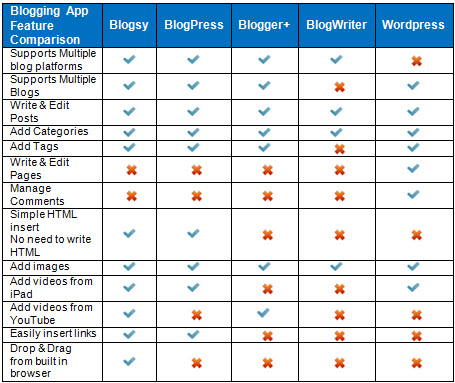
There’s considerable variation between the apps in terms of the features they provide, their ease of use and how they work 🙁
Which would I recommend? The pressure 🙁
And perhaps that’s the answer? On a computer it’s easy. Often you’ll find software provides the entire solution. While on an iPad it’s more common to use several similar types of apps for slightly different purposes.
But here’s what I’m thinking as the purposes of these posts is to give advice:

Blogsy
Blogsy is ideal for educators, or more skilled students, who are wanting most features including the more advanced formatting options and functionality, and who aren’t concerned that it’ll take longer to learn how to use well.
You’re able to do the most with Blogsy including easily drag & drop of images, YouTube videos and links but it does have a steeper learning curve.
This is the app I would use if I was only blogged from an iPad even though the first time I opened it I did run away hiding for a few days.
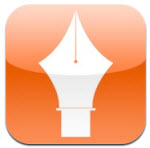 BlogPress
BlogPress
BlogPress is ideal for educators and students who are looking for easy to use app that works well and makes applying simple formatting, adding images, videos and links easy.
WordPress
Personally I didn’t like the WordPress app.

To use well you’ll need to know how to write your own HTML code. However, it’s the only app that allows you to manage comments and write/edit pages.
It’s worth considering if you want an app for those situations where you need it for these types of purposes.
Using a Blogging apps
To be able to use any blogging app XML-RPC first needs to be enable.
XML-RPC is automatically enabled on Edublogs.org blogs if you are using an Edublogs Pro blog or a blog which has had extra features enabled using an Edublogs Pro blog.
If you are using an Edublogs Campus blog you’ll need to enable XML-RPC within your blog dashboard in Settings > Writing.
You aren’t able to enable XML-RPC on free Edublogs.org blogs.

When adding your blog to any app you need to select the Self hosted WordPress blog option.
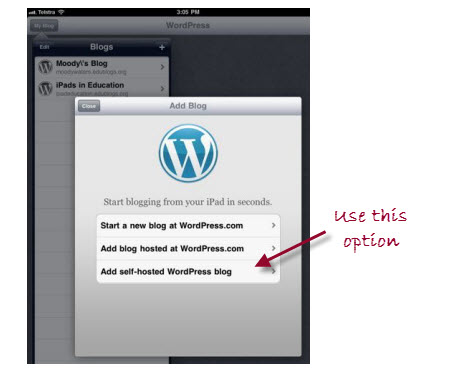
Tips for blogging with Blogsy
Blogsy is a bit overwhelming the first time you open up the app because it looks very different from all the other blogging apps.
Below’s a quick overview of the main parts of the Blogsy to help.
Best place to start is to click on the Settings icon to check out their comprehensive ‘How to” videos and guide.
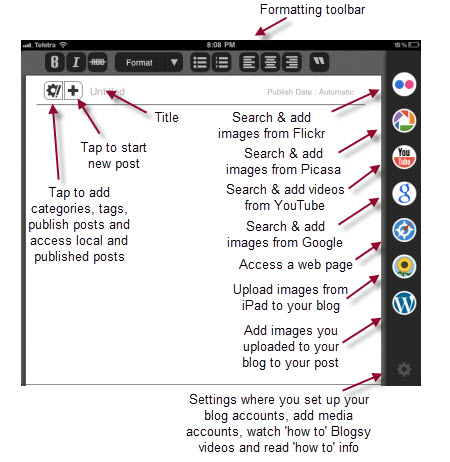
Tips for blogging with BlogPress
BlogPress is considerably easier to use but there’s a few things you need to know.
First it’s important to make sure you’ve set up the correct timezone inside your blog dashboard. I managed to revert a post to a scheduled post when I edited a published post due to the difference between the timezone on my iPad compared my blog setting. Possibly an issue with all blogging apps?
I’m normally too lazy to worry with my timezone but it’s a good idea in this situation!
All you need to do is go to Settings > General and select the timezone for your location.
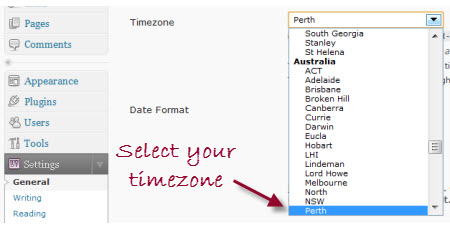
It wasn’t obvious when I first used BlogPress that you could add categories and tags.
However, they’re easily added by clicking on the ‘i‘ to the right of the title.
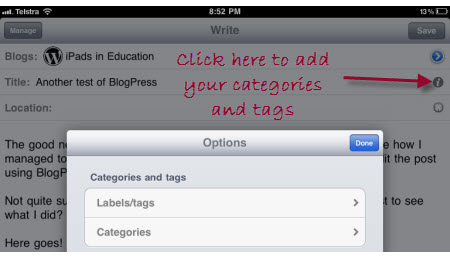
To format text you just need to select the text you want to format and then click on the HTML tab. This automatically adds the HTML needed to apply that formatting to your post.
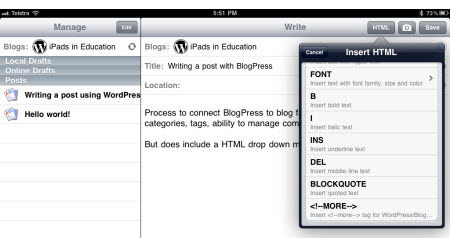
Writing posts in your dashboard using a web browser
You don’t have to use a blogging app to write posts on an iPad. You can choose to write posts directly within your blog dashboard.
On an iPad you have access to anything that you have available to you in the WordPress dashboard. For the most part everything works pretty well.
Biggest pain is you can only write using the HTML editing mode; the visual editor isn’t supported by an iPad.
This means if you write posts within your dashboard you need to be comfortable with writing the HTML code directly into your editor.
- If students are sharing iPads writing within the dashboard is the better option than using a blogging app.
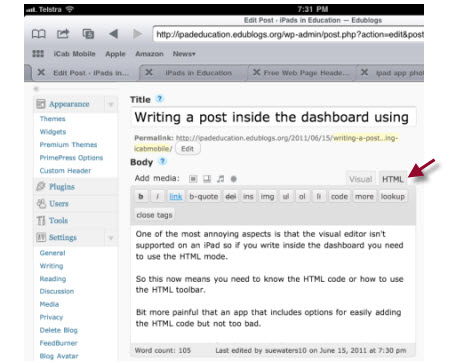
The other pain is most of the iPad web browser won’t let you locate images on your iPad to upload. This is easily solved by using iCab mobile which does support this feature.
However, there’s still a trick to inserting images using iCab mobile 🙁
Here’s what you need to do:
- Click on the ‘Add Image’ icon
- Select and upload your image
- Click on Show next to the image you uploaded
- Copy the Link URL
- Click back in the web browser toolbar to return to your post
- Click on ‘img’ and paste your Link URL
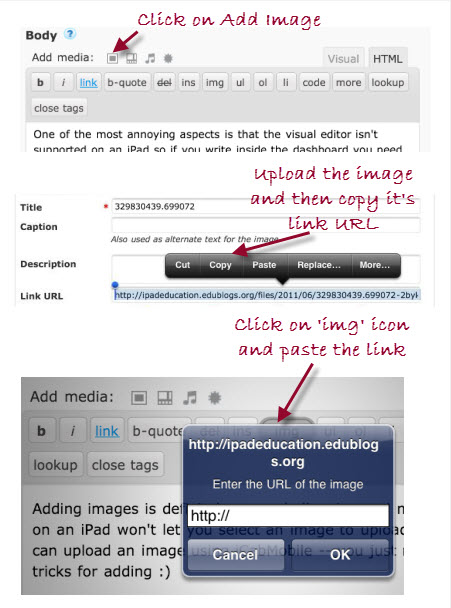
Final thoughts
You can check out my posts written with the different blogging apps and within my blog dashboard on my iPad here (it’s messy as I did a lot of troubleshooting while reviewing the different apps).
Here’s where you’ll find the first post from my iPad series – “Blogging with an iPad: Choosing a web browser, setting up your theme and adding widgets”
Stay tune for the next post in this series!
Please let us know:
- What have I missed?
- What’s your favorite blogging app and why?
- What other advice would you give?
- Or are there any other questions you would like answered?
If you are enjoying reading this blog, please consider ![]() Subscribing For Free!
Subscribing For Free!
I need your help. I use blogspot and will be leaving a week from tomorrow for a mission trip. I want to blog from my iPad but need to make sure I understand how. I am a little challenged when it comes to these things. Would you be willing to walk me through this via phone? Email me and I will send you my number or you can give me your number and a good time to call. I would really appreciate it. Thanks for your time. Lori [email protected]
Hi,
I am so sorry for troubling you with what must be another annoying unsolicited contact. Feel free to press delete now and I promise I won’t bother you again.
If you are still reading, then please let me introduce myself. My name is Seb and I work for TheSnugg.com and I am looking for people to review our tablet cases. My email address is [email protected] should you need to contact me.
If you would allow us to send you a tablet case (we can send more tablet cases if you would like to review more than one caseJ), then upload an honest video review of our case(s) we would humbly invite you to keep the case(s) as a gift.
That’s it!
If you are interested could you please let me know, and once again I apologise for disturbing your day.
Best regards
Seb Webster [email protected]
Hello Mrs. Florida wealth,
I have also heard of this man on [email protected] and i think i will give him a try
Paul.
Florida wealth,
Thanks giving to Oduduwa High Temple :Thank you thank you DrOduduwa for what you have just done, for helping
me getting my husband who left me with two kids April last year tome. Great Dr.Oduduwa bringing back my family i am great-full and will always be My name is Florida wealth i am from Uk i want to share my happiness with the general public of what Dr.Oduduwa of Africa has done for me in the last few weeks i was once in love this guy called Mccatty we in love with each other until traveled out of my state for two year and we promise ourselves to be together forever, but before return from my journey he where now having another lover when i try to come back to he. He told me i should go away i love him so much that i could not let he go just like that then i told a friend about it and she advice me and recommend this man Dr. Oduduwa for me when i visit he at [email protected] he only ask me to buy some items for sacrifices to help me get my ex back and he actually did it and it work well and today i am happy family again.Are you in the same problem or Are you wondering how to get my ex back but all you can feel is pain and heart break? Have your tried everything in your power to try and make your ex reconsider their decision to but her or she doesn’t even want to talk to you? i advice he or she to contact this man today at [email protected] and with what he did for me believe he can also help you thank once again Dr.Oduduwa.
Florida wealth. My personal Email:[email protected]
Florida wealth,
Thanks giving to Oduduwa High Temple :Thank you thank you Dr
Oduduwa for what you have just done, for helping
me getting my husband who left me with two kids April last year to
me. Great Dr.Oduduwa bringing back my family i am great-full and
will always be
My name is Florida wealth i am from Uk i want to share my
happiness with the general public of what Dr.Oduduwa of Africa
has done for me in the last few weeks i was once in love this guy
called Mccatty we in love with each other until traveled out of my
state for two year and we promise ourselves to be together forever,
but before return from my journey he where now having another
lover when i try to come back to he. He told me i should go away i
love him so much that i could not let he go just like that then i told a
friend about it and she advice me and recommend this man Dr. Oduduwa for
me when i visit he at [email protected] he only ask
me to buy some items for sacrifices to help me get my ex back and
he actually did it and it work well and today i am happy family
again.Are you in the same problem or Are you wondering how to
get my ex back but all you can feel is pain and heart break? Have
your tried everything in your power to try and make your ex
reconsider their decision to but her or she doesn’t even want to talk
to you? i advice he or she to contact this man today at
[email protected] and with what he did for me i
believe he can also help you thank once again Dr.Oduduwa.
Florida wealth.My personal Email: [email protected]
I use Blogger.com (Blogspot.com) as Blog.
I post first via email on my iPad, then I loggin with the free Dolphin browser, go to dashboard and edit the post justvlike I would on a PC or Mac.
Dolphin is the only browser that lets me format/edit my posts that way, no need to use HTML. Once posted via email everything works like you are used from your desktop or laptop computer.
If I send more than one photo via email then I am using gmail app for iPad since iPad email doesn’t let me send more than one photo at a time.
To activate posting via email on blogger.com, choose “settings” on your dashboard, then click on “email & mobile” and there under posting option setup your Email posting address.
Works like a charm!
Dolphin needs to be set to DESKTOP mode to be able to edit blogger posts in compose mode.
very nice and useful information
Has anyone used Cirrus by Archon Appsfor custom ipad forms?
test
I’m a type of blogger that do not publish my blogs right away. I don’t know, maybe I am just afraid that I get errors, logically.
That’s why I make a draft first in a note-taking app called Ghostwriter Notes. I could easily edit the articles I composed. And it is very easy to sync with your blog online.
“ART OF AWARENESS LIVING” is the tactful technique of living based on (practical) advance knowledge required to everybody, in day to day life to ever lead trouble free happy, healthy, prosperous and peaceful life. It also intended to make lives free from fear, stress, anxiety, hurdles and unlimited calamities. It has an elaborate website guiding about all-round awareness education. It is purely knowledge based, articles based, non commercial, website. We sincerely request you to link your website/blog to the website http://www.srimission.org, so as your readers will be gaining the advantageous knowledge of Art of Awareness Living
Specially this is essential to all teaching fraternity
I just wish there was a good free blogger app though… No one even bothers to create one and posting via safari isnt the easiest thing to do either. =\
Nice post, Sue! I use my iPad extensively, too. I love Blogsy and use to post to both of my blogs, one on edublogger and the other on blogger. I would deal with comments on my desktop, I guess, or through the browser. Overall, it’s a good experience.
Nice post..
Is there for Sonny ericson? and is it work for my blog? (http://lexmove.blogspot.com/)
thx
Thanks for this very useful post, Sue. I have a WordPress blog, and use the WordPress app on my iPad – as you say, it’s fine for managing posts, but not for creating them. So I create posts on my desktop, and approve or edit comments from my iPad (like you, I’m a sofa iPad user 🙂
I’m wondering though, whether it’s worth going through all of this hassle of blogging apps with students. One of the strongest arguments for bringing technology into the classroom from me is that it makes things easier, and the students I deal but here in Spain would probably be turned off by all of this. And definitely 90% of the teachers I work with wouldn’t cope, especially if it comes to HTML coding. It also begs the wider question of whether iPads are the best tablet to be using in the classroom in the first place – extremely expensive, locked down, and not compatible with some basic stuff (such as Flash)… If I had the money in a school to purchase class sets of tablets, I would want to go with the Android operating system – perhaps blogging from that would be simpler?
Hi Nick, think the best bit of using an iPad is being the sofa and bed user.
After thoroughly road testing the different apps I believe that students would find BlogPress would work fine for their needs. They won’t need to know HTML and it’s fairly easy to use.
Ronnie and I were debating Android vs iOS and he’d love to do a post comparing the two.
To be honest, what to use is a hard question. We’re now seeing a wide range of approaches. Some are even going for a mixture of devices because each have differing benefits.
Thanks for posting this reflect piece on different approaches and interfaces to blogging via an ipad. Some great tips too – thanks 🙂
I have two computers, A 10 inch netbook and a whopping desk top with two screens. I love them both, but I was thinking of getting an ipad, because, well because you do!
I spend a lot of my day writing, researching and blogging, so you’ve just made my decision for me. If the ipad can’t handle the blogging software, the its not a lot of use to me.
So someone please tell me, what is an ipad for? I’m sure I should want to own own cos its cool, but I can’t come up with an excuse.
Hi Lesley, I’m very similar with my work day as well. I was also like you that I felt that I couldn’t justify getting an iPad since most of work day is spent on a computer.
But I’ve gone from being reluctant about buying an iPad (for the same reason for needing an excuse) to I now have purchased my second iPad.
My iPad has changed how I do my research and reading. A lot of my blog reading is now done on my iPad. My Google Reader account feeds into Reeder. I bookmark into Instapaper on my iPad and Flipboard is used as an easy way of checking out the links being shared on Twitter.
Absolutely no regrets in my case spending the money as I carry it where I go and it very convenient.