Leaving a comment on a blog post should be simple process. Trouble is that’s often not the case!
As a blogger you need to make it really easy for your readers to leave comments. Unfortunately many bloggers don’t realise their blog’s settings hamper the commenting process. So let me share my comment pet peeves to help you make it easier for your readers to comment (this post was inspired by Claire Thompson’s excellent Comment Pet Peeve post).
# 1 Registered Users Only Allowed to Comment
The words “You must log in to post a comment” means the blogger is only allowing registered users of the blog to comment i.e. each user must be manually as a user (using the User Tab) for them to be able to comment.
There are probably some valid reasons why bloggers have their blog set to only registered users of your blog allowed to comment. But for a reader it’s really frustrating when you know you can add to the conversation but you can’t leave a comment.
This will happen if you tick Users must be registered and logged in to comment in your General Options Tab. Don’t use this setting if you want anyone to be able to comment!
#2 Only allow people with Blogger or Google accounts to comment
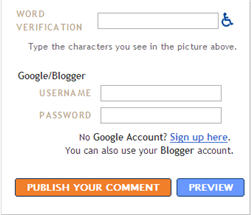 Blogger makes it really easy for people who use Blogger to leave comments but harder for people who use other blogging platforms.
Blogger makes it really easy for people who use Blogger to leave comments but harder for people who use other blogging platforms.
Why? Well when I leave a comment I want to link my name to my blog so people can easily check it out if they want to.
The default setting when you set up a blog with Blogger is only allow people with Blogger or Google accounts to comment. If you use this setting it means when I leave a comment my name is linked to my blogger blog (which I don’t want it to) and I have to manually add my blog name under my comment using HTML.
Claire’s Comment Pet Peeve post explains how to change your setting in blogger to allow anyone to comment.
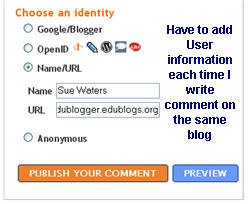 Have to say my other peeve with blogger is most other blogging platforms remember your user information if you’ve previously posted a comment on that blog but blogger doesn’t unless you use blogger. Which means each time I have to add my name and blog URL.
Have to say my other peeve with blogger is most other blogging platforms remember your user information if you’ve previously posted a comment on that blog but blogger doesn’t unless you use blogger. Which means each time I have to add my name and blog URL.
#3 Comment Moderation
Comment moderation means your comment must be approved by the blogger before the comment is displayed. I’m not a fan of comment moderation because:
- Occasionally I get caught out and aren’t sure if the comment is being moderated or it’s failed to post
- Slows down the conversation and if several readers post comments at the same time you have no idea what the others have said
While there are some valid reasons for moderating comments in most circumstances my personal belief is it’s better not to moderate comments (UPDATE: Please take the time to read the readers comments as many raised very valid reasons why you would moderate comments).
Edublogs default settings for new blogs is to moderate comments for readers who haven’t commented on your blog previously (once approved further comments by the same reader aren’t moderated).
The image below shows the default settings:
Change default settings so comments aren’t moderated at all by:
- On your blog dashboard, go to Settings > Discussion
- Remove tick from Comment author must have a previously approved comment
- Click Save Changes at bottom of page
NOTE:
While I personally don’t recommend comment moderation on most blogs I think comment moderation (by the teacher) is good practice on student blogs.
Your Thoughts
These are my main comment pet peeves (except for those anti-spam words that have attitude!). What are your main comment pet peeves? What are your thoughts on comment moderation?
If you are enjoying reading this blog, please consider ![]() Subscribing For Free!
Subscribing For Free!
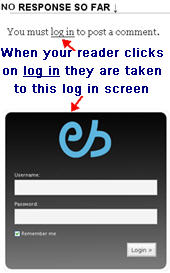
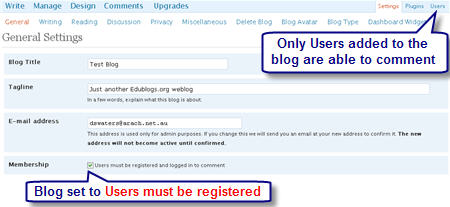
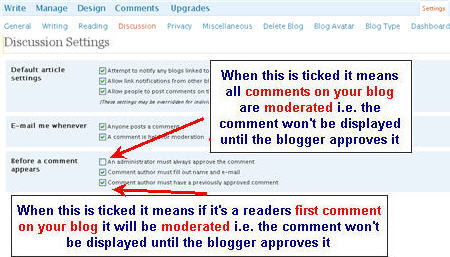
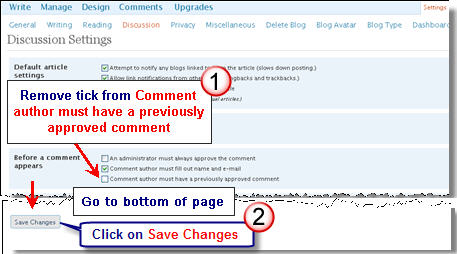
For me, having to register to comment is a real problem, waste of time. I think moderation is always best.
Cheers
Is there a way for students to reply to a peer’s comment without using the @reply format?
Hi Juliannejns, the @name reply in comments evolved from people using it on twitter. Once it became common to ues on Twitter people used it with comments.
Your best option is to enable threaded comments in Settings > Discussions. This means you are able to reply back to each comment individually and then decide if you want to include @ or Hi with the pserson’s name.
Hi Sue!
I have readers that may not be very blog savvy and have a hard time finding the tiny text that says “12 comments,” or they may find it but not realize that is where they need to click in order to leave a comment. (I have gotten this feedback from blog readers.)
Also going along with that is the problem of having to scroll through all the comments in order to find the tiny text that says “post a comment”, but that issue has already been discussed.
I can’t figure out a way to enlarge that text (that lists the # of comments”) or add something that says “post a comment” directly under the post (instead of it just saying “12 comments”). It needs to be more clear and quicker to access! I have a feeling many readers give up after not being able to see where to click to post a comment. Any advice? Thanks so much! 🙂
@jenn king, Can you give me your blog URL so I can check your theme?
Thanks for some great tips, Sue. I hope the changes I’ve made will make it easier for others to comment on my site.
Sue,
A colleague switching over from blogger to edublogs raised the concern that it looks like students must have an email address to post comments on edublogs. Blogger’s comment form is a hassle for those of us who want to link to our URLs, but the “anonymous” option does allow anyone to comment.
Is it the case that all commenters must enter an email address? Is there a way around this for elementary students?
Thanks, Jonah
Hi Jonah, that is not correct but I can understand why some people think it is the case. The default is that you have email addresses but you can go to Settings > Discussion and change it so that email addresses is no longer required.
Hi Denise, to use the gmail method to create student accounts you first need to set up your gmail account. As you say you can’t use + when setting up the account. Once you have created your gmail account then what you do is use + in the gmail address for each student. For example your gmail account might be [email protected] so the first student account might be [email protected].
HI Sue,
Actually, I wanted to comment on the gmail info, but couldn’t figure out how to do it. I tried opening a gmail account using the +, but gmail would only allow letters, numbers, and “.” Do you know if this is a recent change? I wanted to try your suggestions for adding students.
Denise Reeder
dreeder54
@Msxmas I have responded to your question in the Edublogs forum. But will explain here what the issue was. In your dashboard > Settings > Discussion the number of links had been changed to 0. This meant that every comment is moderated. I changed it back to 3 for you so should now be working. It did take me awhile to realise that was the problem.
Hope all is working well now.
For several months I effectively used my blog for all of my classes. However, about 1 month ago I noticed that even though I’ve removed the tick for “Administrator must approve comment”, my comments are still awaiting moderation. I have about 145 students and I used to receive close to 100 comments per night. However, now that my students realize that their comments are awaiting moderation, they don’t comment as much. Moreover, when they do comment it’s a major annoyance considering that I have to approve every comment. Is anyone else having this issue? Please advise.
>.<
@Navigators411 Sorry but that is the nature of comments the oldest comment is displayed at the bottom. An alternative option would be to add the comments widget to your sidebar – click on it will take them to the latest comment. Or you could add some type of RSS feed to your blog that displays the full comment.
Is there anyway to set the comments so that the new comment block is above the comments instead of having to scroll threw all of the old comments. My students have to scroll up and down constantly to answer my post. Help??
@Amy (ahparker) Must understanding is “Mark As Spam” is designed to work when you have activated your Akismet plugin. You can read more about Askimet here. The other option is to add the students name to your blacklist (Settings > Discussion).
Sue,
I have read all of these as well as your information. My search was for marking a comment as spam. Does this prevent that user from getting on the site again? The reason I am asking is that I am trying to make this safe for teachers. If a student writes an inappropriate comment, if it is deleted then they can write again. What if it is spammed?
Thanks,
Amy
@hlnews best advice I got to increase numbers of people reading my blog is to leave good comments in a lot of places. Not just the “great post” variety and not “check out my blog”. Leave good comments, interact with other commenters and chances are people will start checking out your blog. Oh, and write stuff that’s interesting to others 😉
Are you using Google Analytics to see how many people are visiting your site? Only a small percentage of people who visit will leave comments; Analytics lets you see how many are actually visiting, which posts they’re reading etc. Sue has a good post on how to use Analytics.
@Marie Ultimately everyone has to make their own decision on whether to moderate comments or not based on taking the pros/cons into account.
@Constructive Comments I agree
@Pam, Doug and Sharon My feelings towards comment moderation is different depending on the type of blog. Student and class blogs I would definitely moderate comments for exactly the reasons you specify. As you point out Doug often school policies have to be consider and I encourage all educators to make sure they have checked them.
@Grace At the moment we don’t have the option to comment back to a comment within a discussion thread like you can with Discus. However I will pass this feedback on.
@ker22 Unfortunately you can’t add an attachment to a comment but you can link to another site. What about getting your students to write it as a post and obtaining comments from other students that way?
@Mrs B and @nkane You can still edit comments. It did take me time myself to work out how to do this. When you are inside your dashboard in the Manage Comments click on the person’s username (at the top of the comment) and that will take you to the area where you can edit the comment.
@hlnews Hard question regarding blog readers. Unfortunately it takes time to build up your readers.
@Mrs Cunningham I use both co.mment and cocomment. Not sure if I responded to your question by email. Do you want me to provide links to the posts on how to use?
@Sue Waters,
Hi Sue,
The info re:Settings – Discussion has helped my clear up a number of questions (received 150 e-mails after a I set up a literature blog for our school that another teacher is moderating!). I was able to follow your directions and make changes that will meet out needs.
Glad to hear that you will pass along Grace’s request above ( the ability to comment to a comment). This would seem to make conversations more organic.
Thanks again for the fine work…
Deidre
@dausten, Glad that information helped.
Threaded comments are feature but only on Pro blogs. Depending on what theme you are using determines how you activated the threaded comments. The three Premium themes you need to use Settings > Discussion and then enable threaded comments.
For all other themes you need to go to Plugins > Installed and activate threaded comments plugin.
Mrs. B. — I totally agree! Sometimes my students write a great response except for one brutally misspelled word. When I had editing privileges, I could easily fix it. Or, sometimes a student would view his/her post and realize that something was incorrect and email, asking me to edit (which I was happy to do). More often, I am the culprit — responding to a response and hitting “send” before I have done my own proofreading (an embarrassment for an English teacher)! So, I’d love to see that function return.
Hi Sue,
so here is a question how do I track my comments? Whilst exploring your site I came across a blog that was really interesting, and consequently left a comment. However as luck would have it the dam computer went oooopsie daisie !!! and all my favourites were deleted. I have no idea how to get back to the blog and since I have no record of where I commented….=(
Silvana
Any ideas to get more blog readers? I sent tons of E-Mails but to no responce! Please Help.
Cool
Thanks for the tips!
I have a question hopefully someone can answer. Before the design of Edublogs was changed, I could edit a student’s response before approving it. I know that this opens up another whole can of worms……whether you should or shouldn’t do that. I did it when we first began our journey into blogging, then slowed down, showed the students how to do it, and did some together. Then I required them to do it. However, it is now summertime for us and I still have a few students contributing to our classroom blog. YEA!!! But, I can’t just say, “Hey, I need you to go in and edit your comments for spellling/grammar mistakes before posting….” So, is there a way for me to edit for her? I am afraid that if I don’t approve soon, it may discourage her from posting.
Okay, go ahead and offer up your thoughts on editing a student’s comments before approving…..(But before you do, please know that I am “skirting” district policy in using the blog altogether, so I don’t want to do anything that would get me shut down!)