Just yesterday Twitter launched a new “Follow” button that will make life easier for all of us twitteraholics.
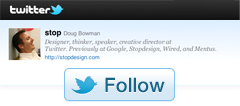
Before now, you had to put a link to your twitter page and then potential fellow tweeters had to click “follow” there. Now, they can do it all from your site with one single click.
He’re an example for my account. Go head – click follow – I won’t mind!
So how do you add one to your blog?
Twitter makes it easy to grab embed code for your own personal follow button here.
We’ll walk you through the steps, but if you want to know more about embedding, you should check out the in-depth post here from our Teacher Challenge blog.
1. Visit the Twitter Resource page for the Follow button
2. Choose from the available options and then copy the code that appears on the right side
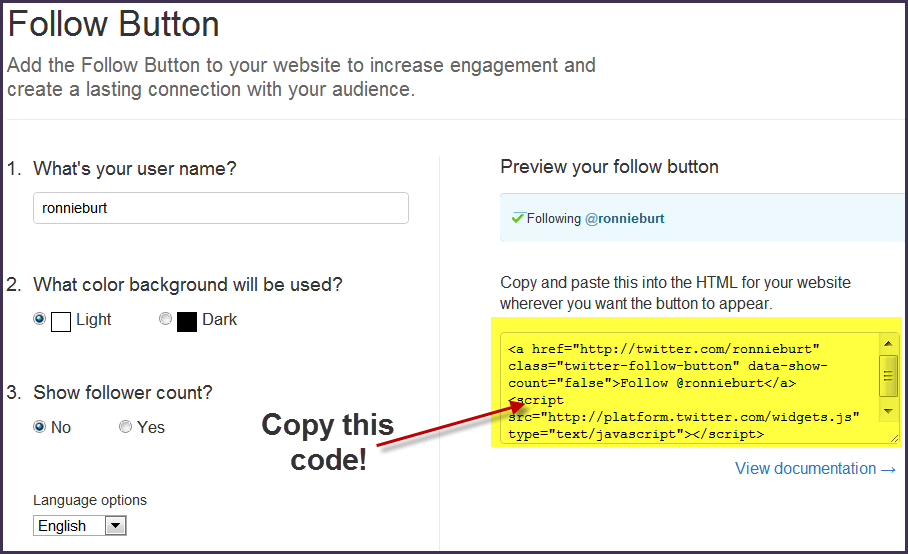
3. Paste the code into the HTML tab of a page or post. A popular place might be to put it on your Contact or About page.
How To Embed In a Sidebar
You can see that we’ve embedded the follow button into the sidebar of this blog on the left side under our photos.
Here’s how to this:
1. Complete steps 1 and 2 from above (which is to go here)
2. Go to Appearance > Widgets in your blog dashboard
3. Click on the desired Sidebar to expand (so you can add the widgets)
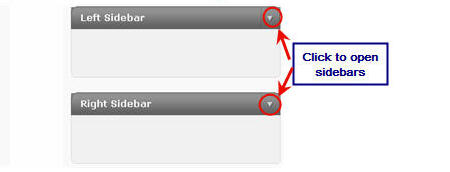
4. Add a text widget to the desired sidebar by dragging it from the Available Widgets into the Sidebar area on the right.
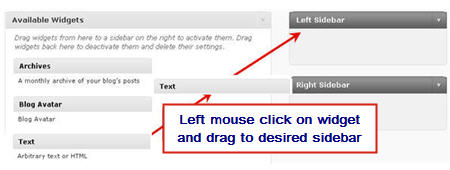
5. The widget will automatically open — just add the HTML code for your follow button or widget, click Save and then Close.
6. That’s it!
What other twitter widgets can you add?
Using the exact same steps as embedding the follow button, you can also add several other twitter widgets too!
All of the different widgets and options can be found here.
Here are a few on display for you too see:
The Profile Widget
The Search Widget
Edubloggers List Widget
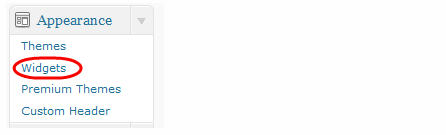
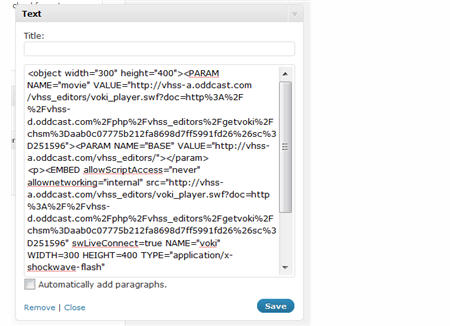
thank for your tutorial…now…the follow button was added in my blog,,thanks,,,
nice god job dre thanks for twitter follow button
This information is very useful, thanx !!