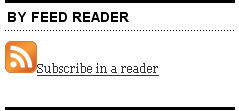 Most readers receive posts from their favorite blogs by subscribing to RSS using their feed readers (e.g. Google Reader, Bloglines, NetVibes).
Most readers receive posts from their favorite blogs by subscribing to RSS using their feed readers (e.g. Google Reader, Bloglines, NetVibes).
RSS notifies your reader of new content; saving them time because it means they can read their latest news in one location, their feed reader, rather than having visiting each web site separately (if you currently don’t use RSS — watch this video).
As a blogger you want people to read what you write by subscribing to your blog. A common way bloggers make it easy for readers to subscribe is using Feedburner.
What is Feedburner?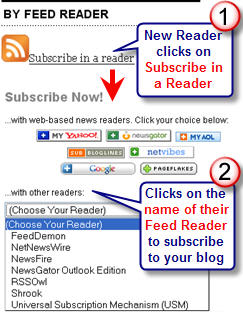
Feedburner is a free web service which enhances bloggers and podcasters ability to manage their RSS feeds and track usage of their subscribers.
Most blogs already have RSS feed which is detected automatically by Feed Readers like Google Reader, Bloglines, NetVibes when the blog URL is added to the reader. The trouble is not all Feed Readers can automatically detect the RSS feed from the blog URL.
Having a Feedburner feed means readers can click on the RSS icon and subscribe to your feed by selecting their Feed Reader.
Using Feedburner means you can also analyse your subscriptions e.g. number of subscribers, Feed Readers they use.
Setting up your Feedburner Feed
You’ll need to register for a free account with Feedburner, if you don’t have an existing account.
In Your Feeds section of your Feedburner account add your Blog URL to the Burn a Feed Right This Instant box and follow the instructions in the diagram below.
Please note:
If the Identify Feed Source page gives you the following message “FeedBurner discovered more than one feed at that address. Please select one to use as your source” — select the RSS 2.0 feed i.e. looks like this https://www.theedublogger.com/feed/
Adding Your Feedburner Feed To Your Blog
- Open up your Feedburner account. Click on the Publicize Tab > Chicklet Chooser and copy the HTML code.
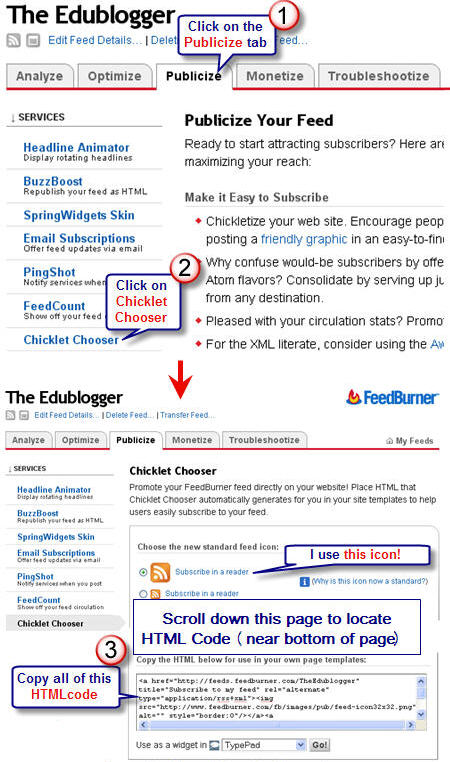
- On your blog dashboard, go to Design > Widgets
- Scroll down to Text widget in your available widget area (left hand side of dashboard) and click on Add.
- Click on Edit on the Text widget that has been added to your current widget area.
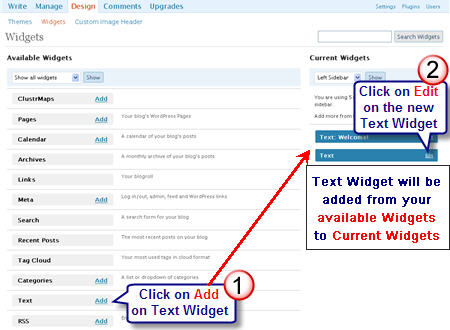
- Paste code for Feedburner in the Text Widget. Click on Change.
- Click on Save Changes at bottom of Current Widget area (right hand side of dashboard).
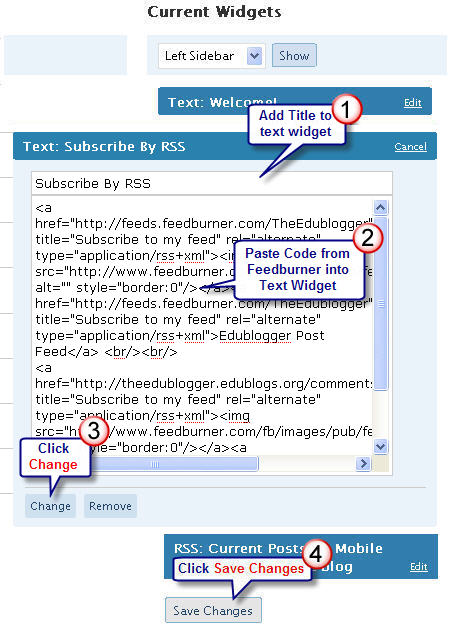
I recommend you refer to Feedburner Quick Start Guides for Blogger, WordPress, TypePad, MySpace, Podcasting for blog platforms other than Edublogs.
FINAL THOUGHT
Please let us know how you go adding a Feedburner feed to your blog; especially if you have additional questions on using Feedburner.
Our next post will explain the different ways you can set up a subscribe by email feed to your blog. For accurate statistics on your subscriber numbers you should redirect all your blog feed to Feedburner!
If you are enjoying reading this blog, please consider ![]() Subscribing For Free!
Subscribing For Free!
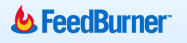
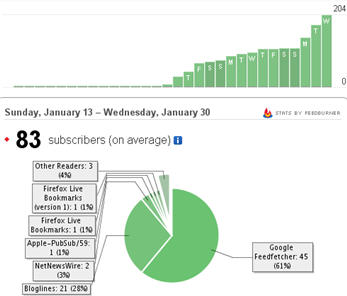
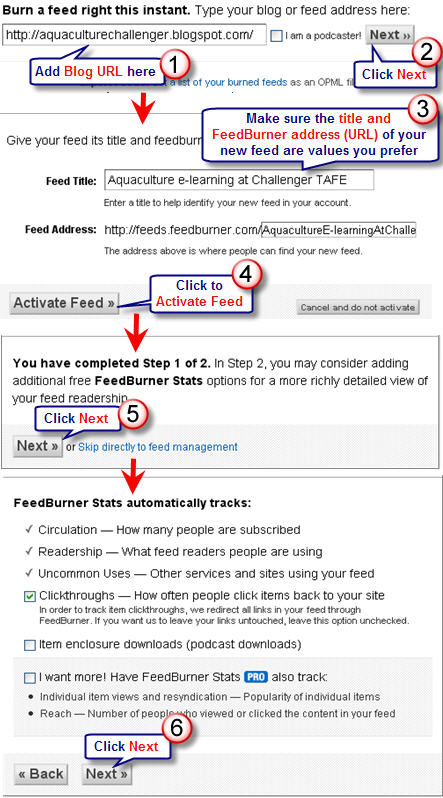
Hi Sue.
Really useful post for anyone setting up RSS feed via feedburner (as I did a few months ago), mainly because my own .xml file had somehow corrupted and wasn’t updating / pinging readers subscribed despite my diligent updates.
So now feedburner does all that for me – i just post on the blog.
I came across your article looking for a way of adding a rss subscribe function on each blogger post (like wordpress) but that doesn’t seem to be possible.
Any ideas? So that someone who left a comment can track and be notified whenever someone else leaves a comment – perhaps a reply etc to their comment.
Thanks
Jonathan – Fabulous Photo Gifts
Hi Sue!
Like an earlier poster, I am trying to set up feeds for specific categories, so that the students in different classes are only getting emailed the information they need. I read a response you posted previously about changing the URL for each category and then burning a feed to each one, but I’m not sure how to do this. On my dashboard, I don’t see an option to change the URL addresses for categories. I’m new to blogging, so I’m probably missing something but–help!
@bethanyscott. The publicize tab is on the feedburner site; not on your dashboard on edublogs and not on edublogs. How I did this to make life easier for myself was using Internet Explorer Windows xp open three tabs: one for Sue’s directions, one for the feedburner website; one for my edublogs site’s dashboard. Then I hopped from one tab to the other to read the directions on Sue’s blog-go to feedburner click and copy as she directed-then go to my site and insert the copied material into the text widget as she instructs. Hope this helps you.
I am new to edublogs, and I was following these directions beautifully to add an RSS feed to my blog…until the instruction to choose the publicize tab. I’m not sure if I’m just not seeing it, or if the upgraded version of edublogs eliminated that tab, but I’m stuck! Can you help me?
@Ann Marie
Good question and definitely one I should probably change into a post (as I was asked the same question on twittter this morning).
Incoming links are when people are linking to your blog or posts that you have written. Pingbacks are when people link to an actual post that you have written (causing it to ping your blog). A pingback will appear in your posts comments as the link with a small snippet of text relating to the article they wrote. Most pingbacks are nice in that they are saying I like what you have written and I’m going to share it with my readers (sometimes this also means they expand on the concept your wrote about).
Good practice if you mention another blogger is to link to their blog and if you mention a particular post is to link to the actual article (so your readers can check it out for more information) plus it pingbacks their blog. Occasionally you will get spam blogs that link to you — which are frustrating annoying links.
The other good practice is to follow the incoming links to the other bloggers post to check out what they have written and, if it is a legitimate link, take the time to thank them for the link.
@Kevin
Definitely you can do this with Edublogs. You can actually host your audio and video content on Edublogs by uploading using the Add Video or Add Audio icons. Maximum size for video is 20 MB. Make sure that all posts containing audio and video, that you want to have offer as podcasts, are added to the same category i.e I suggest you give them the category My Podcasts. Once you have added a few posts to the category My Podcasts you then need to burn a podcast feed for this category using feedburner (in your case you need to tick I am a podcaster and and your blog URL will be the URL for your category e.g. if I had this category on this blog it would be http://theedublogger.edublogs.org/category/My-Podcasts/). When you add the RSS feed to your blog sidebar you need to change the words to Subscribe to My Podcasts.
I’ve tried to explain how to do it — but if you need help please let me know as I am happy to assist. Also another topic I should write a post on.
Sue,
I am very new to this. I am really wanting to integrate video tutorials, audio (podcasting/vidcasting) for my site as well as create one for our school TV broadcast. My ultimate goal is to have it link with iTunes – so as we add new video from our shows, etc., that it will sync with iTunes and build a running list of archived shows. Is there a way to do this with Edublogs? We (I) am using archive.org to host our audio & video content.
Much appreciated thanks in advance.
Kevin
Hi Sue-
Thanks for the tips– I do believe I have succeeded this time adding a RSS FEed and a feedburner?!?! I do have another question about RSS feeds- or at least I think it has to do with feeds? On my dashboard under Latest Activity is something called Incoming Links– I am not sure what that means- is that appearing because of my RSS Feed? I also seem to be receiving comments from these links that are generic and to e honest do not make much sense to me.
Thanks for all of your wonderfully helpful tips!
anne marie
Hi Al – looks like you’ve been busy today 🙂 . Definitely agree the RSS icons for Full and Comment feeds are probably part of your theme. If you are an Edublogs Supporter I would recommend you consider also sending your site feed through Feedburner. Will fix up your comments when I work out which is correct 🙂
You might need to edit my last comment so it doesn’t try to convert to a link … a little ‘ & nbsp; < a’ in the middle (without any spaces) and the ‘ ‘ at the end (without any spaces) tripped me up – … and I was feeling so proud lol
Thanks Al
Then feel free to delete this one, it makes even less sense
OK thanks Sue I worked it out – for small icon and words on same line …
after the smaller icon code … 16×16.png”
delete the formatting code (alt=”” style=”vertical-align:middle;border:0″/> and the first word in the code eg
“> Subscribe in a reader
Cheers, Al
Thanks again Sue.
I automatically have two feeds with the same icon at the bottom of my sidebar – Full and Comments. IE I didn’t put them there. 🙂
I’ve not seen it on many blogs and think it is more likely the Regulus theme I always use. I have a question that may be the opposite of Sue’s (tasteach) … I would like the smaller icon followed (on the same line) by the words ‘Subscribe in a Reader’ If anyone can help that would be wonderful.
I’m re- trialling the benefits of FeedBurner for student learning in a class blog.
Cheers, Al
Subscribe in a reader
Yes, many thanks to you Sue and the other readers of the edublogger. I come in here everyday and checkout comments from other readers and visit their blogs to see what they are doing. I am going to have to include some more in my blogroll especially teachers with class blogs.
Hi Sue (Tasteach) – I’m glad the email I sent you helped you change the HTML code so your Subscribe in a Reader is in the line below. I’m also glad that I managed to get people to drop past your blog to provide their tips and thoughts on blogging with students.
Hi Sue, Just added a RSS using feedburner but in the theme I am using, the words Subscribe in a reader go over two lines. How can I put the words under the picture instead of next to it? What HTML code do I need to use in my widget box?
Thanks Danielle – trouble I face is that read of this blog are composed of both new and experienced people. My thoughts are the new people have the great need, and the experienced people are often looking for resources to help those starting out — so am tackling the needs of the inexperienced first. However I have lots of tips for experienced bloggers on my Mobile Technology in TAFE blog.
Hi Susan – thanks for letting me know the information has been presented in a form that is helpful. I hope that it works – my fingers are crossed for you.
This is great! I have searched everywhere for an explanation on how to do this, this is the most in depth info I have found. I am a very new blogger and I am now going to try this using your steps. I am going to keep this handy while I do this. Keep your fingers crossed that this works for me!
What a great post!! I wish you had been around two years ago when I was squinting in the wee hours of the morning trying to figure all this stuff out. Keep up the good work!!!
What a great post!!! I wish you had been around two years ago when I was struggling to learn all this 😉
Hi Rafa – I actually use the feedburner mainly because I see the advantage to the reader as many expect to see an RSS icon and you need to make it obvious how to subscribe. Nope you aren’t asking too much to have feed for categories. What you need to do is put the word feed at the end of the URL for the category. For example – if I want to burn a feed for my category blogging – this is the URL http://theedublogger.edublogs.org/category/blogging/ which I change to http://theedublogger.edublogs.org/category/blogging/feed . I then add this URL to Burn a Feed Right This Instant box at Feedburner. Now follow the prompts and you should have a feed specifically for that category.
Good question Larry – as I already had burnt feeds for both my blogs I wasn’t sure what it would say on this screen. The one that you need to use as your source is RSS 2.0.
Sue,
After I click “Next” on Feedburner, I get this:
Identify Feed Source
The feed URL you entered is:
http://larryferlazzo.edublogs.org/
FeedBurner discovered more than one feed at that address. Please select one to use as your source:
RSS 2.0: http://larryferlazzo.edublogs.org/feed/
RSS .92: http://larryferlazzo.edublogs.org/feed/rss/
Atom 0.3: http://larryferlazzo.edublogs.org/feed/atom/
Which one do I click on?
Larry
Hi Sue, thanks again for a really informative post!
So far I have just used the standard RSS feeds for blogs, not really seeing the point of Feedburner, but I can see it has many advantages for the blogger – rather than for the readers.
Something I am wondering – is it possible to create RSS feeds for separate categories in a blog? Many of my posts so far relate to issues I am discussing with one year group in particular, and it might be interesting for them to subscribe to just that section. Am I asking too much here?