It’s almost that time of year again when thousands of educators and ed tech folks gather at the International Society for Technology in Education conference.
Sadly, we won’t be at ISTE 2015 and will be participating remotely like we did last year.
ISTE provides a range of virtual attendance options and you can read more about each option for 2015 here.
We’re excited about #NotAtISTE15 and looking forward to sharing what we’ve learnt from attending a conference virtually for the past two years.
Here is how we are virtually attending ISTE 2015:
Using Flipboard
Last year we started off our virtual ISTE 2014 journey by curating the best information and content shared during the conference into our ISTE Insights Flipboard magazine. We flipped over 937 articles into the Magazine.

Flipboard Magazines is a good option for curating content from conferences. We’ve also curated content for EduTECH National Congress & Expo into a Magazine for the past 2 years.
However, ISTE is more challenging than most conferences because most articles are sourced from links shared on Twitter, ISTE is a trending hashtag and I have a 12 hour timezone difference. Last year Jeffrey See helped curate the magazine.
Based on last year’s experience, I would need several contributors, in different time zones, to help with the ISTE Insights Flipboard magazine. Please leave a comment on this post if you’re able to help curate the magazine.
This video explains how I use Flipboard to find, curate and share content.
You’ll find a complete step by step guide to setting up Flipboard here.
Not AT…EdTechConference
 Last year I participated in the NotAtISTE Google community. This was an amazing community set up and facilitated by Jen Wagner.
Last year I participated in the NotAtISTE Google community. This was an amazing community set up and facilitated by Jen Wagner.
This year it’s been moved to Not AT…EdTechConference Google Community so the community can be used for any conference.
Social networking is an important part of attending conferences and through the Google Community we were able to easily connect with each other, share our learning and tips, while having fun.
Last year Jen Wagner organize a wide range of activities to encourage networking including games such having your photo taken with someone at ISTE and #NOTAtISTE bingo.
This year the fun has already begin. The Not AT…EdTechConference Google Community has organized a name badge template and ribbons for participants to create their own name badges (thanks Jen Wagner. Vicky Sedgewick and Heidi Samuelson).
The community is also planning to host a few IGNITE sessions and Karaoke via Google Hangout.
Watch live via Periscope
This year I’m watching ISTE live using Periscope.
Periscope is a live streaming app for iOS and Android purchased by Twitter in March, 2015. Periscope allows users to transmit live to your Periscope and Twitter followers via a mobile device; and whoever is watching is able to comment and ask questions.
You can also watch Periscope broadcasts in your web browser, but can’t comment, by clicking on a link to a broadcast. You can watch the broadcast recording for up to 24 hours after it is recorded if you miss the live broadcast.
Benefit of using Periscope for ISTE is if the live broadcast you are watching stops you can switch over to another Periscope. For example, I was able to watch Soledad O’Brian’s keynote live at 7 AM in Australia by switching to a new periscope when I lost the live broadcast.
Read Tony Vincent’s Live Periscope Broadcasts from ISTE 2015 to learn more about Periscope. Tony will be uploading his best broadcasts from ISTE 2015 to YouTube, and embedding them at the bottom of his post, as replays are only available for 24 hours after the live broadcast.
There are a range of ways you can find the latest Periscope broadcasts. Below are my tips:
Using Flipboard on my mobile devices
Following the twitter search for periscope #ISTE2015 in my Flipboard accounts allows me to quickly find the latest Periscope.
It’s as simple as:
1. Search for periscope #iste2015
2. Tap on Social network results.
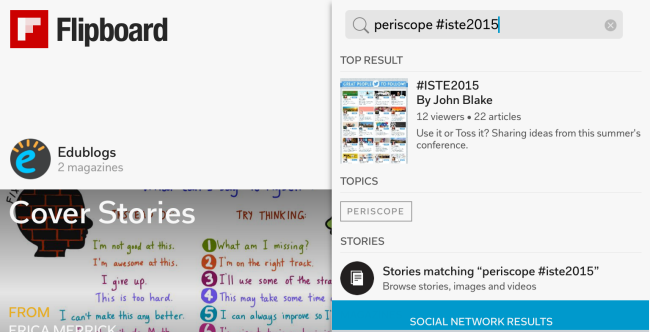
3. Tap on Tweets mentioning “periscope #iste2015”
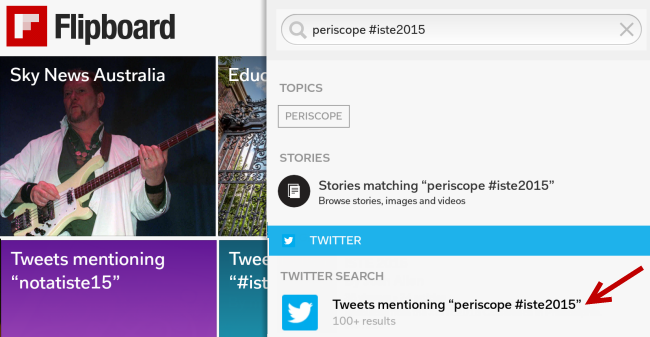
4. Tap on Follow.
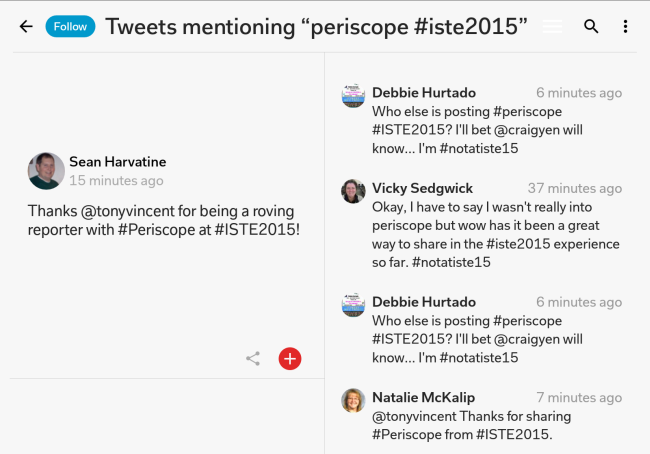
5. Clicking on a Periscope link opens the live or recorded broadcast in the Periscope app on my mobile device.
Using TweetDeck on my computer
Adding a search column for periscope #iste2015 in TweetDeck on a computer is as easy as:
1. Enter the search term periscope #iste2015 into the search field.
2. Click Add Column.
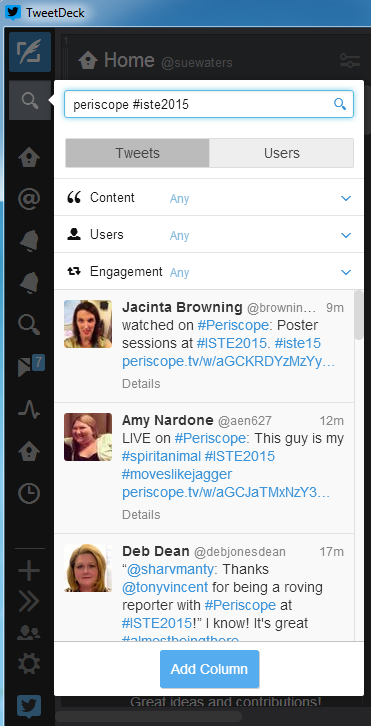
3. Clicking on a link to a Periscope launches it in my web browser where I can easily watch at my leisure.
Refer to this information if you’re new to TweetDeck.
Shared Google Docs for sessions I want to learn more about
Last year I created a shared Google doc for sessions I wanted to attend and prepared my own notes by:
- Reviewing the handouts and links provided by the presenters
- Reviewing blog posts or articles on the sessions attended by people who were at ISTE 2014.
- Adding any photos shared from the sessions
You can check out my shared Google Doc from ISTE 2014 here. Vicki Sedgewick used the same approach for the coding sessions.
I’m using a shared Google doc again this year and you can check out the progress here! Sessions I’ve chosen are based around blogging, twitter, digital writing etc.
Here is how I do it:
- Work out which sessions I would have attended if I went to ISTE by searching the conference program by title and mark the ones I’m interested in as favorite.
- Check each session page for links to the Presentation website, handouts etc and use these to notes about the session.
- Add information about each session to my shared Google Docs with my own reflections and notes.
Check out this example
Scroll down the session page to look for any links to websites, handouts etc.

Jill Bergeron’s Build your own Personal Learning Network Right Now! session page provides a link to the Google Presentation she has prepared for the session. I also click on the Presenters name to see if they have any help links on their bio page.
You can check out how I added my own reflections and notes for this session in my shared Google Doc for ISTE 2015 which I’ve embedded below.
Other ways of participating
Each year there are new tools and even more ways to participate at ISTE while being part of #NotAtISTE. This provides a great opportunity to explore a range of new tools to see how they can be used in a learning context. Last year many of us were introduced to Voxer. a text and audio synchronous and asynchronous app. Wonder what it will be this year?
Make sure you check out Linda Lindsay’s (@mauilibrarian2) 22, no 26 Cool (and Free) Ways to Enjoy #ISTE2015 without being there [#NotAtISTE]. Linda’s provided an amazing list of other ways to connect that I’m looking forward to researching.
Presenting at ISTE virtually
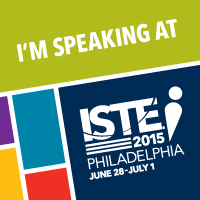 I’m facilitating a session with Tzvi Pittinsky on using Crowd sourcing in the Classroom at ISTE 2015. Our plan is to demonstrate how participants at ISTE 2014 worked with global participants #NOTatISTE while encouraging participants to reflect on all the different ways crowdsourcing can be used in classrooms.
I’m facilitating a session with Tzvi Pittinsky on using Crowd sourcing in the Classroom at ISTE 2015. Our plan is to demonstrate how participants at ISTE 2014 worked with global participants #NOTatISTE while encouraging participants to reflect on all the different ways crowdsourcing can be used in classrooms.
I’ll be participating in #NOTatISTE and will be presenting remotely from Australia with Tzvi who will be at ISTE 2015.
You can read more about our presentation here.
We would appreciate it if you can add a Slide to our presentation!
Anything else?
Have any more ideas, please leave them in the comments below!
PS: Don’t forget to subscribe to our ISTE Insights Flipboard Magazine!

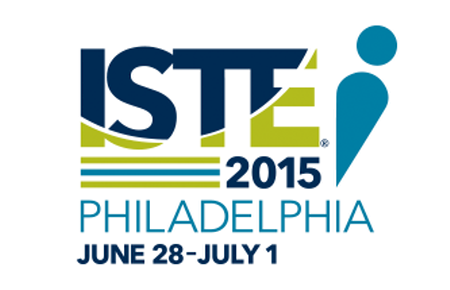
I am on board with helping. #zlbrownschools
Hi Zena
Thanks for letting us know you are able to help curate the ISTE 2015 magazine. I’ve now added you as a contributor to the magazine. Please let me know if you don’t receive the email or need me to change the email address used for the invitation.
My approach is I follow #ISTE2015 in Flipboard and add any articles, photos, Tweets that I think others will find useful.
Sue Waters
Support Manager
Edublogs | CampusPress
I’d love to help curate for ISTE 2015! I’m in the same time zone as the conference :).
Cheers,
Mrs. Harris
http://www.mrsharristeaches.com
Hi Mrs Harris
Thanks for letting us know you are able to help curate the ISTE 2015 magazine. I’ve now added you as a contributor to the magazine. Please let me know if you don’t receive the email or need me to change the email address used for the invitation.
My approach is I follow #ISTE2015 in Flipboard and add any articles, photos, Tweets that I think others will find useful.
Sue Waters
Support Manager
Edublogs | CampusPress