We’re excited today to roll-out the beta of a new set of tools we call the ‘Reader’.
It just might be our biggest update ever! Take a look…
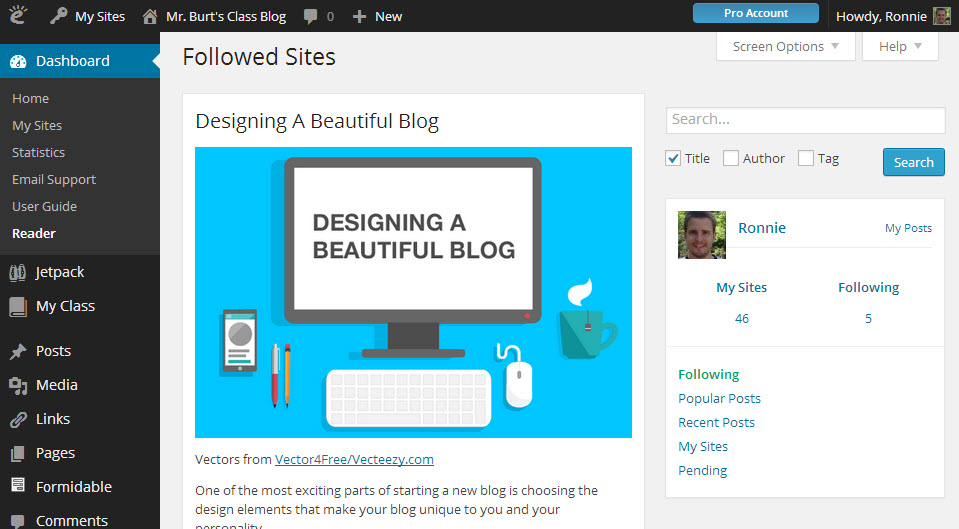
It is in beta because we still have a few more things to add, but we wanted to get it in your hands as quickly as possible.
We also would love your feedback – use this form here to share your experiences with our team.
What Can The Reader Do?
Read – View all of the latest and popular posts from all Pro blogs on Edublogs right in your dashboard.
Discover – The search tools allow you to find posts on Student and Pro blogs by keywords, tags, and even the author.
Follow – New ‘Follow’ buttons allow you to easily follow blogs and keep up with all new posts as they are published.
Moderate – Teachers can now preview and approve posts and comments from student blogs, all from one place.
Plus, it looks great on your tablet or phone – so you can read and keep up with posts from anywhere!
How To Use The Reader
Get started by logging in to your blog’s dashboard. The Reader is available on all blogs – Free, Student, and Pro!
Then on the left menu, visit Dashboard > Reader.
Use the menu items on the right to filter between Following, Popular Posts, Recent Posts, My Sites, and Pending.
The ‘My Sites’ link shows all posts from blogs you are a user on. This is perfect for teachers that use our My Class tool, as you automatically will be able to see all posts from all of your students in one stream.
Here’s an overview…

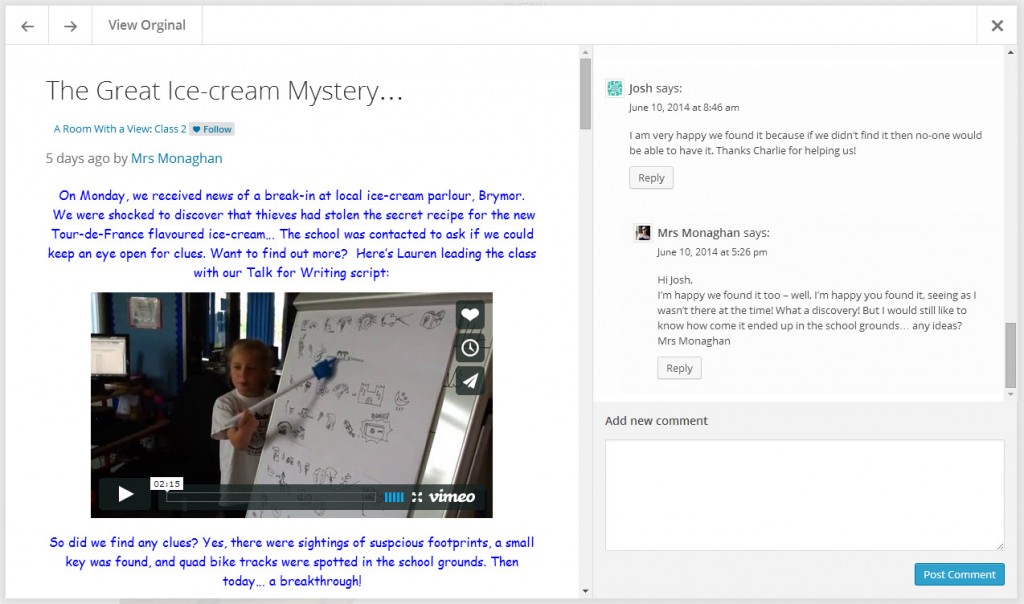
2. The ‘View Original’ link will open up the post on the blog in a new window.
3. You can leave comments on the post directly from within the reader.
Following Blogs
You can easily ‘follow’ a blog by using the button either at the bottom of each post in the ‘Reader’ or on the top tool bar when visiting any blog.
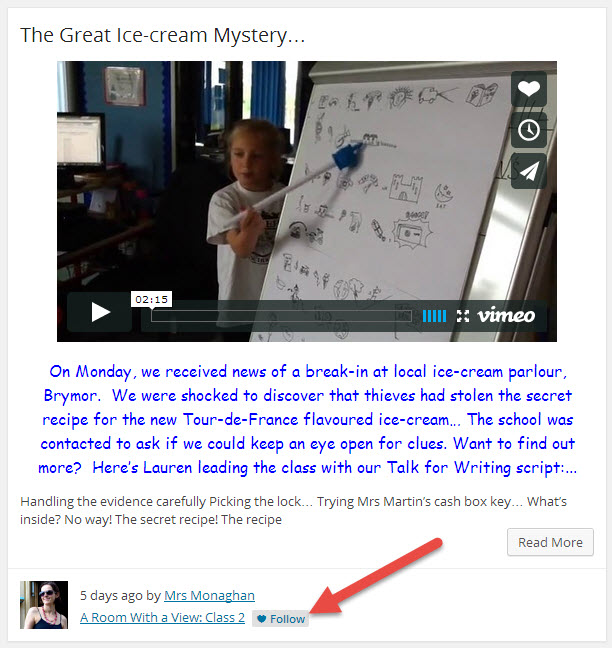
Moderating Posts and Comments
Teachers that approve posts or comments of their students will absolutely love the new “Pending” stream.
This allows you to preview posts and comments and publish them with one click!
Old posts and comments won’t appear in your queue, but any new posts or comments that are awaiting your approval will start showing up here from now on. It may take 15 minutes or so for posts and comments to appear.
Search and Discover
The search box lets you find posts on Edublogs by title, author, and tag.
The tag search is what we are most excited about. Teachers can ask students to use a specific tag or hashtag (like #twitter) when publishing posts to make it easy to find all posts that are published that use that tag. This could be great for collaboration, projects, and making it easy to keep up with what classmates are doing.
Clicking on a username in the reader will also bring up a list of all posts published by that user. This can make it easy for teachers to review student work, especially if students may be posting on multiple blogs.
The possibilities with the new search tools are endless, and we look forward to making the experience even better.
What’s Next?
We’ll continue to make improvements in the coming weeks and months, but we also want to hear from you.
Tell us your thoughts and experiences on this quick survey. We’ll take your feedback to help us plan.
We’ll be rolling this out to our CampusPress networks in the next few weeks as well.
Happy blogging!

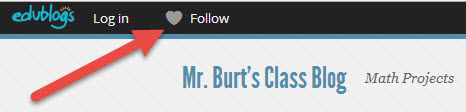
I’m having issues moderating comments in the Reader. Pending posts show up in my feed just fine, but when an already-approved post gets a new comment for me to approve, that post does not show up in my Pending feed. Am I missing something, or am I going to have to scroll through 13 pages of student blogs looking for new comments every time?
Hi Kelly, the post won’t appear in your pending feed but the pending comments will provided you have set it to Approve all comments in My Class > Settings. Please let us know your blog URL if you are still having an issue with checking pending comments.
does it take a long time to fill up an entire page, and how do you follow people?
I can see where the Reader option is helpful. I particularly like the option to follow certian blogs. We have an advisor program and the advisor can follow his/her posts. I am still looking to find an option for syndication. A plug-in where a teachers can accumulate only certian blogs posts from student and not need to visit each student blog individually.
Hi Michele,
The easiest way to setup syndication, as you describe, would be to have students use a common tag or hashtag when publishing a post. Then, teachers (and classmates) can use the reader search tool to get a feed of only the posts with that tag. Many teachers will use this like twitter hashtags and create one unique to their class. And the teacher can then create an RSS feed from that tag search to use in an RSS reader, flipboard, or similar. Do you think that might meet your needs?
Thanks!
Ronnie
Does it work Ronnie
#Reader
Yep 🙂
Does it work with a screen reader? Does it include text to speech?
Hi Alice, it doesn’t have text to speech built in, but it should work well with screenreaders and browser text to speech tools. Thanks!
Wow, that is so convenient! How long did it take to make the program and decide to use on Edublogs?
Thanks @Michael. It took many months and a lot of work, but we think it was worth it 🙂