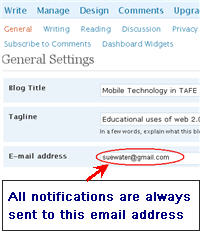 When you set up blogs with multiple users the comment notifications are only sent to the email address that was used to set up the blog.
When you set up blogs with multiple users the comment notifications are only sent to the email address that was used to set up the blog.
So if you’ve set up student blogs with your student’s email address using Edublogs Blog & User Creator feature comment notifications will be sent to your student. This is a problem if you wanted all comments sent to you for moderation.
While you can change the email address in blog settings (Settings > General) a simpler solution is to set up the student blogs using one Gmail account.
Using Gmail To Create Student Accounts
Gmail (or Google Mail) is Google’s free web email service with tons of storage space and lots of great features e.g. ability to easy search mail messages, threaded messages, built in chat. Create your gmail account here. I recommend choosing a name that people can identify easily as being you e.g. mine is my name with the s missing from the end of waters.
Educators can use one Gmail account to set up student blogs or sign up for different online services using gmail’s support of plus addressing. How this works is simple! Gmails ignores anything in the first half of an email address after a plus sign so if you create each email with the format [email protected] all emails will be sent to the inbox of [email protected]. You can use both text and numbers in the student names.
FINAL THOUGHTS
Remember when using Edublogs Blog & User Creator feature to create student blogs the students are automatically added as Administrators (here is an explanation of the different roles you can assign users). Also don’t forget to change selection to Yes in the Add Admin field if you wanted to add yourself as co administrator when creating the student blogs.
NOTE: to have access to the Edublogs Blog & User Creator for batch creating 15 blogs at a time you need to be an Edublogs supporter.
If you are enjoying reading this blog, please consider ![]() Subscribing For Free!
Subscribing For Free!
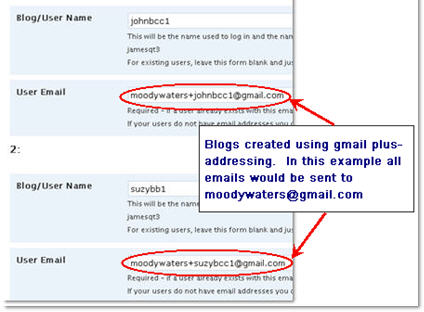
My Gmail accounts
Nice article
Gaming class