Much of my day is spent dealing with considerably more emails than the average person!
Perhaps I know too much about Gmail and Google Apps Mail to be healthy?
But also means I’ve got cool tips to help you gett more out of your gmail account….or make you want to set up a gmail account!
 What is Gmail?
What is Gmail?
Gmail is Google’s free webmail that you can access from any computer, anywhere.
It is one of the best web based email accounts you can use because of features like:
- Threaded email
- Ability to search easily both email and chat messages
- Labels and filters
- Lots of storage space
The Gmail+ method that every educator should be aware of!
Perhaps one of the coolest reasons why educators need to know about gmail is the gmail+ method.
Educators often don’t want their students to use their own email address for creating online accounts. Unfortunately most websites require users use unique email addresses.
The gmail+ method provides the solution!
How it works is you create one gmail account for your class.
For example, [email protected] or [email protected].
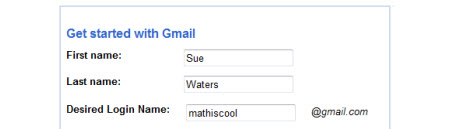
Then you use your one class gmail account with the gmail+ method to create each student account.
Gmail ignores any letters and numbers you add after a + sign and sends all emails to the one account while the web site where you are setting up the account thinks each is a unique email.
So for example, you might use [email protected], [email protected] and so on for creating their usernames and gmail will send all emails to the class gmail account [email protected]

Achieving Zero Inbox
The idea of zero inbox is you action emails quickly and once dealt with, you immediately archive them.
No more 1000+ emails in your inbox — weighing you down! Instead your inbox works like a to-do-list where you’re working through the tasks quickly.
And no stress! When you archive in gmail it takes the emails from your inbox and moves them into ALL MAIL.
This cleans up your inbox without deleting them, making emails findable when you search your email with keywords or click on a Label.
Achieving zero inbox is as simple as:
- Respond to emails, label if necessary, and then archive them immediately by clicking on ‘Send and Archive’!
- Any emails that you can’t archive, because they require action in a few days, add a label as reminder, archive them and use multiple inboxes as your reminder list.
- As notifications arrive that you no longer need immediately unsubscribe from their service or set up a filter to automatically archive them.
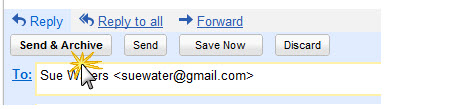
![]() If your inbox is currently overwhelmed use select All and click on Archive to get to it under control!
If your inbox is currently overwhelmed use select All and click on Archive to get to it under control!
Working with labels
Labels in gmail are a bit like folders in Microsoft Outlook except you can add more than one label to an email and keep them easily findable, whereas with Outlook the email is move into the folder.
Clicking on a label displays all messages in ALL MAIL with that label.
The idea is you use labels that are meaningful to you and help you sort/find emails.
Don’t stress too much creating labels! You can rename, delete or hide labels any time — so they are easily change.
Create a new label by:
- Clicking on More
- Clicking on Create new label
- Adding the name of the new label and clicking OK
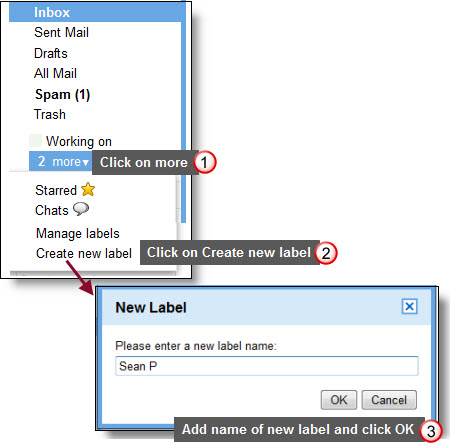
Assigning a label(s) to an email is a simple as selecting the label(s) from the dropdown menu next to labels.
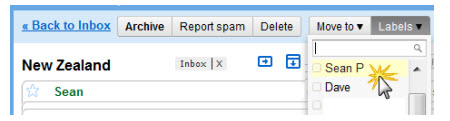
To make labels easier to manage you can create nested labels!
Nested labels allow you to organize your labels hierarchically.
All you need to do is:
- Go to Settings > Labs
- Enable Nested Labels
- Click Save Changes at bottom of page
- Create the parent label you want to use
- Create their child labels by using the parent label followed with slash (/) and the child label name.
For example, if you used the gmail+ method with your students you could create nested labels to manage the student’s account information, comment notifications etc.
Now all you need to do is click on the label for that student to find their emails.
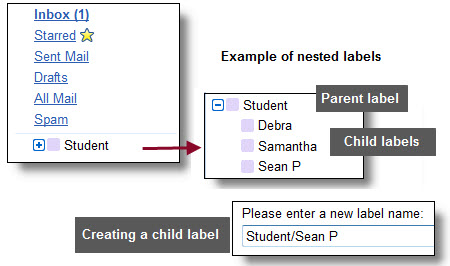
And you can color coordinate your labels 🙂
Colored labels makes them easiser to work with.
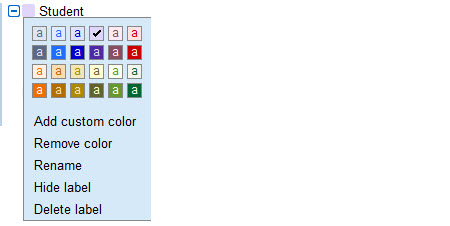
Keep an eye on your spam label
Gmail is very good at handling spam.
But unfortunately, as with any email account, legitimate emails can be sent to spam label.
By default gmail hides the spam folder so it’s easy to not realise legitimate emails are being spammed.
Here’s my advice:
- Change your gmail spam folder to show
- Regularly check your spam folder for legitimate emails and unspam any legitimate emails
To always have your spam folder display you can either:
1. Drag your spam label out of the More area and into your main menu
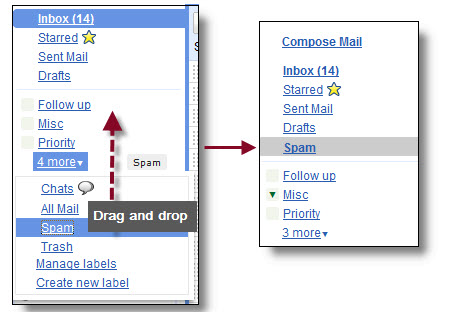
2. Or go to Settings > Labels and click on Show next to Spam
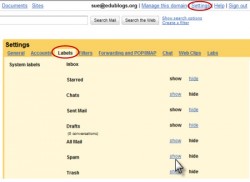
Now you’ll easily be able to see how many emails have been spammed and can easily check it for those missing emails 🙂
Working with filters
Filters are great for managing incoming emails because you can set up filters that automatically label, archive, delete, star or forward emails based on keywords, email address etc.
For example, you used the gmail+ method with your students and set up a filter with their gmail+ addresses that automatically labels email with student name.
Creating a filter to label emails is as simple as:
- Go to Settings > Labs
- Scroll to bottom of page and click on ‘Create new Filter’
- Add the email address of the incoming email you want to label
- Click Next Step
- Select Apply the Label and choose the label from the drop down menu
- Click Create Filter
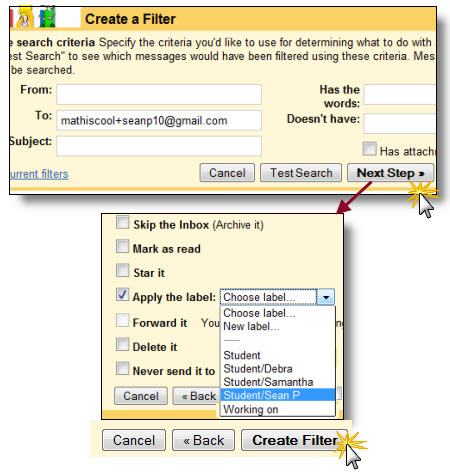
Working with Multiple Inboxes
Multiple Inboxes lets you have more than one ‘inbox’ in your default Gmail view.
This is handy for organizing emails that you can’t yet archive but need to keep for a few days while you’re working them.
Creating multiple inboxes is as simple as:
- Go to Settings > Labs
- Enable Multiple Inboxes
- Click Save Changes at bottom of page
- Now go to Settings > Multiple Inboxes
- Select your search query
- Set your extra panes position
- Click Save Changes
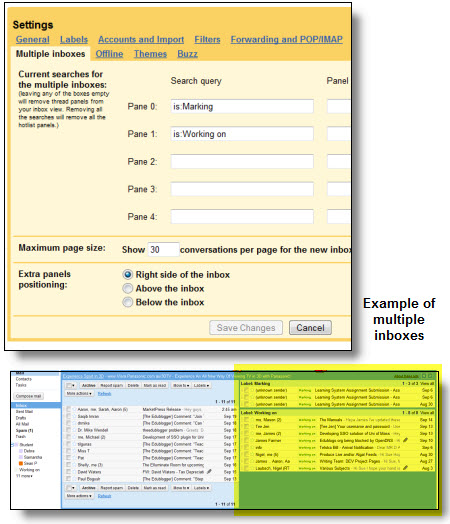
Favorite Gmail Lab features
Here’s my favorite gmail labs for extra features:
- Canned Response – lets you compose text once, save the text with the “Canned responses” button and then insert by clicking on correct canned response in the drop down menu. We use this feature for managing the signatures of the support team who reply from the Edublogs support gmail account.
- Google Calendar gadget
- Send & Archive – essential for quick archiving of emails
- Nested labels
- Multiple inboxes
- Superstars
- Undo Send – for all those times you wish you could unsend that email!
- Right side chat
And learning more about the people who email you!
Rapportive is an add on for Gmail and Google Apps Mail.
It shows you everything about someone who emails you right inside your inbox.
The instant you open up their email, if they have used it with any social networking site, you’ll immediately see what they look like, where they’re based, what they do and what they might be talking about.
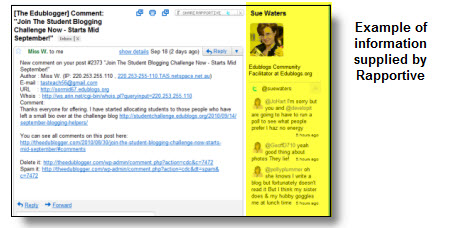
Final thoughts
Everyone has their own secret ingredients for using gmail:
- What did I miss?
- What are your tips for getting more out of gmail?
If you are enjoying reading this blog, please consider ![]() Subscribing For Free!
Subscribing For Free!
The blog is really informative and i like to share it with my friends. Got a lot of information from this post. Please give us some more news. Thanks for your post in fact it is an excellent post.
0.o wow. so much more i can do… I LOVE U GOOGLE:D
it’s called ‘plus addressing’ not ‘gmail+ method’
Thanks blindman mcsqueezy and you are correct. However, educators often call it Gmail+ or Gmail Hack.
@Julie Thanks for bringing those missing images to my attention. I’ve now fixed them — and sent myself to my room as I should have known better 🙁
Hi Christian, I’m not sure regarding Google +1 but Ronnie’s written a great post about it – http://theedublogger.com/2011/04/12/exploring-the-evolution-of-search-engines-and-the-effect-on-education/
I am curious about the impact of the plusone function from google. Until recently I thought it was just a Aprilfools!
What is the difference of it compared to stumpleupon and what is it going to do for SEO and SEM, not to mention the insane amounts companies spend on hitting top 10 on the google searches?
you are missing some images under
Keep an eye on your spam label
nice article, great sharing.
It does work on sites other than Edublogs but really is dependent on the site. Some do allow while others don’t. The main reason why you mightn’t is due to spammers. However, they don’t use this trick they’ll use other ways.
Does the google+ thing only work for edublogs? I thought this sounded perfect for my students so tested it. I set up a new Google account with the class name & all seemed fine there. Then I tried it out with Glogster and it didn’t recognise the + address as a valid email, although it did recognise the new original account. Maybe some sites are getting wise to the google + thing!!
Has anyone else tried it with any site other than Edublogs?
@ Sue: let me know how the trailing works.
Also I was wondering if you are using any other cool gadgets?
I recently came across rapportive and aarvark! Awesome tools! I love aarvark, but maybe it is a bit like twitter for geeks, but you can get some very awesome answers on here or even better questions you have never thought about!
Rapportive is perhaps a little like the neat spy on you side bar – It shows you pictures, links and more of the person e-mailing you…
@Chris Due to the way I use Google Doc isn;t too much of an issue but yes would be nice to be in the same interface when needed.
I think Google Wave didn’t catch on as much as they expected and I won’t be surprised if they do similar with Buzz.
BTW am currently trialing tasks and so far enjoying it.
Hand writing is way worse 🙁
@ Sue Waters: I added the Gdoc function, but I still think the developers needs to but some more effort in to the usability of the gadget. The gadget is not really doing anything and I need it to interact with me or vice versa. However it is cool that they added such a gadget.
I did not know they put Wave on the transaction towards the bin? Interesting. Other developers would never have given up on competing with Facebook. Do you know what is going to happen with Buzz?
Regarding you written hand you should have a look at Nev’s Blog and his hand: http://www.nevblog.com/2010/09/
Is it worse then that?
Cheers
Chris
@Christian JP Sorry for the delayed response but your comment was sent to my moderation queue. Personally I do prefer to action all emails and not leave many in the multiple inbox however it is handy for emails you do need to refer back to and can’t action immediately. Sadly my hand writing is bad so hand written lists don’t work so well with me.
You can add a Google Doc gadget to your inbox sidebar which allows you to click on a link to action your Google Docs. We use Google Docs all the time for collaborative work.
Sadly Google has suspended work on Google Wave and states it is keeping it online until the end of the year.
Yes I do have my gmail account set up so that I can receive and send emails from other accounts directly from it — really cool!
@llanglois How it works is you create one gmail account for your class e.g. [email protected]. So you don’t use the + sign when you are creating the account with gmail.
However when you use it with Edublogs.org you enter the email addresses with a + sign. Gmail ignores any letters and numbers you add after a + sign and sends all emails to the one account while our system thinks each is a unique email.
So for example, you might use [email protected], [email protected] for creating their usernames and gmail will send all emails to the class gmail account [email protected]
This way Edublogs will think that each email is a new one, and all email usernames and password are sent to the one gmail account where you can easily manage them.
Hi Sue,
I tried creating the gmail with the + method. However I got the following notice: Sorry, only letters (a-z), numbers (0-9), and periods (.) are allowed. What am I doing wrong?
Dear Sue,
I see where you are getting at. Using multiple inboxes as a to-do list may confuses as I normally prefer a empty inbox and try to eradicate clutter from my everyday. On the other hand I have actually trashed the to-do list feature and implemented a written to-do-list at it is a bit more interactive and I do not need to turn on the computer when a question, idea or something pops up in my mind.
Gmail does not allow direct integration of GoogleDocs yet (I think?). However operating in GoogleDocs send documents along with notes, sharing online files in an instant. It also allows for deeper cooperation that can not be done in an e-mail. I preach the Google-dogma at every team-work at school.
Alternative to GoogleDocs is Wave, but I find that to chaotic or perhaps to interactive for my taste. It actually reminds me of a knock-off from facebook and after giving it a few attempts it has been stagnant since then. Have you played with Wave yet?
Do you also use the function that allows you to run multiple e-mail accounts through Gmail?
Kind regards
Christian
@Lisa – We’re working on fixing up the forums problem soon – The best thing in this case would be to email us using the contact form at edublogs.org/contact with a link to your blog so we can take a closer look. Thanks!
Hi Susan,
I apologize for posting here but for some reason on the Edublogs Forums I an unable to post a comment even after signing in using Firefox or Safari. Is anyone else experiencing this problem?
My right side bar is missing and last week my blog content went missing. However, everything returned to normal. I updated Firefox recently. Could this be the reason? I can still view my right side bar and all of the widgets in my Dashboard.
Also, when I click submit a comment I am usually told to reenter the spam word and do so 5-8 times each time.
Thank you in advance,
Lisa
Hello Ms. Waters!
How are you?
I love Gmail! I use it for school (it’s actually required at my high school and all the teachers use it) and I really enjoy it. I simply love all things Google in general: Google chrome, Google docs, Gmail….
-Dominique
@Janet Bianchini Glad you have found the post useful!
@Chris Love it when I’m not using some thing and some one says why haven’t you included? I’ve never used the tasks list and now need to think about it as to whether it will help or not – for me.
I normally use Google Calendar which email reminders the day before and then the mutliple inbox is for using emails like a to-do list. Looks like I need to play for a few days to see what I think. Thanks for suggesting it!
Definitely don’t use Stars. That is because of the sheer volume of emails I deal with. So I’m label crazy and use search a lot.
You now have me wondering what you would say about integrating Google Docs with gmail?
Thanks for the nice words and sharing your thoughts.
Google and chocolate for me 🙂
Hey Sue,
You might want to include the task list-app as well?
Also the the Stars you can mark your e-mails with after you have read them, which makes it easier to find again.
Perhaps also explain briefly how GoogleDocs can be integrated with Gmail?
Chris
p.s. thanks for a great article
p.p.s. I would say both of us could ask for sponsoring from Google – ha!
Marvellous post! There is also rss feed, chat and aloows you to load an older version of your mailbox for slower connections!:) I love gmail as well, thanks for telling about gmail+ – that was a fantastic new for me!
Thank you so much Sue for this incredibly useful summary of how Google mail works. I’ll be reading it carefully to learn more about its features.
Many thanks for sharing.