Appreciating the value of using a personalized Start Page is a bit like explaining the power of RSS because you need to experience it first hand. So let me show you how to set up your own iGoogle page and how I use my personalized Start Page.
Importance of Personal Learning Networks (PLN)
Alix E. Peshette and Vicki Davis comments on Are You Making Your Life Easier By Using A Personalized Start Page? highlighted the need to emphasize the importance of Personalized Start Pages as part of our own and our students Personal Learning Network (PLN) — check out my PLN yourself website to learn how to build your own PLN.
As Vicki says teaching students how to set up their own PLE
is one of the most useful skills that one can teach students and most importantly, keeps them focused and saves time!
Setting Up Your iGoogle Page
- Create an gmail account. Gmail is Google’s free webmail that you can access from any computer, anywhere. Ideally use a login name that people can identify easily as being you e.g. mine is my name with the s missing from the end of waters.
- Go to Google and click on Sign in and sign in using your gmail account.
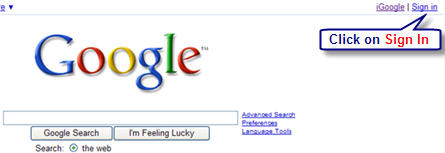
- Click on iGoogle and tick the items you want to add to your iGoogle page (don’t stress you can add and remove items whenever you want).
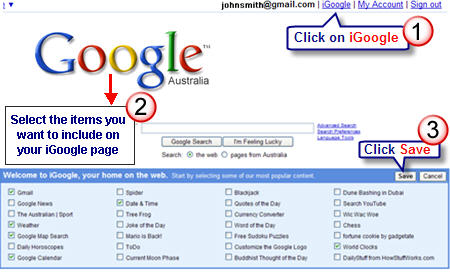
- Set iGoogle as your default home in your web browser i.e. whenever you open up your web browser it will automatically loads your iGoogle page.
- If you use Internet Explorer 7, FireFox or Flock you can set it up so several web pages load in separate tabs as homepages. At work we use IE 6 so my solution is Internet Explorer homepage is my College Intranet and FireFox homepage is my iGoogle page (here is more information on web browsers).
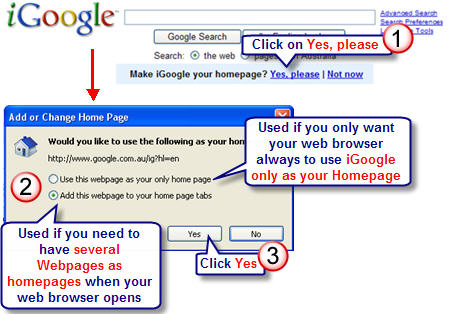
- Set your iGoogle theme i.e. appearance. I like to regularly change my theme to reflect my moods (keeps me happy).

- Add more stuff to your page by click on Add stuff link and searching for widgets (gadgets) that interest you.
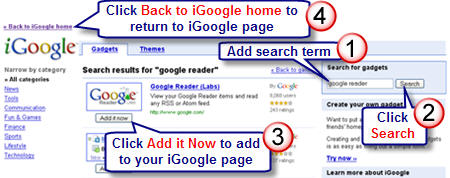
- You edit settings of your Gadgets by clicking on the drop down arrow. Click on the cross to delete a gadget from your iGoogle page.
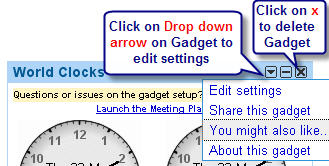
- Remember you can also add more Tabs to your iGoogle page (means you can organise your work into different categories) and share Tabs with others.
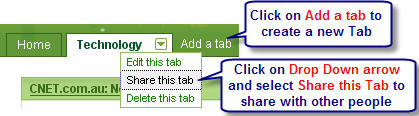
My iGoogle Page
Here’s what I currently have on my iGoogle page (which is only viewable to me by logging in with my gmail account).
1. Gmail
My preferred email is now my gmail account and this gmail gadget means all my latest emails are displayed on my iGoogle page plus I can click on the links to easily compose new mail message or access my inbox.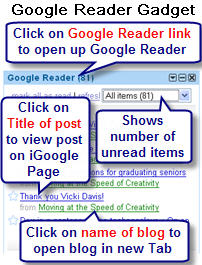
2. Google Reader
I use Google Reader for subscribing to RSS feeds e.g. blog subscriptions, forums. The Google Reader gadget means I can checkly check latest feeds directly on my iGoogle page or click on the link to open up and read the items inside Google Reader.
3. Weather
This is Google’s weather gadget which I set up to display local weather forecast — not always correct 🙁 .
4. Date, Time and Meetings
Tad absent minded (extreme understatement) when it comes to anything to do with dates so need lots of reminders:
- Date and Time Gadget great for local time
- World Clock gadget is good for remembering what day and time it is in other parts of the World
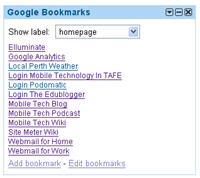
- Google Calender Viewer gadget is excellent for accessing my Google Calender to book or check appointments
5. Google Bookmarks
I use the Google Bookmarks gadget to store bookmarks that I can access on any computer anywhere but don’t want other people to be able to access e.g. links to my work email, home email, login links to my blogs and websites.
I use the Customise RSS Gadget to bring in posts from the Comment Challenge from Technorati RSS feed for Comment 08 onto my iGoogle page so I can easily click on a link to read and comment on the posts.
Plus I also use the Simple RSS gadget to bring the RSS feeds from comments tracked using Cocomment and:
 I have the Simple RSS Gadget set so it displays title and description so that I can read all the comments directly on my iGoogle page and click on link at the bottom of the comment if I want to add my comment.
I have the Simple RSS Gadget set so it displays title and description so that I can read all the comments directly on my iGoogle page and click on link at the bottom of the comment if I want to add my comment.
7. Sticky Notes
My Sticky Note gadget means I can write a quick note on the gadget for all those times I’ve lost my pens or when I need easy access to email addresses.
FINAL THOUGHTS
I like using iGoogle because of its nice integration with all the other Google products I use e.g. maps, documents, gmail, reader. Please remember that the other Personalized Start pages can be used similar to iGoogle and are better for sharing with groups e.g. your students than iGoogle (check out Grace Kat’s PageFlake for her classes, Mike Ball’s NetVibes page for teaching others how to use NetVibes and Mr. Bakins ESL PageFlake — link supplied by Sheryl A. McCoy).
Other posts from this Best of Web 2.0 series include:
- Are You Making Your Life Easier By Using A Personalized Start Page?
- Are You Getting The Most Out Of Your Web Browser?
- Getting More Out Of Blogging And Edublogs
- Blogging Tools To Help You Blog
- Using Your Twitter Network For Help & Providing Their Recommendations
If you are enjoying reading this blog, please consider ![]() Subscribing For Free!
Subscribing For Free!
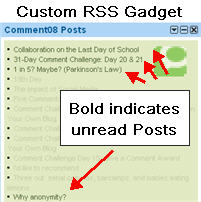
@Leonardo Thanks for sharing your gadget with us. Excellent idea for students to use.
I use “Search CiteULike” gadget to browse the papers of my personal library. (http://www.google.com/ig/directory?type=gadgets&url=rapadura.googlecode.com/svn/trunk/citeulike/citeulike.xml).
The gadget is linked with Google Scholar to show the citations of each paper.
Hi Sue, one of my favourite iGoogle gadgets is pretty basic, it is called Google Corner Bookmarks. It replaces the Google bookmarks in the top left corner with customizable bookmarks–I use it umpteen times a day. I included the link to it because it is a difficult gadget to find using the gadget search.
What I like using is calendar and shared docs. Also as Sue mentioned coCOmment has been very helpful when tracking comments.
Another great tool for your IGoogle page is the calendar feature.
I love the new themes
Great illustrations! Wow!
I too recently joined the “dashboard” fan club, and posted to my blog about how to use iGoogle and other RSS aggregators to bring one’s creative dreams (and projects) to life. I believe I referenced Edublogger a couple of different times. 🙂
Here’s the link: http://creativeliberty.wordpress.com/2008/04/12/more-than-worthy-create-an-online-dashboard-for-your-creative-project/
It’s a great idea; no wonder we’re seeing this idea re-posted all over the place. 🙂
My favorite gadget it the National Geographic Picture of the Day. It’s always something interesting to take a moment and look at and wonder about. I also like BeTwittered to keep up on what’s happening on Twitter.
Our company, Transparent Language, provides a Word of the Day iGoogle gadget in 9 (soon to be 11, then many more) languages.
http://www.transparent.com/wotd/
We are very proud of them. The Irish is quite popular in particular, perhaps because of the pleasing native speaker sound.
It’s a great way to start your day.
Great article, I love iGoogle and you present some great uses, and a terrific primer for first-timers.
Christopher O’Donnell
Language Community Manager
Transparent Language, Inc.
Hi Sue,
I’m thrilled that personal learning environments are such a hot topic now! In this age where we need to be self-directed learners, using an aggregator makes total sense.
As I’ve mentioned before, I use iGoogle Home Page for my personal and professional PLE. After reading some of your posts and looking at the other peoples’ aggregated pages (Pageflakes, Netvibes) I can see the distinct advantage of those over iGoogle in that they can be set up as public pages, which can be viewed by anyone but not “edited” by anyone else.
I did pass along the idea to a Google contact that iGoogle home pages developed by teachers need a way to be locked down for student use – so maybe there will be a change.
Many thanks for making the “public view” distinction clear to me! I’ll pursue this idea more as something that students can set up.
-Alix Peshette
One of my students just made a video (using Jing) to show her mom how to use igoogle.
See post and link here:
http://eduspaces.net/mod/forum/356733.html
I use iGoogle at work to start my day…and have a separate one set up for my wife on our home computer which aggregates her interests.
I really am beginning to get a good deal of use from Google Notebook, too.
-skip
As a part-time TL I find my igoogle page is like my right arm. It’s part learning environment ( Google reader and Web 2.0 personal learning challenge I’m involved in ) and part time management (sticky notes, things to do list, Google calendar). Using igoogle means I can add things as I think of them at home and hey presto! there at school when I need them. igoogle calendar even lets me sync my appointments from Outlook (on my PDA).
I think it would be great to get the kids using personal start pages. I’m putting it in on my list of things to do for next term =)