Twitter chats are one of the best ways for educators to connect with other educators, exchange and debate ideas, ask for help and provide assistance, find new resources and take action.
The challenge is that Twitter chats can be overwhelming and confusing for educators new to Twitter because they can be fast paced. And it can be hard to work out how to participate when you are new.
So we’ve put together this guide to walk you step by step through connecting using hashtags and participating in Twitter chats.
For more detailed information on getting started with Twitter refer to The Educators’ Ultimate Twitter Guide – 2014.
Intro To Hashtags

A hashtag is any word on twitter that starts with the “#” hash (pound) sign.
Hash tags make it easier to search and follow the twitter conversations on specific topics.
How it works is everyone agrees to use a standard hash tag in their tweets when they tweet about a specific topic. Then you set up a search for that hashtag using your twitter client, or use twitter search tools such as Twitter Search, Twitterfall or Tagboard to track the conversation.
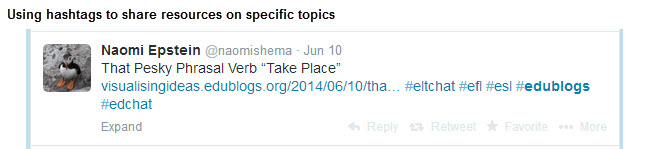
Here are some of the commonly used educational hashtags:
- #Comments4Kids– used by educators to tweet out student blog posts so others can read and leave comments (learn more about Comment4 kids here)
- #edchat – used for discussions between educators on thought provoking topics. You can read more about #edchat here
- #ELTchat – used for discussions between EFT educators on thought provoking topics.
- #edcamp – Edcamp are educator unconferences and #edcamp (or variations of #edcamp with the conference) is the hashtag used for them Here’s where you can learn more about Edcamp.
- #ukedchat – ukedchat is a more UK-educator friendly version of the very popular twitter discussion #edchat.
- #edchatie – Irish freiendly version of #edchat (learn more here).
- #edtech – general hash tag used for posting about technology related resources for the classroom and education.
- #elemchat – To provide elementary (or primary) school educators a venue for discussing issues and strategies that are specific to teaching in the elementary school context (learn more here).
- #ellchat – repository of ideas for teaching English language learners (learn more here).
- #engchat – English freiendly version of #edchat (learn more here).
- #followfriday or #ff – used by Twitterers on Friday to recommend people worth following.
- #kinderchat – for those working with young children (learn more here).
- #spedchat – for special education (see more here).
- #tlchat – for school librarian community (see more here).
- #youmatter – Created by @AngelaMaiers to talk about how we are all wonderful in our own ways.
For more hashtags used in education refer to:
What Are Twitter Chats?
Twitter chats are where educators meet at a set ‘meeting time’ to engage in conversations by sending out tweets on a topic using a designated hashtag during a specific time on a certain day. Most twitter chats last for an hour.
During the twitter chat you’ll see educators tweet their responses in real time. The best way to participate in a Twitter chat is to set up twitter search for the hashtag in TweetDeck, Hootsuite or in the Twitter app on your mobile device.
Popular Twitter Chats Include:
- #edchat – normally takes place on Tuesdays around 12 PM EST (USA) and 7 PM EST (USA). Learn more here.
- #edchatie – Irish friendly version of #edchat (learn more here). Takes place every Monday night 8.30-9.30 PM (GMT).
- #engchat – English freiendly version of #edchat (learn more here). Takes place every Monday at 7-8 PM EST (GMT).
- #kinderchat – for those working with younger children (learn more here). Takes place on Mondays 9.00 PM EST (USA) and 8:30 PM EST (USA).
- #lmchat – For those interested in the topic of learning from one another and who want to discuss how to help other people learn in formal, informal, social and mobile ways (learn more here). Takes place Thursdays at 8:30-9:30 PM EST (USA)
- #spedchat – for special education (see more here). Takes place on Tuesdays from 9:00-10:00 PM EST (USA).
- #ukfechat – for UK educators interested in further education discussions (see more here). Takes place on Thursdays 9:00-10:00 PM (GMT).
You’ll find a complete list of weekly Twitter Chats here.
Following Hashtags And Twitter Chats
There are two types of tools that increase your effectiveness at following hashtags and Twitter chats:
- Synchronous tools – tools those that enable you to follow the tweets in ‘real time’ so you can respond quickly to the conversation. Most educators do this on a computer using a column in TweetDeck or Hootsuite. On a mobile device you might use search in the Twitter app ( iOS | Android ).
- Asynchronous tools – tools that automatically pull all the tweets and their links for a hashtag into the one location where you can easily refer back to the information easily whenever you like. Flipboard and Tagboard are examples of asynchronous tools. Here is the #edchat tagboard.
Getting Started With TweetDeck
TweetDeck is one of the most popular desktop Twitter client because of its ability to add extra columns makes it easy to filter and keep up with conversations using the columns.
The other benefits of TweetDeck is it allows you to manage multiple Twitter and Facebook accounts, using your TweetDeck account, and synchronize your configuration when you use TweetDeck on different computers and mobile devices. No need to reset up your columns of @, searches, inbox, hashtags, lists and so on again!
Hootsuite works very similar to TweetDeck.
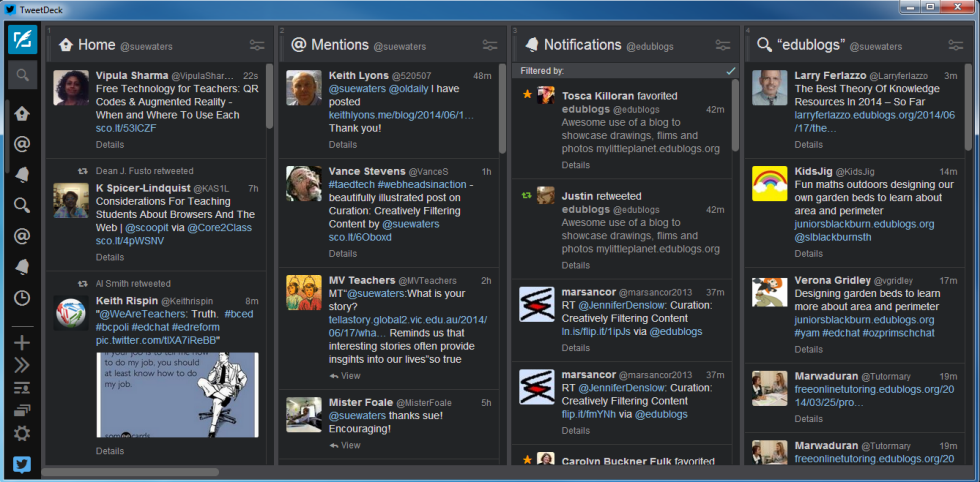
To get started with TweetDeck you just need to:
1. Go to http://tweetdeck.twitter.com/ or install the desktop version of TweetDeck.
2. Launch TweetDeck and sign in with your Twitter account.
- Use a twitter account that isn’t shared with other people.
- Once you have signed in, you can connect multiple Twitter accounts to your TweetDeck account.
3. Below is a summary of the main features of TweetDeck.
Summary of TweetDeck menu:
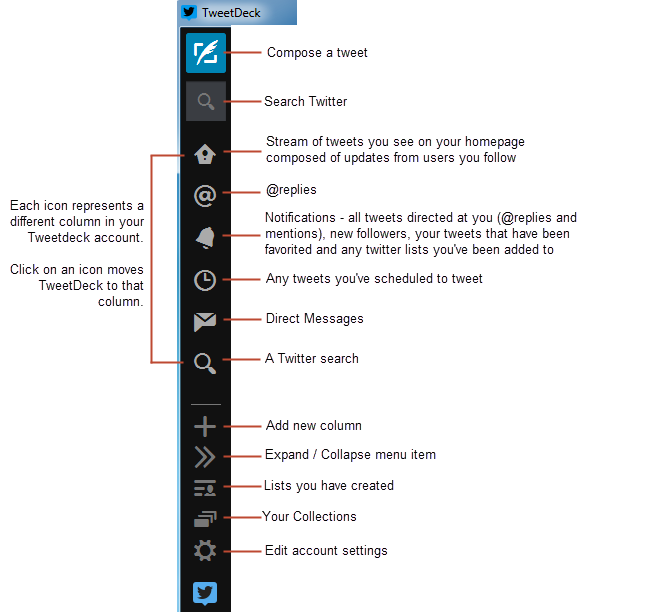
4. Just click Compose a tweet icon to write your tweet.
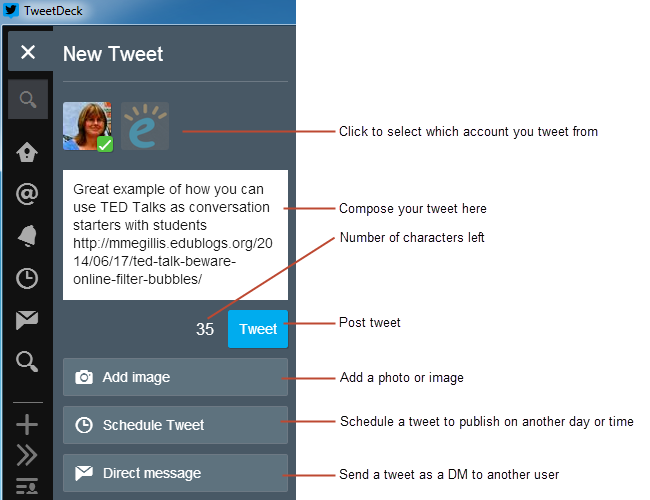
5 Here’s a quick overview of what each icon on a tweet does.
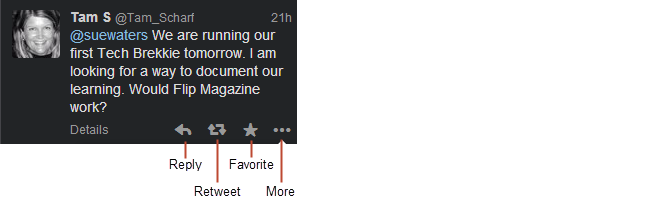
Clicking on the More icon reveals other options.
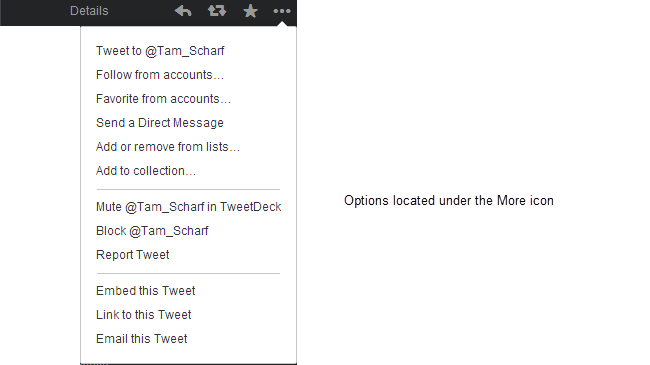
6. You can move a column, customize, change alerts and delete columns by click on the down down arrow on a column.
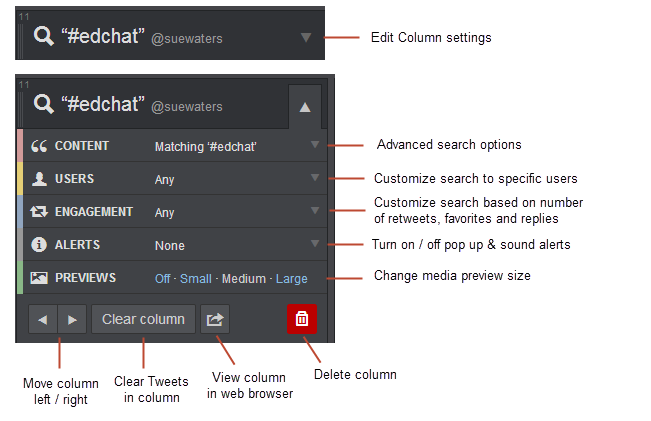
Monitoring hashtags using TweetDeck columns is as easy as:
1. Add your hashtag term to the search box in TweetDeck and press Enter.
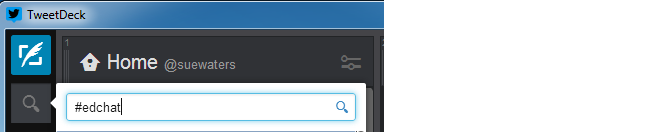
2. When the search window loads click on Add Column.
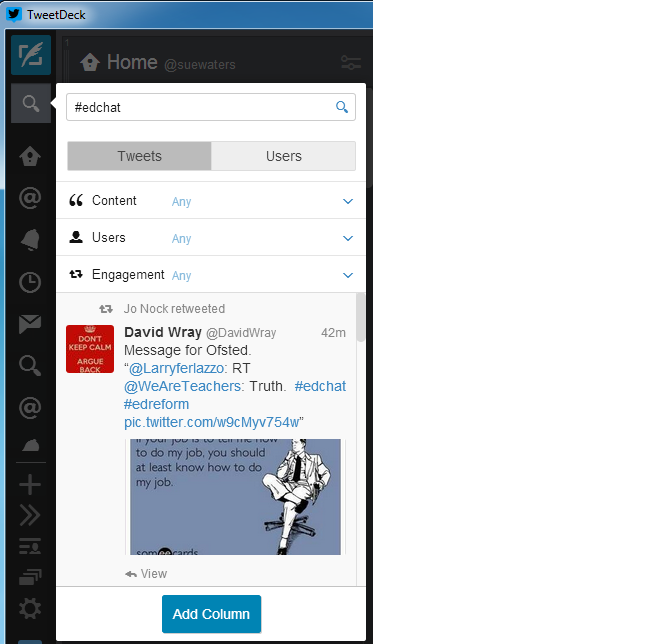
3. Your search column will load in TweetDeck and all tweets using that hashtag will be updated as they’re tweeted.
Participating In A Twitter Chat
Twitter chats normally have several moderators who guide the conversation during the chat using a Question and Answer format. Prior to the Twitter chat the moderators decide on the topic of the chat and organize a series of 5-10 questions to ask during the chat. Below is an example of a twitter chat using #moedchat (Missouri Educators Chat).
The chat normally starts by introducing the topic and asking participants to introduce themselves.
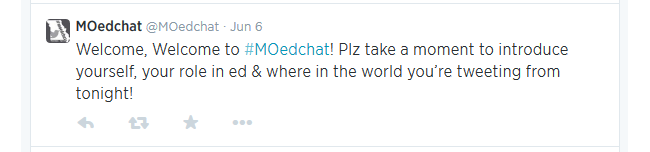
Participants respond by including the hashtag for the chat in their tweet (in this example all replies include the hashtag #moedchat).

Once introductions are finished the moderators will commence guiding the conversation using their questions. Each question is normally starts with a Q and an number to indicate which question it is.

Participants replies normally start with an A and a number to indicate which question they are answering as well as the chat hashtag.
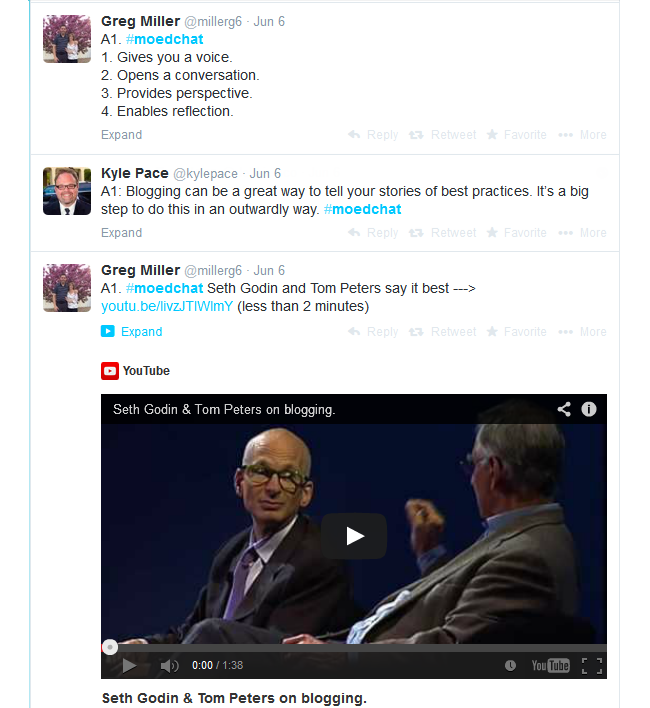
Twitter chats are a conversation — you can add your extra thoughts to any one’s answer by replying to their tweet and including the hashtag. Provided the hashtag is included everyone in the twitter chat will see your reply.

Any tweets you want to refer back to later you just mark as favorite. Favorites are represented by a small star icon next to the tweet. When you favorite a tweet the original person who posted the tweet is notified that you like their tweet.
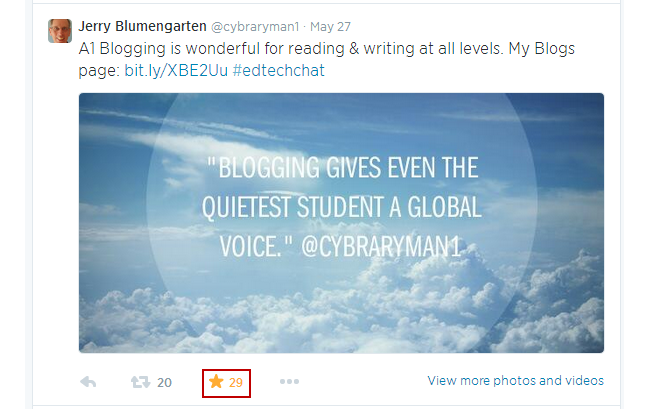
You access the tweets you have favorited by clicking on Me in the top right navigation bar via the web or on your Twitter app on your mobile device and clicking on Favorites.
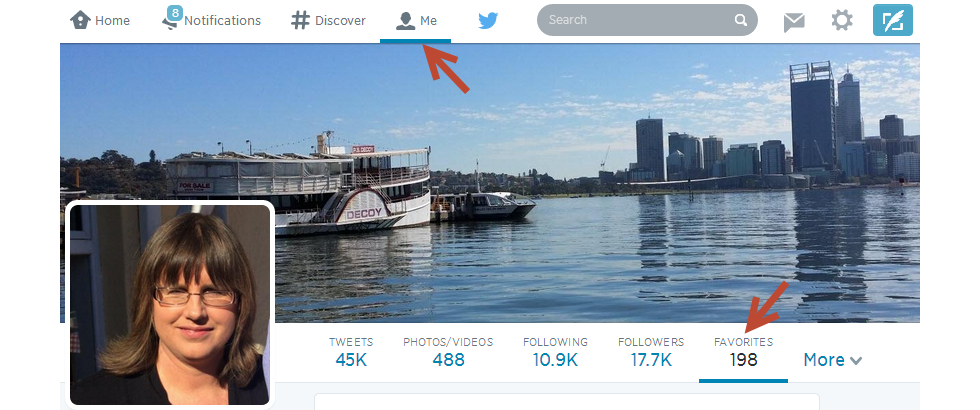
But don’t worry if you can’t keep up! Moderators often archive or curate the information and resources shared during the chat session using tools like Storify.
Below is the Storify I created after attending the #moedchat session on blogging for educators.
Using Flipboard For Hashtags
It is common for twitter chat hashtags to be used outside of the scheduled chat time to share resources, ask for help and exchange ideas. This is where the asynchronous twitter tools help.
Asynchronous tools automatically pull all the tweets and their links for a hashtag into the one location where you can easily refer back to the information easily whenever you like. Flipboard and Tagboard are examples of asynchronous tools. Here is the #edchat tagboard.
While you could look through links shared using a column on TweetDeck or Hootsuite, it is faster and easier to view links shared by subscribing to the hashtag inside Flipboard.
Here is what the #edchat hashtag looks like inside my Flipboard account.
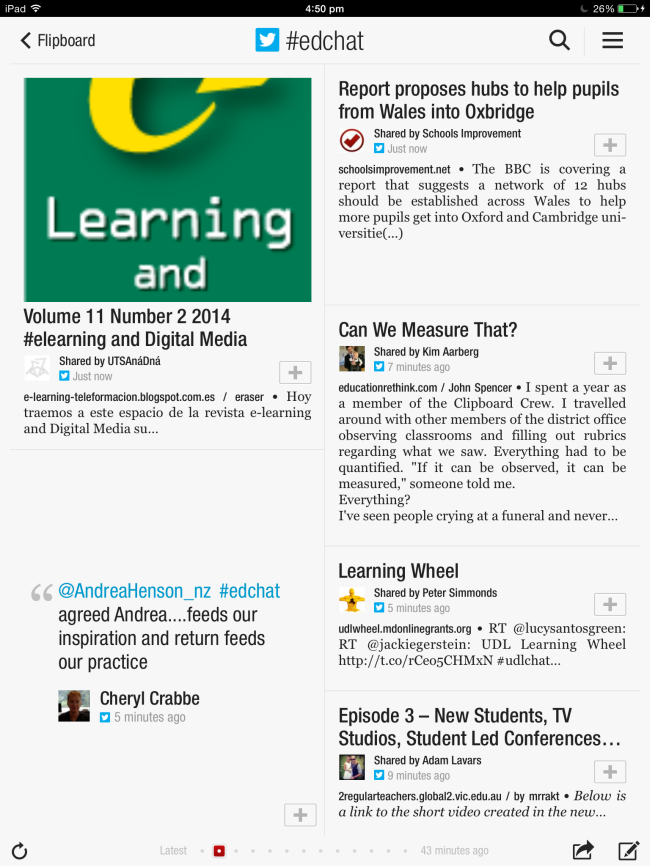
About Flipboard
Flipboard was originally designed as a social network aggregation, magazine-format app for iPad in 2010. It is now the most popular of the magazine-like content aggrregator apps for iOS, Android, Kindle and Nook.
Flipboard’s strength is you are able to bring your social networks such as Facebook, Twitter, Instagram, Google+, LinkedIn into one location alongside your favorite news sources and anything else you like to read, or watch (like YouTube) – all while making it easily to share your favorite content with your social networks and enabling you to easily curate your favorite content into Flipboard magazine(s).
For detailed instructions on setting up and using Flipboard refer to our Educators’ Flipboard Guide.
Subscribing to a hashtag search using Flipboard is as simple as:
1. Add your search term to the search box at the top of your Flipboard account.
A list of options that include your search term will appear.
- Tap on the ‘Show More Results’ to see more search results.
- For example, if I want to add Twitter search for #edchat hashtag, I just need to search for #edchat then subscribe to the Tweets mentioning #edchat.
3. Just tap on the subscription you want to check out. In this example you would click on the search with the Twitter icon.

4. Tap on “Subscribe’ if you want to add the section to your Flipboard dashboard.
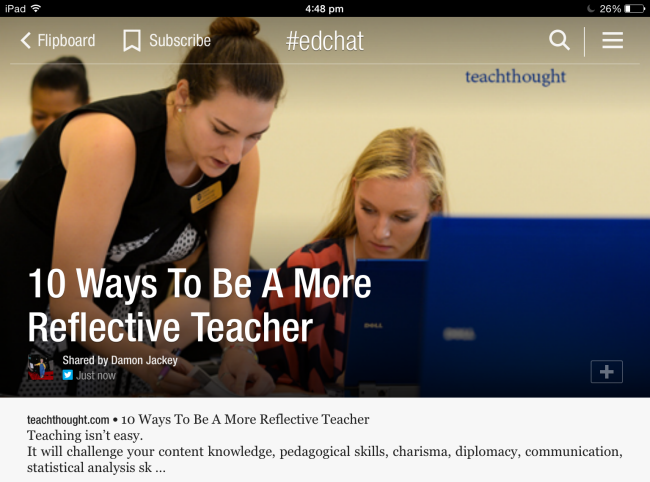
4. Now you can read all links and resources shared via that hashtag directly inside your Flipboard account.
For detailed instructions on setting up and using Flipboard refer to our Educators’ Flipboard Guide.
What Do You Think?
Have I missed any important twitter chat tips? I would also love to hear your tips!
Let me know in the comments below and I will be sure to add them to the post!
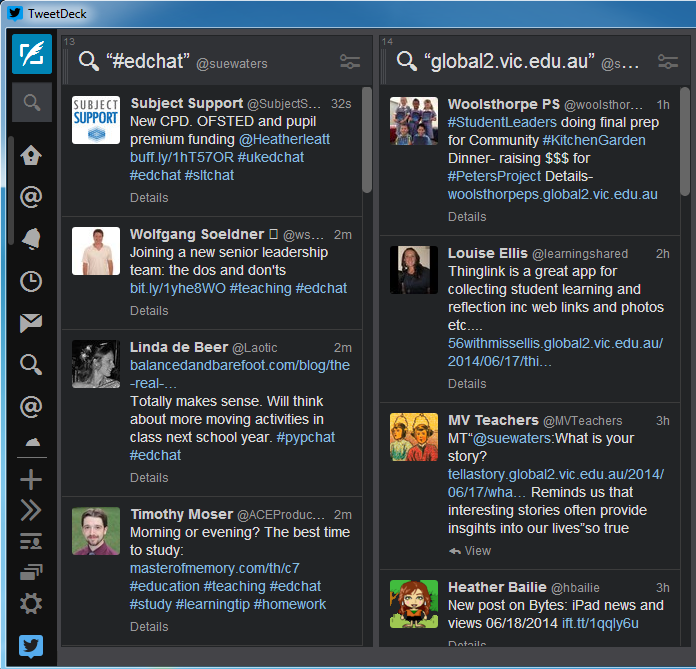
Thank you. A very informative guide.
This is definitely help me to create a twitter account for my class next semester.
Well I think I just set up my classroom twitter account.
Nice work, Tera!
This is a great article. I am working on getting more teachers in my district onto Twitter and joining Twitter chats. I just joined my first Twitter chat in November and it has completely revolutionized my work. Check out my blog post about that first experience. http://tech4teachers19.com/twitter-chat-anyone/
Great article! I thought this would make a great addition https://www.noodle.com/articles/follow-these-14-hashtags-for-education-technology-updates
Hi Sue!
Great information. I love the step by step guide. Collaborate is a must in the field of education and you gave us some very useful information. Love it!
🙂 Carly
This is a very informative article. Do you ever update the hashtag list? I have a Grades 7-12 ELA chat I’d love to get added. Thanks
@Beth, I completely understand your feels of inadequacy. I am a 34 year veteran of the teaching world, so you can only imagine how this is “new age” technology is making me feel as though I am lost in the blogging, tweeting, and technology abyss.
Thanks. New to using twitter and tried to participate in my first Twitter Chat!! Hard to keep up for the first time but still amazing way to share and learn from other educators. I can see the benefit of using TweetDeck. Thanks for all the great information. I have only used twitter since this summer and I have made some amazing connections with other teachers and learned so much. I have created my first ever class blog and love it. The technology climb has been steep but I am enjoying it.
Hi Kelly, Great to hear your first twitter chat went well! Twitter chats can be very hard to keep up with but well worth the effort. Twitter chats are a great way to connect with other educators and learn about topics that interest you.
Whew – just participated in my first Twitter Chat! Had TweetDeck open – and a column designated for it. What a great tool for this.
I can’t believe how much I learned in the last hour.
Hello Sue,
thanks for sharing an informative article as Twitter is best Social Media..
Cool twitter sign. How did u get that?
Do you mean the image for the post? If so, just took a little bit of time and my very basic Photoshop skills. 😉
Am I the only one who thinks Twitter chats are silly? I just do not see using Twitter in this way. So little gets done and most comments seem to be platitudes. Why not use a tool that does not limit expression to 140 characters? Do many even read the other question replies? Would anyone ever conduct a FTF discussion with such limits. There is likely a great research opportunity here – who says what, does anyone remember anything, etc.
I do find it hard to follow twitter chats sometimes. Too much coming in all at once for me. I guess it really just depends on what you are used to and what tools you like. Some people really love Twitter chats and are great at using them. Others, prefer different methods. I think it’s a personal preference.
Should I say Twitter is amazing or awesome or both?
Great article. Clear and informative. Encourages me to get back into using Twitter. Thanks for your efforts. Janet
Sometimes I just feel so overwhelmed by all the technology that now exists. Sometimes I feel I just can’t be a good teacher anymore because I don’t know how to effectively use Twitter, hashtags, Flipboards, Vimeo, many apps, the iPad itself, and even my own blog. Trying to learn all about this on my own while still doing all the traditional work necessary to teaching, to say nothing of caring for my own four children and husband, is just plain overwhelming to me. I am astounded at the number of teachers who are so proficient in so many aspects of technology. Every time I try to learn about blogging or Tweeting, I read about teachers who are traveling the world sharing ideas with their PLNs. I just learned about two months ago what the letters PLN even mean. I have no idea where these educators find the time to learn how to use all these different communication tools and then to communicate with so many different people. At one time I was at the top of my class, and a Harvard Graduate to boot, but now I feel as though I am slowly sinking to the sludge at the bottom of the pond.
I will, however, keep trying. I am at least further ahead than I was last year. I think. I’ve swum out deeper, but the pond is getting bigger.
Hi Beth, while I can understand your feeling, I think you should definitely not beat yourself up over it! Take it from someone who works in the tech/social/internet world, I always feel like I’m one step behind and have to learn something new.
I think the key is to find the tools that work for you and don’t worry about the rest. If you try to master every new tool and participate in every new network that pops up, you will drown in that pool. But, if you you focus on finding just one or two tools that work really well for you and focus on using them proficiently, then it’s a lot less to learn and you will get a lot more out of it.
One step at a time! You don’t have to know how to use everything. Just focus on learning which tools work best for you and your students.
This was super! I finally understand how to follow those Twitter chats. Since I’m now free of the Great Firewall of China, i’ll be able to jump in with two feet. Thanks for the explanation (or explanations since there was tons of info in the post!)
WOW…. that was a lot of information. I didn’t read all of it but I bet that is would be really helpful for others! 😀 (I don’t actually have a personal twitter account my class just has a shared one). Have a nice day! (Or night).