What are fun (and educational!) activities to do with students that they can also embed into blogs and other websites like wikis?
Who better to tell us then the students themselves!
So here is a list of tools compiled from recommendations by the Digiridoos, a group of Year 4/5 (9-10 year olds), who each shared what they would include if they were in charge of the Student Blogging Challenge.
Befunky
Befunky is quick and simple tool for transforming digital photos into instant art work or digital comics.
Extensive range of effects, speech bubbles, accessories, graphics and lot’s of objects that you can add to your pictures.
Great for expressing creativity while having fun and providing cool images for spicing up your blog!
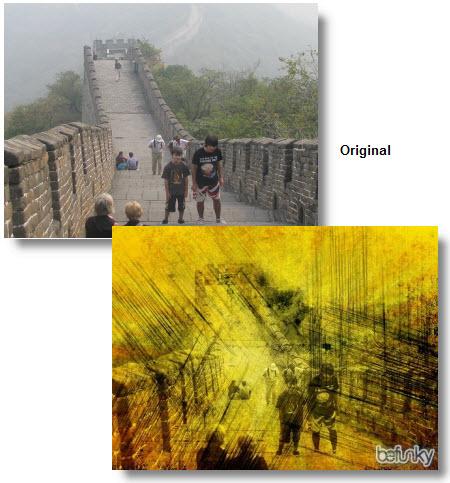
PhotoPeach
PhotoPeach is one of the fastest and easiest ways of creating a story or quiz using photos.
It’s as simple as:
- Uploading your photos
- Adding music
- Adding your captions.
Presto! You’ve created a story that you can embed as a slideshow into your blog post.
Here’s detailed instructions on how to create and embed a PhotoPeach.
Check out the example of a PhotoPeach Quiz below:
Learn more about animals on PhotoPeach
PollDaddy
Polldaddy is one of the most recognized tools for creating online polls and surveys.
Polls provide different opportunities for gauging readers opinions compared to just asking questions in blog posts.
Not all readers feel comfortable leaving comments in responses to questions.
Polls means readers can express their opinion while maintaining their anonymity.
They also provide you and visitors to your blog the chance to gain a sense of how your readers feel on topics since most online poll tools display the results once a visitor has voted.
Check out the example of a PollDaddy Poll below:
Sketchfu
Sketchfu is a simple tool for creating your own cool animations online that can easily be embedded into your blog post.
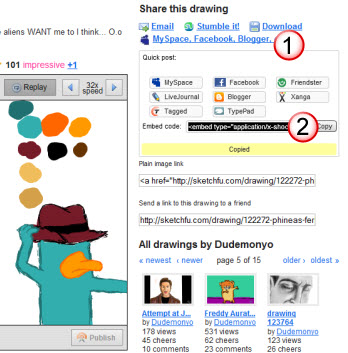
Here’s an example of a Sketchfu embedded below:



Learn how to draw cartoons, comics, and anime at Sketchfu!
Storybird
Storybird is a simple to use online digital story telling tool which provides amazing artwork for building your story.
Creating your own storyboard is as simple as choosing a theme (layout), selecting the art work you would like to use and then writing your story. With Storybird anyone can create great-looking digital picture book stories.
Here’s an example of a Storybird embedded below:
The Secretest Secret Agent Secret Cat on Storybird
Voki
Voki speaking avatars are cool and lots of fun to create.
They’re used to add a human element to your blogs.
Here’s detailed instructions on how to create and embed a Voki.
Check out an example of a Voki below:
Wall Wisher
Wallwisher is an online notice board creator.
It’s a really fast and easy way to create engaging activities to use with students.
It’s as simple as:
- Create your Wallwisher
- Add some sticky notes
- Embed into your Blog Post
- Add more sticky notes
The sticky notes can be as simple as text only OR very creative with images, audio, video, SlideShares, Google Presentations, blog posts (basically almost anything you can link to via their URL)!
And students don’t need to have a Wallwishers account to use it!
Here’s detailed instructions on how to create and embed a Wall Wisher.
Embedding into blog posts
Embedding is as simple as:
1. Completely write your post including adding title, text, images, tags and categories.
2. Click on Save Draft, previewed your post and make all necessary edits.
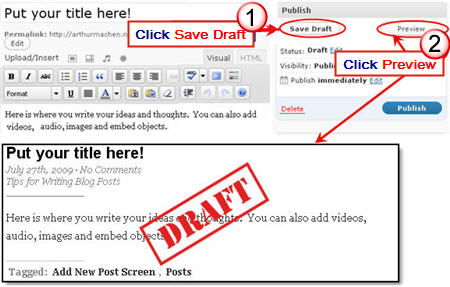
3. Copy the embed code.
4. Click on HTML Tab on your blog post.
4. Paste the embed code for your PhotoPeach into your post where you want it to appear then immediately click Publish
- Don’t click back to Visual Tab before hitting Publish as it can break the embed code.
- Immediately close your post once you’ve published.
- Change back to Visual Editing mode when you write your next post by clicking on the Visual tab.
Final Thoughts
Thanks to Digiridoos for sharing your favorite online tools!
What online tools would you add onto their list?
If you are enjoying reading this blog, please consider ![]() Subscribing For Free!
Subscribing For Free!
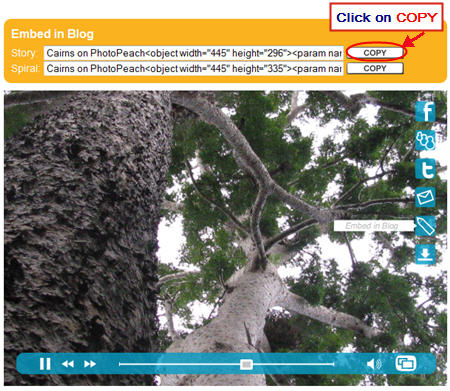

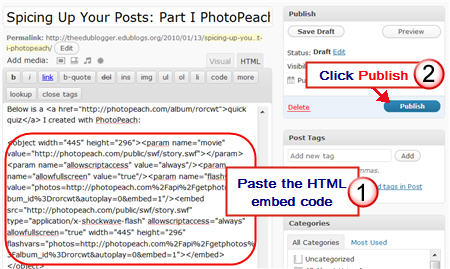
this is soooooooooooo awesome!!!!!!!!!!!
especiall wall wisher
You can also try Glitterboo ( http://glitterboo.com ) for nice sparkle effects and animations.
The fun part is that the color and size of the effects are influenced by the picture uploaded so you can get different results each time depending on the photo or graphic that you use.
I can recommend http://www.ourclass.co.uk
On of the best places to share your stuff and add blogs.
nice work on your site i like to come here again?
Keep in touch with your friends, add your blogs and enjoy a lot of features!
http://www.ourclass.org.uk/
Let’s talk about socializing! Ourclass lets you connect with your friends in other networks, see their updates, interact and communicate … all on Ourclass. Facebook, Twitter, Myspace, LinkedIn, Friendster, Yahoo, Last.fm, Youtube, Flickr.
Hi Scooper Nick, if you scroll to the bottom of this post it is added in exactly as per the instructions under Embedding into blog posts. With StoryBird you click on the link that says Embed & Badges once you have created your book. Make sure you add all the code for the Regular size book.
Hi, Scooper Nick here
i was just wondering how you embedded your story bird in to your post?
Scooper Nick 🙂
@BookChook thanks for giving us some more details!
@seawolk Vokis are definitely popular with students. Hope you have a nice Christmas break!
Hi Ms. Waters!
Some of those online tools look really interesting; I’ll have to try a few of them. I personally love Vokis and I think they add a captivating element to posts.
Thank you! I’m still sorry about my friends in Argentina and I loosing touch but I do have their emails so I might try to email them soon.
My pleasure, if I have the time then I’ll participate in a blogging challenge! 🙂
-Dominique
@suewaters I can’t tell you the difference with any degree of accuracy, just go on my instinct which tells me that Glogster takes longer to load. However I’ve never set up an exact model to compare the two.
Thanks everyone and looks like I got a bit behind due to the Edublog Awards.
@Nathan Thanks for sharing Sumo Paints and kerpoof.com — they both look really cool!
@BookChook Thanks for telling us about NotaLand. Assume you have also tried Globster? Can you tell us more about the advantage and disadvantages of each?
@james0007 Your BeFunky is really cool!
@Stephen Your student posts were really great and I loved how they gave me ideas on stuff I could share with others! Please tell them to keep up the great work.
@Marsha Ratzel Hope they enjoy trying them all out! I also love VoiceThreads. Very easy to use and you can be really creative.
@Cheryl Glad you like the list compiled from Stephen student’s posts. Please let us know how your students find them!
What a fantastic list of new tools! THANKS for putting this together. I can’t wait to share them with my students this week.
Thanks
Cheryl
Dear Ms. Waters,
WOW…our class thinks you’ve offered some fantastic suggestions and things we haven’t discovered yet. We’re going to give them a shot this week.
A tool that we like using is Voicethreads. It is a way to tell a story using pictures and then you can invite your friends to look at what you’ve written or said and post their own comments. Some of us think it’s lots like a blog except it is about a topic or subject…not an ongoing thing like a blog. Here’s one example of that
http://voicethread.com/share/1511293/ …it tells about the increasing levels of CO2 and why it’s a threat to our world. A few of my classmates commented and left their ideas. Now I go back and answer their comments.
Thanks again for these ideas and we’ll be posting about them on our blog as we try then out!!!
Mrs. R and the 7th hour class
Hi, I am Stephen the teacher of the Digiridoos. Thank you for including our ideas about cool tools for using on your blog. The students really enjoyed writing that post and thoroughly enjoyed the Student Blogging Challenge.
Thanks again
http://theinsandouts.co.nz
hi thank you to the person who found befunky it is a great website and is very easy to use come and see my post on it just follow this link http://james0007.edublogs.org/
I like Notaland, Photo Peach’s sister site. It’s like Glogster in many ways, allowing you to embed images from different sources, clip art, video, text etc into your presentation. http://notaland.com/
My 10 and 11 year old students have enjoyed going to:
http://sumopaint.com/app/ (no registration needed)
and
http://www.kerpoof.com (Registration is needed. It is free.)
Both of these sites allow the students to download their creations. They have learned how to then upload, independently, their pictures to our class blog. (This is a big deal for me as it saves a lot of time. I used to do all the uploading myself.)
Here are a couple of examples with Sumo Paint:
http://mrtoft2011.edublogs.org/2010/11/18/cello/
http://mrtoft2011.edublogs.org/2010/10/26/my-ninja-stars-picture/
Now that they are familiar with the tools, I hope to have a few students elect to use them for upcoming assignments.